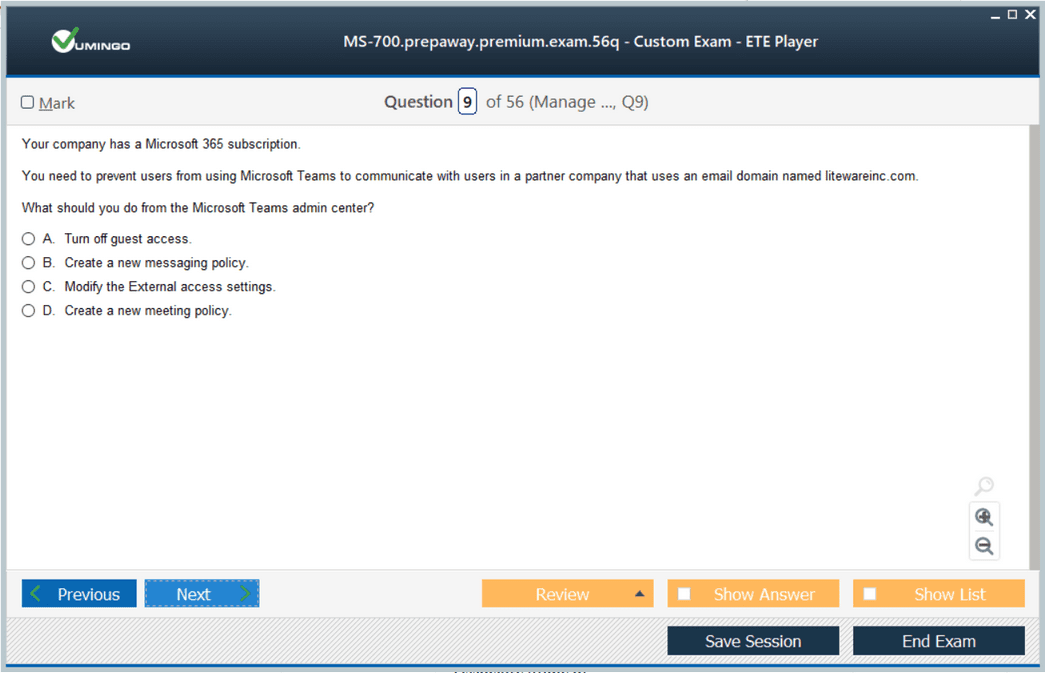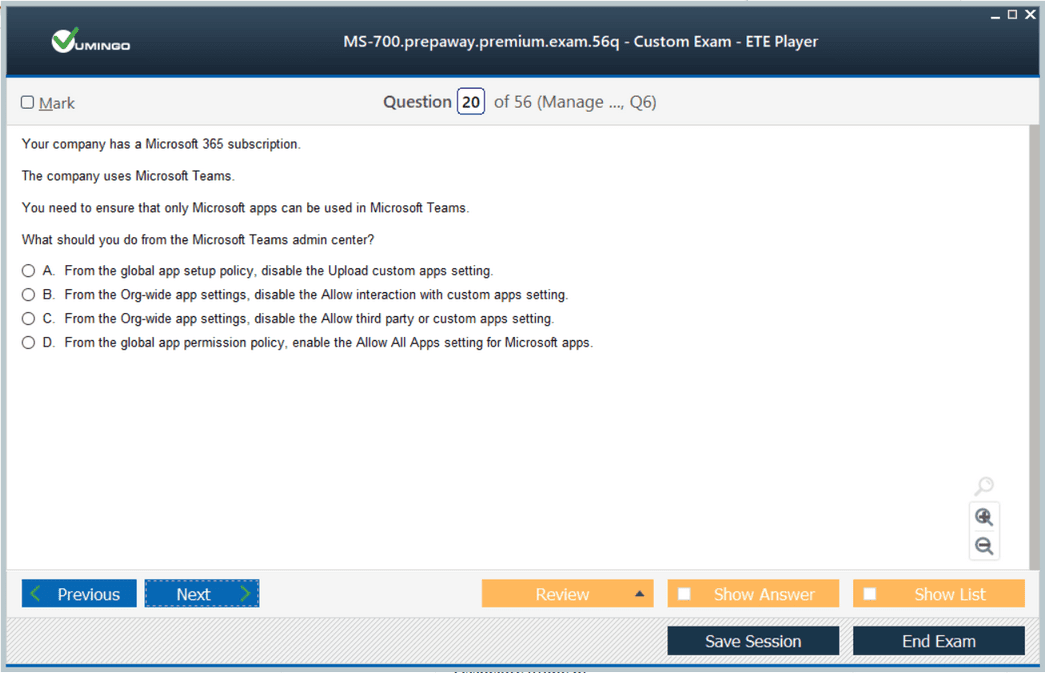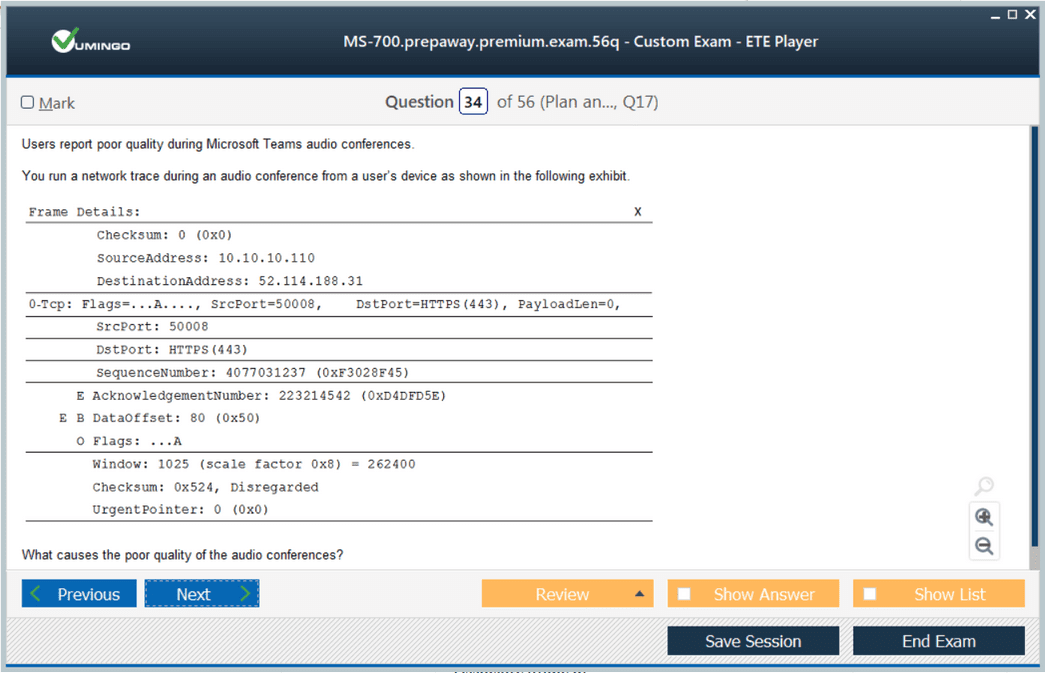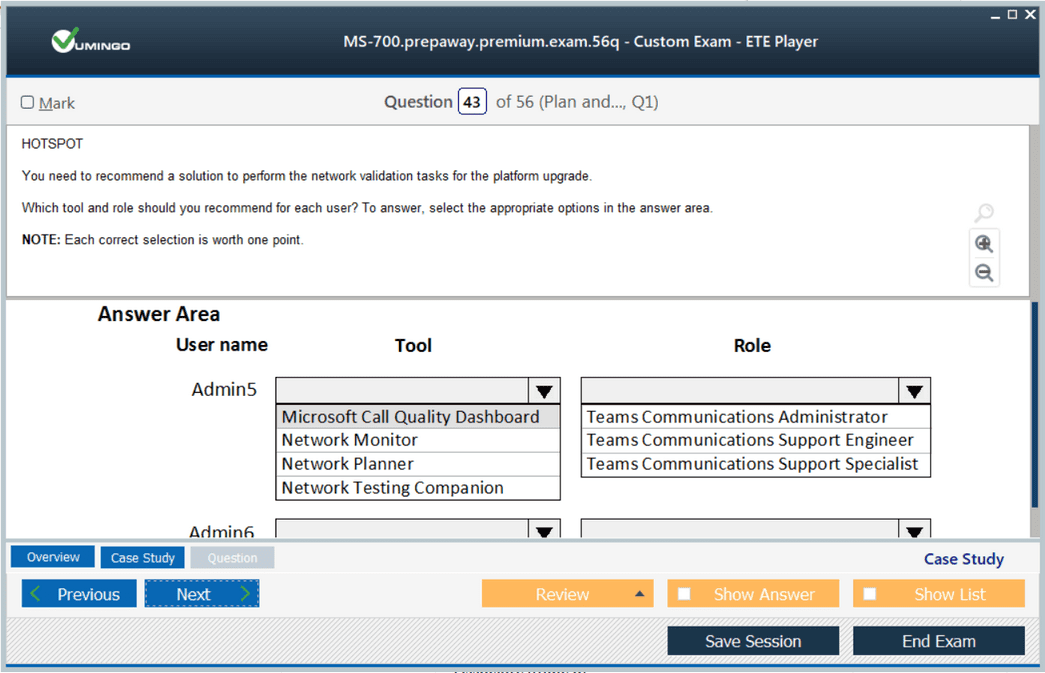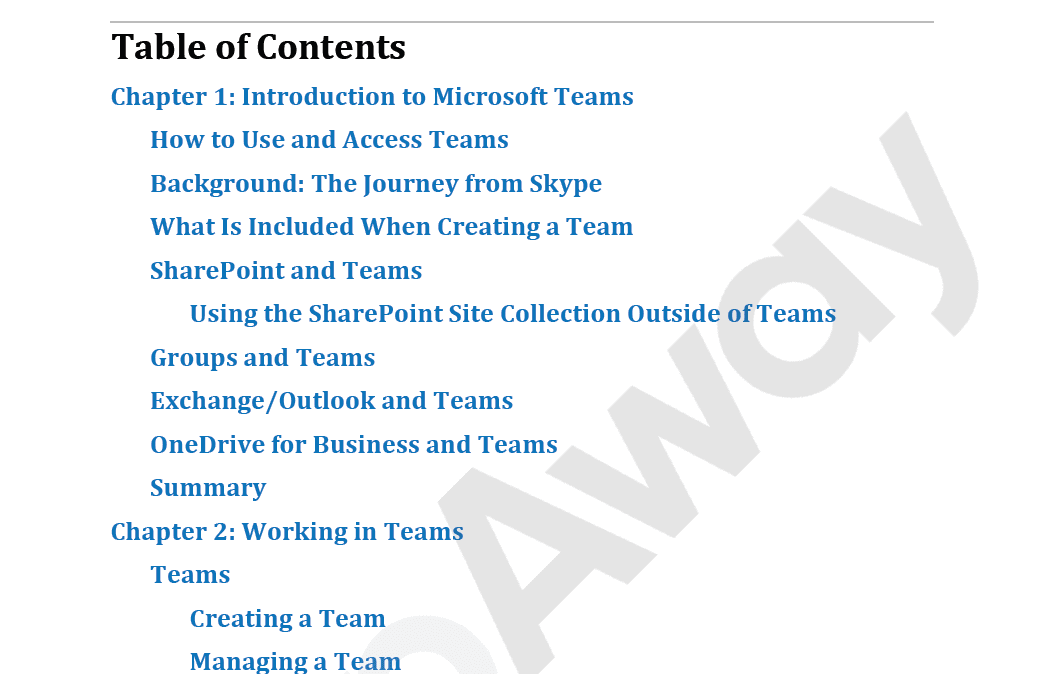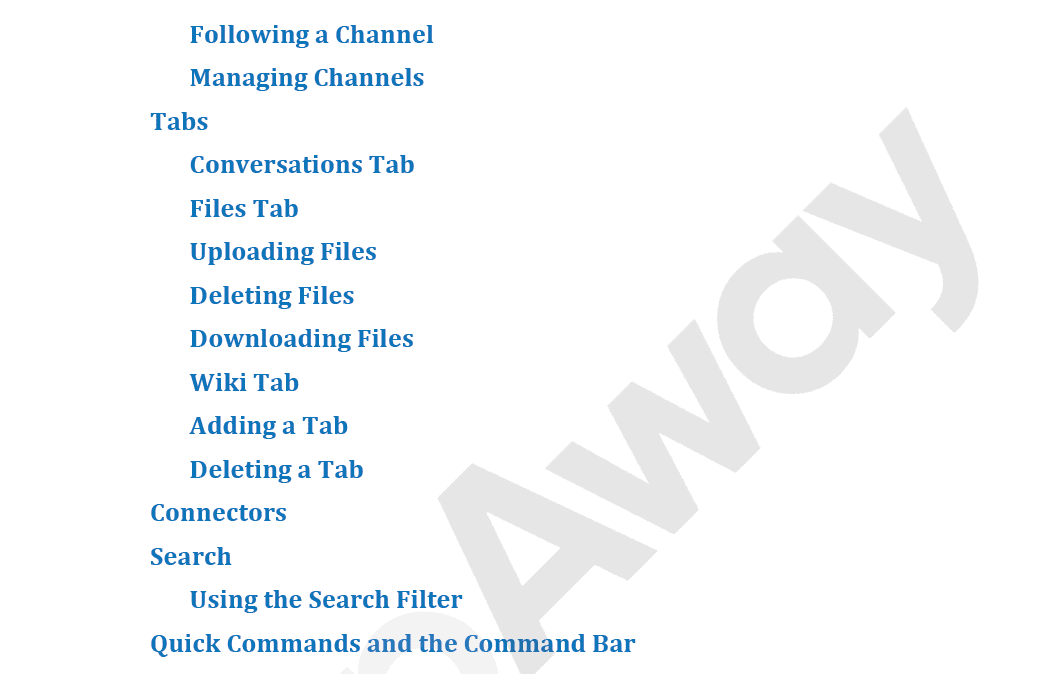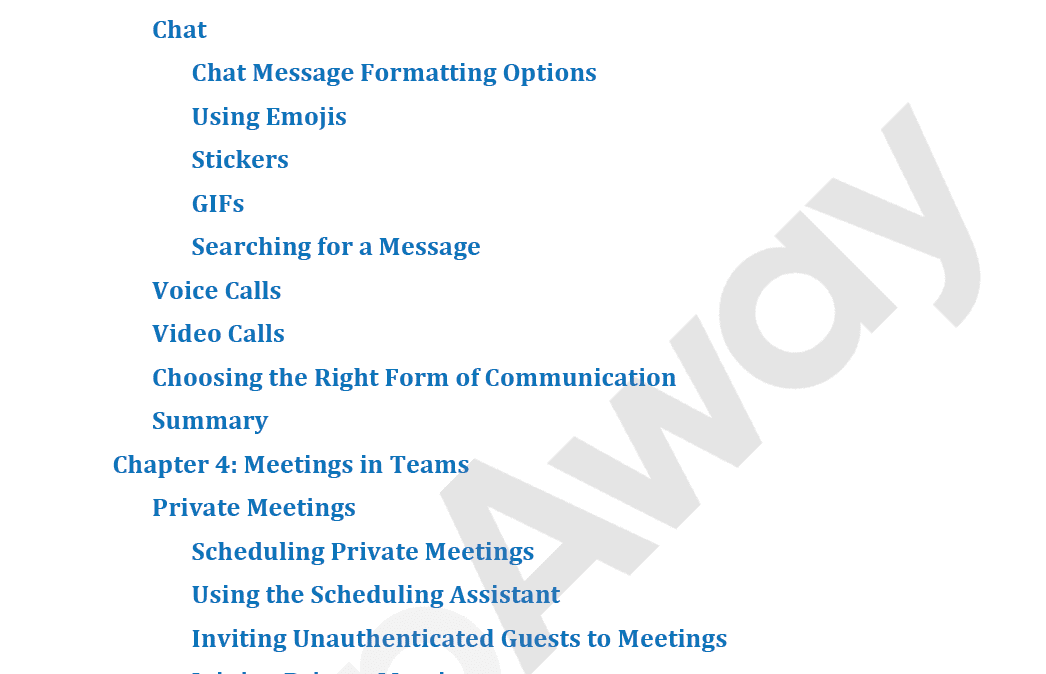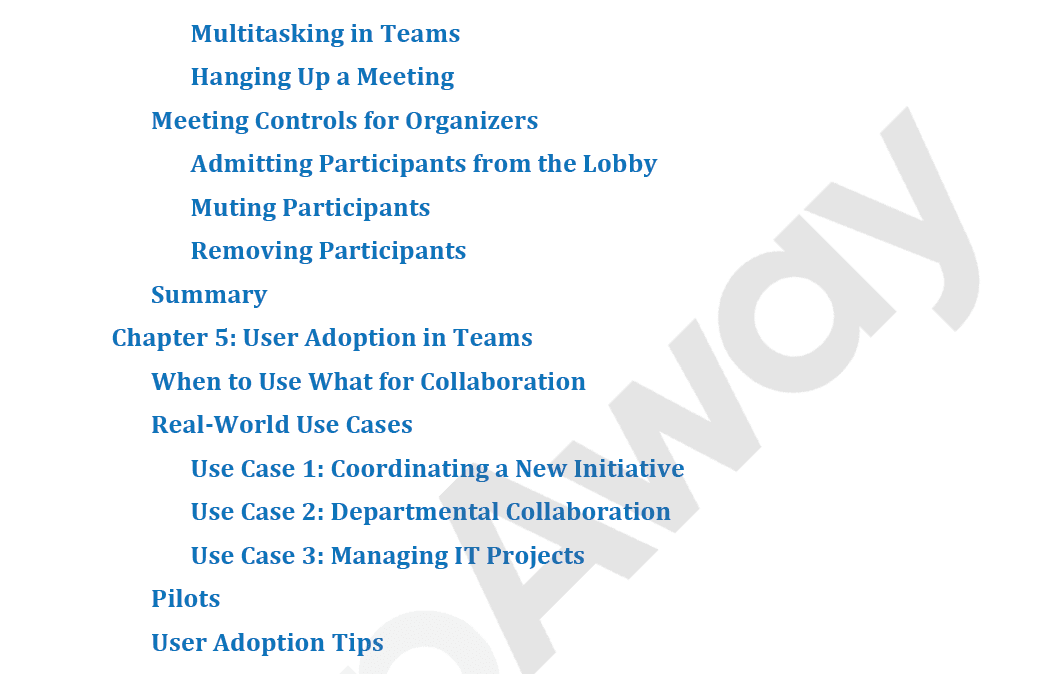Pass Microsoft 365 Certified: Teams Administrator Associate Certification Exam in First Attempt Guaranteed!
Get 100% Latest Exam Questions, Accurate & Verified Answers to Pass the Actual Exam!
30 Days Free Updates, Instant Download!


MS-700 Premium Bundle
- Premium File 513 Questions & Answers. Last update: Nov 30, 2025
- Training Course 93 Video Lectures
- Study Guide 204 Pages

MS-700 Premium Bundle
- Premium File 513 Questions & Answers
Last update: Nov 30, 2025 - Training Course 93 Video Lectures
- Study Guide 204 Pages
Purchase Individually
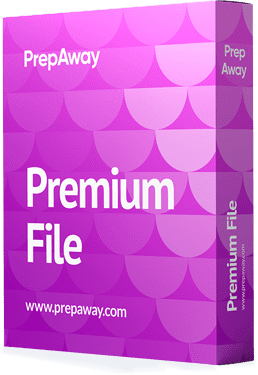
Premium File
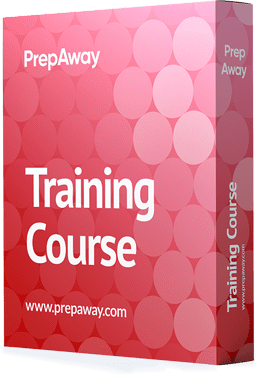
Training Course
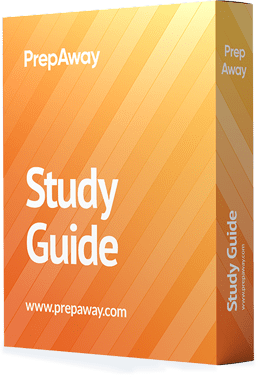
Study Guide
MS-700 Exam - Managing Microsoft Teams
| Download Free MS-700 Exam Questions |
|---|
Microsoft Microsoft 365 Certified: Teams Administrator Associate Certification Practice Test Questions and Answers, Microsoft Microsoft 365 Certified: Teams Administrator Associate Certification Exam Dumps
All Microsoft Microsoft 365 Certified: Teams Administrator Associate certification exam dumps, study guide, training courses are prepared by industry experts. Microsoft Microsoft 365 Certified: Teams Administrator Associate certification practice test questions and answers, exam dumps, study guide and training courses help candidates to study and pass hassle-free!
Introduction to the Microsoft 365 Certified: Teams Administrator Associate Journey
Embarking on the path to earn the Microsoft 365 Certified: Teams Administrator Associate certification is a significant step in your IT career. This credential validates your expertise in managing and maintaining a Microsoft Teams environment, a skill set that is in high demand in today's collaborative workplace. This series will guide you through the entire process, from understanding the core concepts to mastering advanced configurations and preparing for the final exam. We will break down the complex world of Teams administration into manageable, sequential parts, ensuring you build a solid foundation of knowledge.
This first part focuses on establishing the essential groundwork. Before diving into intricate policies and configurations, it is crucial to understand the scope of the exam, set up a proper hands-on learning environment, and familiarize yourself with the basic tools and concepts. Successfully passing the MS-700 exam is not about memorization; it is about understanding the practical application of Teams features to solve real-world business problems. By following this structured approach, you will be well-equipped to begin your learning adventure and move confidently toward your goal of becoming a Microsoft 365 Certified: Teams Administrator Associate.
Deconstructing the MS-700 Exam Objectives
The first crucial step in preparing for any certification is to thoroughly understand what you will be tested on. Microsoft provides a detailed skills outline for the MS-700 exam, which serves as your roadmap. This document lists all the major topic areas, or domains, that are covered. These typically include planning and configuring a Teams environment, managing chat, teams, channels, and apps, managing calling and meetings, and monitoring and troubleshooting the Teams environment. A careful review of these objectives gives you a clear picture of the knowledge required.
Take the time to break down each major domain into its sub-topics. For example, under the domain of managing meetings, you will find specific skills like configuring meeting policies, managing settings for live events, and customizing meeting invitations. This detailed breakdown prevents you from feeling overwhelmed and allows you to create a structured study plan. As you progress through your studies, you can use this skills outline as a checklist to track your progress and identify any areas where you need to focus more attention, ensuring a comprehensive preparation for the Microsoft 365 Certified: Teams Administrator Associate exam.
It is important to pay attention to the weighting of each domain. The exam blueprint often indicates the percentage of questions that will come from each major topic area. This information is invaluable for prioritizing your study time. If one domain makes up a significantly larger portion of the exam, you should allocate more time and effort to mastering its concepts. This strategic approach ensures you are focusing on the areas that will have the biggest impact on your final score. By aligning your study plan directly with the official exam objectives, you are setting a direct course for success.
The Importance of a Hands-On Lab Environment
Theoretical knowledge alone is insufficient to pass the Microsoft 365 Certified: Teams Administrator Associate exam. The questions are often scenario-based, requiring you to apply your knowledge to solve practical problems. There is no better way to build this practical skill than by working in a live environment. A dedicated test, or lab, tenant allows you to explore every feature, configure every policy, and even make mistakes without impacting a live production environment. This hands-on experience is absolutely indispensable for building the muscle memory and deep understanding needed to excel.
Working within a lab environment transforms abstract concepts from documentation into tangible skills. You can follow along with learning modules, reconfigure settings mentioned in articles, and see the direct impact of your changes on user experience. For instance, reading about meeting policies is one thing, but actually creating a restrictive policy for guest users and then testing it from a guest account provides a much deeper level of comprehension. This active learning process reinforces what you have read and helps solidify the information in your memory, making it easier to recall during the high-pressure environment of the exam.
Furthermore, a personal lab gives you the freedom to experiment and troubleshoot. You can simulate common administrative tasks, like setting up a new team with specific governance rules or configuring a call queue. When something does not work as expected, you gain valuable experience in diagnosing and resolving the issue. This troubleshooting practice is critical, as the exam will test your ability to identify and fix problems within a Teams deployment. Your lab is your personal training ground for becoming a proficient and confident Teams administrator, a key step on your certification path.
Setting Up Your Microsoft 365 Trial Tenant
To create your hands-on lab, you will need access to a Microsoft 365 tenant. Fortunately, Microsoft provides free trial subscriptions that are perfect for this purpose. The recommended trial for your preparation is the "Microsoft 365 Business Premium" plan. This plan is ideal because it includes not only Microsoft Teams but also advanced security and compliance features that are covered in the MS-700 exam. Signing up for this trial gives you a fully functional environment where you can act as the global administrator, granting you the necessary permissions to explore everything.
The sign-up process is straightforward. You will need to provide some basic information to create a new tenant. During this process, you will create your first user account, which will have global administrator privileges. It is important to save this information securely. Once the tenant is provisioned, you can access the Microsoft 365 admin center. This is your central hub for managing all services, including Teams. The trial period typically lasts for 30 days, which should provide ample time to work through the exam topics if you maintain a consistent study schedule.
After your tenant is active, it is a good idea to create a few sample user accounts. Having multiple user accounts, such as "Admin User," "Sales User," and "Guest User," allows you to test policies and permissions from different perspectives. You can assign different licenses and roles to these users to simulate a real organizational structure. This multi-user setup is crucial for understanding how policies affect various groups and for testing collaboration scenarios between internal and external users. This initial setup is a foundational step in your practical preparation for the exam.
Navigating the Microsoft Teams Admin Center for the First Time
With your lab tenant and sample users in place, it is time to familiarize yourself with your primary tool: the Microsoft Teams Admin Center. This web-based portal is where you will spend the majority of your time configuring and managing your Teams environment. Access it by navigating to the admin centers section within the main Microsoft 365 admin portal. The first time you log in, take a moment to explore the layout. The main navigation pane on the left side is organized into logical sections, such as Teams, Users, Meetings, Messaging, and Analytics & reports.
Click through each section in the navigation pane to get a high-level overview of the available options. Under "Teams," you will find tools to manage teams, team policies, and templates. The "Meetings" section contains settings for meeting policies, conference bridges, and live events. You do not need to understand every single setting right away. The goal of this initial exploration is simply to build a mental map of where different types of configurations are located. This familiarity will save you time later as you begin to dive deeper into specific topics.
Pay close attention to the dashboard, which is the default view when you enter the Teams Admin Center. It provides at-a-glance information and cards for common administrative tasks and service health. As you become more experienced, this dashboard will become a valuable tool for quick insights and daily monitoring. Becoming comfortable with the navigation and layout of the admin center is a fundamental skill for a Teams administrator and a key area of focus for the Microsoft 365 Certified: Teams Administrator Associate certification. It is the command center for your entire Teams deployment.
Core Concepts: Teams, Channels, and Memberships
Before you can effectively manage Microsoft Teams, you must have a firm grasp of its fundamental structure. The highest level of organization is the team itself. A team is a collection of people, content, and tools centered around a specific project or group. When you create a team, you are also creating an underlying Microsoft 365 Group, which provides the membership and access to other integrated services like a SharePoint site for files and a shared mailbox. Understanding this interconnectedness is vital for holistic administration.
Within each team, conversations and work are organized into channels. By default, every team comes with a "General" channel. You can then create additional standard channels to structure conversations around specific topics, projects, or departments. This helps keep the workspace organized and ensures that discussions are easy to find and follow. In addition to standard channels, which are open to all team members, you can also create private channels for sensitive conversations that should only be accessible to a specific subset of the team's members.
Membership is the cornerstone of controlling access to a team's resources. Team owners have the highest level of permissions; they can add or remove members, change team settings, and manage channels. Team members can participate in conversations and collaborate on files within the channels. You can also invite guest users from outside your organization to collaborate within a team. Managing these different roles and membership types effectively is a core competency for any Teams administrator and a frequently tested concept on the MS-700 exam.
Understanding the Role of a Teams Administrator
The role of a Microsoft Teams administrator goes far beyond simply creating new teams. A Teams administrator is responsible for configuring and managing the entire lifecycle of the Teams service within an organization. This includes planning the initial deployment, establishing governance policies, ensuring security and compliance, managing real-time communication features like meetings and calling, and monitoring the service for performance and user satisfaction. It is a strategic role that directly impacts organizational productivity and collaboration.
One of the key responsibilities is to balance user empowerment with organizational control. You need to provide users with the tools they need to collaborate effectively while also implementing guardrails to protect company data and ensure compliance with internal and external regulations. This involves a deep understanding of the various policy types available in the Teams Admin Center. You will be making critical decisions about who can create teams, what apps can be used, how guests can interact, and how meetings are conducted.
Furthermore, a Teams administrator acts as a Tier 2 or Tier 3 support escalation point for complex user issues. This requires strong troubleshooting skills and the ability to use the monitoring and reporting tools within the admin center to diagnose problems related to call quality, user activity, or service health. Earning the Microsoft 365 Certified: Teams Administrator Associate credential proves that you possess the comprehensive skill set required to successfully fulfill this multifaceted and critical IT role in any organization that leverages Microsoft Teams.
Why This Certification Matters for Your Career
In an era where remote and hybrid work models have become the norm, effective collaboration platforms are more critical than ever. Microsoft Teams has emerged as a dominant force in this space, making skilled Teams administrators highly valuable to employers. Achieving the Microsoft 365 Certified: Teams Administrator Associate certification is a clear and verifiable way to demonstrate your proficiency in managing this essential service. It sets you apart from other candidates in a competitive job market and signals to current and potential employers that you have the expertise they need.
This certification does more than just validate your skills; it also deepens them. The structured learning path required to prepare for the exam forces you to explore corners of the Teams platform you might not encounter in your day-to-day work. You will gain a holistic understanding of how Teams integrates with the broader Microsoft 365 ecosystem, including SharePoint, OneDrive, and Azure Active Directory. This comprehensive knowledge empowers you to design and implement more robust, secure, and efficient collaboration solutions for your organization.
Finally, pursuing this certification shows a commitment to your professional development. It demonstrates your drive to stay current with evolving cloud technologies and your dedication to mastering your craft. This can lead to new career opportunities, promotions, and increased earning potential. Whether you are looking to advance in your current role or seek new challenges, the Microsoft 365 Certified: Teams Administrator Associate credential is a powerful asset that can help you achieve your professional goals and establish yourself as a leader in the modern workplace technology landscape.
Planning Your Microsoft Teams Deployment
A successful Microsoft Teams deployment does not happen by accident; it requires careful planning and a strategic approach. Before creating a single team, a proficient administrator must consider the organization's governance requirements. This involves making key decisions about who should be allowed to create new teams. Should it be open to all users, or restricted to a specific group of trained individuals? Establishing a clear policy from the outset prevents sprawl and ensures that teams are created with a clear purpose and ownership, a core topic for the Microsoft 365 Certified: Teams Administrator Associate exam.
Another critical aspect of the planning phase is developing a naming convention for teams. A consistent naming standard, such as using prefixes for departments or projects (e.g., "MKTG-Campaign" or "PROJ-Alpha"), makes it easier for users to find and identify teams. It also helps administrators manage the environment more effectively through reporting and scripting. You can enforce these conventions using group naming policies, which automatically add prefixes or suffixes based on user attributes. This proactive governance is a hallmark of a well-managed Teams environment.
Finally, you must plan for the lifecycle of your teams. Not every team will be active forever. Establishing an expiration policy is essential for keeping the environment clean and manageable. This policy can automatically prompt team owners to renew their team after a certain period of inactivity. If a team is not renewed, it is soft-deleted and can be recovered for a limited time before being permanently removed. Thoughtful planning around creation, naming, and expiration forms the foundation upon which a scalable and organized Teams deployment is built.
Creating and Managing Teams from Scratch
As a Teams administrator, you will frequently be tasked with creating and managing teams. The primary tool for this is the Microsoft Teams Admin Center. Within the portal, you can create new teams from the ground up, specifying their name, description, privacy level (public or private), and owner. You can also create a team based on an existing Microsoft 365 Group, which streamlines the process if a collaborative group already exists. Understanding the nuances of each creation method is essential for efficient administration.
PowerShell provides a powerful, scriptable alternative to the admin center for creating and managing teams. Using the Microsoft Teams PowerShell module, you can automate the creation of multiple teams, perform bulk updates to team settings, and generate complex reports. For administrators managing large or complex environments, proficiency in PowerShell is a vital skill. The Microsoft 365 Certified: Teams Administrator Associate exam expects you to be familiar with the capabilities of both the graphical interface and the command-line tools for team management.
Once a team is created, your management duties continue. You will need to handle requests to change a team's name or description, switch its privacy level, or add new owners. You might also need to archive a team that is no longer active but contains information that needs to be retained for compliance or reference purposes. Archiving makes the team read-only for its members. Knowing how to perform these day-to-day management tasks efficiently is a fundamental part of the Teams administrator role.
Configuring Team and Channel Policies
Team policies allow you to control the settings and features available to users when they are acting as team owners. These policies are found in the Teams Admin Center and provide a centralized way to manage what owners can do within the teams they manage. For example, you can create a policy that prevents team owners from creating private channels or from deleting channels that have been created. This is a powerful tool for enforcing organizational governance and ensuring a consistent user experience across different teams.
When configuring these policies, it is important to understand the concept of policy inheritance and assignment. Microsoft Teams uses a system of policy packages and individual policy assignments to apply settings to users. There is a global, organization-wide default policy that applies to everyone unless a more specific custom policy is assigned to them. You can create multiple custom policies tailored to the needs of different user groups, such as department heads, project managers, or frontline workers. Knowing how to create, assign, and manage these policies is a critical skill.
The principle of least privilege should be your guiding philosophy when configuring team and channel policies. This means granting users only the permissions they absolutely need to perform their job functions. For instance, you might create a highly restrictive policy for the general user population and a more permissive policy for a small group of trained power users who are responsible for creating and managing departmental teams. Mastering the application of these policies is key to securing your Teams environment and a major focus of the certification exam.
Managing Team Membership and User Roles
Effective management of team membership is crucial for ensuring that the right people have access to the right information. As a Teams administrator, you will manage membership both directly and by empowering team owners. You can add or remove members from any team through the Teams Admin Center or PowerShell. However, the more scalable approach is to delegate this responsibility to the business users who own the teams. Your role is to provide them with the tools and guidance to manage their members effectively.
Teams have two primary roles: owner and member. Owners have full control over the team, including its membership, settings, and channels. Members can participate in the team's activities but have limited administrative capabilities. It is a best practice to ensure every team has at least two owners. This provides redundancy in case one owner leaves the organization or is unavailable. You may need to intervene to assign a new owner if a team becomes "ownerless," a common administrative task.
For larger organizations, managing membership manually can become cumbersome. This is where dynamic membership for teams becomes incredibly valuable. Dynamic membership uses rules based on user attributes in Azure Active Directory, such as department, location, or job title, to automatically add or remove team members. For example, you could create a team for the "Marketing Department" that automatically includes all users whose department attribute is set to "Marketing." This automation reduces administrative overhead and ensures membership is always up to date.
Implementing Governance with Naming Policies and Expiration
Strong governance is essential for preventing your Teams environment from becoming chaotic and unmanageable. A team naming policy is a cornerstone of this governance strategy. This feature, which requires an Azure Active Directory Premium P1 license, allows you to enforce a consistent naming structure for all user-created teams. You can define fixed strings or use user attributes like department or company to automatically add prefixes or suffixes to team names. This ensures uniformity and makes your directory of teams much easier to navigate and manage.
In addition to prefixes and suffixes, you can also implement a blocked words list. This allows you to prevent users from creating teams with names that contain specific words, such as "Official," "CEO," or any other term you want to reserve for specific purposes. This simple yet effective tool helps maintain control over the creation process and prevents user confusion. Implementing a thoughtful naming policy is a proactive step that pays significant dividends in the long-term health of your Teams deployment.
Equally important is a team expiration policy, another feature requiring Azure AD Premium P1 licenses. This policy helps you manage the lifecycle of teams by automatically identifying and flagging inactive teams for renewal or deletion. You can set a default lifetime for all teams, such as 180 or 365 days. As a team approaches its expiration date, its owners will receive notifications prompting them to renew it if it is still needed. This process automates the cleanup of unused teams, freeing up resources and reducing clutter for end-users.
Securing Collaboration with Private Channels
Private channels provide a focused space for collaboration within a team that is only accessible to a specified subset of the team's members. This is incredibly useful for scenarios where you need to discuss sensitive information, such as financial data, legal matters, or strategic planning, without creating an entirely separate team. Only the members of the private channel can see its conversations and files. This feature provides a crucial layer of security and privacy within the broader context of a team.
When a private channel is created, it gets its own dedicated SharePoint site collection that is separate from the main team's site. This is a key technical detail to understand. The permissions for this new SharePoint site are managed independently and are kept in sync with the membership of the private channel. This ensures that even users with owner-level permissions on the main team cannot access the files in a private channel unless they are explicitly added as a member of that channel.
As an administrator, you have visibility into all private channels within the Teams Admin Center. You can see their existence and manage their settings, but you cannot view their content unless you are a member. Your role is to manage the policies that govern their creation. Using team policies, you can control whether team owners are allowed to create private channels. Deciding on the right policy for your organization requires balancing the need for secure, private collaboration against the potential for increased administrative complexity.
Leveraging Team Templates for Standardization
Team templates are a powerful feature for creating new teams with a predefined structure, including a set of channels, tabs, and pre-installed apps. This allows you to standardize the setup for recurring team types, such as projects, events, or departmental collaboration spaces. By using templates, you ensure that every new project team, for example, starts with the same set of channels like "Planning," "Budget," and "Execution," and includes essential apps like Planner and OneNote from the very beginning.
The Teams Admin Center provides several pre-built templates that you can use as-is or customize to fit your organization's specific needs. You also have the ability to create entirely new custom templates from scratch or by using an existing team as a model. This flexibility allows you to craft highly specific blueprints for team creation that align with your business processes. For example, a retail organization might create a template for each new store, pre-populated with channels for "Inventory," "Scheduling," and "Customer Feedback."
Using templates not only saves time for the person creating the team but also ensures consistency and promotes best practices across the organization. It provides a better out-of-the-box experience for users, as their new team is immediately structured and ready for work. For the Microsoft 365 Certified: Teams Administrator Associate, understanding how to create, manage, and deploy team templates is a key skill that demonstrates your ability to implement scalable and efficient team provisioning strategies.
Managing the Lifecycle of a Team
The lifecycle of a team extends from its initial creation to its eventual deletion. As an administrator, you are responsible for managing teams throughout this entire journey. The initial phase involves creation and setup, as we have discussed. The middle phase is the active collaboration period, where your role is primarily focused on monitoring and supporting the team owners. However, there comes a time when a team is no longer needed for active collaboration, such as when a project is completed.
At this point, you have two primary options: archiving or deleting. Archiving a team makes it read-only. All the content, including conversations and files, is preserved for reference, but no new activity can take place. This is the ideal option when the team's data needs to be retained for historical or compliance reasons. Team members can still search for and view the content, but they cannot post new messages or edit files. The team can be reactivated later if needed.
If the team's data is no longer needed, you can delete it. Deleting a team also deletes the underlying Microsoft 365 Group and all its associated resources, including the SharePoint site and mailbox. By default, a deleted team enters a "soft-deleted" state for 30 days, during which it can be restored by an administrator. After this 30-day period, the team and all its data are permanently deleted. Understanding the difference between archiving and deleting, and when to use each, is a critical aspect of team lifecycle management.
An Overview of Security and Compliance in Microsoft Teams
Securing a collaboration platform like Microsoft Teams is a paramount responsibility for any administrator. The security and compliance story for Teams is comprehensive, leveraging the powerful, enterprise-grade tools built into the broader Microsoft 365 ecosystem. Your primary role is to understand these tools and configure them to meet your organization's specific security and governance requirements. This involves protecting data, managing access, and ensuring that communication and collaboration adhere to both internal policies and external regulations. Preparing for the Microsoft 365 Certified: Teams Administrator Associate exam requires a deep understanding of these layered security controls.
Microsoft Teams is built on the Microsoft 365 hyper-scale, enterprise-grade cloud, which provides a foundation of trust and security. Data is encrypted both in transit and at rest. However, foundational security is just the beginning. As an administrator, you will work with a range of tools to build upon this foundation. These include identity and access management through Azure Active Directory, threat protection services, information protection to classify and protect sensitive data, and a suite of compliance tools for data governance, retention, and discovery.
The Teams Admin Center is your starting point for many configurations, but true mastery requires a working knowledge of the other specialized admin portals as well. This includes the Microsoft 365 compliance center (now known as Microsoft Purview) and the Azure Active Directory portal. A significant portion of your responsibilities will involve navigating between these centers to configure a cohesive security and governance strategy. This part of the series will guide you through these critical components, preparing you for the security-focused questions on the MS-700 exam.
Configuring Guest and External Access Securely
It is crucial to understand the distinction between guest access and external access in Microsoft Teams, as they are often confused but serve very different purposes. External access, sometimes referred to as federation, gives your Teams users the ability to find, call, and chat with users in other organizations who also use Teams or Skype for Business. This is a one-to-one communication feature that does not grant access to teams or channels. It is simply a way to communicate with external trusted domains.
Guest access, on the other hand, is about inviting an individual from outside your organization to become a member of a specific team. A guest user can participate in channel conversations, access and collaborate on team files, and join team meetings. They have a much deeper level of access than an external user, but their access is confined to the specific teams they have been invited to join. Configuring guest access involves enabling it at the tenant level and then controlling the specific permissions guests have using settings in the Teams Admin Center and Azure AD.
From a security perspective, both features require careful configuration. For external access, you can create allow lists or block lists of domains to control which organizations your users can communicate with. For guest access, you should perform regular access reviews using Azure AD features to ensure that guests do not retain access longer than necessary. You can also configure restrictive policies for guest users, limiting their ability to, for example, delete channels or use certain messaging features. Mastering the secure configuration of both external and guest access is vital for the certification exam.
Implementing Messaging Policies for Safe Communication
Messaging policies in Microsoft Teams allow you to control the chat and channel messaging features that are available to users. These policies are a key tool for promoting safe and productive communication within your organization. Through the Teams Admin Center, you can create and assign custom policies to define what users can and cannot do. For example, you can decide whether users are allowed to edit or delete their sent messages. While allowing editing can be convenient, some regulated industries may require this to be disabled for compliance reasons.
These policies also govern the use of rich content in messages. You can control whether users are allowed to use Giphys, memes, and stickers in their conversations. You can also set a content rating for Giphys to filter out inappropriate content. Other settings include controlling the use of message read receipts, the priority of messages, and whether users can create voice messages. Tailoring these settings to your organization's culture and compliance requirements is a core administrative task.
As with other policy types, you will have a global, organization-wide default policy. You can then create more granular policies for different groups of users. For example, you might create a highly restrictive messaging policy for student accounts in an educational tenant, while allowing a more open policy for faculty members. Knowing how to create, assign, and manage these messaging policies is a practical skill that you will almost certainly be tested on during your Microsoft 365 Certified: Teams Administrator Associate exam.
Managing App Permissions and Governance Policies
Microsoft Teams serves as a platform that integrates with a vast ecosystem of first-party and third-party apps. This extensibility is one of its greatest strengths, but it also presents a potential security and governance challenge. As an administrator, your role is to manage which apps are available to your users and how they can be used. This is primarily handled through app permission policies and app setup policies within the Teams Admin Center.
App permission policies control which apps a user is allowed to install. You can choose to allow all apps, block all apps, or allow specific apps while blocking all others. This allows you to curate a catalog of approved applications for your users. For example, you can block all third-party apps or only allow a specific list of apps that have been vetted and approved by your organization's security team. This prevents users from installing potentially malicious or non-compliant applications.
App setup policies control which apps are pinned to the left-hand navigation rail in the Teams client for users. This allows you to promote the use of important apps, such as a company intranet app or a specific line-of-business application, by making them easily accessible. You can also control whether users are allowed to pin their own apps or upload custom apps. A well-defined app governance strategy, using a combination of permission and setup policies, is crucial for maintaining a secure and productive Teams environment.
Exploring Information Protection with Sensitivity Labels
Information protection is a critical component of a modern security strategy, and in Microsoft 365, this is primarily achieved through the use of sensitivity labels. These labels, configured in the Microsoft Purview compliance portal, allow you to classify and protect your organization's data. A sensitivity label is like a digital stamp that you can apply to content. This stamp can be configured to apply protection settings, such as encryption and content marking (like watermarks, headers, or footers).
Within the context of Microsoft Teams, sensitivity labels can be applied to the containers themselves—that is, to the teams. When you apply a sensitivity label to a team, you can enforce specific settings related to privacy and guest access. For example, you could create a "Highly Confidential" label that, when applied to a team, automatically sets the team's privacy to private and prevents guest users from being added. This simplifies security for end-users, as they only need to choose the correct classification for their team, and the appropriate security settings are applied automatically.
The use of sensitivity labels extends beyond the container to the files stored within Teams. When a user is working with a document in a team that has a sensitivity label, that label can be automatically applied to the document. This ensures that if a "Highly Confidential" document is ever inadvertently shared outside the secure team environment, the encryption applied by the label travels with the file, protecting it from unauthorized access. Understanding this integration is key for an administrator focused on data security.
Using Data Loss Prevention (DLP) Policies in Teams
Data Loss Prevention, or DLP, is a proactive security feature that helps prevent the unintentional or accidental sharing of sensitive information. DLP policies, which are also configured in the Microsoft Purview compliance portal, allow you to identify, monitor, and automatically protect sensitive information across Microsoft 365 services, including Microsoft Teams. These policies work by using deep content analysis to detect sensitive content as it is being shared.
A DLP policy is built around rules that define the sensitive information types you want to protect, the locations to monitor (like Teams chat and channel messages), and the actions to take when a violation is detected. For example, you can create a policy to detect the sharing of credit card numbers, social security numbers, or other personally identifiable information (PII). The policy can be configured to scan both public chat messages and private chats.
When the policy detects that a user is attempting to share this sensitive information in a Teams message, it can automatically take action. The most common action is to block the message from being sent and display a policy tip to the user explaining why the content was blocked. The policy can also be configured to send an alert to an administrator or an incident report to a compliance officer. Understanding how to configure and apply DLP policies is a critical skill for protecting organizational data within Teams.
Understanding eDiscovery and Content Search
In many organizations, there is a legal or regulatory requirement to be able to search for and produce electronically stored information for litigation or investigations. The set of tools used for this purpose is known as eDiscovery. Microsoft Purview provides a powerful suite of eDiscovery tools that allow authorized compliance managers to search for content across the Microsoft 365 ecosystem, including Microsoft Teams. This is an essential capability for compliance and legal readiness.
The Content Search tool is the starting point for eDiscovery. It allows you to run broad searches across mailboxes, SharePoint sites, and Teams locations to find relevant data. You can search for Teams chat messages (both one-to-one and group chats) and channel conversations. The search results can be previewed and exported for further analysis. For more complex legal cases, you can use the eDiscovery (Standard) or eDiscovery (Premium) tools to manage cases, place content locations on legal hold, and perform more advanced analysis.
A legal hold is a critical concept in eDiscovery. When you place a user's mailbox or a team's SharePoint site on hold, it preserves all content in place, even if users try to delete it. This ensures that you have a complete and unaltered record of data for legal proceedings. While a Teams administrator may not be the one performing the searches, you are expected to understand the capabilities of these tools and how Teams content is stored and indexed for search, which is a key topic for the Microsoft 365 Certified: Teams Administrator Associate exam.
Monitoring Security and Responding to Alerts
Maintaining a secure environment is an ongoing process, not a one-time configuration. As a Teams administrator, you need to be familiar with the tools available for monitoring security and responding to potential threats. The Microsoft 365 Defender portal and the Teams Admin Center provide various reports and dashboards that give you insights into security-related events. This includes audit logs, sign-in activity, and alerts generated by various security services.
The audit log is a particularly valuable tool. It records a wide range of activities performed by users and administrators across Microsoft 365. You can search the audit log for specific activities related to Teams, such as a user being added as a team owner, a sensitivity label being changed, or a DLP policy being triggered. Regularly reviewing these logs can help you detect suspicious or unauthorized activity and is a key part of a proactive security posture.
When a security policy, such as a DLP policy or a threat protection policy, detects a potential issue, it will often generate an alert. These alerts are surfaced in the relevant admin portals and can be configured to send email notifications to administrators. Your responsibility includes reviewing these alerts in a timely manner, investigating the underlying event to determine if it represents a genuine threat, and taking the appropriate remedial action. A solid understanding of these monitoring and response workflows is essential for maintaining the security of your Teams deployment.
Microsoft 365 Certified: Teams Administrator Associate certification practice test questions and answers, training course, study guide are uploaded in ETE files format by real users. Study and pass Microsoft Microsoft 365 Certified: Teams Administrator Associate certification exam dumps & practice test questions and answers are the best available resource to help students pass at the first attempt.