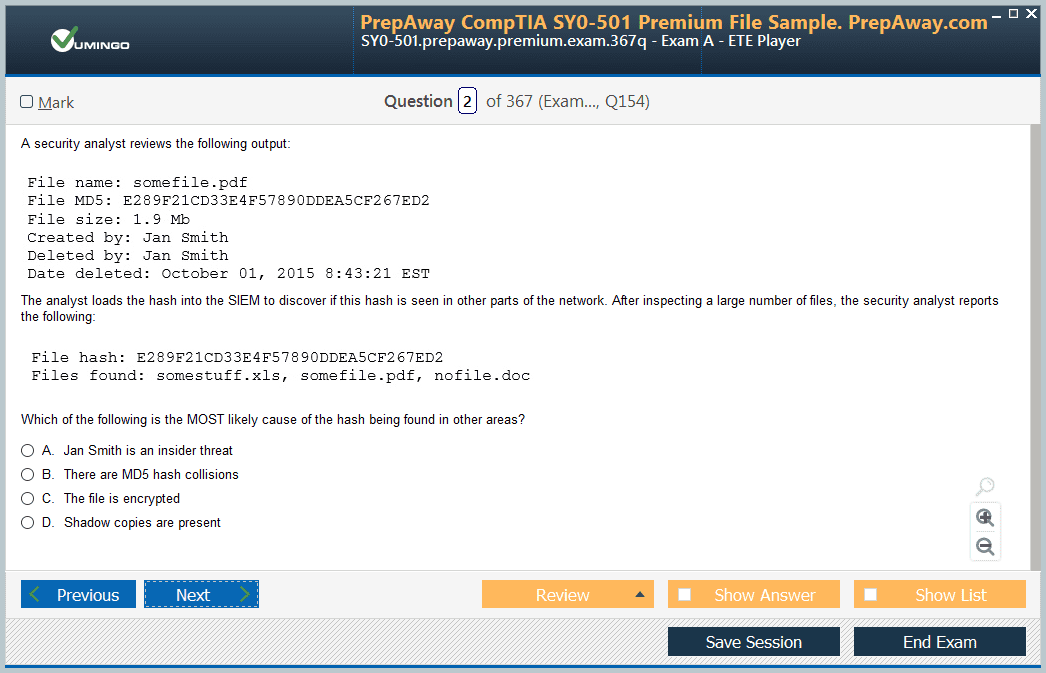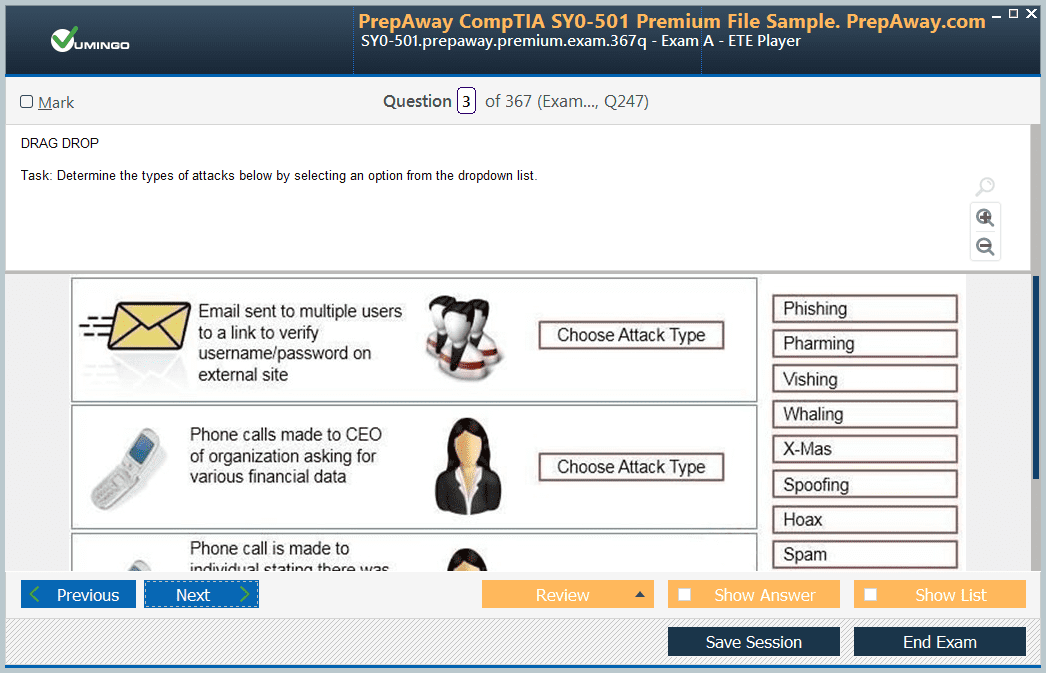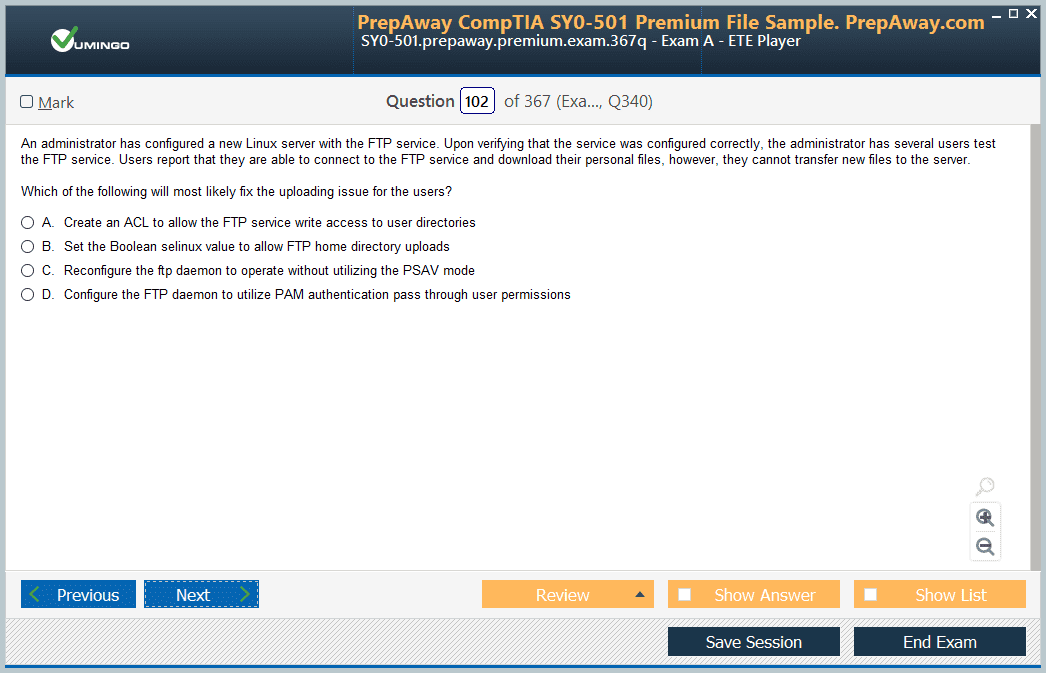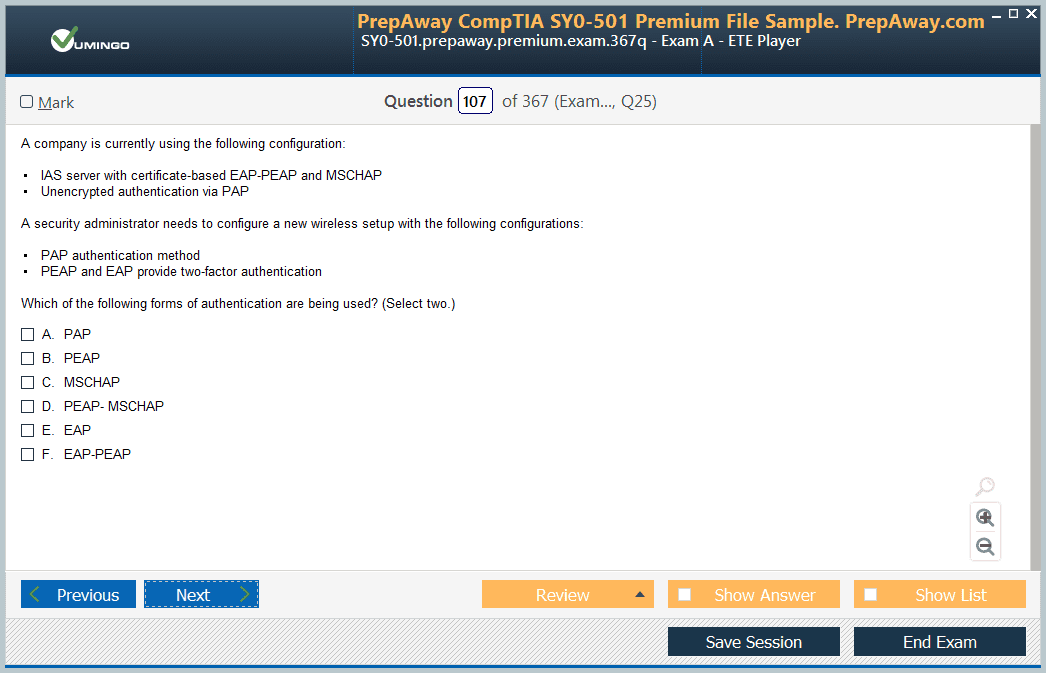- Home
- Microsoft Certifications
- AI-102 Designing and Implementing a Microsoft Azure AI Solution Dumps
Pass Microsoft Azure AI AI-102 Exam in First Attempt Guaranteed!
Get 100% Latest Exam Questions, Accurate & Verified Answers to Pass the Actual Exam!
30 Days Free Updates, Instant Download!


AI-102 Premium Bundle
- Premium File 356 Questions & Answers. Last update: Nov 26, 2025
- Training Course 74 Video Lectures
- Study Guide 741 Pages
Last Week Results!

Includes question types found on the actual exam such as drag and drop, simulation, type-in and fill-in-the-blank.

Based on real-life scenarios similar to those encountered in the exam, allowing you to learn by working with real equipment.

Developed by IT experts who have passed the exam in the past. Covers in-depth knowledge required for exam preparation.
All Microsoft Azure AI AI-102 certification exam dumps, study guide, training courses are Prepared by industry experts. PrepAway's ETE files povide the AI-102 Designing and Implementing a Microsoft Azure AI Solution practice test questions and answers & exam dumps, study guide and training courses help you study and pass hassle-free!
Mastering AI-102: Your Guide to Designing and Implementing Azure AI Solutions
The AI-102 certification is an advanced-level exam designed for professionals who want to demonstrate their expertise in designing, implementing, and managing artificial intelligence solutions on Microsoft Azure. This exam validates the skills required to develop AI-based applications that leverage Azure Cognitive Services, machine learning, knowledge mining, and conversational AI solutions. Passing this exam can significantly enhance career prospects for IT professionals and Azure AI engineers.
Candidates preparing for AI-102 are expected to understand the full life cycle of AI solutions, from planning and requirement gathering to deployment, maintenance, and monitoring. The exam measures technical proficiency in areas such as natural language processing, computer vision, knowledge mining, and conversational AI. It is designed to ensure that certified professionals can implement AI solutions that meet real-world business needs, optimize performance, and ensure secure and scalable deployment.
Azure AI Engineers work closely with solution architects and developers to create comprehensive AI solutions. Their responsibilities include analyzing business requirements, selecting appropriate AI services, developing models, configuring cognitive services, and monitoring deployed solutions to ensure effectiveness. The AI-102 certification equips professionals with the necessary knowledge and practical skills to succeed in these roles.
The AI-102 exam evaluates not only technical understanding but also problem-solving skills. Candidates must be capable of implementing computer vision solutions to analyze images and video, designing natural language processing models to interpret and process text and speech, and creating knowledge mining solutions that extract valuable insights from unstructured data. Additionally, conversational AI skills are tested, including the ability to develop intelligent chatbots using the Microsoft Bot Framework and integrate them with cognitive services.
By pursuing AI-102 certification, candidates gain the confidence to design AI solutions that adhere to Microsoft best practices and the Azure well-architected framework. This includes considerations for scalability, performance, security, and cost-efficiency. Certification ensures professionals can manage AI resources effectively, implement cognitive service containers, and deploy AI solutions that meet both technical and business objectives.
Skills Acquired Through AI-102 Certification
Completing the AI-102 certification equips candidates with a comprehensive skill set required to design and implement Azure AI solutions. Professionals learn to develop applications capable of analyzing text, images, and speech while leveraging the power of cognitive services. They gain expertise in creating Q&A solutions, conversational bots, knowledge mining applications, and custom computer vision models.
Candidates also develop the ability to secure, configure, and deploy Azure Cognitive Services, ensuring that AI solutions adhere to security and compliance requirements. Knowledge of AI enrichment pipelines, knowledge stores, and indexing enables professionals to manage large datasets and extract actionable insights effectively. Through AI-102 preparation, professionals become proficient in integrating AI services into broader business applications and workflows.
Practical experience gained during AI-102 preparation allows candidates to implement computer vision solutions that detect, classify, and analyze objects in images and video. They learn to implement natural language processing models for text analysis, language translation, and question-answering systems. Additionally, candidates gain expertise in developing conversational AI applications that utilize chatbots to provide intelligent user interactions.
Another key skill gained from AI-102 certification is the ability to design AI solutions using generative AI components. Candidates learn to create AI-driven workflows, integrate bots with cognitive services, and design solutions capable of responding intelligently to user input. Mastery of generative AI allows candidates to deliver solutions that are dynamic, interactive, and adaptable to changing business requirements.
AI-102 certification also enhances analytical and problem-solving abilities. Candidates learn to assess the suitability of various AI services, select the appropriate tools for specific tasks, and optimize solutions for performance, cost, and scalability. This holistic approach ensures that certified professionals can deliver AI solutions that provide measurable value to organizations.
Target Audience for AI-102 Certification
AI-102 certification is intended for IT professionals, developers, and AI engineers who want to demonstrate their expertise in designing and implementing AI solutions on Microsoft Azure. Candidates should have prior experience with Azure services, programming knowledge in languages such as Python or C#, and familiarity with machine learning and AI concepts.
The exam is suitable for senior technical professionals involved in AI projects, members of development teams responsible for deploying cognitive services, and individuals seeking to enhance their careers in AI and cloud computing. IT professionals who want to build expertise in implementing AI solutions using Azure Cognitive Services, knowledge mining, and conversational AI frameworks will benefit from this certification.
Candidates preparing for AI-102 should be comfortable working with REST APIs, SDKs, and AI service components. A solid understanding of data storage options, computer networks, and AI principles is recommended to ensure a comprehensive grasp of the exam content. Professionals with practical experience in deploying AI solutions will find the certification valuable in validating their skills.
AI-102 certification also helps candidates differentiate themselves in a competitive job market. Certified Azure AI Engineers are recognized for their ability to design end-to-end AI solutions, optimize AI models, and integrate cognitive services into enterprise applications. This recognition can lead to career advancement opportunities, higher earning potential, and greater professional credibility.
Importance of AI-102 Certification
Pursuing AI-102 certification provides numerous advantages for IT professionals and organizations. As businesses increasingly adopt AI technologies, the demand for skilled AI engineers continues to grow. AI-102 certification demonstrates that professionals possess the knowledge and practical skills necessary to implement AI solutions effectively.
Certified professionals gain insights into designing and managing Azure Cognitive Services, implementing computer vision, natural language processing, knowledge mining, and conversational AI solutions. The certification ensures that candidates can configure AI services securely, deploy scalable solutions, and monitor performance effectively.
AI-102 certification also helps organizations by ensuring that their teams have the skills required to develop reliable, efficient, and secure AI solutions. By having certified professionals on board, organizations can reduce implementation errors, improve solution performance, and deliver AI-driven business outcomes more effectively.
Furthermore, AI-102 certification aligns with industry best practices and Microsoft-recommended approaches for AI solution design. Certified professionals are equipped to handle complex AI scenarios, integrate AI services with other Azure offerings, and deliver solutions that meet both technical and business requirements.
By earning AI-102 certification, candidates demonstrate their commitment to professional development and mastery of Azure AI technologies. The certification serves as a benchmark of expertise, assuring employers, clients, and peers that the certified professional can design and implement high-quality AI solutions.
Exam Domains for AI-102 Certification
Understanding the exam domains is crucial for effective preparation for the AI-102: Designing and Implementing a Microsoft Azure AI Solution exam. The AI-102 exam evaluates candidates across multiple domains to ensure they have the necessary skills to design, implement, and manage Azure AI solutions. These domains cover planning and managing AI solutions, implementing computer vision, natural language processing, knowledge mining, and generative AI solutions. Each domain has a weightage that reflects its importance in the exam.
The first domain, Plan and Manage an Azure AI Solution, carries a weight of 15 to 20 percent of the exam. This domain focuses on the selection of appropriate Azure resources, planning security for cognitive services, creating and configuring cognitive service resources, and implementing cognitive service containers. Candidates need to understand how to design AI solutions that are secure, scalable, and cost-efficient while meeting organizational requirements.
The second domain, Implement Computer Vision Solutions, represents 15 to 20 percent of the exam. This domain evaluates the candidate’s ability to use Azure’s computer vision services to analyze images and videos. Key skills include text extraction, facial recognition, image classification, object detection, and video analysis. Candidates should be familiar with customized vision services and understand how to implement solutions that meet real-world business needs.
Implementing Natural Language Processing Solutions is the third domain and carries the highest weightage of 30 to 35 percent. This domain assesses the candidate’s ability to analyze and process text and speech data. Skills in this domain include language understanding, speech recognition, language translation, and question-answering systems. Candidates need to demonstrate proficiency in building and optimizing language models using Azure Cognitive Services.
The fourth domain, Implement Knowledge Mining and Document Intelligence Solutions, accounts for 10 to 15 percent of the exam. Candidates are expected to create and manage AI enrichment pipelines, implement cognitive search-based solutions, and manage knowledge stores and indexing. This domain emphasizes the ability to extract insights from unstructured data and make them actionable through AI-powered applications.
The final domain, Implement Generative AI Solutions, also carries 10 to 15 percent weightage. This domain evaluates the candidate’s ability to design and implement AI-driven conversational workflows using generative AI. Skills include creating bots using Bot Framework SDK or Composer, integrating cognitive services, and designing conversation flows that provide meaningful interactions with users. Candidates should understand how generative AI can enhance user experiences and deliver intelligent responses in real-world scenarios.
Planning and Managing an Azure AI Solution
Planning and managing an Azure AI solution is the foundation of AI-102 preparation. This domain ensures that candidates can select appropriate resources, secure AI services, and deploy scalable solutions that meet business requirements. Proper planning involves understanding organizational goals, evaluating available AI services, and choosing the right tools and resources to implement the solution.
Candidates must understand the creation and configuration of cognitive service resources. This includes provisioning Azure Cognitive Services, managing API keys, configuring service endpoints, and applying access control mechanisms. Security planning is essential to protect sensitive data and ensure compliance with organizational policies. Understanding identity and access management in Azure, role-based access control, and secure network configuration is critical in this domain.
Another key aspect of planning is the use of cognitive service containers. Containers allow AI services to run on-premises or in hybrid environments, providing flexibility and scalability. Candidates need to understand container orchestration, deployment strategies, and monitoring solutions to ensure high availability and optimal performance. Proper container management ensures that AI solutions can handle large workloads while maintaining security and compliance standards.
Monitoring and performance management are also integral to planning and managing AI solutions. Candidates should be able to implement monitoring tools, track service metrics, and optimize resource utilization. This includes setting up alerts, analyzing performance logs, and making adjustments to improve solution efficiency. Effective management ensures that AI solutions continue to deliver value over time and adapt to changing business requirements.
Implementing Computer Vision Solutions
Implementing computer vision solutions is a critical skill tested in the AI-102 exam. Candidates need to demonstrate proficiency in analyzing images and videos, extracting valuable information, and implementing solutions that solve real-world problems. Azure provides multiple services for computer vision, including the Computer Vision API, Custom Vision Service, and Video Analyzer.
Text extraction from images, known as optical character recognition (OCR), allows applications to process printed or handwritten text. Candidates must be familiar with OCR techniques and how to implement them using Azure services. Facial recognition is another key skill, which involves detecting and identifying faces in images or video streams. This capability is used in security systems, attendance tracking, and user authentication solutions.
Image classification and object detection using custom vision services enable candidates to build models that recognize specific objects or categories. This is particularly important for applications in retail, healthcare, and manufacturing. Video analysis, using tools like the Video Analyzer, allows real-time processing of video streams for events, motion detection, and content moderation. Understanding how to deploy and optimize these models ensures efficient and reliable AI solutions.
Custom vision models are often required for specialized applications. Candidates should know how to collect and label datasets, train models, evaluate performance, and deploy solutions. Knowledge of model iteration and continuous improvement is essential to maintain accuracy and relevance in dynamic environments. Proper integration of computer vision solutions into applications ensures that they meet functional and business requirements.
Implementing Natural Language Processing Solutions
Natural language processing (NLP) is one of the most heavily weighted domains in the AI-102 exam. NLP involves enabling machines to understand, interpret, and generate human language. Candidates must demonstrate proficiency in analyzing text, speech recognition, language translation, and question-answering systems using Azure Cognitive Services.
Building an initial language model involves understanding the structure and semantics of language. Candidates should know how to preprocess data, train models, and optimize performance. Language understanding models are used to extract intent, entities, and key information from user input, enabling applications to respond intelligently. Iteration and optimization of language models are crucial to improving accuracy and relevance over time.
Speech services allow candidates to implement voice-enabled applications, including speech-to-text and text-to-speech functionality. These applications are widely used in customer service, virtual assistants, and accessibility solutions. Language translation enables applications to communicate across multiple languages, expanding reach and usability.
Implementing Knowledge Mining and Document Intelligence Solutions
Knowledge mining and document intelligence solutions are essential for extracting valuable insights from unstructured data. In AI-102, candidates are expected to demonstrate the ability to implement cognitive search-based solutions, manage AI enrichment pipelines, and organize knowledge stores. Knowledge mining enables organizations to derive actionable insights from large volumes of text, documents, images, and other unstructured data sources.
Implementing cognitive search involves setting up an AI-powered search engine that can retrieve relevant information from diverse sources. Candidates should understand how to configure indexing, data enrichment, and query processing. This includes defining skillsets for extracting entities, key phrases, and sentiment from content. Proper implementation ensures that users can efficiently access critical information while maintaining accuracy and relevance.
AI enrichment pipelines transform raw data into structured information that can be analyzed and used for decision-making. Candidates must be familiar with the creation and management of these pipelines. This involves configuring data sources, applying AI skills to extract insights, and storing results in knowledge stores. Effective pipeline management ensures that data is processed efficiently, maintaining data quality and consistency.
Knowledge stores act as repositories for enriched data, enabling AI applications to access structured insights quickly. Candidates should know how to configure and manage knowledge stores to optimize query performance and data retrieval. Indexing strategies, including full-text indexing and metadata indexing, are critical for enhancing search capabilities and ensuring that queries return relevant results.
Managing cognitive search solutions also requires monitoring performance, troubleshooting issues, and optimizing workflows. Candidates should be able to analyze search logs, identify bottlenecks, and implement improvements. This ensures that AI-powered search solutions remain responsive and accurate, providing a high-quality user experience.
Implementing Generative AI Solutions
Generative AI solutions are increasingly important for creating conversational AI applications, virtual assistants, and intelligent response systems. In AI-102, candidates are tested on their ability to design and implement generative AI solutions using Azure services and the Bot Framework. These solutions enhance user interactions by generating contextually relevant responses based on user input.
Designing the flow of conversation involves understanding user intents, mapping possible dialog paths, and integrating AI services to generate dynamic responses. Candidates must be able to model conversation flows that are logical, coherent, and responsive to various user inputs. Proper design ensures that AI-powered applications provide an intuitive and helpful experience for end users.
Creating bots with the Bot Framework SDK or Composer allows candidates to implement conversational applications efficiently. The Bot Framework provides tools for developing, testing, and deploying bots across multiple platforms. Candidates should be proficient in configuring dialogs, integrating cognitive services, and managing state and session information to maintain context during interactions.
Integrating cognitive services into bots is essential for enhancing functionality. Services such as language understanding, QnA Maker, and computer vision can be incorporated into bots to provide enriched responses and improved user engagement. Candidates should know how to call APIs, process responses, and handle errors gracefully to ensure a smooth user experience.
Monitoring and improving generative AI solutions involve analyzing usage patterns, identifying areas for enhancement, and iterating on conversation flows. Candidates should understand how to gather feedback, update models, and optimize dialogs based on real-world usage. This iterative approach ensures that bots continue to provide value and adapt to changing user needs.
Hands-on Experience and Practical Labs
Practical experience is crucial for mastering the AI-102 exam objectives. Candidates are encouraged to engage in hands-on labs to apply theoretical knowledge in real-world scenarios. Labs provide opportunities to experiment with Azure AI services, implement cognitive solutions, and troubleshoot common challenges.
Working with computer vision labs allows candidates to practice image and video analysis, object detection, and custom model creation. NLP labs provide experience in language understanding, speech recognition, and question-answering systems. Knowledge mining labs enable candidates to implement search solutions, manage AI enrichment pipelines, and optimize indexing strategies. Generative AI labs provide practical experience in designing conversational flows, creating bots, and integrating cognitive services.
Hands-on labs help candidates build confidence in using Azure tools and services effectively. They also allow for experimentation in a safe environment, where mistakes can be corrected and lessons learned. By engaging in lab exercises, candidates develop practical skills that are directly applicable to real-world AI projects and the AI-102 exam.
Study Materials and Learning Resources
Effective preparation for the AI-102 exam requires access to comprehensive study materials and learning resources. Microsoft provides structured learning paths, video courses, and documentation to guide candidates through exam objectives. Study materials cover planning and managing AI solutions, implementing computer vision, NLP, knowledge mining, and generative AI solutions.
Instructor-led courses offer in-depth explanations and practical demonstrations of AI-102 concepts. These courses allow candidates to interact with instructors, ask questions, and participate in guided exercises. They are particularly useful for individuals who benefit from structured learning and direct feedback.
Practice tests are another essential resource for AI-102 preparation. They help candidates familiarize themselves with the exam format, question types, and difficulty level. Regular practice testing allows candidates to assess their understanding, identify knowledge gaps, and improve their test-taking skills.
Documentation and official guides provide detailed explanations of Azure AI services, APIs, and SDKs. Candidates should review these resources to gain a thorough understanding of available tools, features, and best practices. Understanding documentation is also crucial for solving scenario-based questions in the AI-102 exam.
Online forums, discussion groups, and community resources can supplement formal study materials. Engaging with other candidates and professionals provides insights into practical challenges, solutions, and exam experiences. Collaboration and knowledge sharing enhance understanding and help candidates prepare more effectively for the AI-102 exam.
Exam Preparation Strategies
A strategic approach to AI-102 preparation is essential for success. Candidates should begin by reviewing the exam objectives, understanding the weightage of each domain, and creating a structured study plan. Prioritizing domains with higher weightage, such as natural language processing, ensures focused preparation and efficient use of time.
Active learning techniques, such as note-taking, summarizing key concepts, and teaching others, reinforce understanding and retention. Candidates should also incorporate hands-on labs, practice questions, and scenario-based exercises into their study plan to apply theoretical knowledge in practical settings.
Regular self-assessment through practice tests allows candidates to monitor progress and adjust study strategies as needed. Identifying weak areas and revisiting them ensures comprehensive preparation across all exam domains. Time management and consistent practice are key factors in building confidence and readiness for the AI-102 exam.
Candidates should also maintain a balance between study and rest to ensure optimal cognitive performance. Adequate sleep, physical exercise, and stress management contribute to effective learning and exam performance. Maintaining a healthy routine supports focus, memory retention, and problem-solving skills during preparation and on exam day.
Advanced Preparation Strategies for AI-102 Exam
Preparing for the AI-102 exam requires more than just theoretical knowledge. Candidates must develop practical skills, problem-solving abilities, and familiarity with Azure AI tools to succeed. Advanced preparation strategies focus on combining hands-on experience with structured learning, reinforcing knowledge through practice, and simulating real-world scenarios.
A key strategy is to map out the exam objectives and create a detailed study plan. Understanding the weightage of each domain allows candidates to allocate time effectively. For example, natural language processing carries significant weight, so allocating extra time for studying language understanding, sentiment analysis, and question-answering solutions is critical. Similarly, implementing computer vision solutions requires hands-on practice with image classification, object detection, and video analysis, which should be incorporated into the study plan.
Scenario-based learning is highly effective for AI-102 preparation. Candidates should engage with use cases that replicate real-world challenges, such as designing a conversational bot for customer support, implementing a knowledge mining solution for document analysis, or deploying a computer vision system for image recognition. Working through these scenarios builds practical skills, improves problem-solving abilities, and reinforces understanding of Azure AI service integrations.
Time management is another important factor. Candidates should schedule regular study sessions, hands-on labs, and practice tests over several weeks or months. Consistency in study routines ensures steady progress and avoids last-minute cramming, which is less effective for retention and understanding. Breaking complex topics into manageable chunks and reviewing them regularly aids memory retention and comprehension.
Using multiple learning resources enhances preparation. Candidates should combine official Microsoft learning paths, video courses, practice tests, and documentation with community resources and discussion forums. Engaging with other learners provides diverse perspectives, tips for overcoming challenges, and solutions to practical problems encountered during labs and exercises.
Practice Tests and Self-Assessment
Practice tests are invaluable for AI-102 exam preparation. They help candidates become familiar with the exam format, identify knowledge gaps, and improve confidence. Practice tests simulate real exam conditions, including multiple-choice questions, scenario-based questions, and practical case studies.
Candidates should take practice tests periodically throughout their preparation to measure progress. After each test, reviewing incorrect answers and understanding the reasoning behind the correct responses is critical. This reflective learning process reinforces knowledge and helps avoid repeating mistakes.
Adaptive practice testing can further enhance preparation. Tools that adjust question difficulty based on performance allow candidates to focus on areas requiring improvement. This targeted approach ensures that weak topics, such as knowledge mining pipelines or advanced NLP configurations, receive sufficient attention.
Analyzing practice test results also informs study planning. Candidates can identify which exam domains need more focus and adjust their preparation schedule accordingly. For example, if results indicate weakness in generative AI solutions, additional labs, tutorials, and scenario exercises can be integrated to strengthen proficiency.
Repeated exposure to practice tests builds familiarity with the exam interface and types of questions, reducing anxiety and improving time management on exam day. Candidates gain confidence in answering scenario-based questions, configuring services, and applying practical knowledge in test conditions.
Scenario-Based Exercises and Labs
Scenario-based exercises are essential for mastering the AI-102 exam objectives. These exercises replicate real-world challenges, requiring candidates to design, implement, and troubleshoot AI solutions using Azure services.
For computer vision, scenarios may involve designing an image classification system for product identification, implementing object detection for security surveillance, or developing a video analysis pipeline for media content. Candidates must practice configuring APIs, training custom models, and integrating solutions into applications to achieve accurate results.
In natural language processing, scenario exercises may include developing chatbots for customer service, creating sentiment analysis models for social media monitoring, or implementing question-answering systems for internal knowledge bases. Candidates practice creating language understanding models, optimizing intents and entities, and deploying NLP solutions to production environments.
Knowledge mining scenarios involve implementing AI enrichment pipelines, configuring search indexes, and managing knowledge stores. Candidates learn to extract meaningful insights from large volumes of documents, images, and unstructured data sources. Scenario exercises emphasize performance monitoring, troubleshooting, and iterative improvements to ensure efficient and accurate results.
Generative AI scenarios focus on designing and implementing conversational bots, integrating cognitive services, and handling complex dialog flows. Candidates practice creating bots using Bot Framework SDK and Composer, designing multi-turn conversations, and implementing error handling to maintain context. These exercises prepare candidates for real-world applications and the practical requirements of the AI-102 exam.
Managing Azure AI Solutions
Managing Azure AI solutions is a critical component of the AI-102 exam objectives. Candidates must demonstrate proficiency in planning, configuring, securing, and monitoring cognitive services. Effective management ensures that AI solutions operate efficiently, securely, and reliably in production environments.
Resource planning involves selecting appropriate Azure services, configuring capacity, and optimizing costs. Candidates must understand service tiers, performance considerations, and deployment options to make informed decisions. Proper resource allocation ensures that AI solutions meet performance and scalability requirements.
Security and compliance are essential when managing AI solutions. Candidates must implement authentication, authorization, and encryption mechanisms to protect data and services. Understanding Azure role-based access control, managed identities, and secure API access is necessary to safeguard AI applications against unauthorized access and potential threats.
Monitoring and maintenance involve tracking performance, analyzing usage metrics, and troubleshooting issues. Candidates should be proficient in using Azure monitoring tools, logs, and alerts to identify and resolve problems. Regular maintenance, updates, and optimization enhance the reliability and longevity of AI solutions.
Cost management is another important aspect. Candidates should understand how to monitor usage, estimate costs, and implement strategies to optimize spending. Efficient management of resources ensures that AI solutions remain cost-effective without compromising performance or functionality.
Exam Day Tips and Best Practices
Successful completion of the AI-102 exam requires not only knowledge and skills but also effective exam day strategies. Candidates should arrive well-prepared, confident, and focused to maximize performance.
Familiarity with the exam format is essential. Candidates should understand the types of questions, scenario-based tasks, and practical exercises they will encounter. Reviewing practice tests and simulations helps reduce anxiety and improvetime management.
Time management during the exam is critical. Candidates should allocate time wisely, ensuring that all questions are addressed. Skipping difficult questions and returning to them later can prevent time pressure and improve overall accuracy.
Reading questions carefully is vital. Scenario-based questions often contain multiple components or constraints. Candidates must ensure they understand all requirements before selecting solutions or configuring services. Paying attention to details minimizes errors and ensures that responses meet exam expectations.
Conclusion
The AI-102: Designing and Implementing a Microsoft Azure AI Solution exam is a comprehensive assessment of a candidate’s ability to develop, deploy, and manage AI solutions using Microsoft Azure cognitive services. Preparing for this certification requires a structured approach, combining theoretical knowledge, hands-on practice, and scenario-based learning to build proficiency across all exam domains.
Candidates must gain expertise in implementing computer vision solutions, natural language processing, knowledge mining, and conversational AI systems. Understanding the planning, configuration, and management of Azure cognitive services is critical for ensuring solutions are secure, scalable, and efficient. Practical experience through labs, exercises, and real-world scenarios reinforces these skills and prepares candidates to handle complex tasks in professional environments.
Advanced preparation strategies, including practice tests, adaptive learning, and regular self-assessment, help candidates identify weaknesses and strengthen areas that require improvement. Utilizing multiple study resources, including official documentation, video courses, and instructor-led training, ensures a comprehensive understanding of AI services and their applications.
Success in the AI-102 exam demonstrates proficiency in designing end-to-end AI solutions and managing Azure-based cognitive services. Certification validates the candidate’s technical expertise, enhances career prospects, and equips professionals to contribute effectively to AI-driven initiatives in organizations. With consistent preparation, hands-on practice, and a thorough understanding of exam objectives, candidates can approach the AI-102 exam with confidence and achieve their certification goals.
Microsoft Azure AI AI-102 practice test questions and answers, training course, study guide are uploaded in ETE Files format by real users. Study and Pass AI-102 Designing and Implementing a Microsoft Azure AI Solution certification exam dumps & practice test questions and answers are to help students.
- AZ-104 - Microsoft Azure Administrator
- DP-700 - Implementing Data Engineering Solutions Using Microsoft Fabric
- AI-900 - Microsoft Azure AI Fundamentals
- AZ-305 - Designing Microsoft Azure Infrastructure Solutions
- AI-102 - Designing and Implementing a Microsoft Azure AI Solution
- MD-102 - Endpoint Administrator
- AZ-900 - Microsoft Azure Fundamentals
- PL-300 - Microsoft Power BI Data Analyst
- AZ-500 - Microsoft Azure Security Technologies
- MS-102 - Microsoft 365 Administrator
- SC-300 - Microsoft Identity and Access Administrator
- SC-200 - Microsoft Security Operations Analyst
- SC-401 - Administering Information Security in Microsoft 365
- AZ-700 - Designing and Implementing Microsoft Azure Networking Solutions
- AZ-204 - Developing Solutions for Microsoft Azure
- MS-900 - Microsoft 365 Fundamentals
- SC-100 - Microsoft Cybersecurity Architect
- DP-600 - Implementing Analytics Solutions Using Microsoft Fabric
- AZ-400 - Designing and Implementing Microsoft DevOps Solutions
- PL-200 - Microsoft Power Platform Functional Consultant
- AZ-140 - Configuring and Operating Microsoft Azure Virtual Desktop
- SC-900 - Microsoft Security, Compliance, and Identity Fundamentals
- PL-600 - Microsoft Power Platform Solution Architect
- AZ-800 - Administering Windows Server Hybrid Core Infrastructure
- AZ-801 - Configuring Windows Server Hybrid Advanced Services
- PL-400 - Microsoft Power Platform Developer
- DP-300 - Administering Microsoft Azure SQL Solutions
- MS-700 - Managing Microsoft Teams
- DP-900 - Microsoft Azure Data Fundamentals
- MB-280 - Microsoft Dynamics 365 Customer Experience Analyst
- PL-900 - Microsoft Power Platform Fundamentals
- DP-100 - Designing and Implementing a Data Science Solution on Azure
- MB-330 - Microsoft Dynamics 365 Supply Chain Management
- GH-300 - GitHub Copilot
- MB-800 - Microsoft Dynamics 365 Business Central Functional Consultant
- MB-310 - Microsoft Dynamics 365 Finance Functional Consultant
- MB-820 - Microsoft Dynamics 365 Business Central Developer
- MB-700 - Microsoft Dynamics 365: Finance and Operations Apps Solution Architect
- MB-230 - Microsoft Dynamics 365 Customer Service Functional Consultant
- MB-920 - Microsoft Dynamics 365 Fundamentals Finance and Operations Apps (ERP)
- MS-721 - Collaboration Communications Systems Engineer
- MB-910 - Microsoft Dynamics 365 Fundamentals Customer Engagement Apps (CRM)
- PL-500 - Microsoft Power Automate RPA Developer
- MB-335 - Microsoft Dynamics 365 Supply Chain Management Functional Consultant Expert
- GH-900 - GitHub Foundations
- GH-200 - GitHub Actions
- MB-500 - Microsoft Dynamics 365: Finance and Operations Apps Developer
- MB-240 - Microsoft Dynamics 365 for Field Service
- DP-420 - Designing and Implementing Cloud-Native Applications Using Microsoft Azure Cosmos DB
- AZ-120 - Planning and Administering Microsoft Azure for SAP Workloads
- GH-100 - GitHub Administration
- DP-203 - Data Engineering on Microsoft Azure
- GH-500 - GitHub Advanced Security
- SC-400 - Microsoft Information Protection Administrator
- MB-900 - Microsoft Dynamics 365 Fundamentals
- 62-193 - Technology Literacy for Educators
- AZ-303 - Microsoft Azure Architect Technologies
- 98-383 - Introduction to Programming Using HTML and CSS
- MO-201 - Microsoft Excel Expert (Excel and Excel 2019)
Purchase AI-102 Exam Training Products Individually



Why customers love us?
What do our customers say?
The resources provided for the Microsoft certification exam were exceptional. The exam dumps and video courses offered clear and concise explanations of each topic. I felt thoroughly prepared for the AI-102 test and passed with ease.
Studying for the Microsoft certification exam was a breeze with the comprehensive materials from this site. The detailed study guides and accurate exam dumps helped me understand every concept. I aced the AI-102 exam on my first try!
I was impressed with the quality of the AI-102 preparation materials for the Microsoft certification exam. The video courses were engaging, and the study guides covered all the essential topics. These resources made a significant difference in my study routine and overall performance. I went into the exam feeling confident and well-prepared.
The AI-102 materials for the Microsoft certification exam were invaluable. They provided detailed, concise explanations for each topic, helping me grasp the entire syllabus. After studying with these resources, I was able to tackle the final test questions confidently and successfully.
Thanks to the comprehensive study guides and video courses, I aced the AI-102 exam. The exam dumps were spot on and helped me understand the types of questions to expect. The certification exam was much less intimidating thanks to their excellent prep materials. So, I highly recommend their services for anyone preparing for this certification exam.
Achieving my Microsoft certification was a seamless experience. The detailed study guide and practice questions ensured I was fully prepared for AI-102. The customer support was responsive and helpful throughout my journey. Highly recommend their services for anyone preparing for their certification test.
I couldn't be happier with my certification results! The study materials were comprehensive and easy to understand, making my preparation for the AI-102 stress-free. Using these resources, I was able to pass my exam on the first attempt. They are a must-have for anyone serious about advancing their career.
The practice exams were incredibly helpful in familiarizing me with the actual test format. I felt confident and well-prepared going into my AI-102 certification exam. The support and guidance provided were top-notch. I couldn't have obtained my Microsoft certification without these amazing tools!
The materials provided for the AI-102 were comprehensive and very well-structured. The practice tests were particularly useful in building my confidence and understanding the exam format. After using these materials, I felt well-prepared and was able to solve all the questions on the final test with ease. Passing the certification exam was a huge relief! I feel much more competent in my role. Thank you!
The certification prep was excellent. The content was up-to-date and aligned perfectly with the exam requirements. I appreciated the clear explanations and real-world examples that made complex topics easier to grasp. I passed AI-102 successfully. It was a game-changer for my career in IT!