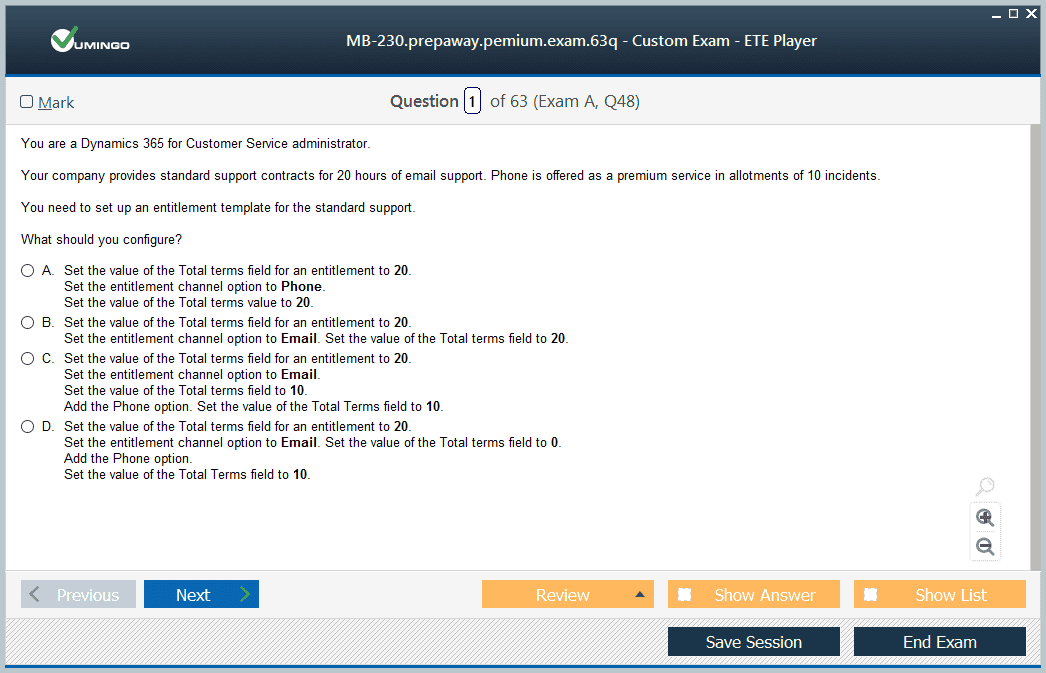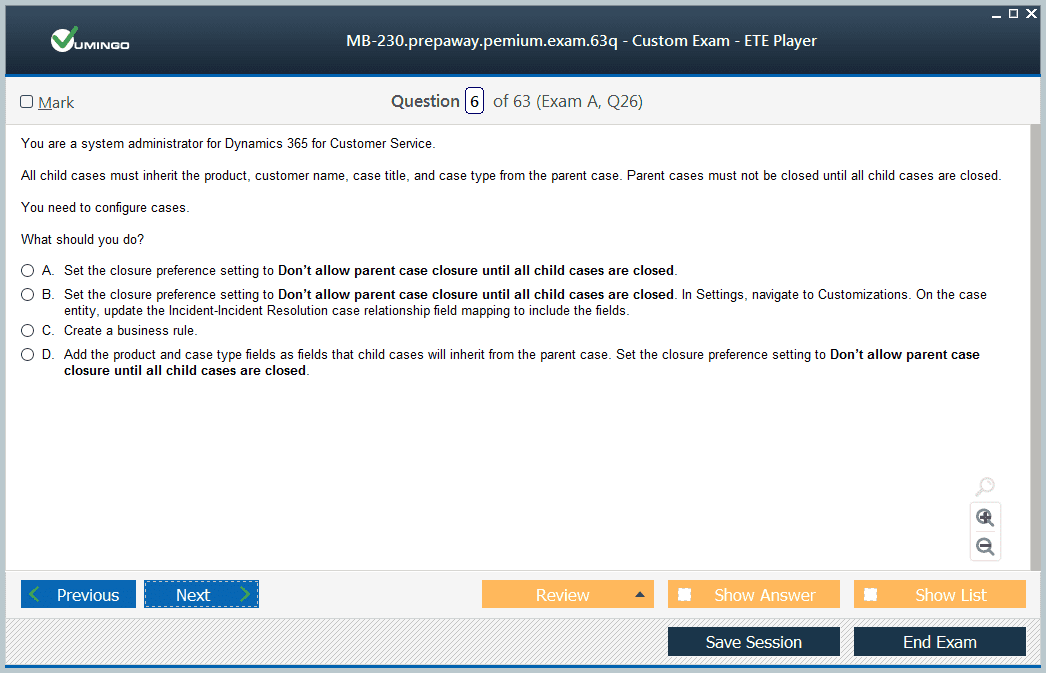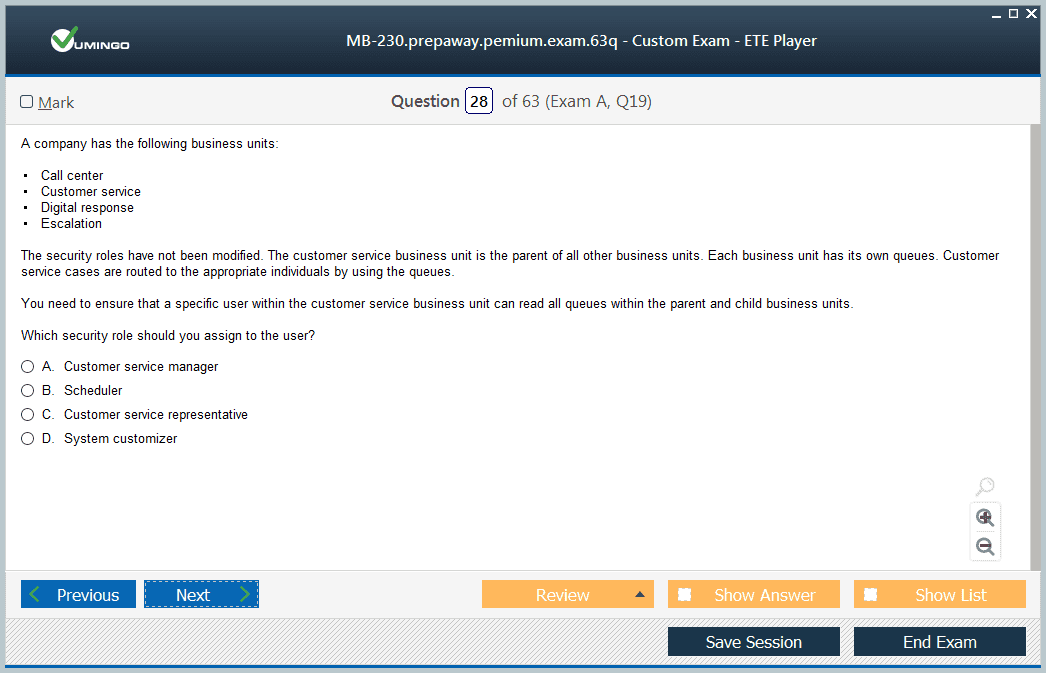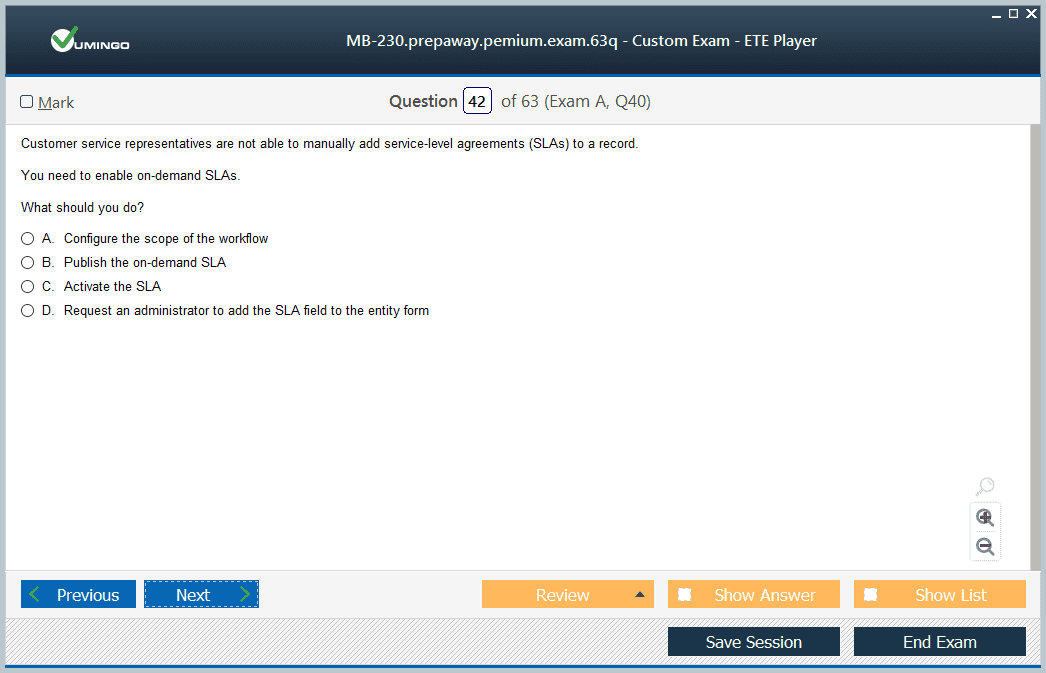- Home
- Microsoft Certifications
- MB-230 Microsoft Dynamics 365 Customer Service Functional Consultant Dumps
Pass Microsoft Dynamics 365 MB-230 Exam in First Attempt Guaranteed!
Get 100% Latest Exam Questions, Accurate & Verified Answers to Pass the Actual Exam!
30 Days Free Updates, Instant Download!

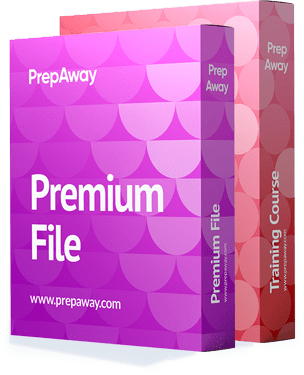
MB-230 Premium Bundle
- Premium File 418 Questions & Answers. Last update: Oct 28, 2025
- Training Course 30 Video Lectures
Last Week Results!

Includes question types found on the actual exam such as drag and drop, simulation, type-in and fill-in-the-blank.

Based on real-life scenarios similar to those encountered in the exam, allowing you to learn by working with real equipment.
All Microsoft Dynamics 365 MB-230 certification exam dumps, study guide, training courses are Prepared by industry experts. PrepAway's ETE files povide the MB-230 Microsoft Dynamics 365 Customer Service Functional Consultant practice test questions and answers & exam dumps, study guide and training courses help you study and pass hassle-free!
Ultimate Study Guide for MB-230 Microsoft Dynamics 365 Customer Service Certification
The MB-230 exam, Microsoft Dynamics 365 for Customer Service, is a role-based certification designed to validate the skills and knowledge of functional users who work with Dynamics 365 Customer Service. Unlike technical certifications that focus on system customization and development, MB-230 emphasizes understanding the core service functionalities, managing customer cases, configuring service processes, and analyzing service data. At the time of writing, the exam was still in beta, which means its content and structure may continue to evolve. Candidates should ensure they reference the most recent official documentation and updates from Microsoft.
The target audience for this exam includes customer service professionals, functional consultants, and administrators who interact with Dynamics 365 in a service capacity. While it is not mandatory to have deep technical knowledge, a basic understanding of configuration and customization will enhance your ability to perform key tasks efficiently. Familiarity with entities, relationships, workflows, and business process flows in Dynamics 365 is beneficial when configuring service processes and visualizations.
Practical experience is critical for success in MB-230. Microsoft recommends creating a trial environment to practice the concepts outlined in the exam skills measured section. This hands-on approach ensures candidates not only understand theoretical knowledge but also can perform essential tasks within the Dynamics 365 interface. Resources such as Microsoft Learn modules and the edX course MB-230T01 provide structured learning paths that complement trial environment practice.
Perform Configuration
Performing configuration is a significant portion of the MB-230 exam, accounting for 25 to 30 percent of the measured skills. This section tests your ability to configure service management settings, queues, schedules, categories, cases, security roles, goals, routing rules, services, processes, and visualizations. Each configuration task is designed to ensure that candidates can implement and manage customer service operations effectively.
Configure Service Management Settings
Service management settings define the rules and workflows for record creation and updates in Dynamics 365 Customer Service. Understanding how to configure these settings is essential for automating service processes and ensuring data consistency. Candidates should be familiar with creating record creation rules, which allow the system to generate new records automatically based on specific conditions. Update rules, on the other hand, enable automatic changes to records when certain criteria are met.
Practical scenarios include automatically creating follow-up tasks when a case is created or updating a case status based on changes to related records. These configurations reduce manual work, streamline service operations, and ensure agents can focus on resolving customer issues efficiently. Candidates should practice creating and testing these rules in a trial environment to understand the conditions, triggers, and actions involved.
Configure Queues
Queues are central to managing workloads in Dynamics 365 Customer Service. They allow organizations to organize, prioritize, and assign work items such as cases, emails, and activities to specific teams or individuals. Candidates should understand how to create and manage both public and private queues. Public queues are accessible to multiple users or teams, whereas private queues are restricted to specific users.
Configuring queues involves defining queue members, setting queue types, and linking work items to appropriate queues. Real-world scenarios may include setting up separate queues for technical support, billing inquiries, or priority customers. Effective queue management ensures that cases are routed correctly, reduces delays in resolution, and improves overall service efficiency.
Configure Holiday Schedules
Holiday schedules are used to define non-working days for an organization or specific service teams. Configuring holiday schedules is essential to ensure that service availability, SLA calculations, and work hour definitions reflect actual operational time. Candidates should be able to create holiday schedules, assign them to service teams, and integrate them with customer service schedules.
By implementing holiday schedules, organizations can prevent incorrect SLA violations and ensure that agents’ workloads are accurately reflected during periods when service is unavailable. Candidates should practice creating holiday schedules for different time zones, recurring holidays, and organization-wide events.
Configure Customer Service Schedule
The customer service schedule defines the working hours and availability of service teams. Candidates should understand how to configure service schedules at both the organizational and individual levels. This includes defining shifts, workdays, and special hours for specific service teams. Setting up user-specific work hours ensures that case routing, SLA calculations, and service tasks reflect real agent availability.
Practical exercises include configuring standard office hours, creating shifts for extended support coverage, and ensuring that schedules account for holidays. This configuration impacts case routing rules, SLA compliance, and overall service performance, making it a critical skill for the exam.
Configure Categories and Subjects
Categories and subjects are used to organize cases, products, and knowledge articles in Dynamics 365. Categories help classify cases based on service types or departments, while subjects allow for hierarchical organization of topics to improve search and reporting. Candidates should know how to create and manage categories and define subjects to enhance the efficiency of case management and knowledge utilization.
For example, a support organization may define categories such as technical support, billing, and general inquiries, with subjects for specific issues like password resets, subscription changes, or software troubleshooting. Proper configuration enables faster case resolution, accurate reporting, and streamlined knowledge management.
Configure Cases
Case configuration involves setting up parent and child case relationships and defining case settings that govern lifecycle management. Candidates should understand how to create case templates, define case types, and configure parent-child hierarchies. Parent cases allow tracking of overall issues, while child cases handle related sub-tasks, making it easier to manage complex customer service scenarios.
Practicing case creation, status updates, and escalation rules in a trial environment will help candidates gain confidence in handling real-world customer service operations.
Configure Customer Service Security Roles
Security roles control access to data and functionality in Dynamics 365 Customer Service. Candidates should know how to manage service-specific security roles to ensure that users have appropriate permissions for case management, knowledge base access, and configuration tasks. Understanding role hierarchy and privilege levels is critical for maintaining data security and compliance.
For example, agents may have read and update access to cases but restricted access to organizational settings, while managers have full access to configuration and reporting features.
Configure Goal Management Components
Goal management in Dynamics 365 allows organizations to track performance metrics and set measurable objectives for service teams. Candidates should understand how to define goals, configure rollup queries, and apply goal metrics to track key performance indicators (KPIs). Examples include monitoring the number of cases resolved, average resolution time, and customer satisfaction scores.
Practicing the creation of goals and tracking progress using dashboards will help candidates understand how goal management drives accountability and service improvement.
Create Routing Rules
Routing rules automate the assignment of cases to the appropriate queues or agents based on defined conditions. Candidates should understand how to create routing rule sets, define conditions for case assignment, and test routing configurations. Effective routing ensures that cases are handled by the right team or agent, reducing response times and improving customer satisfaction.
Scenarios for practice include routing high-priority cases to senior agents or directing technical support issues to a specialized team.
Configure Services
Services in Dynamics 365 define the offerings provided by an organization, such as support plans or consulting packages. Candidates should know how to create or edit services in Service Scheduling and associate them with resources and schedules. This configuration enables accurate scheduling, resource allocation, and service tracking.
Practical examples include creating services for premium support, standard support, or consulting engagements, each with defined durations and availability.
Configure Processes
Business process flows guide users through predefined steps for case resolution and service delivery. Candidates should understand how to configure custom business process flows, implement ready-to-use flows from Microsoft AppSource, and modify processes to fit organizational needs. Business process flows ensure consistency in service delivery and help agents follow best practices.
Practicing the creation of flows for common scenarios, such as incident management or customer onboarding, will reinforce understanding of process configuration.
Create and Configure Customer Service Visualizations
Visualizations provide insights into service performance using dashboards, charts, and reports. Candidates should be able to set up Power BI content packs for customer service, create and edit dashboards, design charts, and run reports. Using visualizations, organizations can track case trends, SLA compliance, and agent productivity.
Introduction to organizational content packs in Power BI allows for standardized reporting across teams. Practicing dashboard creation and report analysis in a trial environment prepares candidates to use analytics for decision-making and continuous improvement.
Introduction to Case and Knowledge Management
Managing cases and the knowledge base is a central aspect of the MB-230 exam, accounting for 30 to 35 percent of the skills measured. These components are critical for ensuring efficient resolution of customer issues, maintaining consistent service quality, and enabling agents to access relevant information quickly. In Dynamics 365 Customer Service, cases represent customer requests or issues that need resolution, while the knowledge base stores articles, FAQs, and guidance that support case resolution and self-service initiatives.
Success in this section of the exam requires understanding case creation and management, knowledge base setup, and the relationship between cases and knowledge resources. Practical experience in a trial environment helps candidates apply theoretical knowledge, simulate real-world scenarios, and reinforce understanding of key workflows.
Create and Manage Cases
Cases are at the heart of customer service operations. They allow organizations to track, manage, and resolve customer issues efficiently. Candidates should understand how to create cases manually, automatically, or through integrated channels such as email, web forms, or customer portals.
Case Creation Methods
Manual case creation involves agents entering details into Dynamics 365, such as customer information, issue description, priority, and related products. Automatic case creation uses workflows, rules, or service channels to generate cases based on specific triggers. For example, an incoming email from a customer can automatically create a case and assign it to the appropriate queue or agent.
Candidates should practice creating cases in different ways, including:
Creating cases from scratch using the Dynamics 365 interface
Using templates for recurring case types
Configuring automatic case creation from emails or web forms
Case Management Lifecycle
Effective case management involves tracking a case through its lifecycle, from creation to resolution and closure. Candidates should understand key aspects of the case lifecycle, including:
Assigning cases to queues or individual agents
Setting case priorities based on urgency or SLA requirements
Tracking case activities such as emails, phone calls, or tasks
Escalating cases when resolution exceeds predefined thresholds
Closing cases with proper resolution notes
Practicing lifecycle management in a trial environment helps candidates gain familiarity with case handling, prioritization, and escalation rules. Real-world scenarios, such as managing high-priority technical issues or multi-step service requests, provide practical experience.
Parent and Child Cases
Parent and child cases allow organizations to manage complex service scenarios. A parent case represents an overarching issue, while child cases track individual sub-tasks or related incidents. Candidates should understand how to configure and manage these relationships to ensure accurate tracking and reporting.
For example, a parent case for a major service outage may have child cases for each affected customer, allowing agents to manage individual requests while maintaining a clear view of the overall situation.
Create and Manage the Knowledge Base
The knowledge base is an essential tool for empowering agents and customers with relevant information. Candidates should understand how to create, organize, and maintain knowledge articles that address common issues and provide guidance for case resolution.
Knowledge Article Creation
Knowledge articles in Dynamics 365 can include step-by-step instructions, FAQs, troubleshooting guides, and best practices. Candidates should know how to:
Create new articles and define content structure
Use templates to ensure consistency across articles
Attach related files or reference materials
Tag articles with categories and subjects for easy retrieval
Creating knowledge articles that are clear, accurate, and organized improves agent efficiency and customer satisfaction. Candidates should practice writing articles for different scenarios, such as resolving common technical issues or handling billing inquiries.
Knowledge Management Solutions
Dynamics 365 provides tools for managing knowledge articles, including publishing, version control, and article approval workflows. Candidates should understand how to:
Submit articles for approval to ensure content accuracy
Publish articles to internal or external audiences
Update or retire outdated articles
Track article usage and effectiveness
Knowledge management solutions ensure that agents always have access to current and relevant information, reducing case resolution time and minimizing errors.
Linking Knowledge to Cases
Linking knowledge articles to cases allows agents to quickly provide solutions without reinventing the response. Candidates should practice associating articles with cases and using suggested articles for case resolution. This feature also supports self-service portals, where customers can find answers without contacting support.
For example, when a customer submits a case regarding a password reset, Dynamics 365 can suggest a relevant knowledge article with instructions, allowing the agent or customer to resolve the issue quickly.
Manage Queues, Entitlements, and SLAs
While queues we introduced configuration, managing them in an operational context is equally important. This section integrates queues with entitlements and service level agreements (SLAs) to ensure cases are processed efficiently and customer expectations are met.
Create and Manage Queues
Queues organize work items and enable prioritization and assignment. Candidates should understand how to manage case workloads using queues, including:
Assigning cases to queues based on type, priority, or department
Configuring queue members and roles
Monitoring queue workloads to prevent bottlenecks
Practicing queue management helps candidates understand how to balance agent workload, streamline case assignment, and maintain timely service.
Create and Manage Entitlements
Entitlements define the scope of support provided to customers, including the number of service requests, support channels, and coverage periods. Candidates should know how to:
Create entitlements for individual customers or service contracts
Apply entitlements to cases to track coverage
Adjust entitlement terms based on customer agreements
For instance, a premium customer may have unlimited support cases for software issues, while a standard customer may have a limited number. Proper entitlement management ensures compliance with service agreements and customer satisfaction.
Create and Manage Service Level Agreements
SLAs set performance targets for case resolution, such as response times, resolution times, or escalation triggers. Candidates should understand how to:
Create SLA definitions with applicable conditions
Apply SLAs to cases and monitor compliance
Configure SLA success and failure actions
Utilize SLA KPIs for reporting and analysis
SLAs ensure that cases are resolved within expected timeframes and provide accountability for service teams. Practical exercises include creating SLAs for different priority levels and testing SLA actions in a trial environment.
Configure Voice of the Customer
Voice of the Customer (VoC) accounts for 15 to 20 percent of MB-230 and allows organizations to gather feedback, measure satisfaction, and drive improvements. Candidates should understand survey creation, management, and response handling within Dynamics 365.
Create Surveys
Candidates should learn how to design surveys that capture customer feedback effectively. This includes:
Using survey templates or creating custom surveys
Defining questions, response types, and logic
Previewing and testing surveys before deployment
Practical exercises include designing surveys for product feedback, service experience evaluation, or support follow-up.
Preview, Test, and Publish Surveys
After survey creation, candidates should ensure surveys function as intended:
Preview surveys to check layout and logic
Conduct test submissions to validate data capture
Publish surveys to targeted customers or segments
Testing ensures accurate feedback collection and avoids errors in live deployments.
Manage Survey Responses
Managing responses involves tracking feedback, analyzing results, and taking action. Candidates should understand how to:
View and filter survey responses
Route responses to appropriate teams or agents
Score responses for satisfaction metrics
Trigger automated follow-up actions based on survey results
Using survey data effectively supports service improvement, enhances customer satisfaction, and enables organizations to act on insights quickly.
Response Routing and Survey Scoring
Candidates should practice configuring response routing rules and scoring systems. For example, negative feedback can trigger escalation to a customer service manager, while high satisfaction scores can feed into performance tracking. Scoring surveys helps quantify customer sentiment and provides actionable metrics for decision-making.
Introduction to Advanced Configuration and Reporting
MB-230 exam preparation focuses on advanced configuration, customer service analytics, and reporting. This includes configuring business processes, visualizations, dashboards, charts, and running reports. These skills help organizations monitor performance, improve decision-making, and optimize customer service operations. Candidates need a strong grasp of how to implement processes and leverage data to support strategic and operational goals.
Understanding advanced configuration and reporting enables candidates to demonstrate both functional knowledge and practical skills in Dynamics 365 Customer Service. Hands-on practice in a trial environment is critical for mastering these concepts and applying them effectively in real-world scenarios.
Configure Custom Business Processes
Business process flows guide users through standardized procedures, ensuring consistent handling of cases and service requests. Candidates should understand how to configure custom business process flows to suit organizational requirements.
Overview of Business Process Flows
Business process flows represent sequences of stages and steps that users follow to complete a business process. Each stage contains steps that capture required information and guide actions. Candidates should understand:
Stages: Define phases of a process, such as Case Identification, Case Resolution, and Case Closure
Steps: Actions or fields required to complete a stage
Conditions: Logic to control stage progression based on case attributes or data
Implementing Business Process Flows from Microsoft AppSource
Dynamics 365 AppSource provides ready-to-use business process flows for common scenarios. Candidates should learn how to:
Search and select business process flows from AppSource
Import and configure flows to match organizational processes
Customize flows by adding or removing stages and steps
Activate flows for use in production environments
Practical exercises include implementing a customer complaint resolution process or a product support escalation workflow.
Customizing Business Process Flows
Custom business process flows allow organizations to address unique requirements. Candidates should understand how to:
Create new flows from scratch
Set default values for steps
Configure branching logic and conditional stages
Assign flows to security roles to control access
Hands-on experience helps candidates understand the impact of process flows on case handling and operational efficiency.
Create and Configure Customer Service Visualizations
Visualizations help organizations interpret data, identify trends, and make informed decisions. Candidates need to know how to configure visualizations using Power BI and Dynamics 365 dashboards.
Power BI Content Packs for Customer Service
Power BI content packs provide pre-built reports and visualizations for customer service data. Candidates should learn how to:
Connect Dynamics 365 data to Power BI
Configure content packs for organizational needs
Customize visualizations by applying filters, measures, and slicers
Share reports with stakeholders for collaborative insights
Practical exercises may include analyzing case resolution times, SLA compliance, or customer satisfaction scores.
Organizational Content Packs in Power BI
Organizational content packs allow sharing customized dashboards and reports within the organization. Candidates should understand:
How to create content packs based on existing reports
How to manage access and permissions
How to update packs when underlying data or visualizations change
Using content packs ensures consistent reporting across teams and enables strategic decision-making based on shared insights.
Customer Service Analytics in Dynamics 365
Dynamics 365 provides built-in analytics for case management, agent performance, and service efficiency. Candidates should practice:
Accessing analytics dashboards for cases, queues, and SLAs
Analyzing trends and identifying bottlenecks
Using charts and visualizations to monitor key metrics
Combining analytics with process improvements to enhance service quality
Understanding these analytics tools allows candidates to provide actionable insights for operational optimization.
Configure Customer Service Dashboards
Dashboards present a consolidated view of key metrics and activities. Candidates should learn how to create, edit, and customize dashboards to meet user needs.
Creating and Editing Dashboards
Dashboards display charts, lists, and visual components in one interface. Candidates should know how to:
Add multiple components to a dashboard
Configure charts to display relevant data
Add case lists, queue summaries, and SLA compliance metrics
Customize layouts for role-specific views
Practical exercises include building dashboards for service managers, agents, or executive reporting, highlighting KPIs relevant to each role.
Designing Dashboards for Operational Insights
Dashboards should provide actionable insights. Candidates should understand:
How to apply filters and views for dynamic data display
How to integrate visual components like graphs and charts
How to update dashboards as organizational needs change
This skill ensures that decision-makers have access to real-time, relevant data to support service improvements.
Create and Configure Customer Service Charts
Charts visualize case trends, SLA compliance, and other performance metrics. Candidates need to understand chart creation and configuration to support monitoring and reporting.
Chart Types and Selection
Dynamics 365 offers various chart types, including column, bar, pie, and line charts. Candidates should learn how to:
Select appropriate chart types based on data and reporting objectives
Configure series, axes, and legends
Apply filters to focus on specific data segments
Customizing Charts
Custom charts allow deeper analysis and visual storytelling. Candidates should understand:
How to define custom metrics and aggregates
How to combine multiple data series
How to apply conditional formatting to highlight key trends
Creating and customizing charts helps track performance indicators such as case resolution times, SLA breaches, and agent productivity.
Execute and Analyze Customer Service Reports
Reports provide detailed insights into operational performance, allowing organizations to monitor KPIs and identify areas for improvement. Candidates should understand reporting capabilities in Dynamics 365 and how to execute them effectively.
Overview of Reports
Reports consolidate case, SLA, queue, and entitlement data for detailed analysis. Candidates should learn:
Standard reports available in Dynamics 365 for Customer Service
How to filter and segment report data
How to export reports for further analysis or presentation
Running Reports
Candidates should practice running reports in real time to monitor operations. This includes:
Selecting relevant report templates
Applying filters for specific cases, agents, or time periods
Scheduling reports for automated delivery to stakeholders
Running reports regularly helps maintain oversight of service performance and compliance with SLAs.
Analyzing Report Data
Analyzing reports enables informed decision-making. Candidates should practice:
Reviewing case volumes, resolution times, and SLA compliance
Identifying recurring issues or bottlenecks
Correlating data with agent performance and workload distribution
Using insights to refine processes, training, or resource allocation
Practical exercises include generating monthly performance reports, analyzing customer satisfaction trends, and identifying opportunities to improve service efficiency.
Integrating Configuration, Analytics, and Reporting
The integration of configuration, analytics, and reporting ensures that customer service operations are aligned with organizational objectives. Candidates should understand how to:
Use business process flows to guide case resolution
Link dashboards and charts to operational KPIs
Apply insights from reports to optimize case management and workflows
Monitor SLA compliance and customer satisfaction metrics in real time
Hands-on experience in trial environments allows candidates to practice end-to-end scenarios, from case creation to reporting insights, reinforcing both functional and technical understanding.
Conclusion
Preparing for the MB-230: Microsoft Dynamics 365 for Customer Service exam requires a thorough understanding of both functional and practical aspects of the platform. Across this guide, we explored essential topics ranging from core configuration and case management to advanced business process flows, analytics, dashboards, and reporting.
Focusing on hands-on practice in a trial environment is crucial. While understanding theoretical concepts is important, being able to configure, manage, and analyze data in real-time scenarios ensures that you are well-prepared for the exam and capable of applying your skills in a real-world environment.
Candidates should approach preparation methodically, aligning their study with the skills measured in the exam: configuration, case and knowledge base management, queues, entitlements, SLAs, and Voice of the Customer. Leveraging tools like Power BI and Dynamics 365 dashboards enhances your ability to monitor performance, identify trends, and make data-driven decisions that improve customer service outcomes.
By systematically practicing each component—configuring processes, creating visualizations, managing cases, and executing reports—candidates can build confidence and mastery of Microsoft Dynamics 365 for Customer Service. Ultimately, this structured preparation not only helps you succeed in the MB-230 exam but also equips you with the skills to deliver efficient, data-driven, and customer-focused service within any organization.
Microsoft Dynamics 365 MB-230 practice test questions and answers, training course, study guide are uploaded in ETE Files format by real users. Study and Pass MB-230 Microsoft Dynamics 365 Customer Service Functional Consultant certification exam dumps & practice test questions and answers are to help students.
Exam Comments * The most recent comment are on top
Purchase MB-230 Exam Training Products Individually


Why customers love us?
What do our customers say?
The resources provided for the Microsoft certification exam were exceptional. The exam dumps and video courses offered clear and concise explanations of each topic. I felt thoroughly prepared for the MB-230 test and passed with ease.
Studying for the Microsoft certification exam was a breeze with the comprehensive materials from this site. The detailed study guides and accurate exam dumps helped me understand every concept. I aced the MB-230 exam on my first try!
I was impressed with the quality of the MB-230 preparation materials for the Microsoft certification exam. The video courses were engaging, and the study guides covered all the essential topics. These resources made a significant difference in my study routine and overall performance. I went into the exam feeling confident and well-prepared.
The MB-230 materials for the Microsoft certification exam were invaluable. They provided detailed, concise explanations for each topic, helping me grasp the entire syllabus. After studying with these resources, I was able to tackle the final test questions confidently and successfully.
Thanks to the comprehensive study guides and video courses, I aced the MB-230 exam. The exam dumps were spot on and helped me understand the types of questions to expect. The certification exam was much less intimidating thanks to their excellent prep materials. So, I highly recommend their services for anyone preparing for this certification exam.
Achieving my Microsoft certification was a seamless experience. The detailed study guide and practice questions ensured I was fully prepared for MB-230. The customer support was responsive and helpful throughout my journey. Highly recommend their services for anyone preparing for their certification test.
I couldn't be happier with my certification results! The study materials were comprehensive and easy to understand, making my preparation for the MB-230 stress-free. Using these resources, I was able to pass my exam on the first attempt. They are a must-have for anyone serious about advancing their career.
The practice exams were incredibly helpful in familiarizing me with the actual test format. I felt confident and well-prepared going into my MB-230 certification exam. The support and guidance provided were top-notch. I couldn't have obtained my Microsoft certification without these amazing tools!
The materials provided for the MB-230 were comprehensive and very well-structured. The practice tests were particularly useful in building my confidence and understanding the exam format. After using these materials, I felt well-prepared and was able to solve all the questions on the final test with ease. Passing the certification exam was a huge relief! I feel much more competent in my role. Thank you!
The certification prep was excellent. The content was up-to-date and aligned perfectly with the exam requirements. I appreciated the clear explanations and real-world examples that made complex topics easier to grasp. I passed MB-230 successfully. It was a game-changer for my career in IT!