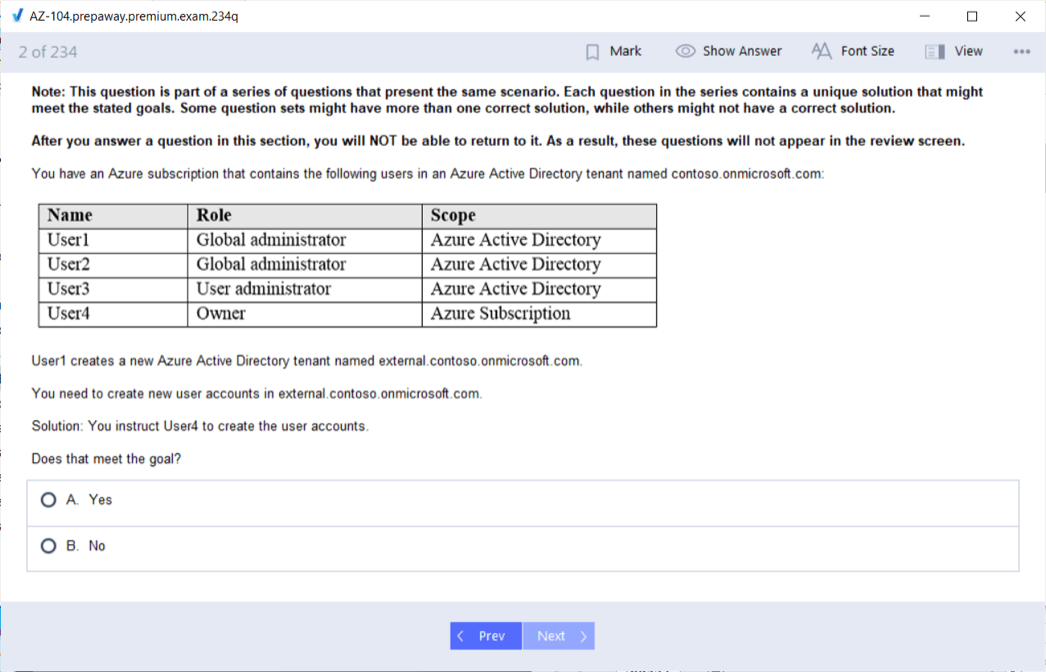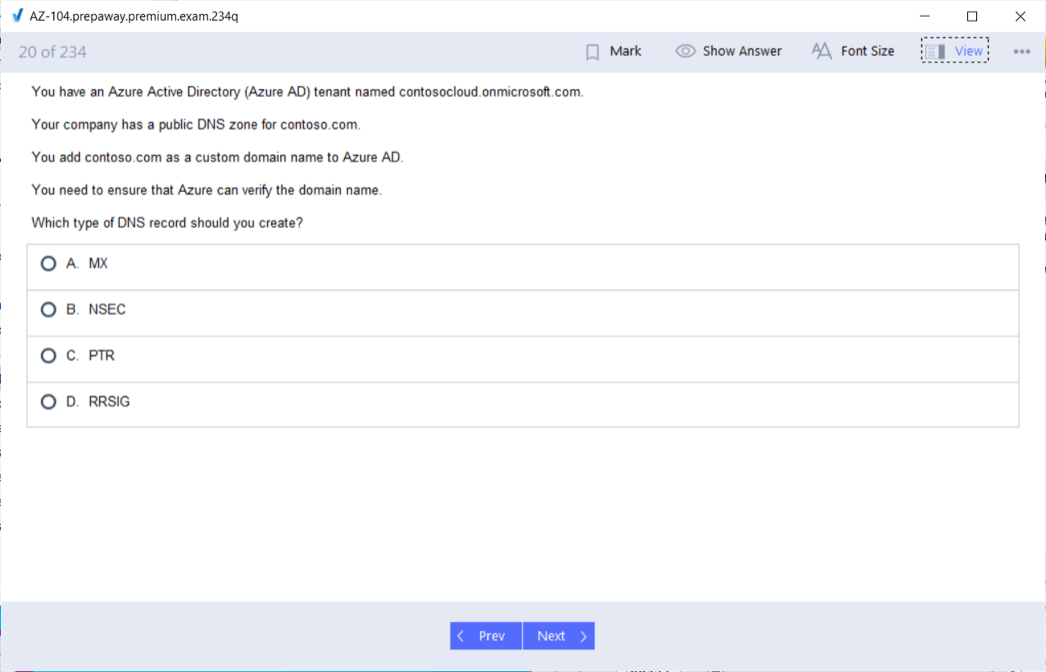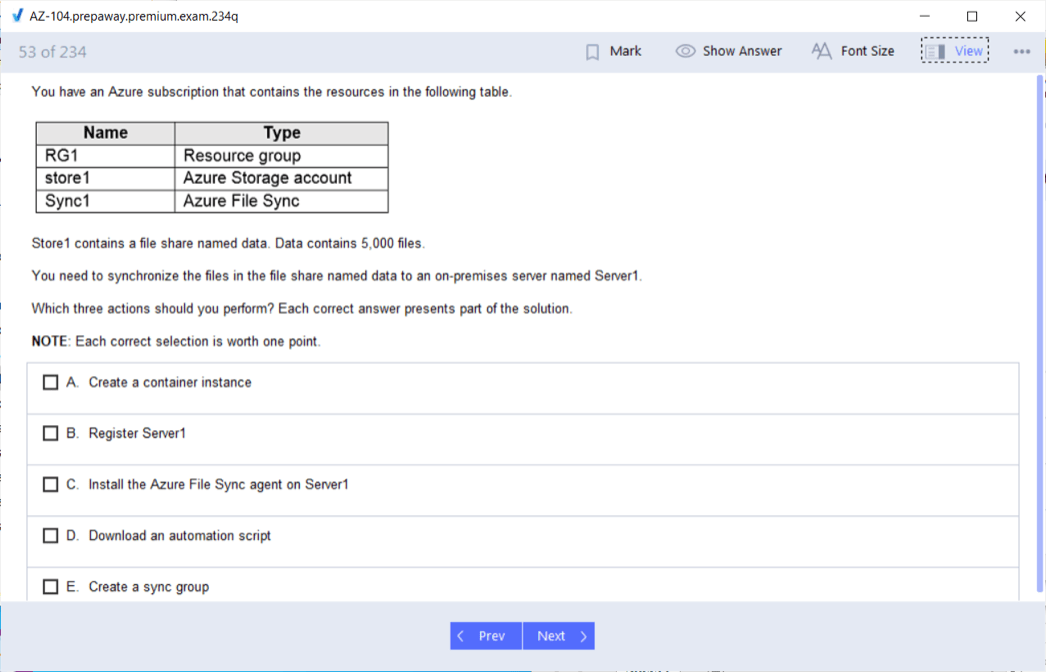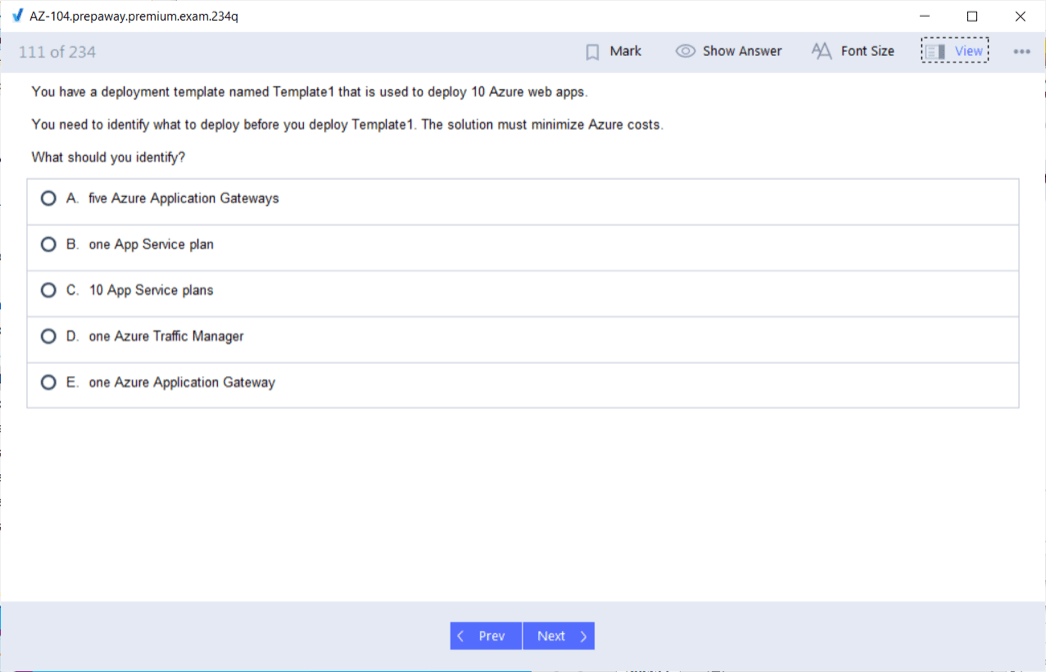- Home
- Microsoft Certifications
- AZ-104 Microsoft Azure Administrator Dumps
Pass Microsoft Azure AZ-104 Exam in First Attempt Guaranteed!
Get 100% Latest Exam Questions, Accurate & Verified Answers to Pass the Actual Exam!
30 Days Free Updates, Instant Download!


AZ-104 Premium Bundle
- Premium File 552 Questions & Answers. Last update: Dec 07, 2025
- Training Course 132 Video Lectures
- Study Guide 458 Pages
Last Week Results!

Includes question types found on the actual exam such as drag and drop, simulation, type-in and fill-in-the-blank.

Based on real-life scenarios similar to those encountered in the exam, allowing you to learn by working with real equipment.

Developed by IT experts who have passed the exam in the past. Covers in-depth knowledge required for exam preparation.
All Microsoft Azure AZ-104 certification exam dumps, study guide, training courses are Prepared by industry experts. PrepAway's ETE files povide the AZ-104 Microsoft Azure Administrator practice test questions and answers & exam dumps, study guide and training courses help you study and pass hassle-free!
Crack Azure AZ-104 the Easy Way: A Beginner-Friendly Guide
The Microsoft Azure AZ-104 certification, also known as the Microsoft Certified Azure Administrator Associate exam, is a professional credential that validates your skills in managing Azure services, including computing, storage, networking, and security. It is one of the most widely pursued certifications for IT professionals aiming to build or strengthen their careers in cloud administration. While the exam appears straightforward on the surface, the reality is far more challenging, requiring both theoretical understanding and practical hands-on experience. Passing the AZ-104 is not simply about memorizing documentation or watching a few tutorials. It is a journey of preparation, strategy, resilience, and most importantly, persistence. Many professionals attempt the exam several times before clearing it. Each attempt provides lessons about knowledge gaps, exam readiness, and time management. In essence, the certification not only validates technical expertise but also teaches discipline and perseverance.
Understanding the Importance of AZ-104
The AZ-104 certification is not just another credential to add to a resume. It plays a critical role in shaping your career as an Azure administrator. Organizations across the globe are rapidly adopting Microsoft Azure for their cloud solutions. This shift has created an enormous demand for professionals who can manage and optimize Azure environments effectively. Companies require experts who can handle virtual networks, configure identity and access, manage resources, secure workloads, and monitor performance. The AZ-104 certification validates these skills and proves to employers that you are capable of administering Azure resources with proficiency.
From a career perspective, the AZ-104 opens doors to higher-paying roles such as Cloud Administrator, IT Infrastructure Engineer, or even a stepping stone toward advanced certifications like the Azure Solutions Architect Expert. It strengthens your credibility in the job market and enhances your chances of career progression. Furthermore, the knowledge gained during preparation goes beyond the exam. It equips you with real-world skills that can be directly applied in workplace scenarios.
The Psychological Side of Certification Attempts
One of the least discussed aspects of certification preparation is the psychological challenge. Many candidates go in with the assumption that their prior experience in IT or exposure to cloud computing is sufficient to pass the exam. This overconfidence often leads to the first failed attempt. The real difficulty lies not only in the depth of knowledge required but also in the ability to apply that knowledge under time pressure.
When candidates fail their initial attempts, they face self-doubt, frustration, and a sense of inadequacy. For professionals with decades of experience, failing multiple times can be a severe blow to confidence. Yet, this is where resilience plays a pivotal role. Instead of treating failure as an outcome, successful candidates treat it as feedback, identifying weaknesses and refining their preparation strategy. The journey is not simply technical; it is also about developing mental strength to handle repeated setbacks and continue forward.
Common Mistakes in Early Attempts
The early attempts at AZ-104 often expose the gaps in preparation strategies. The most common mistakes include underestimating the importance of hands-on labs, ignoring specific technical areas, and failing to simulate the real exam environment. While reading and watching tutorials can give theoretical insights, they cannot replace the experience of actually working within Azure.
One of the biggest challenges is time management. Each question in the exam requires careful reading, comprehension, and analysis before selecting the correct answer. Without practice, candidates spend too much time on complex questions, leaving several unanswered. Networking, identity management, and role-based access control are particularly difficult areas where candidates tend to struggle. Moreover, the lack of repeated practice tests means aspirants are unprepared for the pressure of solving questions in a limited timeframe.
These mistakes are not signs of incompetence but reminders that effective preparation requires a structured approach. Understanding where you went wrong in early attempts becomes a valuable stepping stone toward eventual success.
Why Hands-On Experience is Non-Negotiable
The AZ-104 exam is designed to test practical understanding, not just theoretical memorization. The questions are scenario-based, meaning they often describe real-world problems and ask how to resolve them using Azure services. Without hands-on practice, candidates find themselves lost when presented with such questions.
Performing labs on a Microsoft Azure free subscription or a paid account is crucial. It allows candidates to create virtual networks, configure resource groups, experiment with role-based access, set up monitoring alerts, and simulate resource movement. This experiential learning embeds concepts into memory more effectively than any book or video lecture. It also helps aspirants build confidence because they are not merely guessing but recalling practical steps they have performed themselves.
Hands-on labs bridge the gap between theory and practice, ensuring that the knowledge gained is applicable both for the exam and in real-world IT environments.
The Turning Point: Realizing the Need for Strategy
After repeated failures, many candidates realize that technical knowledge alone is not enough. Passing the exam requires a strategy that combines study material, practice tests, time management, and a consistent review process. The turning point usually comes when candidates begin to simulate the actual exam environment, taking full-length practice tests under strict time conditions.
These mock exams train the mind to remain calm under pressure, develop speed in reading and interpreting questions, and build accuracy in choosing the correct answers. The review process after each mock test is equally important. It involves analyzing mistakes, identifying patterns, and understanding why certain answers are correct while others are not. This cycle of practice, review, and refinement gradually improves performance and builds the confidence needed to pass.
Lessons Learned from Failure
Failure is often seen as the end of the road, but in the journey of AZ-104 preparation, it becomes the teacher. Each failed attempt brings with it lessons that are critical for success. The first lesson is humility. No matter how experienced you are, certifications like AZ-104 require dedicated effort. The second lesson is persistence. Success rarely comes on the first try, but persistence ensures you do not give up after setbacks. The third lesson is adaptability. What worked in one attempt may not work in the next, and being flexible enough to change your strategy is essential.
These lessons are not confined to certification alone. They build character and resilience that extend to professional life. They teach you to handle complex projects, adapt to changing technologies, and face challenges with a problem-solving mindset.
Building Confidence Through Structured Preparation
Confidence comes from preparation, and preparation must be structured. Randomly going through materials, videos, or articles creates confusion and inconsistency. A structured plan, on the other hand, ensures steady progress. Such a plan should include theoretical study, hands-on practice, note-making, and timed practice tests. It is also essential to revise weak areas repeatedly until they become strengths.
Many successful candidates emphasize the importance of note-taking. Personalized notes capture your understanding of concepts and serve as a quick revision tool before the exam. Unlike pre-made notes, they reflect your unique perspective, making them far more effective for last-minute preparation.
The process of building a structured plan itself instills discipline, which becomes a foundation for both exam success and professional growth.
Building a Strong Foundation for AZ-104 Preparation
The first step in preparing for any certification exam is establishing a strong foundation. For the AZ-104 certification, this means understanding the core services of Microsoft Azure and the role of an Azure Administrator. Candidates often make the mistake of jumping directly into complex topics such as virtual networking or security. Without foundational clarity, advanced concepts become overwhelming.
For those who are completely new to Azure, starting with the AZ-900 certification can be highly beneficial. Although not mandatory, AZ-900 provides a broad overview of cloud concepts, Azure services, security, compliance, and pricing. This background helps aspirants build the confidence required to engage with the more technical and detailed concepts of AZ-104.
Once the foundation is set, the focus should shift to the core domains outlined in the official Microsoft exam guide. These domains include managing Azure identities and governance, implementing and managing storage, deploying and managing Azure compute resources, configuring and managing virtual networking, and monitoring and backing up Azure resources. Each of these areas requires both theoretical understanding and practical application.
Understanding the Exam Blueprint
The Microsoft exam blueprint is not merely a checklist of topics. It is a roadmap that defines the weightage of each domain. By carefully studying this blueprint, candidates can prioritize their preparation based on the percentage distribution. For example, if networking and identity management have a combined weightage of more than 40 percent, it makes sense to allocate more study time to these areas.
A clear understanding of the blueprint helps avoid scattered efforts. Instead of spreading time equally across all topics, aspirants can focus on high-weight domains while still revising the lesser-weighted ones. This targeted approach significantly improves efficiency and increases the chances of success.
Another key element is breaking down each topic into subtopics. For instance, under the domain of virtual networking, there are subtopics such as configuring VNET peering, implementing VPN gateways, and managing network security groups. Mastering each subtopic gradually ensures thorough preparation without feeling overwhelmed.
Role of Hands-On Labs in Preparation
Theoretical study provides knowledge, but hands-on labs provide the skill to apply that knowledge. For AZ-104, practical exposure is non-negotiable. Setting up a free Azure account and actively experimenting with services is the most effective way to learn. Candidates should practice creating resource groups, configuring storage accounts, setting role-based access, and working with virtual machines.
Labs should not be performed passively. Instead, treat them as real-world scenarios. For example, instead of merely creating a virtual machine, practice configuring it for performance monitoring, applying network security, and setting backup policies. This holistic approach ensures that the concepts stick and are easily recalled during the exam.
Moreover, lab work provides confidence. When facing scenario-based questions in the exam, candidates who have already performed similar tasks in Azure find themselves better equipped to answer. The exam becomes less about guessing and more about recalling practical steps performed during practice.
Creating a Personalized Study Plan
One of the most effective ways to stay consistent in preparation is to create a personalized study plan. A study plan ensures that preparation does not become random or unstructured. It helps in balancing study time with professional and personal commitments.
The first step in building a study plan is defining the time frame. Depending on prior experience, candidates may need anywhere between six weeks to six months. Once the duration is decided, break it down into weekly goals. For instance, week one could be dedicated to Azure identities and governance, week two to storage management, week three to virtual networking, and so on.
Daily study routines are equally important. Even dedicating one hour per day can be more effective than cramming for six hours on weekends. Consistency builds rhythm, and rhythm is crucial in retaining knowledge. The study plan should also include time for hands-on labs, note-making, and practice tests. Without these components, preparation remains incomplete.
Importance of Note-Making
Note-making is an underrated yet powerful tool in AZ-104 preparation. While many candidates rely on external notes or summaries, creating personalized notes has distinct advantages. Writing notes forces the brain to process information actively, which improves understanding and retention.
These notes should not be verbatim copies of textbooks or video transcripts. Instead, they should summarize concepts in their own words, highlight key steps, and include diagrams or flowcharts for better visualization. For example, while studying role-based access control, creating a simple diagram that explains the hierarchy of management groups, subscriptions, resource groups, and resources can be far more effective than reading a paragraph repeatedly.
Personalized notes also serve as a quick revision tool in the final days before the exam. Unlike long textbooks or course videos, notes provide a condensed version of all topics, allowing candidates to revise the entire syllabus efficiently.
Leveraging Practice Tests Effectively
Practice tests are not just mock exams; they are diagnostic tools. Many candidates attempt practice tests only once to check their knowledge. However, the real value lies in repeating them, analyzing mistakes, and understanding the reasoning behind each correct and incorrect answer.
The first attempt at a practice test provides a baseline score. Instead of feeling disheartened by a low score, use it to identify weak areas. Focus study efforts on those areas before attempting the next test. With each attempt, track progress and measure improvements.
Timed practice tests are particularly important because they simulate real exam conditions. By practicing under time pressure, candidates train themselves to manage pace and accuracy simultaneously. Over time, this reduces exam anxiety and builds confidence.
Managing Weak Areas Strategically
Every candidate has weak areas. For some, it may be virtual networking; for others, it may be storage or identity management. Ignoring weak areas is a common mistake, as the exam tests knowledge across all domains. The key is to identify these weaknesses early and address them systematically.
One effective strategy is to dedicate separate study sessions exclusively to weak areas. For example, if networking concepts are difficult, spend a week focusing solely on virtual networks, VPN gateways, and network security. Perform hands-on labs repeatedly until the concepts become second nature.
It is also helpful to use multiple learning resources. If one book or video fails to explain a concept clearly, explore another source. Different instructors and authors provide different perspectives, and sometimes a fresh explanation can make a complex topic simple.
Utilizing Online Learning Platforms
Online platforms have become indispensable for AZ-104 preparation. Structured courses provide guided learning paths that are easier to follow than random documentation. Many platforms offer video lectures, quizzes, and labs that cover the entire syllabus comprehensively.
Video-based learning is particularly useful for complex topics that require visualization. For example, networking diagrams and demonstrations help in understanding virtual network peering better than plain text. Similarly, step-by-step demonstrations of configuring storage or implementing role-based access provide clarity that theoretical explanations alone cannot.
While online courses are valuable, they should not replace self-study and hands-on practice. Instead, use them as supplements that guide your preparation and provide structure. Combine them with official documentation to gain a balanced perspective.
Time Management During Preparation
Time management is not only critical during the exam but also during the preparation phase. Many professionals preparing for AZ-104 are working full-time jobs, which makes it difficult to allocate long hours. The solution lies in consistent micro-learning.
Dedicating one to two hours daily for focused study is more effective than sporadic long sessions. Short, consistent study sessions improve retention and reduce burnout. Divide the study time into smaller segments: thirty minutes for theory, thirty minutes for labs, and thirty minutes for review. This approach ensures balance and prevents monotony.
Equally important is avoiding distractions. Preparation requires discipline. Identify a quiet place, switch off unnecessary notifications, and focus entirely on the topic at hand. Even short but focused sessions can yield better results than long, distracted ones.
Simulating Real Exam Conditions
One of the most effective strategies for AZ-104 preparation is simulating real exam conditions. This means taking full-length practice exams in a quiet environment, with a timer set to the exact duration of the actual exam. Avoid pausing or checking references during these simulations.
The goal is to replicate the mental pressure of the actual exam. The first few simulations may feel overwhelming, but over time, candidates adapt and learn to manage stress. This builds mental stamina and ensures that exam day does not come as a shock.
After each simulation, conduct a thorough review. Note the types of mistakes made, whether they were due to lack of knowledge, misinterpretation, or time pressure. By analyzing these patterns, candidates can refine their strategies and avoid repeating the same errors in the actual exam.
Preparing Mentally for Exam Day
Certification exams like the AZ-104 are not just tests of technical knowledge; they are also tests of mental resilience. Many aspirants enter the exam hall with adequate preparation but still fail because they underestimate the psychological aspects of the exam. Anxiety, self-doubt, and the pressure of the ticking clock can cause even experienced professionals to make careless mistakes. Preparing mentally is therefore as important as preparing technically.
The best way to prepare mentally is to build a routine of mock exams under timed conditions during your preparation phase. When you train your brain to work efficiently under exam pressure, the actual day becomes much easier to handle. A positive mindset is another important element. Instead of approaching the exam with fear of failure, see it as an opportunity to validate your knowledge. Confidence comes not from blind optimism but from knowing you have practiced enough to handle most scenarios.
Sleep and rest also play a significant role. The human brain functions at its best when well-rested. Staying awake late the night before to cram information is counterproductive. The brain needs time to consolidate knowledge, and a good night’s rest ensures clarity and focus during the exam.
Managing Time During the Exam
Time management is one of the most crucial aspects of the AZ-104 exam. With multiple-choice questions, case studies, and scenario-based problems, candidates must balance speed with accuracy. Spending too much time on a single question risks leaving others unanswered, while rushing through all questions can lead to avoidable mistakes.
A practical strategy is to divide the exam time into segments. For example, if the exam has around 60 questions in 120 minutes, aim to spend no more than two minutes per question. Some questions will take longer, particularly case studies, while others can be answered quickly. The key is to recognize early which questions are time-consuming and flag them for review instead of wasting valuable minutes.
Another useful approach is the ninety-second rule. If you cannot confidently answer a question within ninety seconds, mark it for later and move on. This ensures that you complete all manageable questions first, securing marks before tackling the more complex ones.
Case studies deserve special attention because they often appear toward the end of the exam and involve multiple related questions. Candidates must read through scenarios carefully, identify key details, and apply their knowledge logically. These questions test not only technical understanding but also the ability to analyze and apply concepts under realistic conditions.
Strategies for Different Question Types
The AZ-104 exam includes a variety of question formats, each requiring a slightly different strategy. Understanding these formats in advance reduces anxiety and allows for quicker decision-making during the exam.
For multiple-choice questions, the process of elimination is a valuable tool. Even if the correct answer is not immediately obvious, eliminating incorrect options increases the probability of choosing the right one. Reading questions carefully is essential, as many are designed with subtle traps such as double negatives or closely related options that differ in small details.
Drag-and-drop questions often test understanding of sequences or configurations. The best approach here is to visualize the actual process in Azure, recalling steps performed during hands-on labs. Instead of guessing, think through the logical order of actions.
Case study questions require both patience and focus. They are usually long, with detailed background information. The key is not to panic. Read the entire scenario first, identify the business requirement, and then analyze the technical constraints. Once you understand the context, answering the related questions becomes easier.
Simulation questions, if included, are among the most challenging, as they test the ability to perform tasks within a simulated Azure environment. Candidates who have invested time in hands-on labs are at a clear advantage in these situations.
Overcoming Exam Anxiety
Exam anxiety can manifest as nervousness, rapid heartbeat, or mental blocks during the test. Even well-prepared candidates may struggle to think clearly under pressure. Overcoming anxiety begins with preparation, but is reinforced by specific techniques used during the exam.
Deep breathing exercises are a simple yet effective way to calm the mind. Taking slow, deep breaths reduces stress and helps restore focus. Another technique is positive self-talk. Reminding yourself that you have prepared thoroughly and that it is normal to feel nervous can prevent panic from taking over.
Time management also reduces anxiety. When candidates know they have a structured approach to pacing themselves, they feel more in control. Marking difficult questions for review instead of dwelling on them creates psychological relief, as it ensures progress without the fear of running out of time.
Finally, remember that no candidate is expected to score one hundred percent. The goal is to reach or exceed the passing score. Accepting that some questions may remain unanswered or uncertain allows you to move forward with less pressure.
Handling Complex Case Studies
Case studies in the AZ-104 exam are designed to simulate real-world business problems that Azure administrators encounter. They often include lengthy descriptions of organizational structures, security policies, or technical constraints. Many candidates struggle with these not because of a lack of knowledge but because of difficulty in managing information overload.
The best strategy is to break down the case study into manageable parts. First, skim through the entire text to get an overall understanding of the scenario. Next, re-read and highlight key details such as business requirements, security needs, or networking constraints. Once the critical information is identified, link it to your technical knowledge of Azure services.
For example, if a case study describes an organization requiring secure communication between on-premises and Azure resources, the solution likely involves VPN gateways or ExpressRoute. Identifying such keywords reduces confusion and guides you toward the correct answers.
It is also important to pace yourself. Do not rush through case studies. Allocate enough time, but keep track of the clock. If a case study seems too complex, flag it for later review after answering simpler questions. This ensures that you maximize your score potential without getting stuck early on.
Building Exam Stamina
The AZ-104 exam requires focus for over two hours, which can be mentally exhausting. Building exam stamina is often overlooked but is vital for success. Stamina comes from practice. By regularly taking full-length mock tests under timed conditions, you train your brain to sustain concentration for the entire duration.
During preparation, try to replicate exam conditions as closely as possible. Sit in a quiet environment, set a timer, and avoid distractions. Resist the urge to check notes or pause midway. The goal is to mimic the experience, including the pressure and fatigue. Over time, your ability to maintain focus improves, and the actual exam feels less draining.
Staying hydrated and eating light before the exam also helps maintain energy levels. Avoid heavy meals that cause drowsiness. Simple lifestyle habits, such as consistent sleep schedules and regular exercise, further enhance cognitive stamina and concentration.
Reviewing Answers Effectively
The review stage of the exam is often underutilized. Many candidates rush to submit the exam once they reach the end, either from fatigue or nervousness. However, the review option provides an invaluable opportunity to improve your score.
When reviewing, start with flagged questions. Re-read them calmly, now that the initial time pressure has eased. Sometimes, after completing other questions, you recall relevant information or gain clarity that helps answer previously difficult ones.
Be cautious not to second-guess yourself unnecessarily. While it is good to correct obvious mistakes, changing answers repeatedly out of doubt can lower your score. A balanced approach is to change answers only if you are certain the initial choice was wrong.
The review stage is also a good time to double-check case studies. Ensure that the answers align with the business requirements described. Even small misinterpretations can lead to incorrect choices.
Post-Exam Reflection
Once the exam is completed, many candidates experience a flood of emotions ranging from relief to anxiety about results. Regardless of the outcome, reflection is an important part of the process. If you pass, take time to analyze what strategies worked best and how the preparation enhanced your skills. If you do not pass, resist the urge to see it as failure. Instead, treat it as feedback. Review the score report, identify weak areas, and refine your preparation for the next attempt.
The AZ-104 journey teaches not only technical skills but also life skills such as perseverance, resilience, and strategic planning. Even unsuccessful attempts add value by exposing gaps in knowledge and improving future performance. Every attempt moves you closer to mastery.
Staying Calm on the Day of the Exam
On the actual exam day, the simplest habits can make the biggest difference. Arrive early to avoid last-minute stress. Ensure your testing environment is comfortable, whether at a center or online. Keep all required identification and setup ready in advance.
Before starting, take a few minutes to relax and clear your mind. Do not rush into the first question. Begin calmly, knowing that you have prepared thoroughly. Trust your practice and strategies. Confidence and composure can often add those extra marks needed to cross the passing line.
Final Preparation & Exam-Day Strategy for Azure AZ-104 Success
The journey to earning the Microsoft Certified: Azure Administrator Associate credential through the AZ-104 exam is a transformative one. By this stage, you’ve understood the exam structure, gone through essential resources, and practiced with labs. What now matters most is consolidation, testing your readiness, and walking into the exam with the right strategy and confidence.
This final part of our series will cover:
Importance of mock exams and practice questions
Building a structured revision plan
Common mistakes candidates make and how to avoid them
Proven exam-day strategies to maximize performance
Post-exam learning and leveraging the certification for career growth
1. The Role of Mock Exams in Cracking AZ-104
Mock exams are the bridge between preparation and performance. They simulate the actual exam environment and help you identify areas of weakness before test day.
Why mock exams matter
Time management practice – The AZ-104 has around 40–60 questions to be solved in 120 minutes. Without practice, time slips away.
Question familiarity – Many find Microsoft’s question style tricky because it blends case studies, simulations, and multiple-choice formats.
Confidence booster – Seeing steady improvement in mock test scores builds morale.
Weakness detection – Mocks highlight which topics you consistently miss (e.g., RBAC vs. Azure Policy).
How to use mock exams effectively
Start with topic-wise practice questions while studying.
Move on to full-length timed mocks two weeks before the exam.
Review every wrong answer—understand why it was wrong.
Aim for 80% or higher consistently before booking the real test.
Tip: Avoid memorizing answers. Instead, use mocks to strengthen conceptual understanding.
2. Structured Revision Plan Before the Exam
The last 2–3 weeks are crucial. A proper revision plan ensures you retain key concepts without feeling overwhelmed.
Suggested 14-Day Revision Schedule
Day 1–3:
Review Azure identities and RBAC.
Revisit notes on Conditional Access, Azure AD Connect, and MFA.
Do a set of identity-related practice questions.
Day 4–6:
Focus on Azure storage accounts, blob lifecycle policies, and replication options (LRS, GRS).
Revise backup and restore scenarios.
Practice lab: Configure a storage account with replication.
Day 7–9:
Networking deep dive—VNets, VPN Gateway, ExpressRoute.
Troubleshoot NSG rules in labs.
Practice 15–20 networking-related questions daily.
Day 10–11:
Workload management: Scale sets, availability sets, load balancers.
Review monitoring with Azure Monitor and Log Analytics.
Day 12–13:
Run a full-length mock exam each day.
Carefully analyze mistakes and revisit weak topics.
Day 14:
Light review of notes and flashcards.
Revise frequently confused terms (e.g., the difference between Azure Policy and Initiative).
Get proper rest instead of cramming.
3. Common Mistakes Candidates Make
Knowing what not to do is as important as learning what to do. Many fail the AZ-104 not because of a lack of knowledge but because of avoidable mistakes.
5 frequent mistakes to avoid
Ignoring hands-on labs – Reading theory alone won’t prepare you for case study or simulation-based questions.
Cramming everything last-minute – Leads to fatigue and poor recall.
Not practicing time management – Some spend 10 minutes on one question and then rush the rest.
Overlooking Microsoft Learn docs – The exam is closely tied to official documentation.
Skipping review of wrong answers – Not learning from mistakes keeps weaknesses intact.
4. Exam-Day Strategy
When the day arrives, it’s important to stay calm and apply a smart approach.
Before the exam
Get 7–8 hours of sleep—a tired brain processes slower.
Arrive early (or check system setup early for online proctored exams).
Carry a valid ID and ensure your test environment meets Microsoft requirements.
Eat light and hydrate.
During the exam
Scan through the first 5 questions quickly – It helps settle nerves.
Mark difficult questions for review – Don’t waste time early on.
Read case studies carefully – Answers are often hidden in the provided details.
Watch out for “select all that apply” – These require multiple correct answers.
Use elimination technique – Rule out wrong options first.
Manage time wisely – Keep 10–15 minutes at the end for review.
Mindset tip: If you encounter tough scenarios, remember Microsoft designs them to test how you think, not just what you memorized.
5. After the Exam – Next Steps
If you pass
Congratulations! You’ve joined the ranks of certified Azure administrators. Now:
Share your badge on LinkedIn and professional communities.
Apply skills in real-world projects—certification is only as valuable as its application.
Consider advancing to AZ-305 (Solutions Architect) for career growth.
If you don’t pass
Don’t be discouraged—many succeed on the second attempt.
Microsoft provides a score report showing weak areas. Use it as a roadmap.
Revisit study resources, practice more labs, and reattempt with improved confidence.
6. Career Benefits of AZ-104 Certification
Beyond just passing an exam, this certification opens opportunities:
Job readiness – Employers value certified Azure administrators for their proven skills.
Higher salary potential – Cloud-certified professionals earn significantly more globally.
Foundation for growth – AZ-104 is a stepping stone to advanced Azure paths (security, architecture, DevOps).
Confidence at work – You’ll feel empowered handling real-world Azure environments.
7. Final Words of Motivation
The Azure AZ-104 exam may seem intimidating, but with the right plan, practice, and mindset, it is very achievable. Think of it as a journey where every lab you do and every mock test you attempt builds your confidence brick by brick.
Remember:
Don’t just prepare to pass the exam—prepare to become a capable Azure Administrator.
Focus on hands-on labs, review notes regularly, and keep testing your skills.
Enter the exam calm, confident, and prepared to showcase what you’ve learned.
Conclusion
Cracking the Azure AZ-104: Microsoft Azure Administrator Associate exam is not just about memorizing commands or completing practice tests; it’s about building a deep, practical understanding of how Azure works in real-world environments. Throughout this series, we explored the exam blueprint step by step, covering identity and governance, storage management, networking, security, monitoring, and workload optimization. Each part emphasized not only theory but also practical labs, case studies, and structured strategies that make learning simple and effective.
The easy way to succeed in AZ-104 lies in balancing smart preparation with consistent practice. Rather than being overwhelmed by Azure’s vast ecosystem, focus on the core areas defined in the exam guide. Use Microsoft Learn, official documentation, and hands-on practice in the Azure portal to strengthen your grasp. Simulated environments, sandbox exercises, and mock exams further refine your readiness and give you confidence before test day.
Microsoft Azure AZ-104 practice test questions and answers, training course, study guide are uploaded in ETE Files format by real users. Study and Pass AZ-104 Microsoft Azure Administrator certification exam dumps & practice test questions and answers are to help students.
Exam Comments * The most recent comment are on top
- AZ-104 - Microsoft Azure Administrator
- DP-700 - Implementing Data Engineering Solutions Using Microsoft Fabric
- AZ-305 - Designing Microsoft Azure Infrastructure Solutions
- AI-900 - Microsoft Azure AI Fundamentals
- AI-102 - Designing and Implementing a Microsoft Azure AI Solution
- MD-102 - Endpoint Administrator
- AZ-900 - Microsoft Azure Fundamentals
- PL-300 - Microsoft Power BI Data Analyst
- AZ-500 - Microsoft Azure Security Technologies
- SC-300 - Microsoft Identity and Access Administrator
- MS-102 - Microsoft 365 Administrator
- SC-200 - Microsoft Security Operations Analyst
- SC-401 - Administering Information Security in Microsoft 365
- AZ-700 - Designing and Implementing Microsoft Azure Networking Solutions
- AZ-204 - Developing Solutions for Microsoft Azure
- SC-100 - Microsoft Cybersecurity Architect
- DP-600 - Implementing Analytics Solutions Using Microsoft Fabric
- MS-900 - Microsoft 365 Fundamentals
- AZ-400 - Designing and Implementing Microsoft DevOps Solutions
- PL-200 - Microsoft Power Platform Functional Consultant
- AZ-140 - Configuring and Operating Microsoft Azure Virtual Desktop
- SC-900 - Microsoft Security, Compliance, and Identity Fundamentals
- AZ-800 - Administering Windows Server Hybrid Core Infrastructure
- PL-600 - Microsoft Power Platform Solution Architect
- AZ-801 - Configuring Windows Server Hybrid Advanced Services
- PL-400 - Microsoft Power Platform Developer
- DP-300 - Administering Microsoft Azure SQL Solutions
- MS-700 - Managing Microsoft Teams
- DP-900 - Microsoft Azure Data Fundamentals
- PL-900 - Microsoft Power Platform Fundamentals
- MB-280 - Microsoft Dynamics 365 Customer Experience Analyst
- DP-100 - Designing and Implementing a Data Science Solution on Azure
- MB-330 - Microsoft Dynamics 365 Supply Chain Management
- GH-300 - GitHub Copilot
- MB-800 - Microsoft Dynamics 365 Business Central Functional Consultant
- MB-310 - Microsoft Dynamics 365 Finance Functional Consultant
- MB-920 - Microsoft Dynamics 365 Fundamentals Finance and Operations Apps (ERP)
- MB-820 - Microsoft Dynamics 365 Business Central Developer
- MB-230 - Microsoft Dynamics 365 Customer Service Functional Consultant
- MB-700 - Microsoft Dynamics 365: Finance and Operations Apps Solution Architect
- MB-910 - Microsoft Dynamics 365 Fundamentals Customer Engagement Apps (CRM)
- MS-721 - Collaboration Communications Systems Engineer
- PL-500 - Microsoft Power Automate RPA Developer
- GH-900 - GitHub Foundations
- MB-335 - Microsoft Dynamics 365 Supply Chain Management Functional Consultant Expert
- GH-200 - GitHub Actions
- MB-240 - Microsoft Dynamics 365 for Field Service
- MB-500 - Microsoft Dynamics 365: Finance and Operations Apps Developer
- DP-420 - Designing and Implementing Cloud-Native Applications Using Microsoft Azure Cosmos DB
- GH-100 - GitHub Administration
- AZ-120 - Planning and Administering Microsoft Azure for SAP Workloads
- GH-500 - GitHub Advanced Security
- DP-203 - Data Engineering on Microsoft Azure
- SC-400 - Microsoft Information Protection Administrator
- 98-388 - Introduction to Programming Using Java
- MB-900 - Microsoft Dynamics 365 Fundamentals
- 62-193 - Technology Literacy for Educators
- AZ-303 - Microsoft Azure Architect Technologies
- 98-383 - Introduction to Programming Using HTML and CSS
- MO-201 - Microsoft Excel Expert (Excel and Excel 2019)
Purchase AZ-104 Exam Training Products Individually



Why customers love us?
What do our customers say?
The resources provided for the Microsoft certification exam were exceptional. The exam dumps and video courses offered clear and concise explanations of each topic. I felt thoroughly prepared for the AZ-104 test and passed with ease.
Studying for the Microsoft certification exam was a breeze with the comprehensive materials from this site. The detailed study guides and accurate exam dumps helped me understand every concept. I aced the AZ-104 exam on my first try!
I was impressed with the quality of the AZ-104 preparation materials for the Microsoft certification exam. The video courses were engaging, and the study guides covered all the essential topics. These resources made a significant difference in my study routine and overall performance. I went into the exam feeling confident and well-prepared.
The AZ-104 materials for the Microsoft certification exam were invaluable. They provided detailed, concise explanations for each topic, helping me grasp the entire syllabus. After studying with these resources, I was able to tackle the final test questions confidently and successfully.
Thanks to the comprehensive study guides and video courses, I aced the AZ-104 exam. The exam dumps were spot on and helped me understand the types of questions to expect. The certification exam was much less intimidating thanks to their excellent prep materials. So, I highly recommend their services for anyone preparing for this certification exam.
Achieving my Microsoft certification was a seamless experience. The detailed study guide and practice questions ensured I was fully prepared for AZ-104. The customer support was responsive and helpful throughout my journey. Highly recommend their services for anyone preparing for their certification test.
I couldn't be happier with my certification results! The study materials were comprehensive and easy to understand, making my preparation for the AZ-104 stress-free. Using these resources, I was able to pass my exam on the first attempt. They are a must-have for anyone serious about advancing their career.
The practice exams were incredibly helpful in familiarizing me with the actual test format. I felt confident and well-prepared going into my AZ-104 certification exam. The support and guidance provided were top-notch. I couldn't have obtained my Microsoft certification without these amazing tools!
The materials provided for the AZ-104 were comprehensive and very well-structured. The practice tests were particularly useful in building my confidence and understanding the exam format. After using these materials, I felt well-prepared and was able to solve all the questions on the final test with ease. Passing the certification exam was a huge relief! I feel much more competent in my role. Thank you!
The certification prep was excellent. The content was up-to-date and aligned perfectly with the exam requirements. I appreciated the clear explanations and real-world examples that made complex topics easier to grasp. I passed AZ-104 successfully. It was a game-changer for my career in IT!