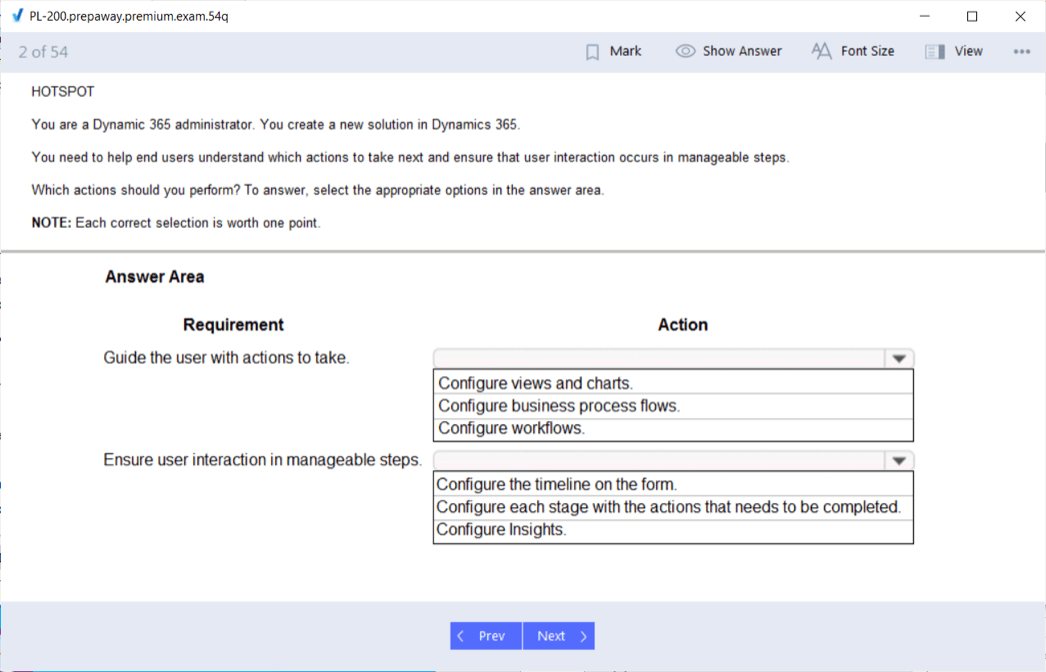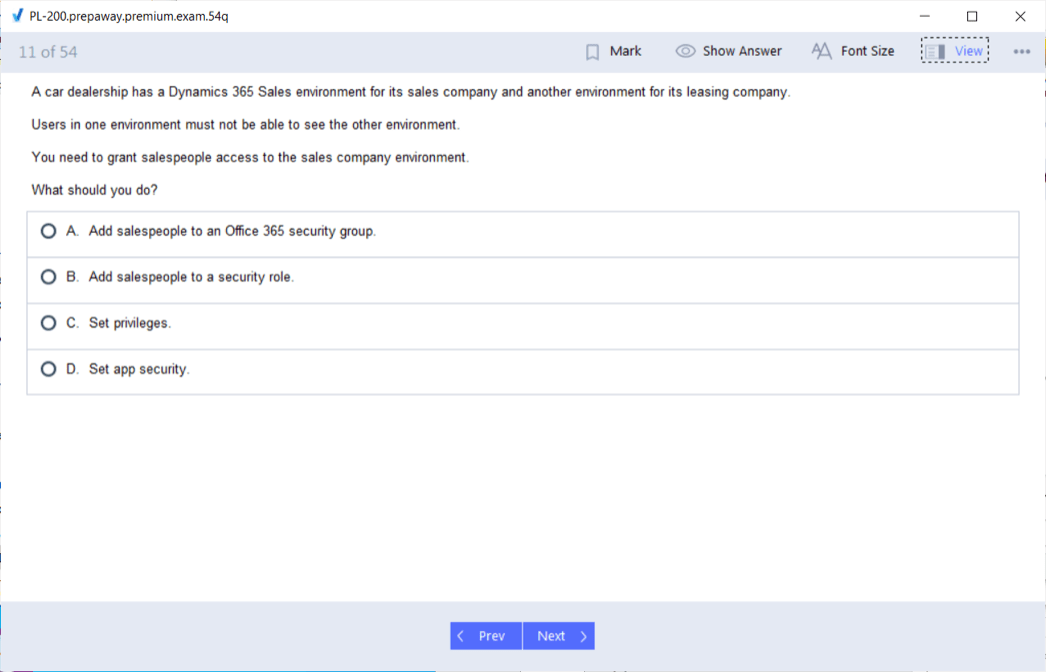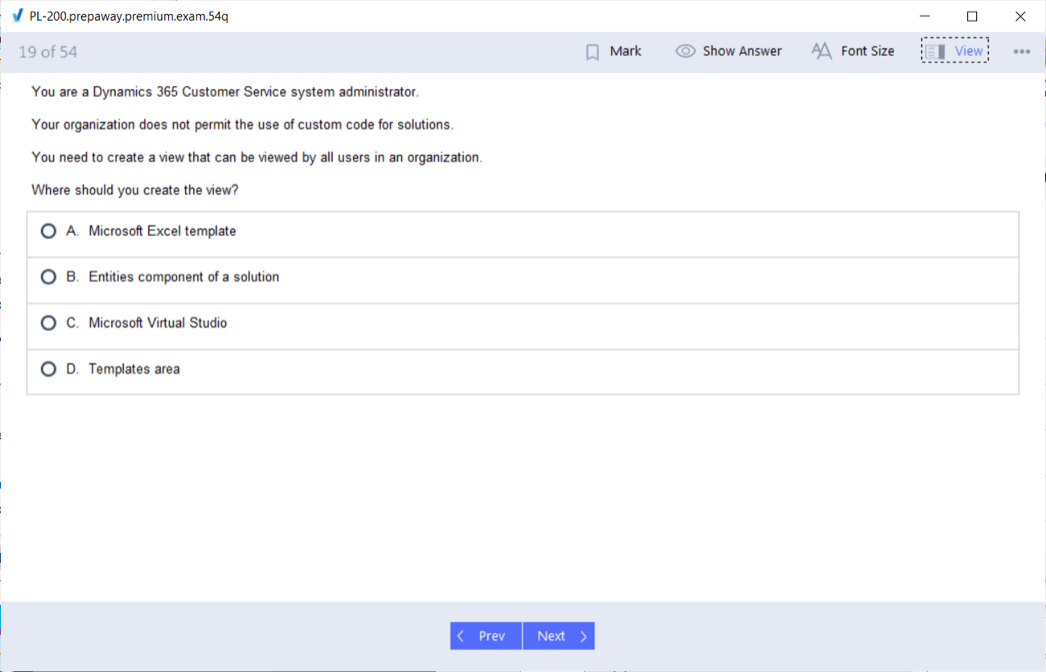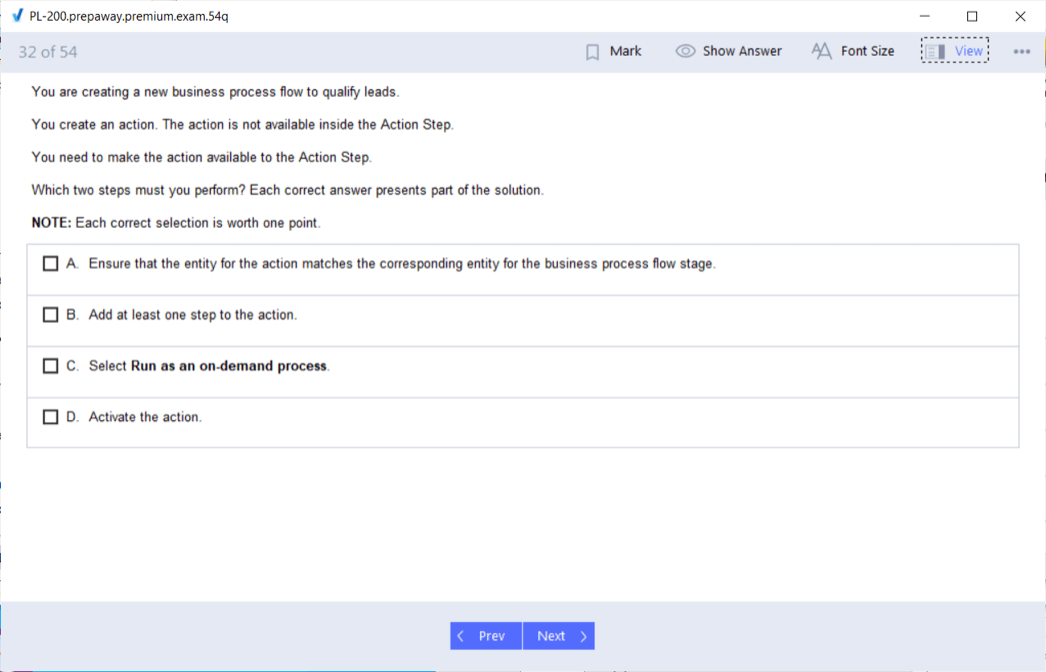- Home
- Microsoft Certifications
- PL-200 Microsoft Power Platform Functional Consultant Dumps
Pass Microsoft Power Platform PL-200 Exam in First Attempt Guaranteed!
Get 100% Latest Exam Questions, Accurate & Verified Answers to Pass the Actual Exam!
30 Days Free Updates, Instant Download!


PL-200 Premium Bundle
- Premium File 318 Questions & Answers. Last update: Dec 11, 2025
- Training Course 94 Video Lectures
- Study Guide 800 Pages
Last Week Results!

Includes question types found on the actual exam such as drag and drop, simulation, type-in and fill-in-the-blank.

Based on real-life scenarios similar to those encountered in the exam, allowing you to learn by working with real equipment.

Developed by IT experts who have passed the exam in the past. Covers in-depth knowledge required for exam preparation.
All Microsoft Power Platform PL-200 certification exam dumps, study guide, training courses are Prepared by industry experts. PrepAway's ETE files povide the PL-200 Microsoft Power Platform Functional Consultant practice test questions and answers & exam dumps, study guide and training courses help you study and pass hassle-free!
From Beginner to Pro: Navigating the PL-200 Power Platform Functional Consultant Journey
The Power Platform Functional Consultant plays a crucial role in helping organizations customize, configure, and optimize solutions built on Microsoft’s Power Platform. These professionals bridge the gap between business requirements and technical implementation, ensuring that solutions align with organizational needs and processes. The PL-200 exam certifies that candidates possess the knowledge and skills to carry out these tasks effectively.
Unlike purely developer-focused roles, a Functional Consultant concentrates on solution design using low-code/no-code tools, configuration of business processes, and leveraging the capabilities of various Power Platform components. This approach enables businesses to rapidly deploy scalable solutions without extensive coding, making it essential to understand the platform's components and how they interact.
Core Components Covered By The PL-200 Exam
The exam evaluates familiarity with several Power Platform modules, each essential for building comprehensive business solutions. Key areas include Power Automate, Power Apps, Microsoft Dataverse, Power Virtual Agents, Power BI, and AI Builder.
Power Automate is central for creating automated workflows that streamline business processes. Candidates must understand how to design cloud flows, desktop flows, and business process flows. Cloud flows automate cloud-based tasks using connectors and triggers, while desktop flows enable automation of legacy or UI-based systems where API integration is unavailable.
Power Apps is divided into Canvas Apps and Model-driven Apps. Canvas Apps allow developers to design highly customizable user interfaces using drag-and-drop controls, variables, and collections, while Model-driven Apps are data-centric, relying heavily on the underlying Microsoft Dataverse schema and relationships.
Microsoft Dataverse functions as the data backbone, allowing configuration of tables, relationships, views, and security roles. Candidates should understand how to design custom entities, manage data security, and configure complex business logic through relationships and cascading behaviors.
Power Virtual Agents enable building chatbots to automate common interactions and support scenarios. Understanding bot variables, entity recognition, and live agent handoffs is vital for creating functional conversational experiences.
Practical Application Of Skills In Real-World Scenarios
The PL-200 exam also tests the ability to apply concepts through case studies and scenario-based questions. These simulate real-world problems where candidates must propose solutions integrating multiple Power Platform components. For example, designing a business process flow with associated automated approvals, or configuring a chatbot that collects information and escalates issues.
Candidates are expected to know when to use specific tools, such as choosing between cloud flows and desktop flows depending on system availability and API support. Understanding auditing, compliance, and search functionalities is important for building enterprise-grade solutions that meet organizational governance standards.
Familiarity with Power BI basics is necessary for configuring alerts and dashboards that visualize data collected through apps and workflows. AI Builder concepts such as form processing and prediction models provide additional automation and intelligence options, expanding the capabilities of solutions.
Power Automate And Its Role In The PL-200 Exam
Power Automate is a vital component in the PL-200 exam, as it allows users to create automated workflows that enhance efficiency and reduce manual effort. Understanding the types of flows—cloud flows, desktop flows, and business process flows—is critical. Cloud flows typically connect various cloud services through triggers and actions, enabling seamless integration across platforms. Desktop flows automate repetitive tasks on the local machine, particularly useful when no APIs are available for integration. Business process flows guide users through multi-stage business processes, ensuring consistency and compliance in data entry and decision-making.
Candidates should be familiar with building these flows, understanding the triggers that start them, the conditions that control their logic, and the actions that perform tasks. Knowing how to troubleshoot and optimize flows is also important, as is recognizing when to use each flow type based on specific business needs.
Deep Dive Into Microsoft Dataverse
Microsoft Dataverse is the underlying data platform for Power Platform applications. The PL-200 exam tests knowledge about configuring tables, relationships, and security within Dataverse. Candidates need to know how to create and modify tables (entities), define relationships between tables, and configure cascading rules that determine how related records behave when parent records change.
Security within Dataverse is another key focus area. Understanding role-based security, how users are assigned roles, and how permissions are controlled ensures that data access is properly managed. Additionally, candidates must be aware of how virtual entities function, allowing integration with external data sources without duplicating data.
Knowledge of view and form types, quick find search configuration, and audit settings are also important. These features impact user experience and data governance, both critical elements of a successful Power Platform solution.
Power Apps And Its Exam Coverage
Power Apps is a powerful tool for building business applications, and the PL-200 exam covers both canvas and model-driven apps. Canvas apps offer flexibility in design, allowing users to place controls, define formulas, and manage app behavior with variables and collections. Candidates should understand how to use controls effectively and manage app versions to ensure users have access to the latest updates.
Model-driven apps rely on Dataverse data structure and are designed for more data-centric applications. Understanding how to build and configure the sitemap, forms, views, and dashboards in model-driven apps is essential. Candidates must also be aware of the differences in user interface and functionality between canvas and model-driven apps to choose the right approach for business needs.
Integrating Power Virtual Agents And AI Builder
Power Virtual Agents enables building chatbots without code, which can improve customer service and automate responses. The exam requires knowledge of chatbot variables, entity recognition, and how to embed bots into websites or applications. Candidates should also understand how to monitor chatbot performance and handle transitions to live agents when complex queries arise.
AI Builder adds intelligence to Power Platform applications. Understanding different AI model types—such as form processing, object detection, and prediction models—is part of the exam content. Candidates should know when to apply these models to automate data extraction, enhance user experience, or provide predictive insights.
Preparing For The Exam And Understanding Its Structure
The PL-200 exam is designed to evaluate a candidate’s ability to apply functional consulting skills within the Microsoft Power Platform environment. Typically, the exam contains around 40 questions, which assess a broad range of topics related to building, configuring, and managing business solutions using the platform. These questions are presented in various formats such as multiple-choice, drag-and-drop, and scenario-based case studies that require deep analysis and problem-solving. Because of this diverse question style, candidates who have practical experience working with the Power Platform tend to perform better, as many questions test real-world application of concepts rather than just theoretical knowledge.
The multiple-choice questions typically focus on testing fundamental understanding of Power Platform components like Power Apps, Power Automate, Dataverse, Power Virtual Agents, and Power BI. For example, a question may ask about the appropriate type of Power Automate flow to use in a particular business scenario or how to configure data relationships within Dataverse. Drag-and-drop questions challenge candidates to correctly sequence actions or map components in a workflow, which helps verify their familiarity with process design and configuration.
Case study-based questions are usually longer and present a detailed business scenario with specific requirements. Candidates must analyze the scenario and recommend or design solutions using Power Platform tools. These questions test the ability to integrate multiple components such as creating model-driven apps, automating processes through Power Automate, embedding chatbots with Power Virtual Agents, or utilizing Power BI dashboards to provide insights. The case study format closely simulates real-life challenges that a functional consultant might encounter, making practical experience invaluable for success.
While the exam does not have any formal prerequisites, it is highly recommended that candidates familiarize themselves with the Microsoft Power Platform environment before attempting the test. Hands-on labs and practical exercises help build the skills needed to design and configure solutions efficiently. Many training resources encourage candidates to spend time experimenting within the platform, as this reinforces learning and builds confidence in applying concepts.
One of the most effective preparation strategies is to review the detailed exam objectives provided by Microsoft. These objectives outline the key skills and knowledge areas that the exam will cover, such as building apps, creating automated workflows, managing data and security in Dataverse, designing chatbots, and working with analytics. Understanding these objectives allows candidates to focus their study efforts on areas where they might have less experience or knowledge.
Candidates are also advised to allocate study time thoughtfully by identifying their weaker topics and dedicating more time to mastering them. For example, if a candidate is strong in building Power Apps but less familiar with AI Builder or Power Virtual Agents, they should concentrate their preparation on those weaker areas. This targeted approach improves overall exam readiness and reduces surprises during the test.
Reviewing official platform documentation is another critical component of preparation. The Microsoft documentation provides comprehensive details on how different components work, best practices for implementation, and guidance on security and compliance. Reading through these materials helps deepen conceptual understanding and clarifies how various features can be leveraged to solve business problems.
Taking practice exams or sample tests that mimic the real exam’s format and difficulty can further enhance readiness. These practice questions help candidates get comfortable with the time constraints and question styles, making the actual exam experience less stressful. They also offer an opportunity to assess progress and identify knowledge gaps that still need improvement.
It’s important to remember that the PL-200 exam tests not only knowledge but also problem-solving skills. Candidates need to think critically about business requirements and select the best combination of Power Platform tools to meet those needs effectively. This requires a balance of technical understanding and functional insight into how organizations operate and what solutions can drive efficiency and productivity.
The exam’s emphasis on real-world scenarios also reflects the evolving role of the Power Platform functional consultant. Instead of just technical execution, the consultant must understand business processes, collaborate with stakeholders, and deliver solutions that are user-friendly and scalable. As a result, preparation should also include practicing how to analyze requirements, document solutions, and communicate effectively about technical options.
Finally, managing exam day logistics and mindset can influence success. Candidates should ensure they have a quiet environment, stable internet connection if taking the exam remotely, and adequate rest beforehand. Approaching the exam calmly and methodically, reading questions carefully, and pacing time appropriately are key factors for passing.
In summary, the PL-200 exam is a comprehensive test that evaluates both knowledge and practical skills related to Microsoft Power Platform. Although no formal prerequisites exist, success heavily relies on hands-on experience, focused study on exam objectives, reviewing official documentation, and practicing with realistic test questions. Candidates who invest time in understanding the platform’s components and their interconnections, while honing problem-solving abilities, position themselves strongly to earn this valuable certification and advance their careers as Power Platform functional consultants.
Power Bi And Its Importance For Functional Consultants
Power BI plays a crucial role in the skillset required for the PL-200 certification, as it enables candidates to transform raw data into meaningful insights through interactive reports and dashboards. Within the Power Platform ecosystem, data is collected from various sources including Power Apps, Power Automate workflows, and Dataverse. Power BI acts as the visualization and analytics layer, helping functional consultants to analyze this data effectively and support informed business decisions.
A fundamental aspect of Power BI knowledge for PL-200 candidates is understanding how to create reports that are not only visually appealing but also actionable. This involves configuring different types of visualizations such as charts, graphs, maps, and gauges that best represent the data trends and performance indicators relevant to the business scenario. By customizing these visuals, consultants can highlight key metrics that stakeholders need to monitor regularly.
One practical skill within Power BI is the ability to set up alerts. Alerts notify users when certain thresholds or conditions are met, such as a drop in sales below a target or an increase in customer support requests. These alerts enable proactive management and faster response times, ensuring that decision-makers are always aware of critical changes without constantly monitoring dashboards. Functional consultants preparing for the PL-200 exam should be comfortable configuring and managing these alerts, understanding their limitations and appropriate use cases.
Sharing dashboards is another important feature that enhances collaboration and communication among team members and stakeholders. Power BI allows reports to be shared securely with individuals or groups, maintaining control over who can view or interact with the data. This facilitates transparency and ensures that everyone involved in the decision-making process has access to the same up-to-date information. Candidates should understand how to manage sharing permissions and embed dashboards within apps or portals, extending the reach of insights directly to end users.
A solid grasp of data modeling concepts is vital for effective use of Power BI within the Power Platform. Functional consultants need to understand how to prepare and structure data for analysis, including relationships between tables, data types, and hierarchies. This knowledge ensures that reports and dashboards reflect accurate and meaningful information. For example, understanding how to create calculated columns, measures, and use DAX (Data Analysis Expressions) formulas enables the customization of data calculations and aggregation, which are often required for complex business metrics.
Integration between Power BI and Dataverse significantly enhances the ability to deliver comprehensive analytics solutions. Dataverse acts as the underlying data platform for many Power Platform components, storing business data in structured tables (entities). Power BI can connect directly to Dataverse to pull in this data for analysis without requiring data exports or manual transfers. Candidates should be familiar with configuring these connections, understanding refresh schedules, and optimizing query performance to ensure reports are both timely and efficient.
Additionally, understanding the difference between importing data into Power BI versus using DirectQuery or Live Connection modes is important. Import mode brings data into Power BI’s internal storage, which offers faster performance but requires periodic refreshes to keep data current. DirectQuery allows real-time queries against the data source, useful for scenarios demanding up-to-the-minute accuracy, although it may introduce some performance trade-offs. Choosing the right approach depends on the specific business requirements and data volume.
Beyond building reports and dashboards, functional consultants should also be aware of how to use Power BI in automated workflows. Power Automate can trigger notifications or actions based on data changes detected through Power BI alerts, creating a seamless flow from data insight to business response. For instance, an alert about inventory levels dropping below a threshold could automatically generate a purchase order or notify the procurement team. Understanding these integrations is valuable for designing end-to-end solutions that enhance operational efficiency.
Another advanced area related to Power BI within the Power Platform is embedding analytics into apps and portals. Model-driven apps or Power Apps portals can incorporate Power BI tiles or full reports to provide users with contextual insights as they interact with business data. This embedding capability improves user experience by reducing the need to switch between different applications, enabling users to make data-driven decisions within their workflow. Knowledge of how to implement and secure embedded reports is a plus for those aiming to excel in the PL-200 exam.
Candidates should also be aware of Power BI’s role in data governance and compliance within the Power Platform. Understanding how to apply data classification, manage data access, and ensure compliance with organizational policies is important when handling sensitive or regulated data. Power BI includes features for row-level security, which restricts data visibility based on user roles, ensuring that users only see data they are authorized to access. This security model aligns with Dataverse and Power Platform’s overall approach to safeguarding business data.
It’s worth noting that the Power BI landscape is continually evolving with new features and capabilities being added regularly. Staying updated on the latest enhancements, such as AI-powered visuals, natural language querying, and performance improvements, can give functional consultants an edge in designing innovative solutions. Microsoft’s commitment to integrating AI capabilities within Power BI, such as automated insights and cognitive services, opens up new possibilities for delivering predictive analytics and advanced data exploration.
In preparation for the PL-200 exam, candidates should practice building and customizing Power BI reports using sample datasets. Hands-on experience with connecting to Dataverse, configuring alerts, sharing dashboards, and embedding analytics will build practical skills that the exam and real-world consulting roles demand. Leveraging practice labs, tutorials, and documentation will deepen understanding and confidence.
Power BI is an indispensable component for those pursuing the PL-200 certification. It equips functional consultants with the ability to transform data into actionable insights, driving smarter business decisions. Mastery of report creation, alert configuration, data modeling, and integration with Dataverse positions candidates to design powerful analytics solutions that complement their broader Power Platform expertise.
Audit And Compliance Features In Power Platform
Security and compliance are fundamental elements of any effective business solution built on the Microsoft Power Platform. For candidates preparing for the PL-200 exam, a deep understanding of these areas is critical, as they ensure that solutions are not only functional but also secure, reliable, and compliant with organizational and regulatory standards. This section explores key concepts related to auditing, duplicate detection, document management, and search functionality within the Power Platform, highlighting how they contribute to maintaining data integrity and transparency.
Auditing within the Power Platform is a powerful feature that helps organizations monitor and track changes made to data and configurations. It serves as a foundational compliance tool by recording user and system activities, which can then be reviewed for security purposes, troubleshooting, or regulatory audits. For PL-200 candidates, knowing how to enable auditing at the entity level and how to configure it appropriately is essential. Auditing can be turned on or off for specific entities or fields, allowing organizations to focus on tracking critical data changes without overwhelming the system with unnecessary logs.
Once auditing is enabled, the system captures detailed records of create, update, delete, and access events on data entities. These records include who made the change, when it occurred, and what data was affected. This transparency helps businesses maintain accountability and detect unauthorized or erroneous modifications. For example, if a sensitive customer record is altered unexpectedly, audit logs provide a trail to investigate the change and identify the responsible user. In addition, auditing helps meet compliance requirements by preserving historical data and activity records that may be requested during internal or external audits.
Interpreting audit logs requires familiarity with where audit data is stored and how to access it. In Power Platform, audit logs are typically viewed through administrative centers or specialized reporting tools. Candidates should understand the relationship between audit data and other Microsoft 365 compliance features, as some logs related to user activity, such as read access, may be found in broader compliance portals. Knowing how to filter, search, and export audit information enables effective monitoring and reporting, supporting security teams and auditors in their review processes.
Another important aspect of maintaining data integrity in the Power Platform is duplicate detection. Duplicate data can lead to confusion, inaccurate reporting, and poor user experiences. PL-200 candidates need to understand how duplicate detection rules work, how to configure them, and how the system handles duplicates during data entry or import operations. The platform allows for defining conditions to identify potential duplicates based on key fields, and users can be prompted to merge or resolve duplicates as part of data management workflows.
Duplicate detection is especially valuable in environments where data is collected from multiple sources or where multiple users input similar records. By proactively managing duplicates, organizations can improve data quality, which in turn enhances decision-making and operational efficiency. Candidates should also be aware of the limitations and best practices for duplicate detection to avoid performance impacts or overly restrictive rules that might hinder data entry.
Document management within Power Platform is another area where security and compliance intersect. Many business processes require attaching, storing, and managing documents such as contracts, invoices, or compliance forms alongside data records. Understanding how document management integrates with entities, how to configure storage options, and how to apply security controls to documents is important for delivering comprehensive solutions.
Candidates preparing for the PL-200 exam should be familiar with options for document storage, including integration with SharePoint or other external repositories. Knowledge of setting permissions at the document and folder levels helps ensure that sensitive files are accessible only to authorized users. Proper document management supports collaboration, version control, and auditability of business records, reinforcing compliance with organizational policies and legal requirements.
Search functionality within the Power Platform enhances usability by enabling users to quickly locate relevant data across large datasets. Candidates need to understand different search types, such as categorized search, relevance search, and quick find, and when to apply each. For example, categorized search organizes results by entity type, making it easier for users to navigate diverse data sources. Relevance search provides ranked results based on keyword matching and other criteria, improving the user experience when searching unstructured or semi-structured data.
Effective search capabilities not only improve productivity but also contribute to compliance by making it easier to find and review critical data during audits or investigations. Candidates should be aware of how to configure searchable fields, control indexing schedules, and optimize search performance to meet business needs.
Overall, security and compliance in the Power Platform extend beyond simple access controls to encompass detailed auditing, data quality management through duplicate detection, secure document handling, and efficient data discovery via search. These capabilities work together to create a robust environment where data integrity is preserved, user actions are transparent, and regulatory requirements are met.
For PL-200 candidates, mastering these topics means being able to design and implement solutions that align with organizational governance policies and industry standards. It requires a mindset that balances functionality with security, recognizing that a solution is only as good as its ability to protect data and provide traceability.
In practice, functional consultants must collaborate closely with security administrators, compliance officers, and business stakeholders to define auditing policies, set appropriate detection rules, establish document management protocols, and configure search settings. This collaboration ensures that the Power Platform solutions not only meet business needs but also uphold the trust and confidence of users and regulators.
Preparation for the PL-200 exam should include hands-on exercises that involve enabling and reviewing audit logs, configuring duplicate detection rules, setting up document libraries with permission controls, and testing search functionalities in a controlled environment. These practical experiences solidify understanding and build the confidence necessary to apply security and compliance features effectively.
In conclusion, auditing, duplicate detection, document management, and search are essential components of security and compliance within the Power Platform. By thoroughly understanding and applying these features, PL-200 candidates will be well-equipped to deliver solutions that safeguard data integrity, ensure transparency, and meet rigorous compliance standards. These capabilities contribute significantly to the overall value and trustworthiness of Power Platform deployments in today’s complex business landscape
Handling Case Studies And Scenario-Based Questions
A significant portion of the PL-200 exam involves case study questions that present detailed business requirements. Candidates must analyze these scenarios and determine how to apply Power Platform tools to design effective solutions. This requires integrating knowledge across multiple components such as Power Apps, Power Automate, Dataverse, and Power Virtual Agents. Ability to interpret complex requirements and translate them into technical configurations is key to successfully answering these questions.
Strategies For Practical Exam Preparation
Practical experience is invaluable when preparing for the PL-200 exam. Hands-on labs that simulate real-world tasks such as creating flows, building apps, configuring Dataverse, and developing chatbots provide a deeper understanding beyond theoretical knowledge. Candidates should focus on experimenting with different Power Platform capabilities and troubleshooting common issues. Time management during the exam and reviewing all questions carefully also contribute to improved performance.
Career Benefits Of PL-200 Certification
Achieving the PL-200 certification demonstrates proficiency in customizing and implementing solutions on the Microsoft Power Platform. It validates the ability to streamline business processes, improve productivity, and support digital transformation initiatives. This certification can enhance career prospects by qualifying professionals for roles focused on business analysis, functional consulting, and solution architecture within organizations leveraging Power Platform technologies.
Advanced Tips For Mastering The PL-200 Exam
Deep understanding of the Power Platform components is essential for passing the PL-200 exam. Candidates should focus on mastering integration points between Power Apps, Power Automate, Dataverse, Power Virtual Agents, and Power BI. Knowing how these tools work together to build cohesive business solutions can help solve complex problems presented in the exam. It is also helpful to review recent updates and new features since Microsoft regularly enhances the platform, and exam content can reflect these changes.
Overcoming Common Challenges In Exam Preparation
One of the challenges many candidates face is managing the breadth of topics covered in the PL-200 exam. The exam tests skills across a variety of tools and concepts, which can be overwhelming without a structured study plan. Prioritizing hands-on practice over memorization and focusing on weak areas improves retention and confidence. Time management during study and on exam day is another critical factor. Candidates often benefit from practicing with mock exams that simulate the question format and time constraints.
Understanding The Role Of Functional Consultants In Power Platform
The PL-200 certification targets functional consultants who bridge the gap between business needs and technical solutions. These professionals analyze requirements, design apps and workflows, and configure platforms to optimize business processes. They do not typically write complex code but must understand how to customize and extend the Power Platform using its low-code/no-code capabilities. This role requires strong communication skills to work closely with stakeholders and translate business goals into effective technology solutions.
Future Trends Impacting Power Platform Consultants
As organizations increasingly embrace digital transformation, the demand for skilled functional consultants continues to grow. Future trends include greater integration of artificial intelligence and automation within business applications. Power Platform’s AI Builder and automation capabilities will expand, requiring consultants to stay current with new models and workflow designs. Additionally, increased focus on data privacy, governance, and compliance will shape how solutions are developed and maintained. Continuous learning and adapting to evolving technologies will be vital for long-term career success.
Final Thoughts
Preparing for the PL-200 certification is a significant step toward establishing a strong foundation as a Microsoft Power Platform functional consultant. This exam covers a wide range of topics that span across Power Apps, Power Automate, Dataverse, Power Virtual Agents, Power BI, and AI Builder, all essential components for creating effective business solutions. Unlike purely technical roles focused on coding, this certification emphasizes the ability to understand business needs and translate them into practical, low-code/no-code applications and workflows.
Achieving proficiency requires more than just memorizing concepts; it demands hands-on experience working with the platform’s tools and features. Practical knowledge of building canvas and model-driven apps, configuring automated processes, managing data securely in Dataverse, and designing chatbots prepares candidates to meet real-world challenges. Additionally, understanding how to analyze case studies and respond to scenario-based questions is critical since these test the candidate’s ability to integrate different parts of the platform into cohesive solutions.
The role of a functional consultant is evolving as organizations continue embracing digital transformation. With increasing demands for automation, AI integration, and compliance management, staying current with the latest developments in the Power Platform is crucial. The PL-200 certification not only validates your existing skills but also encourages continuous learning, ensuring you remain relevant in this fast-paced technology landscape.
Moreover, this certification opens doors to a variety of career opportunities such as business analyst, functional consultant, and solution architect roles within organizations leveraging Microsoft technologies. It also serves as a stepping stone to more advanced certifications, allowing professionals to deepen their expertise and expand their impact on business processes.
In conclusion, the PL-200 exam represents more than just a test; it is a validation of your ability to enable organizations to automate workflows, analyze data, and create engaging applications that drive efficiency and innovation. Success in this certification journey requires dedication, practical practice, and a willingness to explore the platform’s full potential. Those who achieve it will find themselves well-positioned for growth and advancement in the rapidly expanding field of business application developme
Microsoft Power Platform PL-200 practice test questions and answers, training course, study guide are uploaded in ETE Files format by real users. Study and Pass PL-200 Microsoft Power Platform Functional Consultant certification exam dumps & practice test questions and answers are to help students.
- AZ-104 - Microsoft Azure Administrator
- DP-700 - Implementing Data Engineering Solutions Using Microsoft Fabric
- AZ-305 - Designing Microsoft Azure Infrastructure Solutions
- AI-900 - Microsoft Azure AI Fundamentals
- AI-102 - Designing and Implementing a Microsoft Azure AI Solution
- AZ-900 - Microsoft Azure Fundamentals
- PL-300 - Microsoft Power BI Data Analyst
- MD-102 - Endpoint Administrator
- AZ-500 - Microsoft Azure Security Technologies
- MS-102 - Microsoft 365 Administrator
- SC-300 - Microsoft Identity and Access Administrator
- SC-200 - Microsoft Security Operations Analyst
- SC-401 - Administering Information Security in Microsoft 365
- AZ-700 - Designing and Implementing Microsoft Azure Networking Solutions
- AZ-204 - Developing Solutions for Microsoft Azure
- DP-600 - Implementing Analytics Solutions Using Microsoft Fabric
- SC-100 - Microsoft Cybersecurity Architect
- MS-900 - Microsoft 365 Fundamentals
- AZ-400 - Designing and Implementing Microsoft DevOps Solutions
- PL-200 - Microsoft Power Platform Functional Consultant
- SC-900 - Microsoft Security, Compliance, and Identity Fundamentals
- AZ-140 - Configuring and Operating Microsoft Azure Virtual Desktop
- AZ-800 - Administering Windows Server Hybrid Core Infrastructure
- PL-600 - Microsoft Power Platform Solution Architect
- AZ-801 - Configuring Windows Server Hybrid Advanced Services
- PL-400 - Microsoft Power Platform Developer
- DP-300 - Administering Microsoft Azure SQL Solutions
- MS-700 - Managing Microsoft Teams
- DP-900 - Microsoft Azure Data Fundamentals
- MB-280 - Microsoft Dynamics 365 Customer Experience Analyst
- PL-900 - Microsoft Power Platform Fundamentals
- DP-100 - Designing and Implementing a Data Science Solution on Azure
- GH-300 - GitHub Copilot
- MB-330 - Microsoft Dynamics 365 Supply Chain Management
- MB-800 - Microsoft Dynamics 365 Business Central Functional Consultant
- MB-310 - Microsoft Dynamics 365 Finance Functional Consultant
- MB-230 - Microsoft Dynamics 365 Customer Service Functional Consultant
- MB-920 - Microsoft Dynamics 365 Fundamentals Finance and Operations Apps (ERP)
- MB-820 - Microsoft Dynamics 365 Business Central Developer
- MB-700 - Microsoft Dynamics 365: Finance and Operations Apps Solution Architect
- MB-910 - Microsoft Dynamics 365 Fundamentals Customer Engagement Apps (CRM)
- MS-721 - Collaboration Communications Systems Engineer
- PL-500 - Microsoft Power Automate RPA Developer
- GH-900 - GitHub Foundations
- MB-335 - Microsoft Dynamics 365 Supply Chain Management Functional Consultant Expert
- GH-200 - GitHub Actions
- MB-240 - Microsoft Dynamics 365 for Field Service
- MB-500 - Microsoft Dynamics 365: Finance and Operations Apps Developer
- DP-420 - Designing and Implementing Cloud-Native Applications Using Microsoft Azure Cosmos DB
- GH-100 - GitHub Administration
- AZ-120 - Planning and Administering Microsoft Azure for SAP Workloads
- GH-500 - GitHub Advanced Security
- DP-203 - Data Engineering on Microsoft Azure
- SC-400 - Microsoft Information Protection Administrator
- MB-900 - Microsoft Dynamics 365 Fundamentals
- 98-388 - Introduction to Programming Using Java
- AZ-303 - Microsoft Azure Architect Technologies
- 98-383 - Introduction to Programming Using HTML and CSS
- MO-201 - Microsoft Excel Expert (Excel and Excel 2019)
Purchase PL-200 Exam Training Products Individually



Why customers love us?
What do our customers say?
The resources provided for the Microsoft certification exam were exceptional. The exam dumps and video courses offered clear and concise explanations of each topic. I felt thoroughly prepared for the PL-200 test and passed with ease.
Studying for the Microsoft certification exam was a breeze with the comprehensive materials from this site. The detailed study guides and accurate exam dumps helped me understand every concept. I aced the PL-200 exam on my first try!
I was impressed with the quality of the PL-200 preparation materials for the Microsoft certification exam. The video courses were engaging, and the study guides covered all the essential topics. These resources made a significant difference in my study routine and overall performance. I went into the exam feeling confident and well-prepared.
The PL-200 materials for the Microsoft certification exam were invaluable. They provided detailed, concise explanations for each topic, helping me grasp the entire syllabus. After studying with these resources, I was able to tackle the final test questions confidently and successfully.
Thanks to the comprehensive study guides and video courses, I aced the PL-200 exam. The exam dumps were spot on and helped me understand the types of questions to expect. The certification exam was much less intimidating thanks to their excellent prep materials. So, I highly recommend their services for anyone preparing for this certification exam.
Achieving my Microsoft certification was a seamless experience. The detailed study guide and practice questions ensured I was fully prepared for PL-200. The customer support was responsive and helpful throughout my journey. Highly recommend their services for anyone preparing for their certification test.
I couldn't be happier with my certification results! The study materials were comprehensive and easy to understand, making my preparation for the PL-200 stress-free. Using these resources, I was able to pass my exam on the first attempt. They are a must-have for anyone serious about advancing their career.
The practice exams were incredibly helpful in familiarizing me with the actual test format. I felt confident and well-prepared going into my PL-200 certification exam. The support and guidance provided were top-notch. I couldn't have obtained my Microsoft certification without these amazing tools!
The materials provided for the PL-200 were comprehensive and very well-structured. The practice tests were particularly useful in building my confidence and understanding the exam format. After using these materials, I felt well-prepared and was able to solve all the questions on the final test with ease. Passing the certification exam was a huge relief! I feel much more competent in my role. Thank you!
The certification prep was excellent. The content was up-to-date and aligned perfectly with the exam requirements. I appreciated the clear explanations and real-world examples that made complex topics easier to grasp. I passed PL-200 successfully. It was a game-changer for my career in IT!