- Home
- Microsoft Certifications
- AZ-500 Microsoft Azure Security Technologies Dumps
Pass Microsoft Azure Security AZ-500 Exam in First Attempt Guaranteed!
Get 100% Latest Exam Questions, Accurate & Verified Answers to Pass the Actual Exam!
30 Days Free Updates, Instant Download!


AZ-500 Premium Bundle
- Premium File 505 Questions & Answers. Last update: Dec 07, 2025
- Training Course 73 Video Lectures
- Study Guide 635 Pages
Last Week Results!

Includes question types found on the actual exam such as drag and drop, simulation, type-in and fill-in-the-blank.

Based on real-life scenarios similar to those encountered in the exam, allowing you to learn by working with real equipment.

Developed by IT experts who have passed the exam in the past. Covers in-depth knowledge required for exam preparation.
All Microsoft Azure Security AZ-500 certification exam dumps, study guide, training courses are Prepared by industry experts. PrepAway's ETE files povide the AZ-500 Microsoft Azure Security Technologies practice test questions and answers & exam dumps, study guide and training courses help you study and pass hassle-free!
Mastering Azure Security: Preparation Guide for the AZ-500 Exam
The Microsoft Azure AZ-500 exam, also known as the Microsoft Azure Security Engineer Associate certification, is a highly respected credential in the field of cloud security. This exam validates the expertise of professionals who are responsible for implementing, managing, and monitoring security across Microsoft Azure environments. With the rise in cyberattacks and the growing adoption of cloud platforms, the demand for cloud security specialists has become critical. The AZ-500 certification ensures that professionals are not only skilled in configuring Azure security tools but also in protecting data, managing identity, and addressing security vulnerabilities.
At its core, the AZ-500 exam is about demonstrating applied security skills. Unlike theoretical certifications, it emphasizes practical knowledge, requiring candidates to know how to implement controls, detect threats, and safeguard environments using Microsoft’s security ecosystem. Passing this exam shows that a candidate can be trusted to manage sensitive data and design secure solutions in a professional environment.
The certification is considered associate-level, which means it is not for complete beginners but also not as advanced as expert-level credentials. Candidates should ideally have prior experience working with Azure, including exposure to core services like compute, storage, networking, and identity. The exam expects familiarity with both security principles and hands-on implementation of Azure’s security features. This makes the AZ-500 certification a perfect fit for IT professionals transitioning into security roles or security professionals who want to specialize in Azure.
Skills Required Before Attempting the Exam
While there are no mandatory prerequisites, the AZ-500 exam is not an entry-level certification. Microsoft recommends candidates have a foundational understanding of Azure services and prior exposure to managing cloud or hybrid environments. Before diving into preparation, it is essential to evaluate whether you possess the following skills:
Practical experience in managing Azure and hybrid environments is critical. Candidates should be comfortable navigating the Azure portal, using Azure PowerShell, and working with CLI commands. A basic understanding of how Azure services are deployed and maintained is fundamental for success in this exam.
Knowledge of compute, networking, and storage within Azure is equally important. Security is built on top of these services, and without a working knowledge of how they operate, candidates may find it difficult to apply security configurations. For example, understanding how virtual machines, subnets, or storage accounts function is crucial when implementing security controls.
Another essential skill is familiarity with Azure Entra ID, formerly known as Azure Active Directory, which is part of Microsoft Entra. Identity and access management is one of the largest domains covered in the AZ-500 exam, and candidates must be comfortable with configuring authentication, managing users and groups, implementing conditional access, and integrating identity solutions across hybrid systems.
Finally, knowledge of basic security concepts such as firewalls, encryption, authentication, authorization, and threat detection is necessary. While the exam focuses on Azure’s ecosystem, understanding these concepts helps apply security configurations effectively. Candidates who have worked in IT security, networking, or system administration will find this background extremely beneficial.
Why the AZ-500 Exam is Important
The AZ-500 certification is more than just a professional milestone. It reflects a shift in the IT industry where security is no longer a secondary consideration but a central requirement for every cloud solution. Businesses today face increasing threats ranging from ransomware to insider attacks. Cloud platforms like Azure host sensitive workloads, and organizations need assurance that their engineers can design secure solutions and respond effectively to incidents.
By earning the AZ-500 certification, professionals prove their ability to protect enterprise data and applications. This makes them valuable to employers who want to strengthen their security posture in the cloud. The certification is recognized worldwide, which means it can open doors to global opportunities. In addition, Microsoft certifications are frequently updated to align with industry needs, ensuring that certified professionals remain relevant in a fast-evolving market.
For individuals, the AZ-500 exam offers career growth. Azure Security Engineers are in high demand, and the certification can help professionals secure roles such as Cloud Security Engineer, Security Operations Analyst, or even higher-level roles in cybersecurity management. From a financial perspective, certified professionals often enjoy higher salaries compared to non-certified peers. Beyond monetary benefits, it builds professional credibility and confidence, signaling to clients and employers that the certified individual is equipped to handle advanced security challenges.
Structure of the AZ-500 Exam
To prepare effectively, candidates must understand the exam structure. The AZ-500 exam evaluates candidates across four primary domains, each representing a different aspect of cloud security. The domains are weighted differently, which means some areas carry more significance in terms of the number of questions and overall scoring.
The first domain focuses on securing identity and access, which accounts for approximately 15 to 20 percent of the exam. This area emphasizes configuring Azure Entra ID, managing user accounts, implementing conditional access policies, and securing hybrid identity environments.
The second domain covers securing networking, weighted at around 20 to 25 percent. It requires candidates to demonstrate their ability to configure network security groups, firewalls, distributed denial-of-service protection, and other Azure networking security tools.
The third domain focuses on securing compute, storage, and databases, also weighted at 20 to 25 percent. Candidates must know how to apply encryption, secure virtual machines, configure storage account access, and manage database security in Azure SQL.
The fourth and largest domain involves securing Azure using Microsoft Defender for Cloud and Microsoft Sentinel, which carries the heaviest weight of 30 to 35 percent. This section tests the ability to monitor environments, implement threat protection, and respond to incidents using Azure’s advanced security tools.
The exam typically contains 40 to 60 questions, which may include multiple-choice, drag-and-drop, case studies, and performance-based tasks. The time limit is 120 minutes, and candidates must achieve a minimum passing score of 700 out of 1000. While the exam is challenging, thorough preparation and hands-on practice can significantly increase the chances of success.
Common Challenges Faced by AZ-500 Candidates
Preparation for the AZ-500 exam is not without challenges. One of the most common difficulties candidates face is the broad scope of the exam. It covers multiple aspects of security, from identity management to incident response. Candidates must balance their study time across all domains to avoid weaknesses in heavily weighted sections.
Another challenge is the practical nature of the exam. Many candidates approach the exam with only theoretical knowledge, which can limit their ability to answer scenario-based questions. Hands-on experience with Azure services is crucial, as the exam tests not only what you know but also how you apply it in real-world situations.
Time management is another concern. With a limited duration and multiple complex questions, candidates often struggle to complete the exam on time. Practice tests can help improve pacing and allow candidates to simulate exam conditions.
Finally, the constantly evolving nature of Azure presents an additional challenge. Microsoft updates its services frequently, and exam content is revised accordingly. Candidates who rely on outdated resources may find themselves unprepared for newer features tested in the exam. Staying up to date with Microsoft’s documentation and official exam guide is essential.
Laying the Foundation for Preparation
Before diving into detailed preparation strategies, candidates should build a solid foundation. This involves setting realistic goals, understanding their current level of knowledge, and identifying areas that need improvement. A study plan should be created to allocate time effectively across all domains, with extra focus on weaker areas.
Hands-on practice should be a central part of preparation. Candidates should make use of free or trial Azure accounts to experiment with different security features. Configuring identity access, applying network rules, deploying virtual machines, and monitoring environments with Microsoft Defender for Cloud are all essential exercises. This not only builds confidence but also ensures that theoretical knowledge is reinforced with practical application.
In addition to technical practice, developing strong exam strategies is necessary. Learning how to approach multiple-choice questions, manage time efficiently, and eliminate incorrect options can significantly impact performance. Regularly reviewing progress through practice tests will help candidates stay on track and make adjustments to their study plan as needed.
Secure Identity and Access
Identity and access management lie at the core of cloud security. Azure Entra ID, which was formerly Azure Active Directory, forms the foundation of this domain. Candidates preparing for this part of the exam must be confident in managing authentication, authorization, and access control within Azure environments.
One of the key concepts in this domain is conditional access. This feature allows administrators to enforce access policies based on conditions such as user role, device compliance, or geographic location. Preparing for this section requires practical knowledge of how to configure and test conditional access policies. Candidates should be able to design policies that balance security and usability, ensuring that legitimate users can access resources while preventing unauthorized access.
Another important subtopic is multi-factor authentication. The exam expects candidates to understand how to enforce multi-factor authentication using Azure Entra ID and how it integrates with enterprise systems. Configuring MFA, troubleshooting common issues, and applying it to high-value accounts are critical areas of focus.
Privileged identity management is also part of this domain. Azure provides tools to manage privileged accounts, allowing administrators to grant just-in-time access for sensitive roles. This minimizes the risk of privilege abuse. Candidates must understand how to configure privileged identity management, audit privileged account activity, and enforce least privilege principles.
In addition, identity protection plays a significant role. Azure Identity Protection uses risk-based policies to detect unusual sign-ins, compromised credentials, or suspicious user activity. Candidates should be able to interpret risk detections and configure automated responses.
When preparing for this domain, it is vital to work directly with Azure Entra ID. Setting up a tenant, creating users and groups, configuring role-based access control, and applying identity protection policies will provide practical exposure. Reviewing Microsoft’s identity security documentation and practicing with case-based questions will also strengthen preparation.
Secure Networking
Networking is another critical area in the AZ-500 exam. The ability to configure secure connectivity is fundamental for any cloud security engineer. This domain evaluates the candidate’s ability to implement network security controls, protect resources from external threats, and ensure safe communication between Azure services.
A core component of this domain is the network security group. NSGs act as virtual firewalls for Azure resources. They allow administrators to define inbound and outbound traffic rules, controlling access at the subnet or network interface level. Candidates must understand how to configure NSGs, apply them correctly, and troubleshoot common connectivity issues.
Another important aspect is Azure Firewall. This managed service provides centralized network security by filtering traffic and applying rules across multiple subnets. Preparing for this section involves practicing how to deploy Azure Firewall, configure application and network rules, and integrate it with logging and monitoring solutions.
Distributed denial-of-service protection is another key subtopic. Azure offers DDoS protection plans that help mitigate attacks targeting network resources. Candidates should understand the differences between the basic and standard protection tiers, when to apply them, and how to analyze attack reports.
Securing hybrid networks is also covered. This includes configuring virtual private networks, implementing private endpoints, and ensuring secure connectivity between on-premises environments and Azure resources. Candidates should understand the role of ExpressRoute, site-to-site VPN, and how to apply security policies to hybrid configurations.
Web application firewalls, particularly those integrated with Azure Application Gateway, are another important tool. Candidates must know how to configure WAF policies, apply rules to filter malicious traffic, and protect web applications from threats like SQL injection or cross-site scripting.
Hands-on practice is especially important for this domain. Candidates should deploy virtual networks, configure subnets, apply security rules, and test different scenarios. Practicing with logging tools such as Azure Monitor and Network Watcher will also provide insight into how traffic is monitored and analyzed.
Secure Compute, Storage, and Databases
This domain tests the ability to secure workloads, data storage, and databases in Azure environments. It emphasizes protecting data at rest, securing access to compute resources, and applying encryption to sensitive assets.
Virtual machine security is a key component. Candidates must understand how to apply disk encryption using Azure Disk Encryption, configure endpoint protection, and enforce security baselines. Knowledge of just-in-time access for VMs, which limits administrative access to specific timeframes, is also tested.
Securing storage accounts is another critical area. Candidates must understand how to configure shared access signatures, enforce encryption at rest, and enable private endpoints for secure access. Storage account firewalls and network rules are often included in exam scenarios.
For databases, the exam expects candidates to secure Azure SQL databases and Cosmos DB instances. This includes enabling encryption, configuring auditing, applying advanced threat protection, and enforcing firewall rules. Candidates must also understand how to configure authentication using managed identities or Azure Entra ID.
Application security also falls under this domain. This includes securing app services, applying managed certificates, and integrating applications with identity solutions. Candidates should be prepared to configure secrets and certificates using Azure Key Vault, which provides centralized storage and management of sensitive data.
Preparation for this domain requires practical exposure. Candidates should deploy virtual machines, configure encryption, secure storage accounts, and apply policies to databases. Reviewing case studies and practice scenarios will help strengthen the ability to answer application-based exam questions.
Secure Azure with Microsoft Defender for Cloud and Microsoft Sentinel
This domain carries the most weight in the exam, making it the most important area of focus. It covers monitoring, incident response, and advanced threat protection using Azure’s security tools.
Microsoft Defender for Cloud is central to this domain. It provides continuous monitoring and recommendations for securing workloads. Candidates must understand how to enable Defender for Cloud, interpret security recommendations, and apply remediation steps. The exam may also test knowledge of regulatory compliance reports and how Defender for Cloud aligns with industry standards.
Another important tool is Microsoft Sentinel, a cloud-native security information and event management solution. Sentinel enables organizations to collect, analyze, and respond to security events across environments. Preparing for this section involves understanding how to connect data sources, create detection rules, configure workbooks, and respond to incidents using playbooks.
Incident response is another critical component. Candidates should understand how to detect threats, investigate alerts, and respond to security incidents using Defender for Cloud and Sentinel. Knowledge of automated responses, threat hunting, and integration with external systems is highly valuable.
Preparing for this domain requires hands-on practice. Candidates should enable Defender for Cloud in a test environment, review security recommendations, and practice remediation steps. Configuring Sentinel, connecting data sources such as Azure Activity Logs or Office 365, and creating detection rules will build confidence. Reviewing use cases and practicing threat hunting exercises can also improve readiness.
Strategies for Domain Preparation
While each domain has specific skills, certain strategies can improve preparation across all areas. The first strategy is to always start with the exam blueprint. This document provides the official list of skills measured, ensuring that no topic is overlooked. Reviewing the blueprint regularly helps align study efforts with exam requirements.
Hands-on practice should be prioritized. The AZ-500 exam is not purely theoretical, and candidates who only memorize concepts may struggle. Setting up a test environment and practicing security configurations will build confidence and improve retention.
Another important strategy is to use practice tests effectively. These tests simulate the exam environment, helping candidates identify weak areas and improve time management. Reviewing detailed explanations for incorrect answers is essential for strengthening knowledge.
Joining study groups or online communities can also provide support. Discussing exam topics, sharing resources, and solving problems collectively can improve understanding and motivation.
Building a Strong Foundation for Preparation
The first step in preparing for the AZ-500 exam is establishing a clear foundation. Many candidates dive straight into reading study guides or practicing labs without first analyzing their current skill set. This often results in gaps that surface only during the exam. A better approach is to conduct a self-assessment. Evaluate how familiar you are with Azure administration, identity management, networking, and security principles. Based on this assessment, decide which areas require more attention.
It is equally important to understand the exam structure and objectives. Reviewing the skills measured provides clarity about what the exam expects. Some domains are weighted more heavily, and preparation time should be distributed accordingly. For example, securing Azure with Defender for Cloud and Sentinel carries the highest percentage, which means it deserves proportionally more study hours. By creating an overview chart of all domains with their weights, candidates can build a plan that ensures balanced coverage.
Another important foundation is mindset. The AZ-500 exam is challenging, but it is not impossible. Approaching it with confidence, consistency, and discipline is the key to success. Viewing it not only as an exam but as an opportunity to master Azure security will make preparation more meaningful.
Using the Official Exam Guide
The most reliable starting point for preparation is always the official exam guide. This document outlines the skills measured, the domains, and the percentage weightings. Every candidate should review the guide thoroughly and check for updates, as Microsoft frequently revises certifications to keep them aligned with evolving technologies.
The exam guide does more than list topics. It helps break down each domain into smaller learning goals. For example, the section on securing identity and access lists has specific objectives such as configuring conditional access or implementing privileged identity management. These details allow candidates to track progress more precisely. Instead of vaguely studying identity management, one can set a goal such as mastering conditional access policies by the end of the week.
Creating a personalized checklist from the exam guide is highly beneficial. Each time a topic is studied and practiced, it can be marked as complete. This structured approach ensures nothing is left out and provides a sense of progress during preparation.
Choosing the Right Learning Resources
Resources play a significant role in preparation. A combination of structured courses, documentation, and practical labs provides the most balanced learning experience. Video courses are a good entry point for beginners as they provide step-by-step explanations of concepts. However, videos alone are not sufficient. Candidates must reinforce learning with practical exercises and reading material.
Official Microsoft documentation is one of the most reliable resources for preparation. It provides detailed explanations, updated configurations, and real-world examples of how Azure security features work. Reading documentation builds depth that is often tested in scenario-based questions.
Hands-on labs are perhaps the most critical resource. Setting up a test environment allows candidates to practice configuring security features directly in Azure. From enabling conditional access policies to deploying Microsoft Defender for Cloud, the ability to perform these tasks in practice will translate into greater confidence during the exam.
Practice tests are also invaluable. They not only simulate the exam experience but also reveal knowledge gaps. Reviewing the explanations for incorrect answers helps strengthen weak areas. Practice tests should be used regularly, starting early in preparation and continuing until just before the exam.
Creating a Study Plan
A well-defined study plan is crucial for staying organized and maintaining consistency. Without a plan, it is easy to get lost in the vast range of topics or spend too much time on areas that are already strong. The plan should include clear weekly goals, a balance of theory and practice, and regular assessments.
The first step is to allocate preparation time based on domain weightings. For example, spend more time on Defender for Cloud and Sentinel since they carry the most marks, but also ensure steady progress in other domains. This balance prevents surprises in the exam, where a weaker domain could lower the overall score.
Daily schedules should include a mix of reading, practice, and revision. For example, in the morning one might review documentation or watch a course module, while in the afternoon,, a lab exercise could be performed. In the evening, short quizzes or flashcards can reinforce memory.
Regular revision is also essential. Every week, dedicate at least one day to reviewing everything studied during the week. This helps reinforce learning and prevents knowledge from fading. Closer to the exam, increase the frequency of practice tests to simulate real exam conditions.
Hands-On Practice with Azure
The AZ-500 exam places heavy emphasis on applied skills. Simply memorizing terms will not be enough. Candidates are expected to understand how to configure and troubleshoot Azure security features in real-world scenarios. Hands-on practice, therefore forms the backbone of preparation.
Start by setting up a personal Azure subscription or using a sandbox environment. Create virtual networks, configure security groups, deploy firewalls, and implement conditional access policies. Each task performed will improve familiarity with the Azure portal and command-line tools.
Key exercises include enabling multi-factor authentication, configuring privileged identity management, setting up Azure Firewall, and deploying DDoS protection. Similarly, practice applying encryption to storage accounts, configuring managed identities, and enabling auditing for databases.
For Defender for Cloud and Sentinel, practice connecting data sources, reviewing security recommendations, and setting up automated incident responses. These practical exercises will make the exam scenarios much easier to handle.
It is also helpful to document each exercise. Writing down the steps, commands, and outcomes will serve as revision notes later. These notes become a personal knowledge base that can be quickly reviewed before the exam.
Joining Study Groups and Communities
Preparation can sometimes feel isolating, especially when working through large amounts of content. Joining study groups or communities provides motivation and additional support. Engaging with peers who are preparing for the same exam allows candidates to share resources, ask questions, and discuss difficult topics.
Study groups often simulate exam scenarios by presenting each other with practice questions or case studies. This interactive approach not only improves understanding but also enhances problem-solving skills.
Communities also keep candidates updated with the latest changes. Since Microsoft updates its exams frequently, being part of a community ensures that candidates are aware of new topics or modifications. This prevents studying outdated material.
Engagement should be consistent. Contributing to discussions, helping others solve problems, and actively participating in mock tests will make the preparation journey smoother and more effective.
Using Practice Tests Effectively
Practice tests are one of the most powerful tools in exam preparation. However, their value depends on how they are used. Simply taking a test once and moving on is not enough. Each attempt should be followed by a detailed analysis.
After completing a practice test, review every question carefully. For correct answers, confirm why they were right. For incorrect answers, study the explanation and revisit the corresponding topic. This process turns practice tests into learning opportunities rather than just score checks.
Practice tests also help with time management. The AZ-500 exam is time-constrained, and candidates must answer complex questions within minutes. Taking practice tests under timed conditions builds pacing skills. By the time of the actual exam, candidates will be accustomed to working under pressure.
It is recommended to take multiple practice tests at different stages of preparation. Early on, they help identify weak areas. Closer to the exam, they act as confidence boosters by simulating the real exam environment.
Developing Exam-Day Strategies
Preparation is not only about knowledge but also about strategy. Many candidates fail despite knowing the material because they lack effective exam-day strategies. Developing these strategies in advance can significantly improve performance.
One important strategy is time allocation. Since not all questions carry the same difficulty, it is wise to move quickly through simpler ones and spend more time on complex case studies. Marking difficult questions for review and revisiting them later ensures that time is not wasted.
Another strategy is the process of elimination. Many multiple-choice questions have distractors. By systematically ruling out incorrect options, the chances of selecting the correct answer increase even when unsure.
Managing stress is also crucial. Staying calm, reading each question carefully, and avoiding rushed answers will prevent mistakes. Practice tests can simulate exam pressure and help candidates build the right mindset.
Finally, plan the logistics of exam day. Whether taking the exam online or at a testing center, ensure that technical requirements are met, identification documents are ready, and the environment is distraction-free. Having a smooth exam-day experience allows candidates to focus solely on the test.
Common Mistakes and How to Avoid Them
Many candidates fall into common traps during preparation. One mistake is over-relying on a single resource, such as a video course, without practicing in a real environment. Another mistake is neglecting weaker domains and focusing only on favorite topics. This creates imbalances that lower overall scores.
Cramming at the last minute is another issue. The AZ-500 exam requires a deep understanding, which cannot be achieved by memorization alone. Preparation should be consistent and spread out over weeks or months.
Ignoring updates is also a common problem. Since Microsoft updates certifications frequently, relying on outdated study materials may lead to gaps. Always check the latest exam guide before starting preparation.
Finally, some candidates underestimate the exam. Even experienced Azure professionals can fail if they assume that their daily work experience alone is enough. Structured study and practice are essential regardless of background.
The Significance of Continuous Practice in Exam Preparation
Preparation for the Microsoft Azure AZ-500 exam does not end with studying theoretical concepts or reading documentation. The essence of true readiness lies in consistent practice. This exam evaluates practical skills in securing Azure resources, and without hands-on experience, the concepts remain abstract. Continuous practice allows learners to transform theoretical understanding into applicable knowledge that can be directly implemented in both the exam environment and professional settings.
The Azure security landscape evolves rapidly, and practice ensures that learners stay in tune with the latest features. Whether it is configuring conditional access, applying just-in-time access for virtual machines, or implementing advanced threat protection, practice sharpens technical execution. When repeated consistently, it builds confidence and minimizes errors during the exam.
Furthermore, practice under simulated exam conditions develops time management skills. The AZ-500 exam includes scenario-based questions that can consume significant time if one is not accustomed to analyzing problems quickly. By practicing through mock exams and real-world labs, candidates become adept at managing both the complexity and the timing of questions.
Role of Mock Exams in Reinforcing Knowledge
Mock exams hold a critical place in the preparation strategy for AZ-500. They replicate the actual testing conditions and give learners a chance to assess their performance realistically. These simulations highlight weak areas that need further attention and bring to light gaps in conceptual understanding or technical skills.
Beyond just performance measurement, mock exams build familiarity with the exam format. The AZ-500 includes multiple-choice questions, case studies, and performance-based tasks. Without prior exposure, navigating these formats can be overwhelming. Taking practice tests helps learners adjust to the layout and nature of the exam questions, thereby reducing stress on the actual test day.
Another key advantage of mock exams is that they reinforce memory retention. By attempting questions multiple times, learners move information from short-term to long-term memory. The ability to recall answers accurately under pressure becomes easier when one is well-acquainted with question patterns. Over time, this consistent reinforcement translates into mastery of the subject matter.
Understanding Exam Patterns and Question Styles
Familiarity with question patterns is not just about memorization but about developing strategic thinking. The AZ-500 exam assesses critical reasoning, decision-making, and the ability to apply knowledge in scenarios rather than straightforward recall. Questions often require candidates to choose the best solution among multiple valid answers, which demands a deeper understanding of trade-offs in security design.
Case studies in the exam present complex business requirements, and the candidate must evaluate how to secure identities, protect data, and manage access with minimal disruption to operations. This requires integrating multiple concepts such as Azure AD policies, role-based access control, and security monitoring into a cohesive solution. Without exposure to similar practice scenarios, learners may struggle with the layered complexity of such tasks.
Performance-based tasks test the candidate’s ability to configure or troubleshoot features within the Azure portal or command line. These practical exercises are where hands-on labs become invaluable. To handle these, candidates must move beyond reading and gain active experience performing these tasks in a live Azure environment.
Leveraging Hands-On Labs for Real-World Simulation
The AZ-500 exam is deeply practical, which means theoretical preparation alone will not suffice. Hands-on labs are essential because they replicate real-world scenarios where Azure security solutions must be applied. By engaging in labs, learners not only strengthen technical knowledge but also develop the confidence to troubleshoot issues independently.
For example, a lab exercise on configuring Azure Key Vault access policies forces learners to understand both security principles and operational limitations. Similarly, working with Azure Security Center teaches candidates how to monitor threats and implement remediation steps. Each lab session reinforces the interconnectedness of Azure’s security features.
Practical labs also help in understanding how various services interact. Securing Azure storage requires more than just encryption; it requires role assignments, network restrictions, and threat detection policies. By performing these tasks repeatedly, learners appreciate the complexity and depth of security responsibilities.
Moreover, real-world simulation builds problem-solving agility. In the actual exam, a question may involve multiple correct options, and the candidate has to choose the most effective one. A background in real labs helps them draw upon experience rather than theory to make sound decisions.
Reviewing Study Materials for Retention and Clarity
Studying for the AZ-500 requires consistent review cycles to ensure that knowledge does not fade over time. Regular revision allows learners to consolidate learning and retain information effectively. A well-structured review plan typically involves going back to core materials, re-reading essential Azure documentation, and revisiting notes or mind maps created during earlier stages of preparation.
Reviewing does more than reinforce memory; it clarifies misunderstandings. Many security concepts in Azure overlap, and it is easy to confuse similar functionalities. For instance, the difference between conditional access and role-based access may seem subtle,, but it is significant. Regular review sessions resolve such confusion and strengthen conceptual clarity.
Another benefit of reviewing is that it encourages self-reflection. Learners can evaluate how far they have come, what they understand deeply, and where they continue to struggle. This process of reflection guides the focus of future study efforts, ensuring efficient use of time.
Creating a Balanced Study and Practice Routine
Success in the AZ-500 exam depends on striking the right balance between theory and practice. A study routine that leans too heavily on theoretical reading without practice may leave the candidate unprepared for performance-based questions. Conversely, focusing only on labs without understanding the underlying principles may limit problem-solving capacity in case studies.
A balanced routine typically involves allocating time for structured reading of Azure documentation, engaging in practice labs, and taking mock exams periodically. For example, one might dedicate mornings to reviewing identity and access management concepts, afternoons to practical labs, and evenings to practice questions. Consistency in such a schedule ensures steady progress across all dimensions of the exam.
In addition, candidates must avoid burnout by scheduling breaks and rest. Cognitive performance peaks when the brain has time to recover, and prolonged study without rest diminishes effectiveness. Balancing learning with relaxation and healthy routines ensures long-term retention and efficiency.
Applying Knowledge to Real Projects for Deeper Learning
Nothing solidifies preparation for AZ-500 better than applying knowledge in real-world projects. Learners who work in environments where Azure is actively deployed should take advantage of their professional settings to practice security configurations. Implementing security solutions for an organization’s infrastructure deepens understanding beyond any textbook or exam guide.
Real-world application brings unexpected challenges that practice tests cannot replicate. For instance, balancing compliance requirements with operational efficiency requires nuanced judgment. Handling issues such as integrating Azure security tools with third-party systems introduces complexity that refines problem-solving skills. These experiences make exam questions feel more intuitive because the learner has lived through similar challenges.
For learners without access to professional projects, creating personal Azure environments is equally beneficial. By setting up virtual networks, storage accounts, and applications, one can experiment with securing each layer. The insights gained from building and securing a personal project can be directly applied to both exam scenarios and future job roles.
The Psychological Dimension of Exam Preparation
Preparing for an advanced certification exam such as AZ-500 is not purely intellectual; it has a psychological dimension as well. Confidence, focus, and mental endurance play critical roles in performance. Candidates must cultivate resilience to handle stress during the exam.
Developing a positive mindset is as important as studying technical concepts. Regular affirmations of progress, keeping track of small achievements, and visualizing success can significantly boost confidence. Managing test anxiety requires familiarity with the exam environment, which is why practice tests and timed drills are essential.
Furthermore, building mental endurance involves practicing concentration for long durations. The AZ-500 exam can feel intense, and without mental stamina, even well-prepared candidates may falter. Techniques such as mindfulness, breathing exercises, and scheduled relaxation breaks can enhance focus and calmness, both in preparation and on the test day.
Final Review Strategy before the Exam Day
The days leading up to the exam are crucial. Instead of learning new material, candidates should focus on consolidating what they already know. Reviewing key notes, revisiting challenging areas, and re-attempting difficult practice questions ensure that knowledge remains sharp.
Engaging in light practice labs is also usul,, but should not be overwhelming. The goal is to keep skills fresh without exhausting mental resources. Revisiting Azure documentation for the most critical services, especially identity and security monitoring, ensures alignment with the latest updates.
Equally important is preparing logistically. Candidates must ensure they are familiar with the testing environment, whether at a testing center or through online proctoring. Technical readiness, such as checking internet stability, device compatibility, and understanding exam rules, avoids last-minute disruptions.
Long-Term Value of AZ-500 Preparation
While the immediate goal of preparation is passing the AZ-500 exam, the long-term value extends beyond certification. The skills acquired become foundational to a career in cloud security. Professionals who master Azure security not only earn recognition through certification but also gain the ability to safeguard organizational assets against evolving threats.
The preparation process cultivates discipline, analytical thinking, and adaptability—qualities that are invaluable in any technical career. In addition, the credibility gained from certification can open doors to advanced roles, higher compensation, and participation in strategic security projects.
Ultimately, preparation for the AZ-500 exam is not a temporary endeavor but an investment in professional growth. Each lab session, review cycle, and mock exam contributes to a deeper mastery that benefits both the individual and the organizations they serve.
Conclusion
The journey to mastering the Microsoft Azure AZ-500 certification is not merely about passing an exam; it is about cultivating a deeper understanding of cloud security and strengthening your expertise as an Azure Security Engineer. Throughout the preparation, candidates are required to build strong foundations in identity and access management, implement layered security controls, protect data, manage compliance, and continuously monitor and respond to threats in real-world scenarios.
One of the most important lessons is that success in the AZ-500 exam requires more than memorizing concepts. It demands the ability to apply theoretical knowledge to practical tasks—configuring security policies, deploying conditional access, integrating Azure Defender, or setting up incident response frameworks. Azure’s rapidly evolving environment makes it essential to balance conceptual learning with hands-on practice in a live environment or sandbox.
Another key takeaway is the role of consistent preparation. Breaking down the AZ-500 domains into structured learning modules, leveraging official Microsoft Learn paths, practicing with mock exams, and experimenting with real Azure services creates a holistic preparation strategy. Candidates who align their study approach with practical application gain confidence not only in passing the exam but also in handling real-world enterprise security challenges.
Microsoft Azure Security AZ-500 practice test questions and answers, training course, study guide are uploaded in ETE Files format by real users. Study and Pass AZ-500 Microsoft Azure Security Technologies certification exam dumps & practice test questions and answers are to help students.
Exam Comments * The most recent comment are on top
- AZ-104 - Microsoft Azure Administrator
- DP-700 - Implementing Data Engineering Solutions Using Microsoft Fabric
- AZ-305 - Designing Microsoft Azure Infrastructure Solutions
- AI-900 - Microsoft Azure AI Fundamentals
- AI-102 - Designing and Implementing a Microsoft Azure AI Solution
- MD-102 - Endpoint Administrator
- AZ-900 - Microsoft Azure Fundamentals
- PL-300 - Microsoft Power BI Data Analyst
- AZ-500 - Microsoft Azure Security Technologies
- MS-102 - Microsoft 365 Administrator
- SC-300 - Microsoft Identity and Access Administrator
- SC-200 - Microsoft Security Operations Analyst
- SC-401 - Administering Information Security in Microsoft 365
- AZ-700 - Designing and Implementing Microsoft Azure Networking Solutions
- AZ-204 - Developing Solutions for Microsoft Azure
- SC-100 - Microsoft Cybersecurity Architect
- DP-600 - Implementing Analytics Solutions Using Microsoft Fabric
- MS-900 - Microsoft 365 Fundamentals
- AZ-400 - Designing and Implementing Microsoft DevOps Solutions
- PL-200 - Microsoft Power Platform Functional Consultant
- AZ-140 - Configuring and Operating Microsoft Azure Virtual Desktop
- SC-900 - Microsoft Security, Compliance, and Identity Fundamentals
- PL-600 - Microsoft Power Platform Solution Architect
- AZ-800 - Administering Windows Server Hybrid Core Infrastructure
- AZ-801 - Configuring Windows Server Hybrid Advanced Services
- PL-400 - Microsoft Power Platform Developer
- DP-300 - Administering Microsoft Azure SQL Solutions
- MS-700 - Managing Microsoft Teams
- PL-900 - Microsoft Power Platform Fundamentals
- DP-900 - Microsoft Azure Data Fundamentals
- MB-280 - Microsoft Dynamics 365 Customer Experience Analyst
- DP-100 - Designing and Implementing a Data Science Solution on Azure
- MB-330 - Microsoft Dynamics 365 Supply Chain Management
- GH-300 - GitHub Copilot
- MB-800 - Microsoft Dynamics 365 Business Central Functional Consultant
- MB-310 - Microsoft Dynamics 365 Finance Functional Consultant
- MB-230 - Microsoft Dynamics 365 Customer Service Functional Consultant
- MB-920 - Microsoft Dynamics 365 Fundamentals Finance and Operations Apps (ERP)
- MB-820 - Microsoft Dynamics 365 Business Central Developer
- MB-910 - Microsoft Dynamics 365 Fundamentals Customer Engagement Apps (CRM)
- MB-700 - Microsoft Dynamics 365: Finance and Operations Apps Solution Architect
- PL-500 - Microsoft Power Automate RPA Developer
- MS-721 - Collaboration Communications Systems Engineer
- GH-900 - GitHub Foundations
- MB-335 - Microsoft Dynamics 365 Supply Chain Management Functional Consultant Expert
- GH-200 - GitHub Actions
- MB-500 - Microsoft Dynamics 365: Finance and Operations Apps Developer
- MB-240 - Microsoft Dynamics 365 for Field Service
- DP-420 - Designing and Implementing Cloud-Native Applications Using Microsoft Azure Cosmos DB
- AZ-120 - Planning and Administering Microsoft Azure for SAP Workloads
- GH-100 - GitHub Administration
- GH-500 - GitHub Advanced Security
- DP-203 - Data Engineering on Microsoft Azure
- SC-400 - Microsoft Information Protection Administrator
- 98-388 - Introduction to Programming Using Java
- MB-900 - Microsoft Dynamics 365 Fundamentals
- 62-193 - Technology Literacy for Educators
- AZ-303 - Microsoft Azure Architect Technologies
- 98-383 - Introduction to Programming Using HTML and CSS
- MO-201 - Microsoft Excel Expert (Excel and Excel 2019)
Purchase AZ-500 Exam Training Products Individually



Why customers love us?
What do our customers say?
The resources provided for the Microsoft certification exam were exceptional. The exam dumps and video courses offered clear and concise explanations of each topic. I felt thoroughly prepared for the AZ-500 test and passed with ease.
Studying for the Microsoft certification exam was a breeze with the comprehensive materials from this site. The detailed study guides and accurate exam dumps helped me understand every concept. I aced the AZ-500 exam on my first try!
I was impressed with the quality of the AZ-500 preparation materials for the Microsoft certification exam. The video courses were engaging, and the study guides covered all the essential topics. These resources made a significant difference in my study routine and overall performance. I went into the exam feeling confident and well-prepared.
The AZ-500 materials for the Microsoft certification exam were invaluable. They provided detailed, concise explanations for each topic, helping me grasp the entire syllabus. After studying with these resources, I was able to tackle the final test questions confidently and successfully.
Thanks to the comprehensive study guides and video courses, I aced the AZ-500 exam. The exam dumps were spot on and helped me understand the types of questions to expect. The certification exam was much less intimidating thanks to their excellent prep materials. So, I highly recommend their services for anyone preparing for this certification exam.
Achieving my Microsoft certification was a seamless experience. The detailed study guide and practice questions ensured I was fully prepared for AZ-500. The customer support was responsive and helpful throughout my journey. Highly recommend their services for anyone preparing for their certification test.
I couldn't be happier with my certification results! The study materials were comprehensive and easy to understand, making my preparation for the AZ-500 stress-free. Using these resources, I was able to pass my exam on the first attempt. They are a must-have for anyone serious about advancing their career.
The practice exams were incredibly helpful in familiarizing me with the actual test format. I felt confident and well-prepared going into my AZ-500 certification exam. The support and guidance provided were top-notch. I couldn't have obtained my Microsoft certification without these amazing tools!
The materials provided for the AZ-500 were comprehensive and very well-structured. The practice tests were particularly useful in building my confidence and understanding the exam format. After using these materials, I felt well-prepared and was able to solve all the questions on the final test with ease. Passing the certification exam was a huge relief! I feel much more competent in my role. Thank you!
The certification prep was excellent. The content was up-to-date and aligned perfectly with the exam requirements. I appreciated the clear explanations and real-world examples that made complex topics easier to grasp. I passed AZ-500 successfully. It was a game-changer for my career in IT!

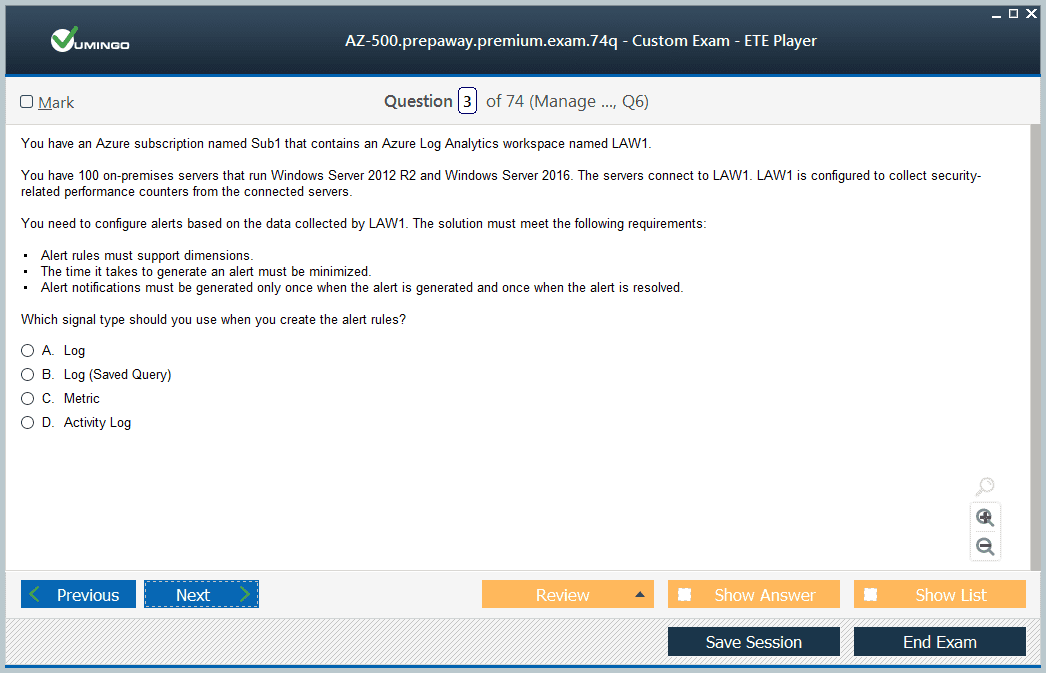
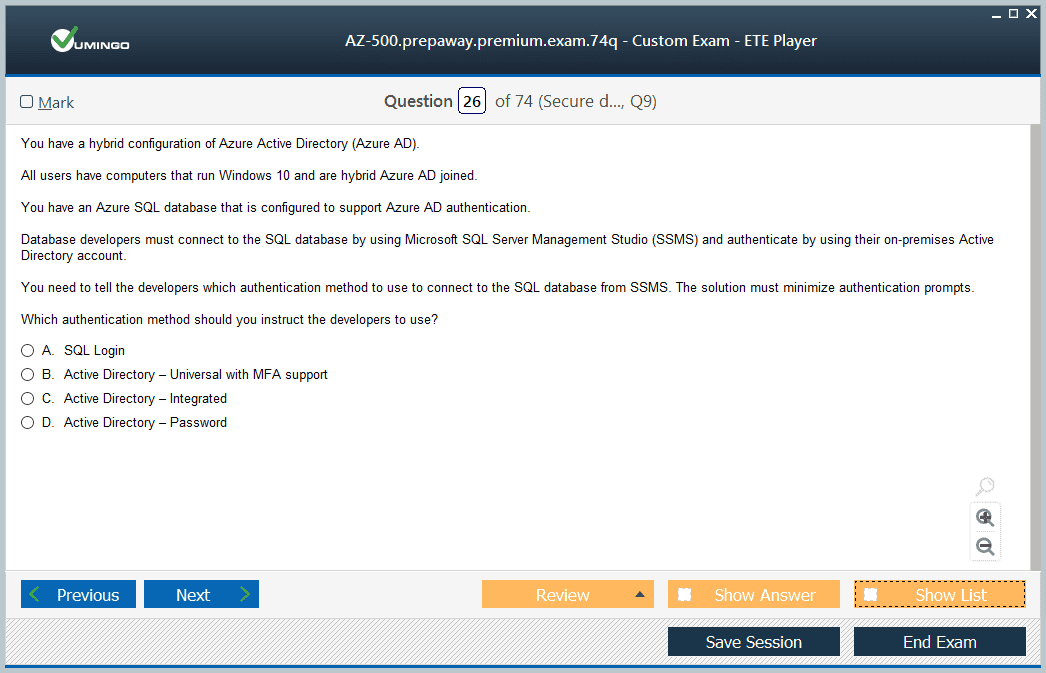
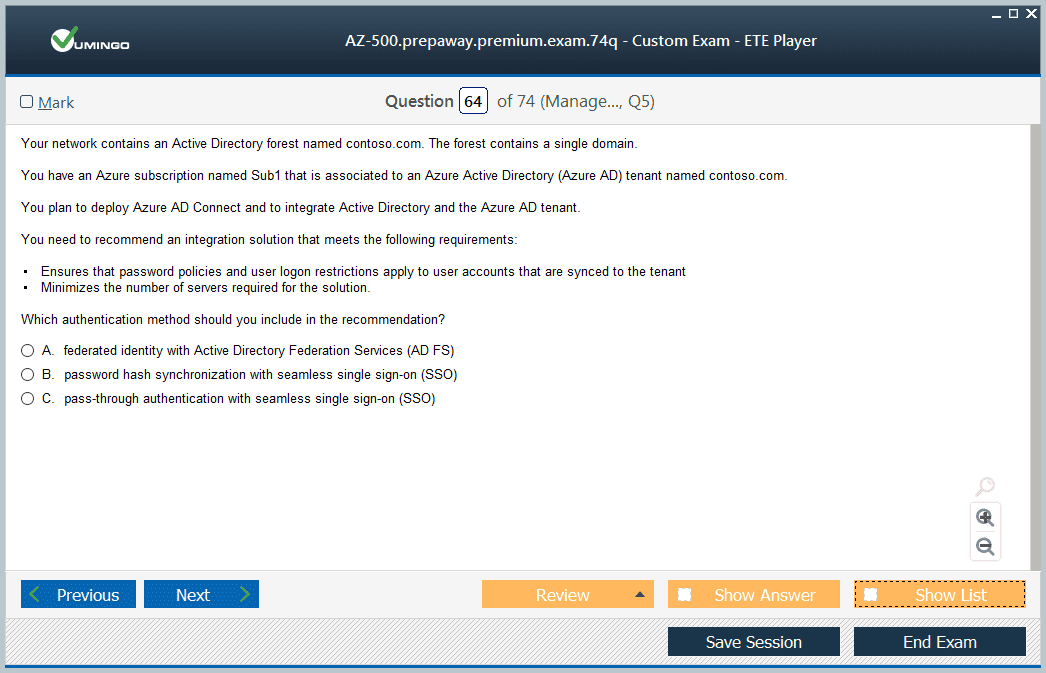
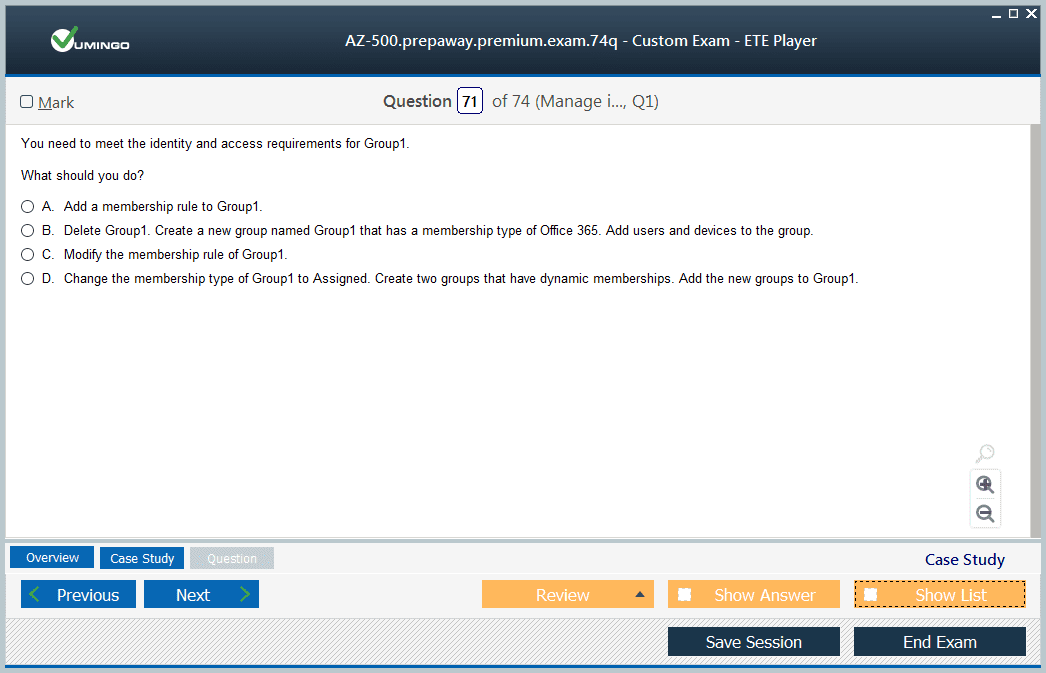








Can you please confirm if these questions and simulator are updated as per new Microsoft new updates of June 2, 2021? Please let me know as I need to write the exam soon.
Thank you