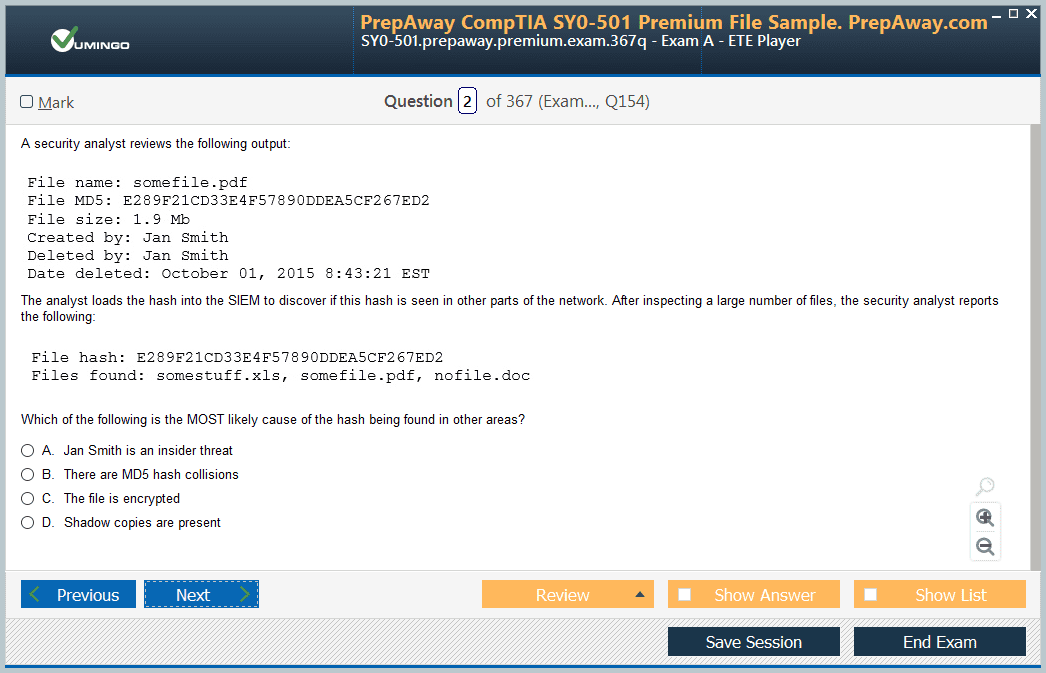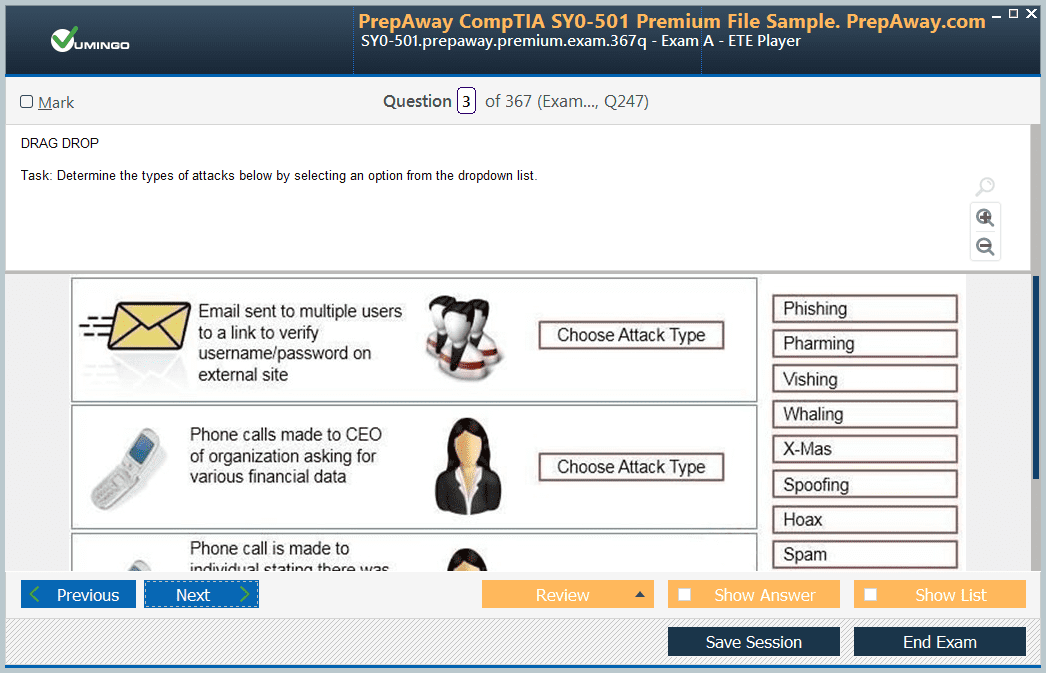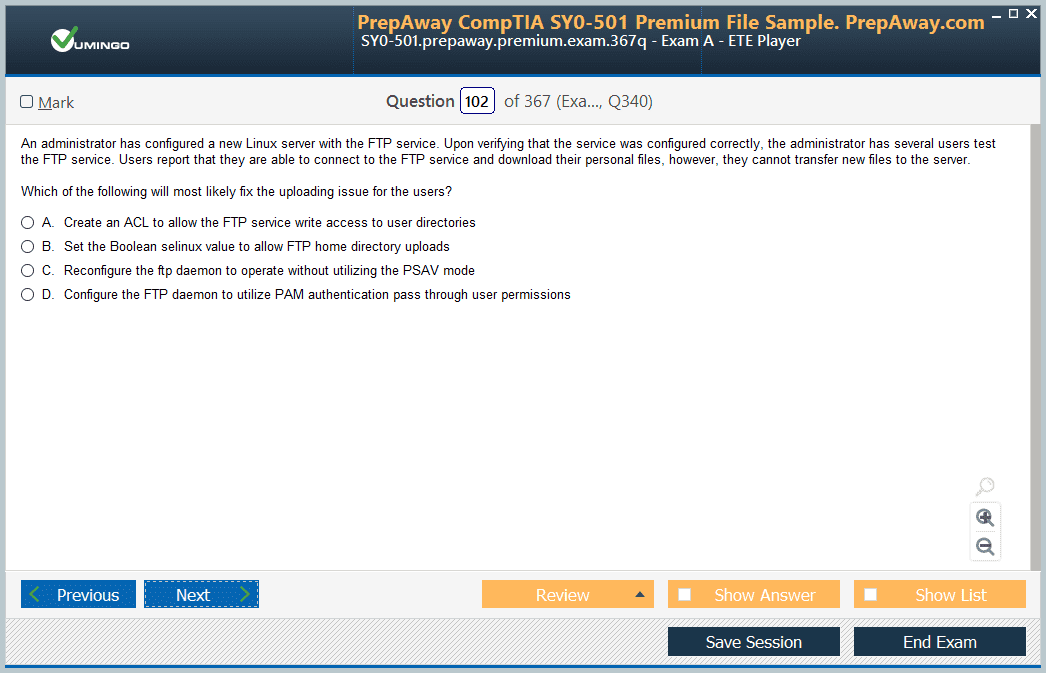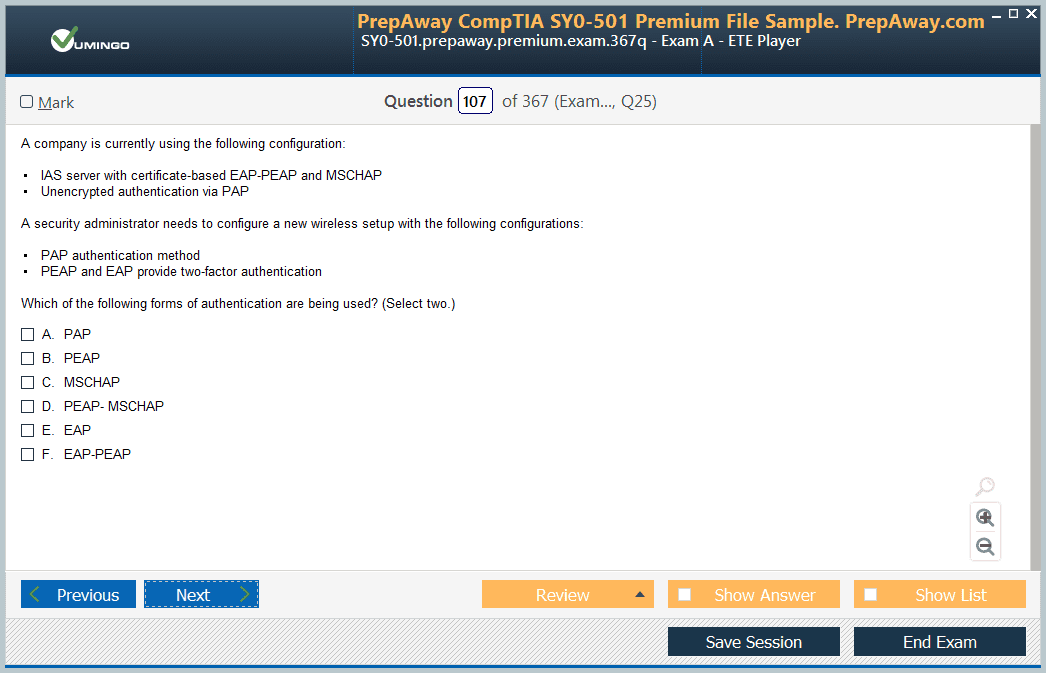- Home
- Microsoft Certifications
- SC-300 Microsoft Identity and Access Administrator Dumps
Pass Microsoft Identity SC-300 Exam in First Attempt Guaranteed!
Get 100% Latest Exam Questions, Accurate & Verified Answers to Pass the Actual Exam!
30 Days Free Updates, Instant Download!


SC-300 Premium Bundle
- Premium File 421 Questions & Answers. Last update: Dec 22, 2025
- Training Course 43 Video Lectures
- Study Guide 599 Pages
Last Week Results!

Includes question types found on the actual exam such as drag and drop, simulation, type-in and fill-in-the-blank.

Based on real-life scenarios similar to those encountered in the exam, allowing you to learn by working with real equipment.

Developed by IT experts who have passed the exam in the past. Covers in-depth knowledge required for exam preparation.
All Microsoft Identity SC-300 certification exam dumps, study guide, training courses are Prepared by industry experts. PrepAway's ETE files povide the SC-300 Microsoft Identity and Access Administrator practice test questions and answers & exam dumps, study guide and training courses help you study and pass hassle-free!
Mastering the Microsoft SC-300: Your Ultimate Exam Preparation Guide
The Microsoft SC-300 certification exam is designed for professionals aiming to validate their skills in identity and access management. Known as the Microsoft Identity and Access Administrator exam, SC-300 evaluates an applicant’s ability to design, implement, and manage secure identity solutions in a Microsoft environment. Passing this exam earns the Microsoft Certified: Identity and Access Administrator Associate credential, which demonstrates that the professional can manage authentication, access control, identity governance, and workload identities efficiently.
Understanding the objectives of the SC-300 exam is critical for candidates who want to approach the preparation strategically. The exam tests knowledge and practical skills across four major domains. These include implementing and managing user identities, planning and implementing authentication and access management, managing workload identities, and automating identity governance. Each domain carries specific weightage, and candidates should prioritize their study time based on the exam objectives.
The SC-300 exam also assesses the candidate's ability to use Microsoft tools effectively to deploy solutions. This includes managing Azure Active Directory, implementing conditional access policies, and configuring authentication methods such as multi-factor authentication. Additionally, candidates need to demonstrate their ability to integrate identity solutions with applications and enforce compliance and governance policies. The exam format typically includes multiple-choice questions and scenario-based questions. Candidates are given 120 minutes to complete 40 to 60 questions, and a passing score of 700 out of 1000 is required to achieve the certification.
The exam is offered in multiple languages, including English, Japanese, Chinese, Korean, French, Spanish, Portuguese, Russian, Arabic, German, and Italian. Registration is available through official Microsoft exam providers. Preparing for this certification requires a structured approach, combining theoretical knowledge with hands-on practice and simulated exam experiences.
Understanding the SC-300 Exam Structure and Requirements
The SC-300 exam is specifically structured to evaluate skills that are crucial in identity and access management roles. The exam duration of 120 minutes allows candidates sufficient time to answer questions that vary in complexity. Each question may require the candidate to analyze scenarios, make decisions on security policies, or determine the correct configuration steps to achieve a desired security outcome.
The exam covers four major domains with specific weightage. The first domain, implementing and managing user identities, carries approximately 20 to 25 percent of the exam. This domain focuses on creating, managing, and securing user accounts, groups, and devices. Candidates are expected to understand user lifecycle management, self-service options, and hybrid identity integration.
The second domain, implementing authentication and access management, holds the highest weightage at 25 to 30 percent. This section tests the ability to configure authentication methods, implement conditional access policies, and manage secure access for applications. Knowledge of passwordless authentication, multifactor authentication, and access reviews is crucial. Candidates must also understand how to protect privileged accounts and implement secure sign-in experiences.
The third domain, planning and implementing workload identities, accounts for 20 to 25 percent of the exam. Candidates are tested on their ability to configure application identities, manage service principals, and implement managed identities for Azure resources. This domain also requires knowledge of secure application access, API permissions, and integration with third-party applications.
The fourth domain, planning and automating identity governance, also carries 20 to 25 percent weightage. This domain examines the candidate's ability to define access policies, implement entitlement management, and automate identity governance tasks. Applicants need to understand how to monitor compliance, manage privileged access, and configure lifecycle workflows for groups, users, and applications.
Importance of SC-300 Certification for IT Professionals
Obtaining the Microsoft SC-300 certification is highly valuable for IT professionals who work in identity management, cloud security, and IT administration. The certification demonstrates expertise in managing user identities and access rights across complex environments, which is critical in organizations that adopt cloud and hybrid solutions.
With businesses increasingly relying on cloud platforms, securing access and managing identities has become one of the most important responsibilities in IT. Professionals certified in SC-300 can design robust identity solutions that minimize the risk of security breaches, enforce compliance, and improve operational efficiency. This certification also enhances career opportunities by validating skills that are in high demand, including identity governance, authentication, and conditional access management.
The certification adds credibility to an individual’s professional profile and can serve as a stepping stone to advanced roles in cybersecurity, cloud administration, and identity management. Employers often prefer candidates who possess recognized certifications because they ensure that the individual has verified expertise and the ability to implement secure identity solutions. SC-300 certification can also increase earning potential and offer opportunities for career advancement in organizations adopting Microsoft technologies.
Preparing for SC-300: Understanding Exam Objectives
A structured study plan begins with understanding the exam objectives. Candidates must become familiar with the skills measured in the SC-300 exam. The first step is to review the official exam outline, which details each domain and subtopic. This knowledge helps candidates identify areas where they need additional study or hands-on practice.
For implementing and managing user identities, candidates should study user account creation, group management, device management, and hybrid identity integration. Understanding directory synchronization, password policies, and self-service options is essential. Hands-on experience with Azure Active Directory features will reinforce theoretical knowledge.
For authentication and access management, candidates should focus on configuring authentication methods, conditional access policies, and multifactor authentication. Familiarity with passwordless solutions, identity protection, and monitoring sign-in activity is critical. Candidates should also practice configuring access for SaaS and enterprise applications.
Workload identities require knowledge of application registrations, service principals, managed identities, and API permissions. Candidates must understand how to secure workloads, integrate applications with identity solutions, and manage application access. Real-world scenarios and lab exercises can help candidates gain practical experience in this domain.
Identity governance includes understanding entitlement management, privileged identity management, and lifecycle workflows. Candidates should practice configuring access reviews, monitoring compliance, and automating identity-related tasks. Understanding auditing, reporting, and policy enforcement is key to mastering this domain.
Utilizing Microsoft Learning Resources
Microsoft provides official learning paths designed specifically for SC-300 exam preparation. These resources cover all exam objectives and provide step-by-step guidance. Learning paths include tutorials, interactive modules, and exercises that help candidates understand core concepts and apply them in practical scenarios.
Using Microsoft learning resources ensures that candidates study reliable and up-to-date material. It also allows learners to focus on the most relevant topics without wasting time on outdated or irrelevant content. Each learning path is structured to gradually build knowledge, starting with basic concepts and progressing to more advanced topics.
Engaging with these learning resources can also help candidates gain confidence. The interactive modules often include knowledge checks, practice exercises, and scenario-based questions that simulate real-world challenges. By following a structured learning path, candidates can reinforce their understanding and systematically cover all areas of the SC-300 exam.
Importance of Hands-On Practice
Hands-on practice is a critical component of SC-300 preparation. Understanding theoretical concepts is important, but applying them in practical scenarios solidifies knowledge and develops problem-solving skills. Candidates should set up their lab environments using Microsoft Azure to practice identity management, authentication methods, and workload identity configurations.
Working in a lab environment allows candidates to experiment with different configurations, simulate real-world scenarios, and gain familiarity with Microsoft tools. It also helps them understand the consequences of misconfigurations, which is an important skill for a professional responsible for managing identities and access rights.
Regular practice ensures that candidates can complete tasks efficiently during the exam. It reduces the likelihood of errors, improves confidence, and provides a realistic sense of the time required to perform each task. By combining theoretical study with hands-on experience, candidates increase their chances of passing the SC-300 exam on the first attempt.
Implementing and Managing User Identities
Managing user identities is one of the core competencies tested in the SC-300 exam. Candidates must understand how to create, configure, and manage user accounts, groups, and devices across both cloud and hybrid environments. User identity management ensures that individuals can access the resources they need securely while minimizing the risk of unauthorized access.
The first step in implementing user identities is understanding the account lifecycle. This includes account creation, modification, and deletion. Candidates should be familiar with different types of accounts, such as standard user accounts, administrative accounts, and guest accounts. They should know how to configure user attributes, assign roles, and manage access rights effectively.
Group management is an essential aspect of identity administration. Groups allow administrators to assign access permissions to multiple users simultaneously, simplifying the management of resources. Understanding the difference between security groups, Microsoft 365 groups, and distribution groups is crucial. Candidates should also know how to implement dynamic groups, which automatically add or remove users based on specified criteria.
Device management is another critical component. Devices often serve as an extension of a user’s identity, and administrators must ensure that only compliant and secure devices can access organizational resources. Familiarity with Azure AD Join, Hybrid Azure AD Join, and Intune device management is important for implementing secure access policies. Candidates should also understand device compliance policies, conditional access rules, and device registration processes.
Hybrid identity integration is increasingly common as organizations adopt both on-premises and cloud solutions. Candidates must understand Azure AD Connect, which synchronizes on-premises Active Directory objects with Azure Active Directory. This integration allows users to maintain a single identity across environments and supports features like single sign-on and password hash synchronization. Knowledge of federation services and seamless single sign-on is also required.
Self-service capabilities are vital for reducing administrative overhead. Candidates should be able to configure self-service password reset, group management, and application access. These features empower users to perform routine tasks independently while maintaining security and compliance standards. Understanding how to implement self-service workflows and monitor usage is essential for effective identity management.
Planning and Implementing Authentication Methods
Authentication is a key element in securing access to organizational resources. The SC-300 exam tests candidates on their ability to implement secure authentication methods that protect against unauthorized access while providing a seamless user experience. Candidates should understand the different authentication mechanisms available and when to apply them.
Multi-factor authentication (MFA) is one of the most critical components of modern identity security. MFA requires users to provide two or more verification factors, which significantly reduces the risk of compromised credentials. Candidates should know how to configure MFA in Azure AD, enforce conditional access policies, and monitor MFA usage and compliance.
Passwordless authentication is another important topic. Microsoft offers passwordless options such as the Microsoft Authenticator app, Windows Hello for Business, and FIDO2 security keys. Candidates should understand the benefits of passwordless authentication, how to deploy these methods, and how they integrate with existing identity solutions. Implementing passwordless strategies reduces the risk associated with traditional passwords and improves the overall security posture.
Single sign-on (SSO) enables users to access multiple applications with a single set of credentials. Understanding the configuration and management of SSO is critical for both user convenience and security. Candidates should know how to integrate cloud and on-premises applications using SSO, configure federation with external identity providers, and manage SSO for various application types, including SaaS and enterprise applications.
Conditional access policies provide granular control over who can access organizational resources under specific conditions. Candidates must understand how to define policies based on user risk, device compliance, location, and application sensitivity. Implementing conditional access ensures that only trusted users on compliant devices can access sensitive information, mitigating potential security threats.
Monitoring authentication activity is essential for detecting and responding to suspicious behavior. Candidates should be able to review sign-in logs, identify risky sign-ins, and configure alerts for unusual activity. Integration with Microsoft Identity Protection allows administrators to automate risk mitigation and enforce additional verification steps for compromised accounts.
Managing Access for Applications
Access management for applications is a crucial aspect of the SC-300 exam. Candidates must be able to configure and manage access permissions to ensure that only authorized users can interact with specific applications and resources. Understanding role-based access control (RBAC) is fundamental to implementing secure access policies.
RBAC allows administrators to assign users to predefined roles, granting permissions based on job responsibilities. Candidates should understand how to create custom roles, assign users to roles, and audit role assignments to ensure compliance. Proper use of RBAC minimizes the risk of over-provisioning and helps maintain the principle of least privilege.
Application registrations and service principals form the foundation for workload identities and application access. Candidates should be able to register applications in Azure AD, configure authentication methods for applications, and manage permissions through delegated and application-level consent. Understanding how to secure API access and integrate third-party applications is also important.
Entitlement management enables administrators to manage user access to groups, applications, and SharePoint sites through access packages. Candidates should understand how to create access packages, define approval workflows, and configure policies for access expiration and renewal. This ensures that access is granted only to the right users for the appropriate duration.
Integration with external identity providers allows organizations to collaborate securely with partners and contractors. Candidates should know how to configure B2B collaboration, establish federation trust, and manage guest user access. Proper configuration ensures that external users can access necessary resources without compromising internal security.
Monitoring and auditing access is equally important. Candidates should be able to generate reports, track user activity, and identify potential violations of access policies. This information is critical for maintaining compliance with regulatory requirements and internal security standards.
Implementing Conditional Access Policies
Conditional access policies are a central feature of Azure Active Directory that enforce security based on specific conditions. Candidates should understand how to design, implement, and monitor these policies effectively. Conditional access allows administrators to require additional verification steps, restrict access from certain locations, or enforce device compliance.
Understanding policy assignment is essential. Policies can be targeted to all users, specific groups, or individual users based on risk levels or business requirements. Candidates should know how to evaluate the impact of a policy before deployment to prevent accidental disruptions to access.
Conditions define when a policy applies. These include user or group membership, device platform, location, application, and sign-in risk level. Candidates must understand how to configure these conditions to enforce appropriate security measures while maintaining user productivity.
Access controls specify the actions required to meet policy conditions. This may include requiring MFA, enforcing compliant devices, or blocking access entirely. Candidates should understand how to combine multiple controls and evaluate the effectiveness of policies in different scenarios.
Monitoring and reporting are critical components of conditional access. Candidates should be able to review sign-in logs, evaluate policy impact, and adjust policies as needed. Understanding how to respond to risky sign-ins and configure automated risk mitigation is essential for maintaining a secure identity environment.
Securing Privileged Accounts
Privileged accounts have elevated permissions that allow users to perform administrative tasks. These accounts are often targeted by attackers because of the high level of access they provide. Candidates must understand how to manage privileged accounts securely using tools such as Privileged Identity Management (PIM).
PIM allows administrators to assign just-in-time access, enforce approval workflows, and require MFA for activation. Candidates should understand how to configure PIM roles, review activation logs, and implement alerts for unusual activity. Proper management of privileged accounts reduces the risk of unauthorized access and ensures compliance with organizational policies.
Monitoring privileged account activity is essential. Candidates should know how to track role activations, review audit logs, and respond to suspicious behavior. Integration with identity protection solutions enhances the ability to detect and mitigate potential threats in real time.
Using Identity Protection and Risk-Based Policies
Microsoft Identity Protection provides advanced risk detection and remediation capabilities. Candidates should understand how to configure risk-based policies that automatically respond to suspicious sign-in behavior or compromised accounts.
Risk detection includes identifying unusual sign-ins, atypical user activity, and potential compromised credentials. Candidates should understand how to configure automated responses such as requiring MFA, password reset, or blocking access entirely.
Risk policies can be applied at the user or sign-in level, providing granular control over security measures. Candidates should understand how to balance security and usability when designing risk-based policies. Proper implementation ensures that users can access resources safely while minimizing disruption to normal operations.
Understanding Workload Identities
Workload identities are a fundamental component of modern identity management. They allow applications, services, and automated processes to authenticate and access resources without relying on individual user credentials. For the SC-300 exam, candidates must understand how to plan, implement, and manage workload identities securely within an organization’s environment.
Workload identities can take several forms, including service principals, managed identities for Azure resources, and application registrations. Each type serves a specific purpose and offers different levels of control and security. Candidates must understand how to configure these identities to ensure secure access while maintaining operational efficiency.
Service principals provide a way for applications to authenticate to Azure resources using a specific identity. They are associated with an application registration and can be assigned roles to control access. Understanding how to create, configure, and assign permissions to service principals is crucial for managing workload identities.
Managed identities simplify identity management by eliminating the need to store credentials in code. They can be system-assigned or user-assigned. System-assigned managed identities are automatically created with a resource, while user-assigned identities can be shared across multiple resources. Candidates should understand how to configure and use both types effectively.
Application registrations serve as the foundation for workload identity management. Registering an application in Azure Active Directory enables administrators to configure authentication, define permissions, and manage access to APIs and resources. Candidates should understand how to secure applications using OAuth 2.0, OpenID Connect, and other authentication protocols.
Planning Workload Identity Access
Planning access for workload identities involves defining roles, permissions, and policies that ensure secure and appropriate access to resources. Candidates should be able to apply the principle of least privilege, granting only the permissions necessary for the workload to function.
Role-based access control (RBAC) is the primary method for assigning permissions to workload identities. Candidates should know how to create custom roles, assign them to service principals or managed identities, and audit role assignments to ensure compliance. Proper planning prevents over-permissioning, reduces security risks, and aligns with organizational governance policies.
Defining access policies requires understanding the relationships between workloads and resources. Candidates must determine which resources each workload requires, the types of operations it will perform, and any constraints that should be applied. Conditional access policies can also be used to enforce compliance and restrict access based on device, location, or risk factors.
Integration with APIs and external applications is another critical aspect. Candidates should understand how to configure permissions for delegated access, application-level access, and consent frameworks. Proper configuration ensures that workloads can access necessary resources while maintaining security boundaries and compliance requirements.
Securing Application Access
Securing application access is a key responsibility for identity administrators. Candidates must understand how to protect workload identities from unauthorized use or compromise. This includes monitoring access, enforcing authentication requirements, and implementing auditing practices.
OAuth 2.0 and OpenID Connect are common protocols used to secure application access. Candidates should understand how to configure these protocols for applications, including token issuance, validation, and renewal. Secure implementation prevents unauthorized applications from gaining access to sensitive resources.
Certificates and client secrets are additional mechanisms used to authenticate workloads. Candidates should know how to generate, store, and rotate these credentials securely. Using automated processes to rotate secrets or certificates reduces the risk of credential compromise and aligns with best security practices.
Privileged access management also applies to workloads. Some applications or services require elevated permissions for certain operations. Candidates should understand how to apply just-in-time access, approval workflows, and activity monitoring for privileged workloads. This approach reduces the attack surface and ensures accountability.
Automating Identity Governance
Identity governance ensures that the right people and workloads have access to the right resources at the right time. Automation plays a critical role in identity governance, enabling organizations to enforce policies, monitor compliance, and reduce administrative overhead.
Candidates should understand how to design automated workflows for user lifecycle management, access provisioning, and access reviews. Automating these processes reduces errors, ensures timely access changes, and supports regulatory compliance.
Entitlement management allows administrators to create access packages that define what resources users or workloads can access, along with approval workflows and access expiration policies. Candidates should understand how to configure these packages to enforce governance while maintaining flexibility.
Privileged Identity Management (PIM) is a central component of automated identity governance. PIM enables just-in-time access, ensuring that privileged roles are activated only when necessary. Candidates should understand how to configure activation settings, approval workflows, and alerts for privileged role usage.
Monitoring and Reporting in Identity Governance
Monitoring and reporting are essential for maintaining visibility and accountability in identity governance. Candidates must understand how to track user and workload activities, review role assignments, and audit access changes.
Audit logs provide detailed records of actions taken by users and workloads. Candidates should be able to analyze these logs to detect anomalies, unauthorized access attempts, or policy violations. Integrating audit data with security information and event management systems enhances visibility and supports incident response.
Access reviews are another critical tool for governance. They allow administrators to periodically verify that users and workloads have appropriate access to resources. Candidates should know how to configure automatic reminders, define reviewer roles, and enforce access removal when necessary. Regular access reviews ensure that permissions remain aligned with organizational policies and reduce the risk of privilege creep.
Integrating Workload Identities with Identity Governance
Workload identities must be integrated into the broader identity governance framework to ensure secure and compliant access. Candidates should understand how to include service principals, managed identities, and applications in entitlement management and PIM policies.
Automation workflows can extend governance to workload identities, applying approval processes, expiration policies, and monitoring controls. Candidates should be able to configure these workflows to maintain consistency across user and workload access. Proper integration ensures that all identities, human and non-human, are governed under the same security standards.
Implementing Lifecycle Management for Workloads
Lifecycle management involves creating, maintaining, and decommissioning workload identities in a secure and structured manner. Candidates must understand how to automate provisioning and deprovisioning processes to reduce manual effort and prevent orphaned accounts.
Provisioning workflows may include assigning roles, configuring authentication, and granting access to necessary resources. Deprovisioning workflows should ensure that access is revoked when a workload is no longer in use, preventing potential security risks. Automation reduces the likelihood of errors and ensures timely enforcement of policies.
Lifecycle management also involves credential management. Candidates should understand how to rotate secrets, certificates, and keys regularly to maintain security. Integrating credential rotation with automated workflows enhances security while minimizing disruption to workloads.
Managing Compliance and Risk for Workload Identities
Compliance and risk management are essential considerations for workload identity governance. Candidates must understand how to enforce policies that align with organizational standards and regulatory requirements.
Risk assessment involves identifying potential vulnerabilities in workload identities, such as over-permissioned applications or unused service principals. Candidates should know how to mitigate these risks through policy enforcement, access reviews, and monitoring.
Compliance reporting provides visibility into access patterns, role assignments, and policy adherence. Candidates should be able to generate reports for audits, internal reviews, and regulatory compliance purposes. Proper management of compliance and risk ensures that workload identities are secure, traceable, and aligned with organizational objectives.
Best Practices for Workload Identity and Governance Management
Following best practices is essential for ensuring the security and efficiency of workload identity management and governance. Candidates should apply the principle of least privilege, granting only the permissions necessary for each workload.
Segregating workloads based on their function and sensitivity helps reduce the risk of lateral movement in case of compromise. Regularly reviewing permissions, access policies, and activity logs ensures that workloads maintain compliance with organizational standards.
Automating governance processes minimizes human error, improves efficiency, and provides consistent enforcement of policies. Candidates should leverage available tools to implement automated provisioning, deprovisioning, access reviews, and monitoring.
Training and awareness are also important. Administrators and developers working with workloads should understand the security implications of identity management and follow established guidelines. Educating teams on secure practices ensures that workloads are configured and maintained safely.
Advanced Identity Governance Concepts
Identity governance ensures that users, groups, and workloads have appropriate access to resources while maintaining security and compliance standards. For SC-300 candidates, understanding advanced identity governance concepts is critical for effective exam preparation. Identity governance extends beyond basic access management to include policies, workflows, monitoring, and automation.
Access governance involves defining policies that regulate how identities interact with resources. Candidates should understand how to implement role-based access control, conditional access, entitlement management, and access reviews. Governance policies must align with organizational objectives and regulatory requirements to ensure accountability and reduce security risks.
Entitlement management is a core feature of identity governance. It enables administrators to manage access to applications, groups, and resources through access packages. Candidates should understand how to configure access packages, define approval workflows, set expiration policies, and manage guest user access. Proper implementation ensures that identities are granted access appropriately and temporarily, minimizing the risk of over-permissioning.
Privileged Identity Management (PIM) is another crucial aspect. PIM provides just-in-time access to privileged roles, ensuring that high-level permissions are only activated when necessary. Candidates should understand how to configure PIM, set activation settings, enforce approval workflows, and monitor activity. Using PIM effectively reduces the risk of unauthorized access to sensitive resources.
Automating Identity Governance Workflows
Automation is a key element in modern identity governance. Manual processes are prone to errors and inefficiencies, whereas automated workflows ensure consistency, speed, and compliance. Candidates should be able to configure automated workflows for provisioning, deprovisioning, access reviews, and role assignments.
Automated provisioning allows users and workloads to be granted access based on predefined rules. This reduces administrative overhead and ensures timely access. For example, when a new employee joins an organization, an automated workflow can assign the appropriate roles, group memberships, and application access based on their department or job function.
Deprovisioning workflows are equally important. They automatically revoke access when a user leaves the organization or a workload is no longer active. Automated deprovisioning prevents orphaned accounts and reduces security risks. Candidates should practice configuring these workflows in a lab environment to understand the timing, triggers, and approval processes.
Access reviews are critical for maintaining ongoing compliance. Automated access review workflows allow administrators to periodically evaluate permissions and remove unnecessary access. Candidates should understand how to schedule reviews, assign reviewers, track outcomes, and enforce remediation. Regular access reviews help maintain a principle of least privilege and ensure adherence to organizational policies.
Approval workflows add a layer of governance. Automated approval requests can be routed to designated managers or administrators for validation before access is granted. Candidates should understand how to configure these workflows, track approvals, and manage exceptions. This ensures that access is granted appropriately while maintaining accountability.
Integrating Identity Governance with Risk Management
Identity governance and risk management are closely connected. Candidates must understand how to integrate identity governance solutions with risk detection and mitigation tools to enhance security.
Risk detection involves monitoring user activity, sign-in patterns, and privilege usage to identify potential threats. Candidates should understand how to configure risk-based policies that automatically respond to suspicious activity, such as unusual sign-ins or high-risk sign-ins from unfamiliar locations.
Identity protection tools enable administrators to automate responses to detected risks. These responses can include requiring multifactor authentication, forcing a password reset, or blocking access temporarily. Candidates should practice configuring these automated responses and monitoring their effectiveness.
Integration with compliance and audit systems is also important. Identity governance solutions should provide visibility into role assignments, access changes, and policy adherence. Candidates should understand how to generate reports, track audit logs, and respond to incidents. This ensures accountability and supports regulatory compliance efforts.
Best Practices for Identity Governance Automation
Following best practices is essential to ensure effective and secure identity governance. Candidates should apply the principle of least privilege to all users and workloads. Access should be granted only to the resources required for specific tasks and revoked when no longer needed.
Segregating duties and implementing role separation reduces the risk of privilege abuse. Candidates should understand how to configure roles and responsibilities within PIM and RBAC to maintain proper oversight.
Automating governance processes ensures consistency and reduces human error. Candidates should leverage available tools to automate provisioning, deprovisioning, access reviews, approval workflows, and risk responses. Automation not only improves efficiency but also strengthens security by enforcing policies consistently.
Regular monitoring and auditing are crucial for maintaining visibility into access patterns and policy compliance. Candidates should understand how to configure alerts, review logs, and analyze reports to detect anomalies. Proactive monitoring allows organizations to respond quickly to potential security issues and maintain regulatory compliance.
Training and awareness are also key components. Administrators, developers, and users should be educated on governance policies, secure identity management practices, and compliance requirements. A well-informed team is less likely to make errors that could compromise security.
Preparing for the SC-300 Exam
Effective exam preparation requires a structured approach that combines theoretical study, hands-on practice, and simulated exam experiences. Candidates should begin by reviewing the official SC-300 exam outline to understand the domains, subtopics, and skills measured. This ensures that preparation efforts are focused and efficient.
Official learning resources provide a reliable foundation for exam preparation. Candidates should complete learning paths, tutorials, and modules that cover all exam objectives. These resources offer step-by-step guidance, practical examples, and knowledge checks that reinforce understanding.
Hands-on practice is essential for mastering practical skills. Candidates should create lab environments to configure user identities, authentication methods, workload identities, and governance policies. Practicing real-world scenarios enhances problem-solving skills and builds confidence for the exam.
Simulated practice tests are a valuable tool for assessing readiness. These tests mimic the structure, difficulty, and timing of the actual SC-300 exam. Regular practice with mock exams allows candidates to identify knowledge gaps, improve time management, and gain familiarity with exam-style questions.
Time Management and Study Strategies
Effective time management is critical for SC-300 exam preparation. Candidates should create a study schedule that covers all domains, allocates time for hands-on practice, and includes regular review sessions. Breaking study sessions into focused blocks enhances retention and reduces fatigue.
Setting specific goals for each study session ensures progress and accountability. Candidates should define objectives, such as mastering a particular domain, completing a lab exercise, or reviewing practice questions. Tracking progress against these goals helps maintain motivation and focus.
Making notes during study sessions is a useful strategy. Candidates can summarize key concepts, create diagrams, and highlight important configurations. Notes serve as a quick reference for review and reinforce learning through active engagement.
Active learning techniques, such as explaining concepts to peers or teaching others, improve retention and comprehension. Candidates should describe new concepts in their own words and relate them to practical scenarios to deepen understanding.
Exam Day Preparation
Preparing for the exam day is as important as studying for the content. Candidates should ensure they are familiar with the exam format, question types, and time limits. Understanding the structure reduces anxiety and allows for effective time allocation during the test.
Rest and mental preparation are critical. Candidates should ensure adequate sleep, proper nutrition, and stress management before the exam. Mental clarity and focus improve performance and reduce mistakes.
Organizing necessary materials, such as identification and exam confirmation details, is essential. Candidates should arrive early or be ready online for a smooth check-in process. Minimizing distractions and focusing on the task at hand contributeto a successful exam experience.
During the exam, candidates should read each question carefully, analyze scenarios thoroughly, and consider all options before selecting an answer. Time management is important; candidates should pace themselves and avoid spending too long on any single question. Marking difficult questions for review and returning to them later ensures that all questions are addressed effectively.
Post-Exam Strategies
After completing the SC-300 exam, candidates should review their performance to identify areas for improvement, even if they pass. Understanding strengths and weaknesses provides insights for continuous professional development.
Candidates who do not pass should analyze which domains need additional focus. Reviewing study materials, practicing hands-on labs, and retaking simulated exams can help strengthen weak areas. Persistence and systematic preparation increase the likelihood of success on subsequent attempts.
Continuous learning is a key aspect of identity and access administration. Technology and security practices evolve rapidly, and certified professionals should stay updated with new features, tools, and best practices. Engaging in forums, attending webinars, and exploring advanced resources ensuress that skills remain current and relevant.
Conclusion:
Passing the Microsoft SC-300 exam requires a combination of knowledge, practical skills, and strategic preparation. Candidates must master user identity management, authentication methods, workload identities, and automated identity governance.
Hands-on practice, structured study, and simulated exams are essential for reinforcing understanding and building confidence. Following best practices, implementing secure configurations, and understanding advanced governance concepts prepare candidates not only for the exam but also for professional success.
Automation, monitoring, and compliance are the pillars of effective identity governance. Candidates who develop expertise in these areas are well-positioned to design, implement, and manage secure identity solutions in real-world environments.
Microsoft Identity SC-300 practice test questions and answers, training course, study guide are uploaded in ETE Files format by real users. Study and Pass SC-300 Microsoft Identity and Access Administrator certification exam dumps & practice test questions and answers are to help students.
- AZ-104 - Microsoft Azure Administrator
- DP-700 - Implementing Data Engineering Solutions Using Microsoft Fabric
- AZ-305 - Designing Microsoft Azure Infrastructure Solutions
- AI-102 - Designing and Implementing a Microsoft Azure AI Solution
- AI-900 - Microsoft Azure AI Fundamentals
- MD-102 - Endpoint Administrator
- AZ-900 - Microsoft Azure Fundamentals
- PL-300 - Microsoft Power BI Data Analyst
- AZ-500 - Microsoft Azure Security Technologies
- SC-200 - Microsoft Security Operations Analyst
- SC-300 - Microsoft Identity and Access Administrator
- MS-102 - Microsoft 365 Administrator
- SC-401 - Administering Information Security in Microsoft 365
- AZ-700 - Designing and Implementing Microsoft Azure Networking Solutions
- AZ-204 - Developing Solutions for Microsoft Azure
- DP-600 - Implementing Analytics Solutions Using Microsoft Fabric
- SC-100 - Microsoft Cybersecurity Architect
- MS-900 - Microsoft 365 Fundamentals
- AZ-400 - Designing and Implementing Microsoft DevOps Solutions
- PL-200 - Microsoft Power Platform Functional Consultant
- AZ-800 - Administering Windows Server Hybrid Core Infrastructure
- PL-600 - Microsoft Power Platform Solution Architect
- SC-900 - Microsoft Security, Compliance, and Identity Fundamentals
- AZ-140 - Configuring and Operating Microsoft Azure Virtual Desktop
- AZ-801 - Configuring Windows Server Hybrid Advanced Services
- PL-400 - Microsoft Power Platform Developer
- DP-300 - Administering Microsoft Azure SQL Solutions
- MS-700 - Managing Microsoft Teams
- MB-280 - Microsoft Dynamics 365 Customer Experience Analyst
- PL-900 - Microsoft Power Platform Fundamentals
- DP-100 - Designing and Implementing a Data Science Solution on Azure
- DP-900 - Microsoft Azure Data Fundamentals
- MB-800 - Microsoft Dynamics 365 Business Central Functional Consultant
- MB-330 - Microsoft Dynamics 365 Supply Chain Management
- GH-300 - GitHub Copilot
- MB-310 - Microsoft Dynamics 365 Finance Functional Consultant
- MB-820 - Microsoft Dynamics 365 Business Central Developer
- MB-920 - Microsoft Dynamics 365 Fundamentals Finance and Operations Apps (ERP)
- MB-230 - Microsoft Dynamics 365 Customer Service Functional Consultant
- MB-910 - Microsoft Dynamics 365 Fundamentals Customer Engagement Apps (CRM)
- MS-721 - Collaboration Communications Systems Engineer
- PL-500 - Microsoft Power Automate RPA Developer
- MB-700 - Microsoft Dynamics 365: Finance and Operations Apps Solution Architect
- GH-900 - GitHub Foundations
- MB-335 - Microsoft Dynamics 365 Supply Chain Management Functional Consultant Expert
- GH-200 - GitHub Actions
- MB-500 - Microsoft Dynamics 365: Finance and Operations Apps Developer
- MB-240 - Microsoft Dynamics 365 for Field Service
- DP-420 - Designing and Implementing Cloud-Native Applications Using Microsoft Azure Cosmos DB
- AZ-120 - Planning and Administering Microsoft Azure for SAP Workloads
- GH-100 - GitHub Administration
- GH-500 - GitHub Advanced Security
- DP-203 - Data Engineering on Microsoft Azure
- MB-900 - Microsoft Dynamics 365 Fundamentals
- SC-400 - Microsoft Information Protection Administrator
- AZ-303 - Microsoft Azure Architect Technologies
- 98-383 - Introduction to Programming Using HTML and CSS
- MO-201 - Microsoft Excel Expert (Excel and Excel 2019)
- 98-388 - Introduction to Programming Using Java
Purchase SC-300 Exam Training Products Individually



Why customers love us?
What do our customers say?
The resources provided for the Microsoft certification exam were exceptional. The exam dumps and video courses offered clear and concise explanations of each topic. I felt thoroughly prepared for the SC-300 test and passed with ease.
Studying for the Microsoft certification exam was a breeze with the comprehensive materials from this site. The detailed study guides and accurate exam dumps helped me understand every concept. I aced the SC-300 exam on my first try!
I was impressed with the quality of the SC-300 preparation materials for the Microsoft certification exam. The video courses were engaging, and the study guides covered all the essential topics. These resources made a significant difference in my study routine and overall performance. I went into the exam feeling confident and well-prepared.
The SC-300 materials for the Microsoft certification exam were invaluable. They provided detailed, concise explanations for each topic, helping me grasp the entire syllabus. After studying with these resources, I was able to tackle the final test questions confidently and successfully.
Thanks to the comprehensive study guides and video courses, I aced the SC-300 exam. The exam dumps were spot on and helped me understand the types of questions to expect. The certification exam was much less intimidating thanks to their excellent prep materials. So, I highly recommend their services for anyone preparing for this certification exam.
Achieving my Microsoft certification was a seamless experience. The detailed study guide and practice questions ensured I was fully prepared for SC-300. The customer support was responsive and helpful throughout my journey. Highly recommend their services for anyone preparing for their certification test.
I couldn't be happier with my certification results! The study materials were comprehensive and easy to understand, making my preparation for the SC-300 stress-free. Using these resources, I was able to pass my exam on the first attempt. They are a must-have for anyone serious about advancing their career.
The practice exams were incredibly helpful in familiarizing me with the actual test format. I felt confident and well-prepared going into my SC-300 certification exam. The support and guidance provided were top-notch. I couldn't have obtained my Microsoft certification without these amazing tools!
The materials provided for the SC-300 were comprehensive and very well-structured. The practice tests were particularly useful in building my confidence and understanding the exam format. After using these materials, I felt well-prepared and was able to solve all the questions on the final test with ease. Passing the certification exam was a huge relief! I feel much more competent in my role. Thank you!
The certification prep was excellent. The content was up-to-date and aligned perfectly with the exam requirements. I appreciated the clear explanations and real-world examples that made complex topics easier to grasp. I passed SC-300 successfully. It was a game-changer for my career in IT!