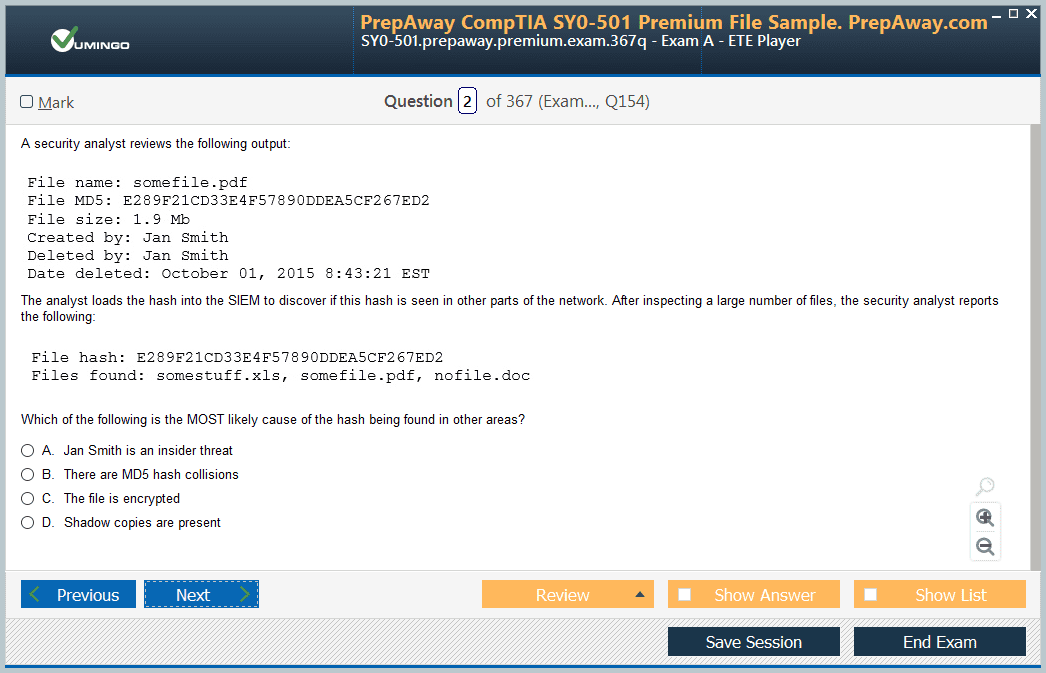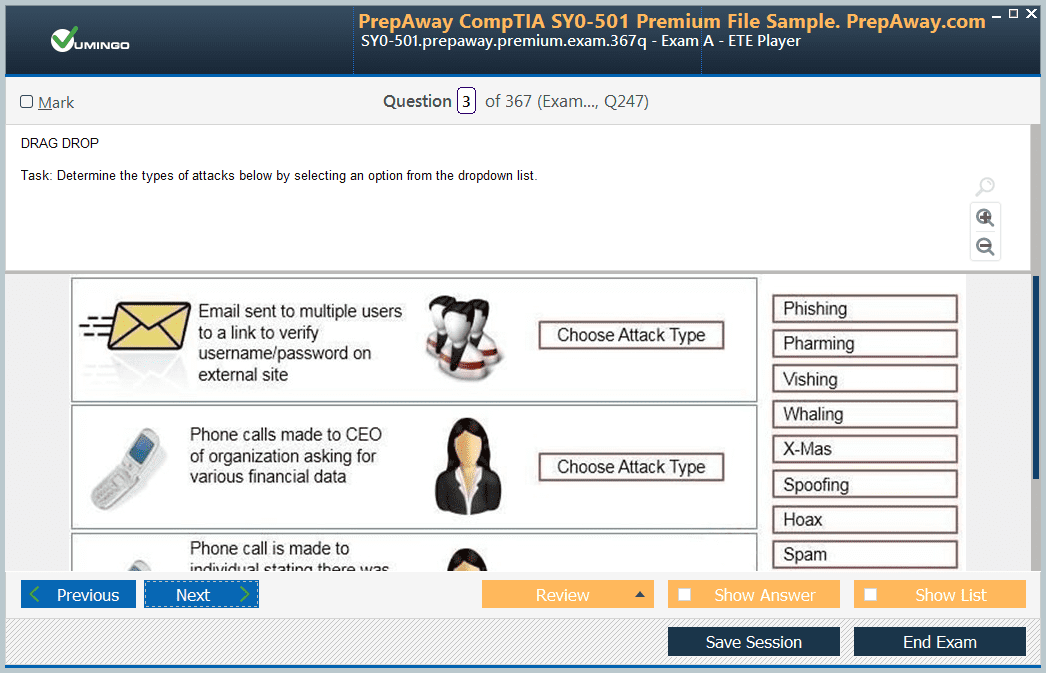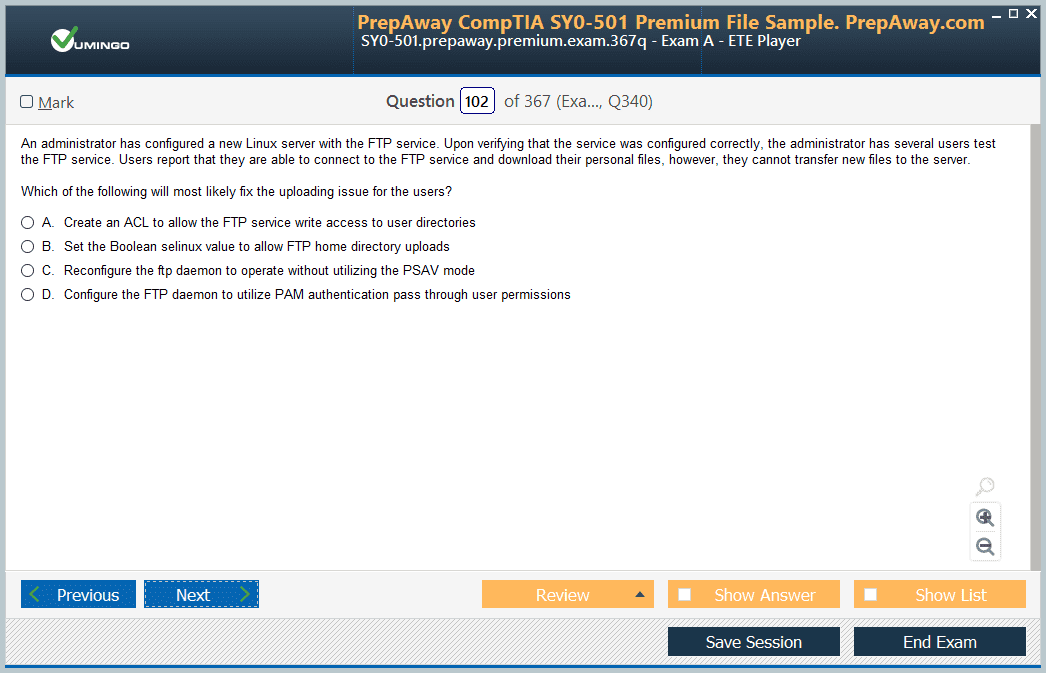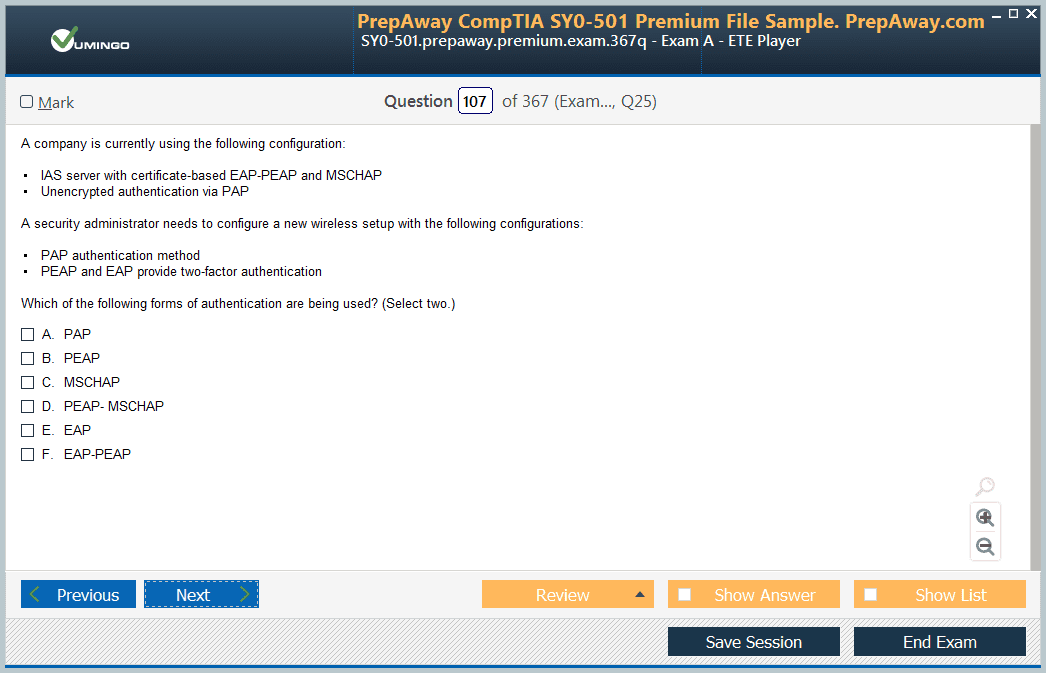Pass Microsoft 365 Certified: Enterprise Administrator Expert Certification Exam in First Attempt Guaranteed!
Get 100% Latest Exam Questions, Accurate & Verified Answers to Pass the Actual Exam!
30 Days Free Updates, Instant Download!


MS-102 Premium Bundle
- Premium File 440 Questions & Answers. Last update: Dec 31, 2025
- Training Course 61 Video Lectures
- Study Guide 298 Pages

MS-102 Premium Bundle
- Premium File 440 Questions & Answers
Last update: Dec 31, 2025 - Training Course 61 Video Lectures
- Study Guide 298 Pages
Purchase Individually
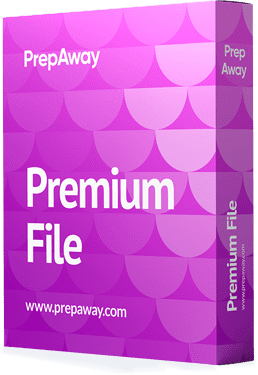
Premium File
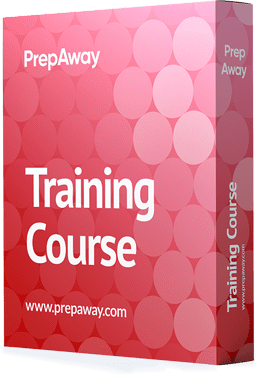
Training Course
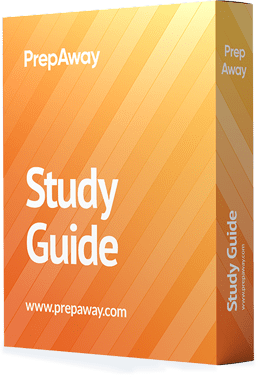
Study Guide
MS-102 Exam - Microsoft 365 Administrator
| Download Free MS-102 Exam Questions |
|---|
Microsoft Microsoft 365 Certified: Enterprise Administrator Expert Certification Practice Test Questions and Answers, Microsoft Microsoft 365 Certified: Enterprise Administrator Expert Certification Exam Dumps
All Microsoft Microsoft 365 Certified: Enterprise Administrator Expert certification exam dumps, study guide, training courses are prepared by industry experts. Microsoft Microsoft 365 Certified: Enterprise Administrator Expert certification practice test questions and answers, exam dumps, study guide and training courses help candidates to study and pass hassle-free!
Charting Your Course to Microsoft 365 Enterprise Administrator Expert
Embarking on the journey to become a Microsoft 365 Certified Enterprise Administrator Expert is a significant step in one's technology career. This certification is not merely a test of knowledge but a validation of your ability to evaluate, plan, migrate, deploy, and manage the comprehensive suite of Microsoft 365 services at an enterprise scale. It signifies a deep and broad expertise that goes beyond a single product, encompassing identity, security, compliance, and device management. Achieving this credential places you in the upper echelon of IT professionals who are capable of steering large organizations through the complexities of digital transformation.
This series will serve as your detailed guide, breaking down the entire process into manageable parts. We will start by exploring the fundamental concepts of Microsoft's certification program, understanding the value proposition of this specific expert-level badge, and identifying if this path aligns with your career aspirations. By the end of this first part, you will have a clear understanding of the certification landscape and the foundational knowledge required to begin planning your journey. The goal is to demystify the process and provide a clear, actionable roadmap for you to follow.
Understanding the Modern Microsoft Certification Framework
Microsoft has evolved its certification program to align with modern job roles rather than specific products. This shift reflects the reality of today's IT landscape, where professionals are expected to have skills across a range of integrated technologies to fulfill their duties. The framework is structured into three distinct levels of expertise: Fundamentals, Associate, and Expert. This tiered approach allows individuals to enter the ecosystem at a level that matches their current experience and progressively build upon their credentials as their skills grow. It creates a clear path for continuous learning and professional development.
The Fundamentals level is the starting point, designed for those new to cloud services or a specific technology area. It validates a broad understanding of the concepts. The Associate level is the next step, targeting professionals with around two years of comprehensive working experience in a specific role. These certifications demonstrate proficiency in implementing, managing, and monitoring solutions within their specialized domain. Finally, the Expert level, which is the focus of this series, is the pinnacle of the framework. It is intended for seasoned professionals with two to five years of deep technical experience in designing and implementing complex, enterprise-grade solutions.
The Significance of the Enterprise Administrator Role
The Microsoft 365 Enterprise Administrator is a pivotal role within any organization that leverages the Microsoft cloud ecosystem. This individual is a senior technical leader responsible for the entire lifecycle of Microsoft 365 services. Their responsibilities are vast and critical, including planning for and executing migrations from on-premises environments, configuring and managing tenant-level settings, and ensuring the seamless integration of various workloads like Exchange Online, SharePoint Online, and Microsoft Teams. This role requires a holistic view of the organization's technical and business requirements.
Furthermore, an Enterprise Administrator is entrusted with some of the most sensitive aspects of IT management. They manage user identity and access, implementing robust authentication and authorization policies to protect corporate data. They are also at the forefront of implementing and managing security and compliance solutions, using tools within the Microsoft 365 suite to guard against threats and ensure adherence to regulatory standards. This is not just a technical role; it is a strategic one that directly impacts an organization's productivity, security posture, and ability to innovate.
Decoding Certification Badges and Their Value
In the Microsoft certification ecosystem, a badge is more than just a digital icon; it is a verifiable representation of your achievements. When you successfully pass the required exams for a specific certification track, Microsoft issues a badge as a reward and a formal acknowledgment of your proven skills. These badges are not tied to a single exam but rather to the mastery of a specific job role. For instance, there is no single exam called "Enterprise Administrator Expert." Instead, you earn this expert-level badge by passing a series of exams that collectively validate the required skill set.
These badges provide a standardized and easily recognizable way to communicate your expertise to peers, employers, and potential clients. You can display them on your professional networking profiles, email signatures, or personal websites. When someone views your badge, they can quickly understand two key things about your professional capabilities: your specific job role or area of expertise, and your demonstrated level of experience within that role, be it fundamental, associate, or expert. This system adds a layer of credibility and authenticity to your professional profile, helping you stand out in a competitive job market.
Is the Enterprise Administrator Expert Path Right for You?
Before committing the time and resources required to pursue this expert certification, it is crucial to assess if it aligns with your skills and career goals. This path is designed for senior IT professionals who are deeply involved in the administration and management of Microsoft 365 at an enterprise level. If your daily responsibilities involve making strategic decisions about identity management, security policies, device management strategies, and application workloads within Microsoft 365, then this certification is a natural fit. It validates the complex, cross-workload skills you use every day.
Consider your experience level. The expert tier is specifically targeted at individuals with several years of hands-on experience. It assumes a pre-existing, strong foundation in the technologies involved. If you are relatively new to the ecosystem, a more effective approach might be to start with a Fundamentals certification or focus on achieving one of the Associate-level certifications first. This provides a structured learning path and ensures you build the necessary foundational knowledge before tackling the more advanced concepts covered in the expert-level exams. A self-assessment of your current role and experience is the essential first step.
The Structure of the Expert Certification Journey
Achieving the Microsoft 365 Certified Enterprise Administrator Expert badge requires a multi-step process. Unlike some certifications that require passing a single exam, this expert designation is earned by demonstrating proficiency across multiple domains. The journey is designed to be comprehensive, ensuring that certified individuals have a well-rounded and deep understanding of the entire Microsoft 365 platform. The core of this journey involves passing two mandatory expert-level exams, which cover the central pillars of identity, services, mobility, and security. These exams are the ultimate test of your skills as a senior administrator.
However, passing these two exams is not the only requirement. Microsoft also mandates a prerequisite to ensure that candidates have a solid foundation in a specific area of Microsoft 365 administration. This prerequisite can be met in one of two ways. The first option is to hold a legacy MCSE Productivity Solutions Expert certification. The second, and more common path for new candidates, is to first earn one of the several available Microsoft 365 Associate-level certifications. This structure ensures that every expert has both broad, high-level knowledge and proven, role-specific skills.
Exploring the Prerequisite Associate-Level Certifications
The prerequisite requirement is a key component of the expert certification path. It ensures that candidates have already proven their skills in a specialized domain before attempting the broader expert-level exams. Microsoft provides several options to fulfill this requirement, allowing you to choose a path that best aligns with your specific job role and expertise. There are currently four distinct Associate-level certifications within the Microsoft 365 ecosystem that can serve as your stepping stone to the expert badge. Each of these associate paths focuses on a critical administrative area and has its own set of exam requirements.
The available associate certifications include the Modern Desktop Administrator Associate, the Teamwork Administrator Associate, the Security Administrator Associate, and the Messaging Administrator Associate. For example, if your primary role revolves around deploying and managing Windows devices, the Modern Desktop path would be the most logical choice. If you are an Exchange administrator, the Messaging path would be your focus. This flexibility allows you to build your expert certification on a foundation that is most relevant to your day-to-day work, making the learning process more practical and immediately applicable to your career.
The Transition from Legacy Certifications
For seasoned professionals who have been working with Microsoft technologies for many years, there is a defined path from older certification structures to the new role-based system. Specifically, if you have already earned the Microsoft Certified Solutions Expert (MCSE) Productivity Solutions Expert certification, you have already fulfilled the prerequisite for the Enterprise Administrator Expert badge. This recognizes the extensive knowledge and effort that went into achieving that credential and provides a more direct upgrade path. For these individuals, the journey is simplified, as they only need to focus on passing the two core expert exams.
This consideration for legacy certificate holders demonstrates Microsoft's commitment to supporting the long-term career growth of its certified professionals. It acknowledges that the skills validated by the MCSE Productivity certification are highly relevant and form a strong foundation for the responsibilities of an Enterprise Administrator. If you fall into this category, you can leverage your existing credential and concentrate your study efforts exclusively on the advanced topics of identity, services, mobility, and security covered in the MS-100 and MS-101 exams, accelerating your path to achieving the expert-level designation.
Planning Your Personal Certification Roadmap
With a clear understanding of the framework, the roles, and the requirements, you can now begin to map out your personal certification roadmap. Start by identifying your current job role and how it aligns with the available Associate-level certifications. Are you a security specialist, a messaging guru, a desktop engineer, or a collaboration expert? This will determine which prerequisite path is the most logical and beneficial for you to pursue. This initial choice is critical as it will shape the first phase of your study plan and provide the specialized knowledge base upon which you will build.
Next, consider your years of experience. If you have two or more years of deep, hands-on experience, you are well-positioned to start working towards an Associate badge and then immediately progress to the Expert exams. If you are newer to the field, you may want to budget more time for foundational learning, perhaps even starting with a Fundamentals certification to build your confidence and basic knowledge. Your roadmap should be a realistic plan that accounts for your current skills, work commitments, and career ambitions, setting you up for a successful and rewarding certification journey.
The Core Responsibilities of an Enterprise Administrator
The Microsoft 365 Enterprise Administrator Expert certification validates a specific and extensive set of skills that are critical for managing a modern, cloud-centric IT environment. A certified professional is expected to be proficient across the entire lifecycle of Microsoft 365 services. This begins with the initial evaluation and planning phases, where the administrator works with business stakeholders to translate their needs into a technical strategy. This involves making key decisions about tenant configuration, licensing models, and the roadmap for migrating existing services and data to the cloud. This strategic planning is a cornerstone of the role.
Once the plan is in place, the Enterprise Administrator leads the deployment and migration efforts. This is a highly technical process that can involve complex identity synchronization scenarios, large-scale data migration from on-premises servers, and the configuration of organization-wide service settings. After the initial deployment, the role shifts to ongoing management and optimization. This includes monitoring service health, managing updates, implementing governance policies, and continuously refining the environment to meet evolving business needs. The role is dynamic, requiring a blend of strategic foresight and deep technical expertise to succeed.
Designing and Implementing Microsoft 365 Services
A key competency for an Enterprise Administrator is the ability to design and implement Microsoft 365 services effectively. This goes far beyond simply enabling features; it involves a deep understanding of how to configure a Microsoft 365 tenant to meet the specific needs of an enterprise. This includes managing tenant-level health and services, which involves monitoring service health dashboards, responding to service incidents, and managing service requests with Microsoft support. It also involves staying current with the constant stream of updates and new features being released, and planning for their adoption within the organization.
Another critical aspect of service implementation is domain management. The administrator is responsible for adding and configuring custom domains, managing domain health, and planning the DNS records required for services like Exchange Online and Microsoft Teams to function correctly. This skill area also covers the configuration of the organizational profile and tenant subscription settings. This includes managing licenses, understanding billing, and configuring organizational settings that affect the user experience across all Microsoft 365 applications, ensuring a consistent and branded environment for all employees.
Mastering User Identity and Roles
Identity is the control plane of the modern enterprise, and the Enterprise Administrator is its master. A significant portion of the role is dedicated to managing user identity and roles within Azure Active Directory (Azure AD), which is the identity foundation for Microsoft 365. This starts with designing an identity strategy. This involves deciding on the appropriate identity model, such as cloud-only, synchronized, or federated identities, and planning for the implementation of Azure AD Connect to synchronize on-premises Active Directory objects with the cloud. This is a foundational decision that impacts all other aspects of security and access.
The role also involves managing user accounts, licenses, and security groups. This includes creating and managing users and contacts, assigning and managing licenses efficiently, and maintaining security groups and distribution lists. Furthermore, a crucial skill is the planning and management of administrative roles. The principle of least privilege is paramount, and the administrator must be able to design a role-based access control (RBAC) model, assigning appropriate built-in or custom roles to other IT staff to ensure that individuals only have the permissions they need to perform their jobs, thereby minimizing the organization's attack surface.
Managing Access and Authentication
Closely related to identity management is the task of managing access and authentication. The Enterprise Administrator must implement robust solutions to ensure that only authorized users can access corporate resources, and that they do so securely. A primary tool for this is Azure AD Identity Protection. The administrator must be able to configure and manage this service to detect and remediate identity-based risks, such as leaked credentials or sign-ins from anonymous IP addresses. This involves setting up user risk policies and sign-in risk policies that can trigger actions like forcing a password reset or requiring multi-factor authentication.
Implementing and managing multi-factor authentication (MFA) is another non-negotiable skill. The administrator is responsible for planning and deploying MFA across the organization to add a critical layer of security to user sign-ins. This includes configuring trusted IPs, managing user MFA settings, and educating users on the process. Additionally, the administrator configures and manages application access through Azure AD Application Proxy, enabling secure remote access to on-premises web applications without requiring a traditional VPN, further enhancing the security and usability of the modern workplace.
Planning Office 365 Workloads and Applications
While identity and security are foundational, the ultimate goal is to enable productivity. The Enterprise Administrator is responsible for planning the deployment of Office 365 workloads and applications. This involves a deep understanding of services like Exchange Online, SharePoint Online, and Microsoft Teams. For Exchange Online, the administrator plans migration strategies from on-premises Exchange servers and configures mail flow and security settings. For SharePoint Online and OneDrive for Business, they plan for site collections, storage, and external sharing policies to facilitate collaboration while maintaining control over corporate data.
The administrator also plays a key role in planning for Microsoft Teams deployments. This includes configuring the underlying dependencies like Office 365 Groups and SharePoint sites, as well as setting policies for messaging, meetings, and live events. A significant part of this domain involves planning for the deployment of Microsoft 365 Apps for enterprise (formerly Office 365 ProPlus). This includes choosing the right update channels, managing deployments using tools like the Office Deployment Tool or Microsoft Intune, and ensuring that users have access to the latest productivity tools in a managed and consistent manner.
Implementing Modern Device Services
In the modern workplace, work is no longer confined to the office. The Enterprise Administrator must implement modern device services to manage and secure endpoints wherever they are. This is primarily achieved through Microsoft Intune. The role involves planning for device management, co-management of Windows 10 devices with Configuration Manager, and designing an Intune enrollment strategy for various platforms, including Windows, iOS, and Android. This ensures that all devices accessing corporate data, whether company-owned or personal, are managed and compliant with organizational policies.
Once devices are enrolled, the administrator is responsible for planning and implementing device compliance policies. These policies define the requirements that devices must meet to be considered compliant, such as having a specific OS version, requiring a PIN, or having disk encryption enabled. Compliance policies are a critical component of a Zero Trust security model, as they are often used with Conditional Access to block non-compliant devices from accessing corporate resources. The administrator configures these policies and monitors device compliance status to ensure the overall security of the endpoint environment.
Implementing Microsoft 365 Security and Threat Management
The threat landscape is constantly evolving, and the Enterprise Administrator is on the front lines of defense. This skill set involves implementing various Microsoft 365 security and threat management solutions. This starts with configuring security services within the Microsoft 365 Defender portal. The administrator must be able to manage threat protection services like Microsoft Defender for Office 365, which protects against malicious emails and links, and Microsoft Defender for Endpoint, which provides advanced threat protection for devices. This includes configuring policies, investigating alerts, and responding to security incidents.
Another key area is the management of security reports and alerts. The administrator must be proficient in using the various dashboards and reporting tools to monitor the organization's security posture, identify trends, and provide insights to leadership. This also includes configuring and managing Azure Sentinel for security information and event management (SIEM) and security orchestration, automation, and response (SOAR). By integrating various data sources, the administrator can gain a unified view of threats and automate responses to common attacks, significantly improving the efficiency and effectiveness of the security operations team.
Managing Microsoft 365 Governance and Compliance
Finally, an Enterprise Administrator must be an expert in managing governance and compliance. This involves using the tools within the Microsoft Purview compliance portal to protect sensitive information and meet regulatory requirements. A core component of this is data loss prevention (DLP). The administrator must be able to plan and implement DLP policies that identify, monitor, and automatically protect sensitive information across endpoints, apps, and services. This helps prevent the accidental or malicious leakage of confidential data, such as credit card numbers or personal health information.
This domain also includes managing information governance and retention. The administrator configures retention policies and labels to manage the lifecycle of corporate data, ensuring that information is kept for as long as it is needed for legal or business reasons, and then securely disposed of. They also manage data archiving and eDiscovery, allowing the organization to search for and preserve electronically stored information in response to litigation or internal investigations. These governance and compliance skills are essential for managing risk and maintaining the trust of customers and regulators in a data-driven world.
Overview of the Expert-Level Examinations
The capstone of the Microsoft 365 Enterprise Administrator Expert certification journey is passing two rigorous exams: MS-100: Microsoft 365 Identity and Services, and MS-101: Microsoft 365 Mobility and Security. These exams are designed to be challenging and comprehensive, validating the broad and deep technical skills required of a senior administrator in an enterprise environment. Unlike associate-level exams that focus on a specific workload, these expert exams test your ability to plan, implement, and manage solutions that span the entire Microsoft 365 ecosystem. Success on these exams is a true measure of your expertise.
It is crucial to understand that these exams are not just about memorizing features and settings. They are heavily focused on scenario-based questions that require you to apply your knowledge to solve real-world business problems. You will be expected to make design decisions, troubleshoot complex issues, and understand the interoperability between different services. A successful study plan must therefore include not only theoretical knowledge but also significant hands-on experience. Building and configuring a test tenant is an invaluable part of preparing for the practical challenges presented in these examinations.
Deep Dive into Exam MS-100: Identity and Services
Exam MS-100 focuses on the foundational architecture of a Microsoft 365 tenant. It covers the core components of identity management, tenant configuration, and the integration of on-premises infrastructure. The skills measured are broken down into several key objectives. A significant portion of the exam is dedicated to designing and implementing Microsoft 365 services. This includes managing domains, planning a Microsoft 365 implementation, and configuring tenant-level settings for subscriptions and user experiences. You must be proficient in the initial setup and ongoing administration of the tenant itself.
Another major domain is managing user identity and roles. This involves a deep understanding of Azure Active Directory. You will be tested on your ability to design an identity synchronization strategy with Azure AD Connect, manage synchronized identities, and plan for Azure AD identity protection. The exam also covers planning and managing user accounts, licenses, and administrative roles using the principle of least privilege. Finally, you will need to demonstrate expertise in managing authentication and access, including implementing multi-factor authentication (MFA) and configuring application access, ensuring secure entry to all corporate resources.
Key Topics for MS-100: Tenant and Service Management
When preparing for MS-100, dedicate significant time to mastering tenant and service management. This involves more than just the initial setup. You need to understand how to plan a Microsoft 365 implementation based on business requirements, including considerations for licensing, network connectivity, and service configuration. Be prepared for questions about migrating users and data to Microsoft 365, which requires knowledge of various migration methods and tools. A solid grasp of the different subscription models and how to manage them is also essential for success.
You must also be an expert in managing the health and services of the tenant. This includes knowing how to use the service health dashboard to monitor for outages and advisories, and understanding the process for creating and managing service requests with Microsoft support. This objective also covers the configuration of organization-wide settings that affect user profiles and the themes and branding that create a cohesive user experience across different applications. These skills demonstrate your ability to maintain a healthy, functional, and professional-looking Microsoft 365 environment for your organization.
Key Topics for MS-100: Identity Synchronization
Identity synchronization is a cornerstone of the MS-100 exam and a critical function for any enterprise using Microsoft 365 in a hybrid environment. You must have a thorough understanding of Azure AD Connect, the primary tool used for this purpose. Be prepared to answer questions about planning and designing the installation of Azure AD Connect, including choosing the right authentication method, such as password hash synchronization, pass-through authentication, or federation with Active Directory Federation Services (AD FS). Each method has its own use cases, benefits, and drawbacks that you need to know.
Beyond the initial setup, you must be proficient in managing synchronized identities. This includes monitoring the synchronization service using the Azure AD Connect Health dashboard, troubleshooting common synchronization errors, and managing user and group objects that are synchronized from your on-premises Active Directory. The exam will test your ability to handle complex scenarios, such as multi-forest environments or filtering which objects get synchronized to the cloud. A deep, practical understanding of how this synchronization works is absolutely essential to passing the identity-focused portions of the MS-100 exam.
Deep Dive into Exam MS-101: Mobility and Security
While MS-100 builds the foundation of the tenant, Exam MS-101 focuses on securing that tenant and managing the devices and data within it. This exam validates your skills in implementing modern device services, managing Microsoft 365 security and threat management, and handling governance and compliance. The emphasis is on proactive security measures and robust data management policies that protect the organization from both internal and external threats while adhering to regulatory standards. This exam covers some of the most advanced and powerful security tools available in the Microsoft 365 suite.
The first major skill area is implementing modern device services, which is centered on Microsoft Intune. You will need to demonstrate your ability to plan and implement device management, configure and deploy device compliance policies, and manage device lifecycle. The second area covers Microsoft 365 security and threat management. This requires expertise in the Microsoft 365 Defender portal, including managing services like Defender for Endpoint and Defender for Office 365, as well as using security reports and alerts. The final area is managing Microsoft 365 governance and compliance, using tools from the Microsoft Purview portal.
Key Topics for MS-101: Modern Device Management with Intune
A significant portion of the MS-101 exam is dedicated to modern device management using Microsoft Intune. You must understand how to plan and implement a comprehensive device management strategy that covers various platforms, including Windows, iOS, and Android. This includes planning for device enrollment, whether for corporate-owned devices using methods like Windows Autopilot, or for personal devices in a bring-your-own-device (BYOD) scenario. You should also be familiar with co-management, which allows for the concurrent management of Windows 10 devices by both Configuration Manager and Intune.
Implementing and managing device compliance is another critical topic. You will be tested on your ability to create and deploy compliance policies that enforce security standards on all devices accessing corporate data. For example, a policy might require devices to have a password, disk encryption, and an up-to-date antivirus solution. You must also understand how device compliance integrates with Azure AD Conditional Access policies to enforce access control, ensuring that only trusted and compliant devices can access sensitive applications and data. This is a core concept of a Zero Trust security architecture.
Key Topics for MS-101: Security and Threat Management
The security and threat management section of MS-101 is broad and requires a deep understanding of the Microsoft 365 Defender suite. Be prepared for questions on implementing and managing threat protection solutions. This includes configuring Microsoft Defender for Office 365 to protect against phishing, malware, and spam in email and collaboration tools. It also involves managing Microsoft Defender for Endpoint to provide advanced threat detection and response capabilities for your devices. You should know how to configure policies, investigate alerts, and remediate threats using these powerful tools.
Furthermore, the exam will test your ability to manage and respond to security incidents using the unified Microsoft 365 Defender portal. This includes understanding how to analyze security reports, correlate alerts from different sources to identify an attack campaign, and use automated investigation and response (AIR) features to streamline your security operations. A solid understanding of how to configure and use Azure Sentinel for security information and event management (SIEM) may also be beneficial, as it represents the next level of security orchestration and management in the Microsoft ecosystem.
Key Topics for MS-101: Governance and Compliance
The final domain of MS-101 covers the critical areas of governance and compliance, managed primarily through the Microsoft Purview portal. A key topic is information protection. You need to be proficient in configuring sensitivity labels to classify and protect documents and emails, applying protections like encryption and content marking based on the sensitivity of the data. This is often combined with data loss prevention (DLP) policies, which you must be able to create and manage. DLP policies help prevent the unintentional or intentional sharing of sensitive information with unauthorized individuals.
You must also understand information governance and records management. This involves configuring retention policies and labels to manage the lifecycle of data, ensuring it is kept for as long as necessary and then disposed of securely. The exam will also cover eDiscovery and content search capabilities. You should know how to create and manage eDiscovery cases to search for, preserve, and export content from across Microsoft 365 services in response to legal or regulatory requests. Mastering these tools is essential for any organization needing to manage risk and comply with industry regulations.
Effective Study Strategies for the Expert Exams
Success on the MS-100 and MS-101 exams requires a dedicated and multifaceted study approach. Begin by thoroughly reviewing the official exam skills outline provided by Microsoft. This document is your blueprint, detailing every topic and sub-topic that could appear on the exam. Use this to identify your areas of strength and weakness, which will allow you to focus your study time more effectively. Do not simply read documentation; create a free or trial Microsoft 365 tenant and get hands-on experience with every feature listed in the skills outline.
Supplement your hands-on practice with structured learning resources. Microsoft Learn offers free, self-paced learning paths that are specifically designed for these exams. Consider instructor-led training courses for a more guided experience and the opportunity to ask questions of an expert. Finally, use high-quality practice exams to test your knowledge and get accustomed to the format and style of the questions. Analyzing why you got certain questions wrong is one of the most effective ways to fill knowledge gaps just before your exam day.
The Role of Prerequisites in the Expert Path
Before you can sit for the expert-level exams, Microsoft requires you to demonstrate foundational expertise in a specific area of Microsoft 365. This is accomplished by earning one of the role-based Associate certifications. This prerequisite system is a crucial part of the certification framework. It ensures that every candidate for the expert badge has not only the broad, strategic knowledge tested in the MS-100 and MS-101 exams but also proven, hands-on skills in a particular administrative domain. It creates a more well-rounded and capable expert.
Choosing the right prerequisite path is a significant decision in your certification journey. Your choice should be guided by your current job role, your existing skills, and your career interests. By selecting the associate certification that most closely aligns with your daily work, you make the learning process more relevant and immediately applicable. This part will provide a detailed overview of the four primary associate-level certifications that serve as your gateway to achieving the Microsoft 365 Enterprise Administrator Expert credential, helping you make an informed decision about which path to pursue.
Path 1: Modern Desktop Administrator Associate
The Microsoft 365 Certified: Modern Desktop Administrator Associate certification is designed for professionals who deploy, configure, secure, manage, and monitor devices and client applications in an enterprise environment. This is an ideal path if your role is focused on endpoint management, particularly Windows 10 and Windows 11 devices. This certification validates your skills in managing the entire lifecycle of a modern desktop, from initial deployment and configuration to ongoing management and security. It is a highly sought-after credential in today's world of remote and hybrid work.
To earn this associate badge, you must pass two exams: Exam MD-100: Windows Client, and Exam MD-101: Managing Modern Desktops. The MD-100 exam focuses on the skills required to deploy and configure the Windows operating system itself. The MD-101 exam builds upon that foundation, covering the skills needed to manage and protect these devices and the data on them using modern management tools like Microsoft Intune and policies like Conditional Access. Together, these two exams provide a comprehensive validation of your abilities as a modern endpoint administrator.
Examining the MD-100 and MD-101 Exams
Exam MD-100: Windows Client tests your knowledge of installing and configuring the Windows OS. Topics include deploying Windows using various methods, managing user profiles, configuring devices and drivers, and managing security settings like BitLocker and Windows Defender Antivirus. You will need to be proficient in both graphical tools and command-line utilities like PowerShell to perform these tasks. The exam focuses on ensuring you can set up a secure and functional Windows environment for your users from the ground up.
Exam MD-101: Managing Modern Desktops shifts the focus from initial deployment to ongoing management and security. A significant portion of this exam is dedicated to Microsoft Intune. You will be tested on your ability to deploy and update applications, implement and manage device compliance policies, and manage device profiles to configure settings across your fleet of devices. The exam also covers securing devices and data, including implementing Conditional Access policies and managing mobile application management (MAM) to protect corporate data on personal devices without fully managing the device itself.
Path 2: Teamwork Administrator Associate
The Microsoft 365 Certified: Teamwork Administrator Associate certification is for professionals who configure, deploy, and manage Office 365 workloads that focus on collaboration and teamwork, such as SharePoint Online, OneDrive for Business, and Microsoft Teams. If your job involves ensuring that your organization's employees can collaborate efficiently and securely, this is the perfect prerequisite path for you. This role is critical for maximizing the return on investment in Microsoft 365's productivity suite and for fostering a modern, collaborative culture.
Historically, earning this badge required passing two exams: MS-300: Deploying Microsoft 365 Teamwork and MS-301: Deploying SharePoint Server Hybrid. However, Microsoft has since streamlined this path. The current requirement is to pass a single, consolidated exam: Exam MS-700: Managing Microsoft Teams. This updated exam reflects the central role that Microsoft Teams now plays as the primary hub for teamwork in the Microsoft 365 ecosystem. It covers planning, deploying, and managing Teams chat, apps, channels, meetings, audio conferencing, and live events. Transition exams like the MS-302 were also available for a limited time for those with existing SharePoint certifications.
Focus of the Teamwork Administrator Role
A Teamwork Administrator is a specialist in the collaboration fabric of Microsoft 365. Their core responsibilities revolve around planning and configuring the SharePoint Online and OneDrive for Business services, including managing site collections, user profiles, and sharing policies. They are also experts in Microsoft Teams architecture and governance. This involves managing the creation of new teams, setting policies for messaging and meetings, and managing the integration of apps and services within the Teams client. They ensure that the collaboration environment is both powerful and well-governed.
Furthermore, this role often involves planning for and managing hybrid scenarios, where on-premises SharePoint Server environments need to integrate with SharePoint Online. This can include configuring hybrid search, hybrid profiles, and migrating content from on-premises farms to the cloud. A successful Teamwork Administrator understands how all these collaboration pieces fit together, from the underlying Office 365 Groups that power them to the user-facing experiences in Teams and SharePoint, creating a seamless and productive environment for all users.
Path 3: Security Administrator Associate
For IT professionals who are focused on the security of the Microsoft 365 environment, the Microsoft 365 Certified: Security Administrator Associate certification is the most direct and relevant prerequisite. This certification is designed for individuals who proactively secure Microsoft 365 enterprise and hybrid environments, implement and manage security and compliance solutions, respond to threats, and perform investigations. If your passion lies in protecting your organization from cyber threats and ensuring data is secure, this is the ideal path to build upon.
To achieve this associate-level certification, you need to pass a single, comprehensive exam: Exam MS-500: Microsoft 365 Security Administration. This exam covers a broad range of security topics, making it a challenging but highly valuable credential. It validates your skills across four key areas: managing identity and access; implementing and managing threat protection; implementing and managing information protection; and managing governance and compliance features in Microsoft 365. This certification proves you have the skills to be a front-line defender of your organization's cloud environment.
Skills Validated by the MS-500 Exam
The MS-500 exam is extensive in its coverage of security features. In the identity and access domain, it tests your ability to secure Azure AD accounts, implement authentication methods like MFA, and configure Conditional Access policies. This overlaps somewhat with the expert-level exams but is focused on the implementation details from a security perspective. In the threat protection domain, you will be tested on your skills with the Microsoft 365 Defender suite, including configuring Defender for Office 365, Defender for Identity, and Microsoft Defender for Cloud Apps.
The information protection section requires you to be proficient in data loss prevention (DLP), sensitivity labels, and the encryption of data at rest and in transit. This is about protecting the data itself, no matter where it resides. Finally, the governance and compliance section covers topics like eDiscovery, content search, and information governance policies to manage the data lifecycle. Passing this single exam demonstrates a well-rounded and practical skill set that is essential for any modern security administrator working with Microsoft 365.
Path 4: Messaging Administrator Associate
The Microsoft 365 Certified: Messaging Administrator Associate certification is tailored for professionals who deploy, configure, manage, and troubleshoot messaging infrastructure, including mail flow, recipients, and security. If you are an Exchange administrator or your role heavily involves managing the email and messaging systems of your organization, this is the most logical prerequisite path. This certification validates the deep technical skills required to maintain a healthy, efficient, and secure messaging environment in both cloud-only and hybrid configurations.
Similar to the Teamwork path, this certification has evolved. It previously required two exams, MS-200 and MS-201, but has been updated to a single, consolidated exam: Exam MS-203: Microsoft 365 Messaging. This exam covers the full spectrum of a messaging administrator's responsibilities. It validates your skills in managing the modern messaging infrastructure, managing mail flow topology, managing recipients and devices, and planning and implementing a hybrid environment, including migration and coexistence. A transition exam, MS-202, was also available for a period for those with existing MCSE certifications.
Core Competencies of a Messaging Administrator
A Messaging Administrator is an expert in all things related to Exchange Online and hybrid messaging environments. Their responsibilities include managing organizational settings, client access policies, and mobile device policies to ensure secure and reliable access to mailboxes. They are also masters of mail flow, capable of configuring connectors, transport rules, and accepted domains. A significant part of their role is troubleshooting mail flow issues, running message traces, and ensuring that email is delivered promptly and securely.
Furthermore, this role is deeply involved in messaging security and compliance. This includes configuring anti-malware and anti-spam policies using Exchange Online Protection and Microsoft Defender for Office 365. They also manage compliance features specific to messaging, such as retention policies, eDiscovery, and journaling. For organizations with on-premises Exchange servers, the Messaging Administrator is responsible for planning and executing a seamless migration to Exchange Online and managing the long-term coexistence of the hybrid environment. This is a highly specialized and critical role in any large enterprise.
Building a Personalized Study Blueprint
Now that you have a comprehensive understanding of the certification path, the exams, and the prerequisite options, it is time to build your personalized study blueprint. A well-structured plan is the key to success. Start by choosing your prerequisite Associate path based on your current role and skills. Once you have made this decision, download the official skills outline for each exam you need to pass. This document should be the foundation of your entire study plan, as it tells you exactly what you need to know.
Next, conduct an honest self-assessment. Go through each point in the skills outline and rate your current level of knowledge and experience on a simple scale, for example, from 1 (no experience) to 5 (expert). This exercise will highlight your weak areas and allow you to allocate your study time more effectively. Your plan should include a mix of study methods: theoretical learning through documentation and videos, structured courses, and, most importantly, extensive hands-on practice in a lab environment.
Leveraging Official Microsoft Learning Resources
Microsoft provides a wealth of high-quality, free resources to help you prepare for your certification exams. The first place to start is Microsoft Learn. Here you will find curated learning paths that are specifically aligned with the skills measured in each exam. These paths consist of a series of modules that include detailed articles, short videos, and often, interactive sandboxes that allow you to perform tasks in a live Azure environment without needing your own subscription. Completing the relevant learning paths is an excellent way to build your foundational knowledge.
In addition to Microsoft Learn, you should make the official Microsoft documentation your constant companion. The documentation provides the most detailed and up-to-date information on every feature and setting. When you are studying a specific topic, such as Conditional Access policies or Data Loss Prevention, reading the corresponding official documentation will give you the deep technical understanding required to answer complex, scenario-based exam questions. Bookmark these pages and refer to them often throughout your preparation.
The Importance of Hands-On Lab Practice
Theoretical knowledge alone is not enough to pass these expert-level exams. The questions are designed to test your ability to apply your knowledge to solve real-world problems. Therefore, hands-on lab practice is arguably the most critical component of your study plan. If you do not already have access to a development or test tenant at your workplace, you should sign up for a Microsoft 365 developer or trial subscription. This will provide you with a sandbox environment where you can experiment without any risk to a production system.
Your goal should be to implement every concept you learn. If you read about configuring Azure AD Identity Protection, go into your lab and configure the policies. If you study Microsoft Intune device compliance, enroll a test device and build the policies from scratch. This active learning process reinforces the concepts far more effectively than passive reading. It also helps you discover the nuances and interdependencies between different settings that are not always apparent from the documentation. There is no substitute for practical, hands-on experience.
Using Practice Exams and Assessing Readiness
As you approach your exam date, practice exams become an invaluable tool for assessing your readiness. High-quality practice tests simulate the real exam environment, helping you get accustomed to the question formats, the time constraints, and the overall pressure of the test. They are an excellent way to identify any remaining knowledge gaps. When you take a practice exam, do so under exam-like conditions: set a timer and avoid looking up answers. This will give you a realistic measure of your performance.
The most important part of using practice exams is the review process. After you complete a test, go through every single question, including the ones you got right. For each question you got wrong, take the time to understand exactly why your answer was incorrect and why the correct answer is the right choice. This often involves going back to the documentation or your lab to reinforce the concept. This detailed review process is what turns a practice test from a simple assessment tool into a powerful learning experience.
Exam Day Strategy and Preparation
On the day of your exam, your goal is to be as calm and focused as possible. Ensure you have a good night's sleep before the exam and a healthy meal. Whether you are taking the exam at a test center or online from home, make sure you have read all the rules and have your identification ready. If taking it from home, prepare your testing space well in advance to ensure it meets all the requirements, and test your system to avoid any last-minute technical issues.
During the exam, manage your time effectively. If you encounter a question that you are unsure about, mark it for review and move on. It is better to answer all the questions you know first and then come back to the more difficult ones later. Read each question and all the answer choices carefully. Pay close attention to keywords like "most effective," "least administrative effort," or "most cost-effective," as they can significantly change the context of the question. Trust in your preparation and stay confident.
Life After Certification: Career Advancement
Achieving the Microsoft 365 Certified: Enterprise Administrator Expert certification is a significant accomplishment that can open many doors in your career. This credential is a clear signal to employers that you possess an elite level of skill in managing one of the most widely used enterprise cloud platforms in the world. It validates your ability to handle complex, large-scale environments and makes you a strong candidate for senior-level roles such as Senior Systems Administrator, Cloud Architect, IT Manager, or a consultant specializing in Microsoft 365.
When you earn your badge, be sure to display it prominently on your professional networking profiles. Add the certification to your resume and be prepared to discuss the skills you gained during job interviews. This certification is not just a line on your resume; it is a testament to your dedication, expertise, and commitment to continuous learning. It can lead to new job opportunities, higher earning potential, and increased respect among your peers in the IT community.
The Path of Continuous Learning
The world of cloud technology is in a constant state of evolution. Microsoft is continually releasing new features, updating existing services, and changing best practices. Earning your certification is not the end of your learning journey; it is a milestone. To maintain your expert status and stay relevant in the industry, you must commit to continuous learning. Follow official Microsoft blogs, participate in webinars, and engage with the tech community to stay informed about the latest changes.
Microsoft certifications also have a renewal process. Typically, you will need to pass an annual online assessment to keep your certification active. These renewal assessments are free and are designed to test your knowledge of the latest updates and features related to your certification area. This process ensures that certified professionals remain current with the technology. Embrace this as an opportunity to refresh your skills and solidify your status as a true expert in the ever-changing landscape of Microsoft 365.
Microsoft 365 Certified: Enterprise Administrator Expert certification practice test questions and answers, training course, study guide are uploaded in ETE files format by real users. Study and pass Microsoft Microsoft 365 Certified: Enterprise Administrator Expert certification exam dumps & practice test questions and answers are the best available resource to help students pass at the first attempt.