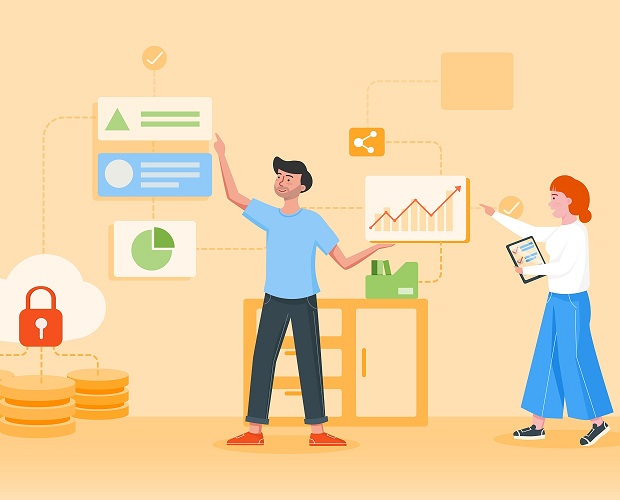
MS-200: Planning and Configuring a Messaging Platform Certification Video Training Course
The complete solution to prepare for for your exam with MS-200: Planning and Configuring a Messaging Platform certification video training course. The MS-200: Planning and Configuring a Messaging Platform certification video training course contains a complete set of videos that will provide you with thorough knowledge to understand the key concepts. Top notch prep including Microsoft MS-200 exam dumps, study guide & practice test questions and answers.
MS-200: Planning and Configuring a Messaging Platform Certification Video Training Course Exam Curriculum
Managing the Messaging Infrastructure Lifecycle
- 12:00
- 12:00
- 13:00
Managing Modern Messaging Infrastructure
- 9:00
- 9:00
- 7:00
Managing Recipients and Devices
- 12:00
- 11:00
- 10:00
About MS-200: Planning and Configuring a Messaging Platform Certification Video Training Course
MS-200: Planning and Configuring a Messaging Platform certification video training course by prepaway along with practice test questions and answers, study guide and exam dumps provides the ultimate training package to help you pass.
Microsoft 365 Messaging Administration (MS-200) Exam
This course prepares IT professionals to manage messaging infrastructure in Microsoft 365. You will gain practical skills in configuring, managing, and troubleshooting email services, ensuring secure and efficient communication within an organization. The training focuses on real-world scenarios and best practices for messaging administration.
Learning Objectives
You will learn to deploy and manage mailboxes, configure message transport, and implement security and compliance solutions. The course emphasizes monitoring, troubleshooting, and optimizing Microsoft 365 messaging environments to support business needs effectively.
Key Modules
Introduction to Microsoft 365 Messaging
Understand Microsoft 365 architecture, Exchange Online, and hybrid deployment options. Learn about roles, responsibilities, and basic messaging administration tasks.
Mailbox Management
Learn how to create, manage, and secure user and shared mailboxes. Configure mailbox features, policies, and retention settings to meet organizational requirements.
Message Transport and Flow
Explore how email routing works in Microsoft 365. Configure connectors, rules, and policies to ensure reliable message delivery and compliance with business rules.
Security and Compliance
Implement security measures such as anti-spam, anti-malware, and data loss prevention. Learn how to monitor and protect sensitive information and ensure regulatory compliance.
Monitoring and Troubleshooting
Develop skills to monitor system health, analyze reports, and resolve common issues. Use tools and best practices for maintaining an optimized messaging environment.
Course Requirements
Participants should have a basic understanding of Microsoft 365 services and familiarity with Windows Server and networking concepts. Previous experience with Exchange Server administration is recommended but not required.
Who This Course Is For
This course is designed for IT professionals, system administrators, and messaging specialists responsible for managing Microsoft 365 email solutions. It is suitable for those preparing for the MS-200 certification exam or seeking to enhance their expertise in Microsoft 365 messaging administration.
Exchange Online Architecture
Exchange Online is the cloud-based messaging component of Microsoft 365 that allows organizations to manage email, calendar, and contacts. Understanding its architecture is critical for configuring and managing mailboxes effectively. Exchange Online is built on a multi-tenant infrastructure where each organization’s data is isolated and secured. Administrators interact with Exchange Online using the Exchange admin center (EAC) and PowerShell, enabling both graphical and scripted management. Exchange Online provides high availability and scalability, allowing organizations to adapt to changing business needs without worrying about physical server management.
Hybrid Deployment Concepts
Hybrid deployment integrates on-premises Exchange servers with Exchange Online, providing a unified experience. This setup allows for gradual migration of mailboxes to the cloud while maintaining certain resources on-premises. Key components include the Hybrid Configuration Wizard, which simplifies the setup process, and secure mail flow configuration, which ensures that emails are routed properly between on-premises and cloud environments. Administrators need to understand authentication methods such as OAuth, directory synchronization with Azure AD Connect, and proper certificate management for hybrid deployments.
Mailbox Types and Management
Microsoft 365 supports various mailbox types, including user mailboxes, shared mailboxes, resource mailboxes, and linked mailboxes. User mailboxes store emails and personal data for individual users. Shared mailboxes allow multiple users to access a common mailbox without needing separate licenses. Resource mailboxes are used for scheduling rooms and equipment, while linked mailboxes connect external users to the Exchange environment. Administrators must be able to create, configure, and manage these mailboxes through both the EAC and PowerShell, applying mailbox policies, retention settings, and delegation permissions.
Mail Flow and Connectors
Email routing in Microsoft 365 relies on mail flow configurations, which include connectors, transport rules, and accepted domains. Connectors define how messages are sent between Microsoft 365 and other email systems, ensuring secure and compliant communication. Transport rules allow administrators to apply conditions and actions to messages, such as blocking, redirecting, or encrypting emails based on content or sender. Accepted domains define which domains the organization can send and receive messages for. Understanding these components is essential for troubleshooting mail delivery issues and maintaining compliance.
Message Security and Protection
Security is a core aspect of Microsoft 365 messaging. Administrators implement protection mechanisms like anti-spam, anti-malware, and Advanced Threat Protection. Data Loss Prevention (DLP) policies help prevent sensitive information from leaving the organization, while encryption ensures messages are readable only by intended recipients. Security features also include Safe Links and Safe Attachments, which protect against malicious URLs and attachments. Properly configuring these protections requires knowledge of policy creation, priority settings, and reporting capabilities to monitor effectiveness.
Compliance Management
Microsoft 365 provides robust compliance tools that help organizations meet legal and regulatory requirements. Features include retention policies, eDiscovery, auditing, and in-place hold. Retention policies ensure that emails are kept or deleted according to organizational rules. eDiscovery allows administrators to search mailboxes for content related to legal cases or investigations. Auditing tracks user and administrator actions for accountability. Understanding how to implement and manage these features is critical for compliance officers and administrators responsible for regulatory adherence.
Delegation and Permissions
Mailbox delegation allows administrators to assign access rights to other users. Common permission levels include Full Access, Send As, and Send on Behalf. Full Access enables another user to open and manage a mailbox, Send As allows sending messages as the mailbox owner, and Send on Behalf permits sending messages on behalf of the owner. Configuring permissions correctly ensures proper access without compromising security. Administrators need to use both the EAC and PowerShell to apply, modify, and audit permissions efficiently.
Groups and Collaboration
Microsoft 365 includes various group types, such as Microsoft 365 Groups, distribution groups, and dynamic distribution groups. Microsoft 365 Groups provide collaborative workspaces with shared mailboxes, calendars, and files. Distribution groups are used to send messages to multiple recipients simultaneously. Dynamic groups automatically adjust membership based on defined rules, reducing administrative overhead. Understanding how to create, manage, and configure these groups is essential for promoting collaboration and maintaining organized communication channels.
Public Folders and Shared Resources
Public folders allow organizations to share information, emails, and calendars in a structured manner. They provide a collaborative space that can be accessed by multiple users. Administrators must manage public folder mailboxes, permissions, and replication to ensure availability and proper access. Additionally, shared resources such as rooms and equipment need proper configuration for scheduling and resource management. Efficient management of these resources enhances operational efficiency and supports organizational workflows.
Exchange Online Protection and Threat Management
Exchange Online Protection (EOP) is Microsoft’s cloud-based email filtering service that protects against spam, malware, and phishing attacks. Administrators can configure policies for inbound and outbound messages, quarantine settings, and reporting to monitor threat activity. Integration with Microsoft Defender for Office 365 provides advanced threat protection features, including anti-phishing and anti-business email compromise measures. Understanding EOP and threat management tools enables administrators to secure organizational email while maintaining reliable communication.
Migration and Coexistence Strategies
Migrating mailboxes from on-premises Exchange or other email systems to Microsoft 365 requires careful planning. Migration options include cutover, staged, and hybrid migrations, each suited to different organizational needs. Administrators must assess mailbox sizes, network bandwidth, and coexistence requirements to ensure a smooth transition. Proper migration planning reduces downtime, minimizes data loss, and maintains consistent access for users. Coexistence strategies include mail routing, free/busy calendar sharing, and unified messaging during the transition period.
Monitoring and Reporting
Effective monitoring is essential for maintaining a healthy Microsoft 365 messaging environment. Administrators use built-in tools such as the Exchange admin center dashboard, message trace, and service health reports. PowerShell scripts can provide additional reporting and automation. Monitoring focuses on mail flow, mailbox usage, security alerts, and compliance metrics. Regular reporting helps identify potential issues, track policy enforcement, and support operational decision-making.
Troubleshooting Common Issues
Administrators must be equipped to diagnose and resolve common messaging issues. These include mail delivery failures, authentication problems, synchronization errors, and permission conflicts. Tools such as message trace, connectivity tests, and diagnostic logs assist in pinpointing problems. Effective troubleshooting involves understanding Exchange Online architecture, identifying root causes, and applying appropriate remediation steps. Proactive issue resolution ensures minimal disruption to organizational communication.
PowerShell for Exchange Administration
PowerShell is a powerful tool for managing Microsoft 365 messaging environments. It allows automation of repetitive tasks, bulk management of mailboxes, and advanced configuration of policies and permissions. Administrators should be familiar with common cmdlets for mailbox management, transport rules, group management, and reporting. Scripting with PowerShell enhances efficiency and enables administrators to implement complex configurations that may not be available through the Exchange admin center interface.
Security and Compliance Reporting
Administrators must generate and analyze security and compliance reports to maintain a secure messaging environment. Reports include mail flow summaries, DLP incidents, retention policy status, and audit logs. These reports help demonstrate compliance with organizational and regulatory requirements. Understanding how to configure, schedule, and interpret reports is critical for maintaining accountability and supporting risk management strategies.
Disaster Recovery and Business Continuity
Microsoft 365 messaging includes features to support business continuity in case of failures. Administrators should understand backup strategies, retention policies, and mailbox recovery options. Features like litigation hold and soft-delete allow recovery of deleted items within specified periods. Proper planning and testing of disaster recovery procedures ensure that messaging services remain available during disruptions, minimizing impact on business operations.
Advanced Threat Protection Features
Advanced Threat Protection (ATP) in Microsoft 365 provides enhanced security for messaging. Features include Safe Attachments, Safe Links, anti-phishing policies, and real-time threat intelligence. Administrators must configure policies, monitor threat reports, and respond to incidents promptly. Integrating ATP with other Microsoft 365 security tools enhances overall protection against sophisticated cyber threats and ensures that organizational communications remain secure.
Introduction to Security and Compliance
Messaging security and compliance are critical for Microsoft 365 administrators. Protecting sensitive data and ensuring regulatory compliance are key responsibilities. This section covers threat protection, data loss prevention, encryption, and compliance management. Administrators must be familiar with these features to secure organizational communication effectively.
Threat Protection in Microsoft 365
Threat protection helps prevent malware, phishing, and spam from reaching users’ mailboxes. Microsoft 365 includes Exchange Online Protection (EOP) and Microsoft Defender for Office 365. EOP filters incoming emails, scanning for malicious attachments and unsafe links. Microsoft Defender provides advanced threat detection and investigation capabilities. Admins must configure policies to ensure protection aligns with organizational risk levels.
Anti-Phishing Policies
Anti-phishing policies detect spoofed emails and impersonation attempts. Admins can create policies targeting specific users, domains, or groups. Policies include actions such as quarantining suspicious messages or alerting users. Safe sender and domain lists reduce false positives while maintaining security. Admins must continuously monitor phishing trends and update policies accordingly.
Anti-Malware Policies
Anti-malware policies help prevent viruses and ransomware from spreading through email. Administrators can define actions for infected messages, such as quarantine or deletion. Policies can also include notifications to end-users and administrators. Regular updates to malware definitions are essential to maintain protection against emerging threats.
Safe Attachments and Safe Links
Safe Attachments ensures that attachments are scanned in a secure environment before reaching users. Safe Links dynamically checks URLs in emails and documents, protecting against malicious links. These features integrate with Microsoft Defender for Office 365 and help prevent security breaches. Admins should configure policies according to organizational needs and sensitivity of data.
Data Loss Prevention (DLP) Policies
DLP policies protect sensitive information from accidental or intentional exposure. Policies can detect credit card numbers, social security numbers, and other sensitive data. Administrators can configure rules to block emails, send notifications, or apply encryption. DLP policies help organizations comply with regulatory requirements and reduce the risk of data leaks.
Email Encryption
Email encryption ensures that only intended recipients can access message content. Microsoft 365 supports Office 365 Message Encryption (OME) and S/MIME. Administrators can apply encryption based on conditions like recipient, sensitivity label, or keywords. Encryption safeguards data both in transit and at rest.
Sensitivity Labels and Classification
Sensitivity labels classify emails and documents based on confidentiality. Labels can trigger encryption, visual markings, and access restrictions. Admins define label policies and apply them automatically or allow users to select labels manually. Proper classification enhances compliance and ensures secure collaboration.
Compliance Management and Reporting
Compliance management involves auditing, monitoring, and reporting activities in Microsoft 365. Admins can use the Microsoft Purview compliance portal to track data access and sharing. Reports help identify risky behavior and demonstrate regulatory compliance. Key features include audit logs, eDiscovery, and retention policies.
Retention Policies and Litigation Hold
Retention policies manage the lifecycle of email data. Administrators can define policies for automatic deletion or retention based on content type, location, or time. Litigation hold preserves mailbox data for legal investigations. Combining retention and hold ensures both compliance and legal defensibility.
eDiscovery and Content Search
eDiscovery enables searching, identifying, and exporting content for legal or compliance purposes. Admins can create cases, apply search queries, and place content on hold. Content search is useful for internal investigations and regulatory reporting. These tools support organizational accountability and risk mitigation.
Security Monitoring and Alerts
Continuous monitoring is essential for proactive security. Admins can configure alerts for suspicious activity, unusual login patterns, or policy violations. Microsoft 365 provides actionable insights through the security and compliance center. Prompt response to alerts reduces the risk of security incidents.
Incident Response and Investigation
Effective incident response includes identifying, investigating, and mitigating security threats. Administrators can use Microsoft 365 tools to trace emails, analyze message headers, and review user activity. Coordinated response minimizes impact and restores secure communication quickly.
Summary of Security and Compliance Skills
By mastering these skills, administrators can protect Microsoft 365 messaging environments against threats, enforce policies, and ensure regulatory compliance. Understanding the integration of security features, DLP, encryption, sensitivity labels, and monitoring tools is crucial. Proficiency in these areas enhances organizational resilience and reduces risk exposure.
Introduction to Migration
Migration is a critical task for Microsoft 365 administrators. Moving mailboxes, public folders, and legacy email systems to Microsoft 365 requires careful planning and execution. Administrators must understand migration options, prerequisites, and tools to ensure a seamless transition. Successful migration minimizes downtime and preserves data integrity.
Planning for Migration
Planning begins with evaluating the current environment. Administrators assess mailbox size, network bandwidth, and dependencies on legacy systems. They define migration goals, timelines, and communication plans for users. Proper planning reduces disruptions and ensures compliance with organizational policies.
Migration Strategies
Different migration strategies exist depending on the source environment. Cutover migration moves all mailboxes at once, suitable for small organizations. Staged migration gradually transfers batches of mailboxes, ideal for medium-sized environments. Hybrid migration integrates on-premises Exchange with Microsoft 365, supporting coexistence during the transition.
Cutover Migration
Cutover migration is straightforward and involves moving all mailboxes simultaneously. Administrators must ensure DNS records, licenses, and permissions are properly configured. Cutover migration is faster but may require temporary downtime, so proper scheduling is essential.
Staged Migration
Staged migration moves mailboxes in phases. This approach is suitable for organizations with hundreds or thousands of users. Administrators create batches and monitor migration progress. Staged migration allows ongoing business operations while mailboxes are gradually moved to Microsoft 365.
Hybrid Deployment Overview
Hybrid deployments connect on-premises Exchange servers with Microsoft 365. This allows mailboxes to coexist in both environments and supports advanced features like shared calendars and global address lists. Hybrid deployments are complex but provide flexibility during migrations.
Configuring Hybrid Deployments
Setting up a hybrid environment involves connecting Exchange Online with the on-premises server. Administrators configure secure mail flow, directory synchronization, and authentication. Hybrid configuration wizard simplifies setup, but understanding underlying infrastructure is crucial for troubleshooting.
Directory Synchronization
Directory synchronization ensures that users, groups, and contacts are consistent between on-premises and cloud environments. Azure AD Connect is the primary tool for synchronization. Administrators must configure filters, sync schedules, and password writeback options. Proper synchronization prevents identity conflicts and login issues.
Mail Flow in Hybrid Environments
Hybrid mail flow ensures seamless email delivery between on-premises and Microsoft 365 mailboxes. Administrators configure connectors, transport rules, and message routing. Testing mail flow is critical to prevent delays and ensure reliable communication.
Public Folder Migration
Public folders store shared information in Exchange environments. Administrators plan public folder migration by analyzing hierarchy, permissions, and content size. Tools like the Exchange admin center or PowerShell scripts facilitate migration to Microsoft 365 while maintaining access control.
Troubleshooting Migration Issues
Common migration issues include synchronization errors, permission conflicts, and failed mailbox moves. Administrators use logs, reports, and diagnostic tools to identify root causes. Step-by-step troubleshooting ensures that migrations are completed successfully with minimal user impact.
Connectivity and Network Considerations
Reliable network connectivity is essential for migration and hybrid operations. Administrators must ensure bandwidth availability, low latency, and firewall configurations. Monitoring network performance during migration helps prevent interruptions and ensures smooth mailbox transfers.
User Communication and Training
Migrating to Microsoft 365 changes how users access email and collaborate. Administrators prepare communication plans, user guides, and training sessions. Clear instructions and support reduce frustration and improve adoption of the new environment.
Post-Migration Validation
After migration, administrators validate mailbox functionality, mail flow, permissions, and client access. Tools like Microsoft 365 admin center reports and message trace help verify successful migration. Post-migration validation ensures that users can perform daily tasks without disruption.
Troubleshooting Hybrid Environments
Hybrid environments may experience issues with mail routing, authentication, or calendar sharing. Administrators use diagnostic tools like Exchange Remote Connectivity Analyzer and Microsoft 365 health dashboards. Proactive monitoring and rapid issue resolution maintain organizational productivity.
Monitoring and Reporting
Monitoring tools track mailbox performance, migration status, and hybrid synchronization. Administrators review reports to identify potential problems and optimize performance. Regular reporting helps ensure compliance with internal policies and service-level agreements.
Best Practices for Migration and Hybrid Deployments
Successful migration requires planning, testing, and clear communication. Administrators follow best practices, including pilot migrations, incremental mailbox moves, and post-migration validation. Hybrid deployments benefit from ongoing monitoring, proper security configurations, and user support.
Summary of Migration and Troubleshooting Skills
Mastering migration and hybrid deployments prepares administrators to move organizations to Microsoft 365 efficiently. Skills in planning, execution, troubleshooting, and user support are essential. Proficiency ensures business continuity, reduces downtime, and enables seamless adoption of Microsoft 365 messaging services.
Prepaway's MS-200: Planning and Configuring a Messaging Platform video training course for passing certification exams is the only solution which you need.
| Free MS-200 Exam Questions & Microsoft MS-200 Dumps | ||
|---|---|---|
| Microsoft.pass4sure.ms-200.v2020-04-11.by.gabriel.88q.ete |
Views: 458
Downloads: 2106
|
Size: 887.44 KB
|
Student Feedback
Can View Online Video Courses
Please fill out your email address below in order to view Online Courses.
Registration is Free and Easy, You Simply need to provide an email address.
- Trusted By 1.2M IT Certification Candidates Every Month
- Hundreds Hours of Videos
- Instant download After Registration
A confirmation link will be sent to this email address to verify your login.
Please Log In to view Online Course
Registration is free and easy - just provide your E-mail address.
Click Here to Register





