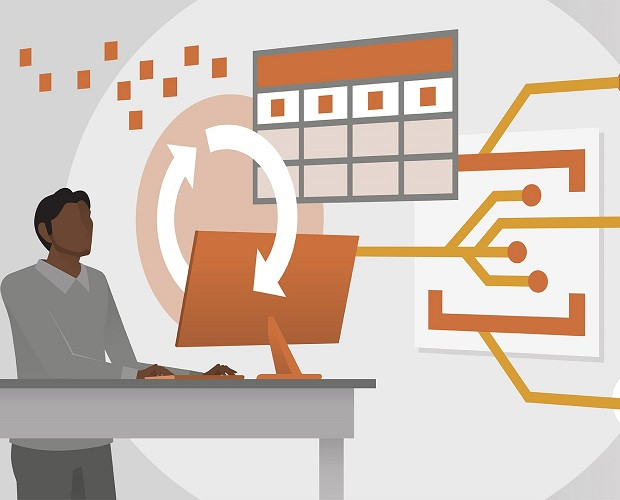
MS-203: Microsoft 365 Messaging Certification Video Training Course
The complete solution to prepare for for your exam with MS-203: Microsoft 365 Messaging certification video training course. The MS-203: Microsoft 365 Messaging certification video training course contains a complete set of videos that will provide you with thorough knowledge to understand the key concepts. Top notch prep including Microsoft 365 MS-203 exam dumps, study guide & practice test questions and answers.
MS-203: Microsoft 365 Messaging Certification Video Training Course Exam Curriculum
Managing the Messaging Infrastructure Lifecycle
-
12:00
1. Understanding the Exchange Deployment Process
-
12:00
2. Understanding Active Directory with Exchange On-Premise
-
13:00
3. Understanding Exchange On-Premise with Exchange Online
-
14:00
4. Performing the Exchange On-Premise Deployment
-
7:00
5. Using the Exchange Administration Center
-
13:00
6. (Part 1)Understanding Powershell with Exchange Management Shell
-
11:00
7. (Part 2)Understanding Powershell with Exchange Management Shell
Managing Modern Messaging Infrastructure
-
9:00
1. Working with Microsoft Exchange Databases
-
9:00
2. Considerations for Databases and Logs
-
7:00
3. Using iSCSI for Accommodating Database Storage
-
11:00
4. Implementing iSCSI for Mailbox Database Storage
-
12:00
5. Creating Mailbox Databases
-
9:00
6. Configuring Mailbox Databases
-
7:00
7. Troubleshooting Mailbox Databases
Managing Recipients and Devices
-
12:00
1. Understanding Recipients
-
11:00
2. Creating Mailboxes
-
10:00
3. Managing Shared Mailboxes
-
8:00
4. Creating Resource Mailboxes
-
5:00
5. Creating Recipients in Exchange Online
-
12:00
6. Using Powershell to Manage Exchange Online
-
9:00
7. Creating Multiple Mailboxes Using Comma Separated Value (CSV)
-
5:00
8. Managing Mailbox Permissions
-
11:00
9. Creating and managing Security and Distribution Groups
-
7:00
10. Managing Archive Mailboxes
-
9:00
11. Configuring Email Address Policies
-
8:00
12. Evaluating License Options
Manage Role-Based Permissions
-
6:00
1. Understanding Assigning Role
-
5:00
2. Admin Roles with AzureAD
-
4:00
3. Role Groups in Exchange Online
-
4:00
4. Working with RBAC roles for eDiscovery
Managing Mobile Devices
-
7:00
1. Configuring Mobile Device Mailbox Policies
-
6:00
2. Managing Mobile Device Access
-
2:00
3. Mobile Device Access with Exchange Online
Managing Database Availability Groups (DAGs)
-
8:00
1. Understanding and Planning DAGs and Settings
-
10:00
2. Creating a Database Availability Group (DAG)
-
11:00
3. Managing your Database Availability Group (DAG) members and its health
Planning and Managing Organizational Settings
-
6:00
1. Understanding the Global Address List
-
9:00
2. Managing the Global Address List
-
4:00
3. Understanding the Offline Address Book (OAB)
-
7:00
4. Working with the Offline Address Books (OABs)
-
9:00
5. Configuring Organizational Sharing
-
5:00
6. Managing Add-ins
Managing Public Folders
-
7:00
1. Understanding Public Folders
-
12:00
2. Creating Public Folders in On-Premise Exchange
-
3:00
3. Working with Public Folders in Exchange Online
-
5:00
4. Planning a Public Folder Migration to Microsoft 365
Managing and Implementing Client Access
-
8:00
1. Understanding Client Access Services in Exchange
-
12:00
2. Configuring Virtual Directories and URLs
-
7:00
3. Working with Namespaces in Exchange Online
-
13:00
4. Configuring Client Access Policy Rules
-
15:00
5. Autodiscover in Exchange
-
8:00
6. Understanding Internal and External Certificates
-
7:00
7. Installing a CA for Exchange Certificates
Managing Disaster Recovery
-
13:00
1. Planning Backup and Recovery
-
8:00
2. Implementing and Performing a Backup
-
15:00
3. Performing an Exchange Restoration
Managing Mail Flow Topology
-
10:00
1. Understanding the Exchange Transport Architecture
-
13:00
2. Mail Flow Transport Rules in On-Premise Exchange
-
8:00
3. Mail Flow Transport Rules in Exchange Online
-
4:00
4. Accepted Domains with Exchange On-Premise
-
5:00
5. Domains in Exchange Online
Managing Connectors
-
7:00
1. Understanding Connectors
-
10:00
2. Creating Send and Receive Connectors with Exchange Server
-
8:00
3. Creating Exchange Online Connectors
Managing Compliance
-
6:00
1. Configuring Retention Policies in the EAC
-
3:00
2. Configuring Retention Policies in Microsoft 365
-
9:00
3. Understanding Data Loss Prevention (DLP)
-
7:00
4. Configuring Data Loss Prevention Policies (DLP)
-
6:00
5. Managing Journal Rules
-
4:00
6. eDiscovery with Litigation, In-Place and Retention Holds
-
5:00
7. Configuring eDiscovery and holds
Manage message hygiene using Exchange Online and Office 365 …
-
9:00
1. Advanced Threat Protection (ATP) Safe Attachments and Safe Links
-
9:00
2. Configuring ATP Safe Attachments and Safe Links
-
3:00
3. Connection Filters
-
5:00
4. Configuring Malware Filters
-
5:00
5. Configuring Spam Filters
-
7:00
6. Managing Protection For Phishing with ATP Anti-Phishing
-
2:00
7. Monitoring Quarantined Items
Planning and Implementing Migrations
-
5:00
1. Cutover Migrations
-
9:00
2. Minimal Hybrid Migrations
-
7:00
3. Full Hybrid Co-Existence Migrations
-
7:00
4. PST, IMAP, and Third Party Migrations
-
9:00
5. Performing a Migration
Troubleshoot Mail Flow Problems
-
8:00
1. Examining Message Trace in Exchange Online
-
6:00
2. Examining Message Trace in O365 Security and Compliance
-
6:00
3. Configuring Message Tracking
-
6:00
4. Analyzing Non-Deliverable Reports
-
7:00
5. Analyze Message Headers with the Remote Connectivity Analyzer
-
7:00
6. Investigating Transport Logs
About MS-203: Microsoft 365 Messaging Certification Video Training Course
MS-203: Microsoft 365 Messaging certification video training course by prepaway along with practice test questions and answers, study guide and exam dumps provides the ultimate training package to help you pass.
Preparing for Exam MS-203: Microsoft 365 Messaging
This course is designed to provide comprehensive knowledge and practical skills for Microsoft 365 Messaging administration. It focuses on preparing learners for Exam MS-203 while equipping them with the ability to manage mail flow, security, compliance, and messaging infrastructure in Microsoft 365. Learners will gain hands-on experience, enabling them to configure and manage Exchange Online, implement message hygiene, and troubleshoot common issues.
Learning Objectives
By the end of this course, learners will be able to manage messaging environments effectively, understand compliance and security requirements, and deploy solutions that align with organizational needs. The course emphasizes real-world scenarios, helping students apply knowledge to administrative tasks and problem-solving.
Course Modules
Module 1: Introduction to Microsoft 365 Messaging
This module introduces the core concepts of Microsoft 365 messaging. It covers the architecture of Exchange Online, the relationship between Exchange Server and Microsoft 365, and the role of Exchange Online in modern workplaces. Students learn the basics of mailboxes, distribution groups, and messaging policies.
Module 2: Managing Recipients and Permissions
Learners will explore user mailboxes, shared mailboxes, resource mailboxes, and distribution lists. The module explains how to assign permissions, manage mailbox settings, and configure mailbox features to meet organizational requirements. Understanding role-based access control is emphasized to ensure proper administration.
Module 3: Mail Flow and Messaging Policies
This module dives into mail routing, connectors, and transport rules. Students learn how to control inbound and outbound mail flow, configure anti-spam and anti-malware policies, and enforce compliance rules. The module also covers message tracing and reporting to monitor messaging performance.
Module 4: Security and Compliance
Security is a critical focus. This module introduces threat management, data loss prevention (DLP), and retention policies. Learners understand how to protect sensitive information, prevent data breaches, and maintain compliance with regulatory standards. Advanced features like encryption and auditing are discussed.
Module 5: Troubleshooting and Monitoring
Effective troubleshooting is essential for messaging administrators. This module covers monitoring tools, diagnostic reports, and problem-solving strategies. Students learn to identify common issues, resolve mail flow problems, and maintain system health for Microsoft 365 messaging environments.
Course Requirements
Learners should have a basic understanding of Microsoft 365, including familiarity with the Microsoft 365 admin center. Experience with Windows Server, Active Directory, and networking concepts is beneficial. No prior Exchange Server expertise is required, but familiarity with email protocols (SMTP, IMAP, POP) is helpful.
Course Description
This course prepares learners for Exam MS-203 and equips them with the skills to administer Microsoft 365 messaging environments. It blends theoretical knowledge with practical exercises. Students will gain insights into mail flow architecture, compliance standards, and security best practices. Real-world scenarios help learners apply skills in everyday administrative tasks. Hands-on labs reinforce learning and ensure students can implement configurations independently.
Who This Course is For
This course is ideal for IT professionals, system administrators, and messaging specialists seeking certification in Microsoft 365 Messaging. It is suitable for individuals responsible for planning, deploying, and managing Microsoft 365 messaging solutions. The course also benefits those who want to enhance their career prospects in cloud messaging administration or prepare for Microsoft 365 certification exams.
Skills You Will Gain
Students will learn how to manage mailboxes, groups, and resources efficiently. They will gain expertise in configuring mail flow, implementing compliance solutions, and securing messaging environments. Troubleshooting skills ensure administrators can quickly identify and resolve issues. By the end of this module, learners will feel confident navigating Microsoft 365 messaging tools and applying best practices in real-world scenarios.
Configuring Journaling
Journaling is used to capture all email communications for compliance and auditing purposes. Administrators can set up journaling rules to record messages sent to or from specific users or groups. Journaled messages are stored in a separate mailbox or sent to a third-party archiving solution. Proper journaling ensures organizations meet legal and regulatory requirements for data retention. It also helps during internal investigations or audits.
Implementing Message Encryption
Message encryption protects sensitive email content from unauthorized access. Microsoft 365 supports options like Office 365 Message Encryption (OME) and S/MIME. Administrators can configure policies to automatically encrypt emails containing confidential information. Users can also manually encrypt messages when sending sensitive content. Encryption ensures that only intended recipients can read the message, maintaining data confidentiality.
Managing Mailbox Migration
Migration of mailboxes from on-premises Exchange to Exchange Online is a common scenario. Administrators need to plan migration batches, schedule mailbox moves, and verify successful transfers. Tools like the Exchange Admin Center and PowerShell provide granular control over migrations. Proper migration minimizes downtime and ensures users have access to all their messages, calendar entries, and contacts during the transition.
Configuring Mobile Device Access
Mobile device access is critical in modern workplaces. Administrators can enforce policies for mobile email access, such as requiring PINs, encryption, and conditional access. Microsoft 365 supports Exchange ActiveSync for mobile device synchronization. Administrators can remotely wipe lost or stolen devices to protect organizational data. Managing mobile access ensures secure connectivity without compromising user productivity.
Understanding Transport Rules
Transport rules are policies that control how messages are handled as they pass through the messaging system. Rules can add disclaimers, block content, redirect messages, or apply encryption. Administrators can create conditions based on sender, recipient, subject, keywords, or message size. Properly configured transport rules help enforce organizational policies, protect sensitive information, and prevent compliance violations.
Implementing Retention Tags and Policies
Retention tags and policies determine how long messages are kept and when they are deleted. Administrators can create default retention policies, personal tags, and auto-apply tags. Tags can move messages to archive folders, delete items permanently, or retain them for legal reasons. Applying retention policies consistently ensures compliance and reduces storage costs.
Using eDiscovery Tools
eDiscovery allows administrators to search for and export emails relevant to legal cases or internal investigations. Microsoft 365 provides Core and Advanced eDiscovery tools. Administrators can perform content searches, place holds on mailboxes, and export relevant data. Proper use of eDiscovery ensures that organizations can respond to legal requests efficiently while maintaining data integrity.
Configuring Litigation Hold
Litigation hold preserves mailbox content for legal purposes. When a mailbox is placed on hold, deleted or edited items are retained. Administrators can configure hold duration, notifications, and scope. Litigation hold supports compliance with regulatory requirements and prevents accidental data loss. This feature is essential for organizations dealing with legal proceedings or audits.
Managing Public Folders
Public folders allow shared access to emails, calendars, and documents. Administrators can create and manage hierarchy structures, assign permissions, and configure mail-enabled public folders. Public folders support collaboration across teams and departments. Proper management ensures data is accessible to the right users while maintaining security controls.
Configuring Shared Mailboxes
Shared mailboxes provide a centralized mailbox for teams to manage communication. Administrators can create shared mailboxes without requiring additional licenses. Permissions are assigned to specific users for read, send, or manage access. Shared mailboxes enhance collaboration, streamline customer support, and ensure continuity of communication within teams.
Implementing Multi-Geo Capabilities
Multi-Geo capabilities allow organizations with global operations to store mailbox data in specific geographic locations. Administrators can configure mailbox regions to comply with data residency regulations. Multi-Geo ensures legal compliance while providing users with consistent access to messaging services across locations. Understanding Multi-Geo configuration is crucial for multinational organizations.
Configuring Unified Messaging Features
Unified Messaging integrates voicemail, email, and messaging platforms. Administrators can configure voicemail policies, auto-attendants, and call routing. Unified Messaging ensures that users receive messages in a centralized location, improving accessibility and productivity. Proper configuration enhances communication efficiency for both internal and external users.
Managing Message Trace Logs
Message trace logs provide detailed information on email delivery and routing. Administrators can filter logs by sender, recipient, date range, or message status. These logs are essential for troubleshooting delivery issues, monitoring compliance, and auditing messaging activity. Regular analysis of trace logs ensures system reliability and security.
Configuring Role-Based Access Control
Role-Based Access Control (RBAC) allows administrators to assign specific permissions to users based on their role. RBAC ensures that users can perform only the tasks necessary for their responsibilities. Administrators can define custom roles or use built-in roles for common tasks. Proper RBAC implementation enhances security and reduces the risk of accidental misconfigurations.
Setting Up Alert Policies
Alert policies notify administrators of unusual or suspicious activity in messaging environments. Alerts can be triggered for mailbox access from unexpected locations, bulk message deletions, or policy violations. Administrators can configure notifications through email or dashboards. Effective alert management helps prevent security incidents and ensures timely responses.
Understanding Quarantine Management
Quarantine management allows administrators and users to review and release emails flagged as spam or malicious. Administrators can configure policies for automatic release, notifications, and user reporting. Proper quarantine management ensures that legitimate messages are delivered while maintaining protection against threats. Monitoring quarantine activity is essential for maintaining a secure messaging environment.
Configuring Advanced Threat Protection
Advanced Threat Protection (ATP) safeguards Microsoft 365 messaging environments from sophisticated attacks. Administrators can implement Safe Links, Safe Attachments, and anti-phishing policies. ATP helps detect and block malicious URLs, documents, and phishing attempts. Configuring ATP effectively reduces risk exposure and enhances overall security posture.
Understanding Security in Microsoft 365 Messaging
Security is a critical aspect of Microsoft 365 messaging administration. Administrators must implement strategies to protect mailboxes, prevent data breaches, and ensure secure communication. Microsoft 365 provides built-in tools like Exchange Online Protection, Advanced Threat Protection, and Data Loss Prevention. Administrators should understand how to configure these tools, monitor threats, and respond to incidents. Security management includes identity verification, access control, and policy enforcement to safeguard organizational data.
Implementing Multi-Factor Authentication
Multi-Factor Authentication (MFA) adds an additional layer of security beyond passwords. Administrators can require users to authenticate with a second factor, such as a phone call, text message, or authentication app. MFA reduces the risk of unauthorized access even if credentials are compromised. Configuring MFA includes defining policies for specific users, groups, or roles. Administrators must also educate users on best practices and recovery options to ensure compliance.
Configuring Conditional Access Policies
Conditional Access policies control access to Microsoft 365 resources based on user, location, device, or application. Administrators can restrict access from untrusted devices or locations, enforce MFA, or block specific actions. Conditional Access integrates with Azure AD to provide centralized control. Proper configuration ensures that only authorized users can access sensitive messaging resources while maintaining productivity.
Managing Threat Protection Policies
Threat protection policies are essential to prevent malware, phishing, and spam attacks. Administrators can configure Safe Links, Safe Attachments, and anti-phishing policies. Safe Links scans URLs in email messages to identify malicious sites. Safe Attachments examines email attachments for malware before delivery. Anti-phishing policies detect suspicious email patterns and prevent impersonation. Effective threat protection reduces risk and ensures email reliability.
Monitoring Security Reports
Monitoring security reports helps administrators identify trends and potential threats. Microsoft 365 provides dashboards for spam, malware, phishing, and user activity. Reports can highlight suspicious sign-ins, blocked messages, or policy violations. Regular review of security reports ensures administrators can respond proactively to incidents. Understanding report metrics helps in refining policies and maintaining a secure messaging environment.
Understanding Compliance Requirements
Compliance is critical for organizations handling sensitive information. Microsoft 365 provides tools to meet regulatory standards such as GDPR, HIPAA, and SOX. Administrators can implement retention policies, legal holds, auditing, and data classification. Understanding compliance requirements ensures organizational policies align with legal obligations. Compliance management reduces the risk of penalties, data breaches, and reputational damage.
Configuring Retention Policies for Compliance
Retention policies manage how long messages are kept and when they are deleted or archived. Administrators can create labels and rules to automate retention across mailboxes. Policies can enforce legal holds, prevent accidental deletion, and support auditing processes. Proper implementation ensures compliance with internal and external regulations. Retention policies must be tested and regularly reviewed for effectiveness.
Implementing Data Loss Prevention Policies
Data Loss Prevention (DLP) protects sensitive information from accidental sharing. Administrators define policies that detect confidential content such as financial data, personal identifiers, or intellectual property. Actions can include blocking messages, alerting users, or logging events. DLP integrates with Exchange Online, SharePoint, and Teams to provide organization-wide protection. Effective DLP ensures secure communication and regulatory compliance.
Configuring eDiscovery for Legal Requests
eDiscovery allows administrators to search, hold, and export mailbox content for legal or investigative purposes. Core and Advanced eDiscovery tools provide features for content searches, litigation holds, and case management. Administrators can filter messages by keywords, date, sender, or recipient. Proper eDiscovery setup ensures organizations can respond to legal requests efficiently while maintaining data integrity.
Managing Audit Logs
Audit logs track user activity and administrative actions across Microsoft 365 messaging. Administrators can review logs to monitor mailbox access, permission changes, or policy modifications. Audit logs support compliance, incident investigations, and security monitoring. Configuring audit log retention ensures data is available for required periods and meets regulatory obligations.
Hybrid Deployment Strategies
Hybrid deployments integrate on-premises Exchange servers with Microsoft 365. This approach allows organizations to maintain some mailboxes locally while leveraging cloud services. Administrators must configure directory synchronization, connectors, and mail routing rules. Hybrid deployments require careful planning to ensure seamless coexistence. Monitoring hybrid health and synchronizing policies across environments is essential for reliable messaging services.
Configuring Directory Synchronization
Directory synchronization ensures user accounts, groups, and permissions are consistent between on-premises Active Directory and Azure AD. Administrators use Azure AD Connect to configure synchronization schedules, filtering, and attribute mappings. Proper synchronization enables smooth mailbox migrations and consistent identity management. Monitoring synchronization status helps prevent conflicts and authentication issues.
Managing Hybrid Mail Flow
Hybrid mail flow ensures reliable email delivery across on-premises and cloud mailboxes. Administrators configure connectors, accepted domains, and transport rules for routing. Hybrid configurations may include centralized mail flow or direct routing scenarios. Understanding hybrid mail flow helps troubleshoot delivery issues, maintain compliance, and ensure security. Regular monitoring is necessary to detect delays or misrouted messages.
Migrating Mailboxes to Microsoft 365
Mailbox migration is a key component of hybrid deployments. Administrators plan migration batches, schedule mailbox moves, and verify successful transfers. Tools like PowerShell and Exchange Admin Center provide granular control over the migration process. Proper planning minimizes downtime, preserves mailbox data, and ensures users retain access to emails, calendar items, and contacts. Migration testing is essential before performing production moves.
Managing Shared and Resource Mailboxes
Shared and resource mailboxes are central to team collaboration. Administrators create mailboxes without assigning licenses to individual users. Permissions control access, sending rights, and calendar management. Resource mailboxes allow scheduling of conference rooms or equipment. Effective management enhances productivity while maintaining control over mailbox access and usage.
Monitoring Mailbox Health
Mailbox health monitoring ensures optimal system performance. Administrators track mailbox size, item counts, and synchronization status. Tools provide alerts for quota limits, message delays, or synchronization errors. Proactive monitoring reduces service interruptions, improves user experience, and ensures consistent mail delivery.
Implementing Unified Messaging Features
Unified Messaging integrates voicemail, email, and messaging platforms. Administrators configure voicemail settings, auto-attendants, and call routing. Unified Messaging ensures messages are accessible in a single location, improving user efficiency. Administrators must ensure configurations align with organizational requirements and security policies.
Advanced Troubleshooting Techniques
Advanced troubleshooting involves analyzing message traces, reviewing delivery reports, and using PowerShell cmdlets. Administrators identify routing issues, spam filtering problems, and mailbox permission errors. Systematic troubleshooting ensures issues are resolved quickly, minimizing impact on users. Documentation of troubleshooting processes supports knowledge sharing and operational consistency.
Configuring Role-Based Access Control
Role-Based Access Control (RBAC) restricts administrative privileges based on role assignments. Administrators can define custom roles or use built-in roles to delegate tasks. RBAC ensures users perform only authorized actions, reducing the risk of misconfiguration. Regular review of role assignments helps maintain security and compliance.
Managing Alerts and Notifications
Alert policies notify administrators of suspicious activity or policy violations. Alerts can be configured for unusual mailbox access, message deletions, or malware detection. Notifications can be delivered via email or dashboards. Effective alert management ensures rapid response to potential threats and maintains system integrity.
Reporting and Analytics
Reporting tools provide insights into mail flow, security, compliance, and system usage. Administrators can generate custom reports to track message volume, delivery success, and policy enforcement. Analytics support proactive decision-making, identify trends, and enhance system efficiency. Regular reporting ensures transparency and accountability in messaging administration.
Configuring Advanced Threat Protection
Advanced Threat Protection (ATP) safeguards against sophisticated cyber threats. Administrators configure Safe Links, Safe Attachments, and anti-phishing policies. ATP scans URLs and attachments in real-time to block malicious content. Effective ATP implementation reduces exposure to attacks and protects organizational data.
Managing Quarantine and Spam Policies
Quarantine management allows administrators to review messages flagged as spam or malicious. Administrators can release legitimate emails, adjust filtering settings, and monitor user submissions. Spam policies help reduce unwanted messages without affecting productivity. Proper configuration balances security with user convenience.
Planning for Disaster Recovery
Disaster recovery planning ensures messaging continuity during outages or system failures. Administrators implement backup strategies, redundancy, and recovery procedures. Regular testing of recovery plans ensures rapid restoration of mail services. Effective planning minimizes downtime and protects critical organizational communication.
Configuring Compliance Boundaries
Compliance boundaries define the scope of policies and controls for messaging data. Administrators can enforce retention, auditing, and security policies based on location, department, or user role. Boundaries ensure that regulatory requirements are met and organizational data is protected. Proper configuration supports governance and risk management.
Planning Advanced Messaging Solutions
Advanced messaging solutions require careful planning to align with organizational goals. Administrators must assess mail flow requirements, security needs, and compliance obligations. Planning involves identifying critical mailboxes, distribution groups, connectors, and hybrid configurations. Proper planning ensures messaging infrastructure supports business processes, scales effectively, and maintains high availability. Understanding organizational needs is key to designing resilient messaging solutions.
Designing Mail Flow Architectures
Mail flow architecture defines how emails move within Microsoft 365 and between external systems. Administrators design routing strategies using connectors, transport rules, and accepted domains. Complex scenarios may include centralized mail routing, multiple domains, and hybrid mail flow. Optimized mail flow ensures efficient message delivery, reduces delays, and maintains compliance. Planning architecture also includes redundancy to prevent disruptions during service outages.
Implementing Advanced Connectors
Connectors control email routing between Microsoft 365 and other systems. Administrators configure connectors for hybrid deployments, partner organizations, and third-party applications. Advanced connectors may enforce TLS encryption, smart host routing, or message inspection. Proper configuration ensures secure, reliable delivery. Understanding connector precedence and priority is essential to avoid mail flow conflicts and delivery failures.
Configuring Transport Rules for Complex Scenarios
Transport rules apply actions to messages based on conditions such as sender, recipient, content, or message size. Advanced transport rules may redirect messages, append disclaimers, block content, or enforce encryption. Administrators can implement rules for specific departments, external partners, or regulatory requirements. Properly configured transport rules enhance security, compliance, and operational efficiency.
Managing Hybrid Routing
Hybrid routing integrates on-premises and cloud mailboxes for seamless messaging. Administrators configure connectors, routing domains, and transport rules to control message flow. Hybrid routing may include centralized mail flow through on-premises servers or direct routing from Exchange Online. Regular monitoring ensures messages are delivered reliably across all environments. Troubleshooting hybrid routing issues is essential to maintain service continuity.
Advanced Mailbox Management
Advanced mailbox management involves configuring permissions, auditing, retention policies, and mailbox features. Administrators manage large-scale deployments, shared mailboxes, and resource mailboxes efficiently. Advanced tasks include configuring mailbox quotas, enabling litigation hold, and setting up auto-expanding archives. Proper mailbox management ensures compliance, optimizes storage, and improves user productivity.
Implementing Mailbox Auditing
Mailbox auditing tracks actions performed by users and administrators on mailboxes. Auditing captures access, message deletion, sending activity, and permission changes. Administrators configure auditing policies for individual users, groups, or organization-wide. Auditing supports compliance, internal investigations, and security monitoring. Regular review of audit logs helps identify suspicious activity and prevent unauthorized access.
Configuring Retention and Archive Policies
Retention and archive policies manage message lifecycle and storage optimization. Administrators create policies to automatically move messages to archive folders, delete expired items, or enforce legal hold. Policies can be customized for departments, user roles, or regulatory requirements. Proper retention management ensures compliance, reduces storage costs, and maintains organizational efficiency.
Implementing Data Classification
Data classification tags messages based on sensitivity, compliance, or business value. Administrators configure classification labels for automatic application or user selection. Classification integrates with DLP and retention policies to enforce protection. Proper data classification reduces the risk of leaks, ensures regulatory compliance, and improves information governance.
Configuring Data Loss Prevention for Advanced Scenarios
Advanced DLP policies detect sensitive content across Microsoft 365. Administrators define rules for email, SharePoint, and Teams to prevent accidental sharing. Actions may include blocking messages, notifying users, or logging events. Advanced scenarios include multi-condition policies, cross-location rules, and automated reporting. DLP ensures that sensitive information remains protected while supporting business communication.
Implementing Advanced Threat Protection
Advanced Threat Protection (ATP) safeguards against sophisticated cyberattacks. Administrators configure Safe Links, Safe Attachments, anti-phishing policies, and zero-hour auto purge. ATP analyzes messages in real-time to prevent malware, phishing, and spoofing. Proper configuration reduces risk exposure and maintains user productivity. Monitoring ATP dashboards ensures threats are detected and remediated promptly.
Configuring Quarantine Policies
Quarantine policies control how suspected spam or malicious messages are handled. Administrators can configure automatic release, review notifications, and user submission reporting. Quarantine management balances security with user accessibility. Properly configured policies reduce false positives while maintaining robust protection against threats.
Monitoring Mail Flow Performance
Monitoring mail flow performance ensures reliable message delivery. Administrators review message trace logs, delivery reports, and latency statistics. Monitoring identifies delays, routing conflicts, or security blocks. Regular analysis allows administrators to optimize mail routing, troubleshoot issues, and maintain a healthy messaging environment.
Troubleshooting Mail Flow Issues
Advanced troubleshooting involves analyzing message traces, connector configurations, transport rules, and security policies. Administrators identify delivery failures, spam misclassification, or mailbox access issues. Using PowerShell, message trace, and reporting tools, problems are resolved efficiently. Documented troubleshooting procedures support knowledge sharing and improve operational efficiency.
Managing Hybrid Deployments
Hybrid deployments integrate on-premises Exchange servers with Microsoft 365. Administrators configure directory synchronization, connectors, mail flow, and hybrid features. Monitoring hybrid health ensures seamless coexistence between environments. Advanced hybrid management includes optimizing routing, troubleshooting synchronization issues, and configuring hybrid compliance policies.
Implementing Unified Messaging in Hybrid Environments
Unified Messaging combines voicemail, email, and messaging platforms. Administrators configure auto-attendants, call routing, and voicemail policies across hybrid environments. Integration ensures users receive all messages in one location. Proper configuration improves communication efficiency and enhances collaboration for both cloud and on-premises users.
Configuring Role-Based Access Control for Large Organizations
RBAC ensures administrators can delegate tasks securely. Large organizations may require multiple custom roles, nested groups, and scope limitations. RBAC prevents unauthorized changes while enabling efficient delegation. Administrators must regularly review role assignments to maintain security and operational compliance.
Implementing Advanced Compliance Features
Compliance features include eDiscovery, legal hold, retention policies, and audit logging. Administrators create cases, place holds, and export relevant content for investigations. Advanced compliance ensures regulatory obligations are met while protecting sensitive data. Integration with DLP and retention policies provides comprehensive governance.
Performing eDiscovery Searches
eDiscovery searches allow administrators to locate mailbox content for legal or regulatory purposes. Searches can filter by keywords, date ranges, sender, recipient, or message type. Administrators manage cases, place holds, and export results efficiently. Proper use of eDiscovery ensures organizations can respond promptly to legal requests.
Configuring Litigation Hold
Litigation hold preserves mailbox content during legal proceedings. Administrators configure hold duration, scope, and notifications. Hold ensures deleted or modified messages remain recoverable. Proper litigation hold implementation supports compliance and legal investigations while preventing accidental data loss.
Planning for Disaster Recovery
Disaster recovery planning prepares organizations for messaging outages. Administrators implement backup strategies, configure redundant systems, and test recovery procedures. Regular disaster recovery drills ensure continuity of mail services during unexpected incidents. Planning minimizes downtime and maintains communication reliability.
Implementing Performance Optimization
Performance optimization involves monitoring mailbox size, message throughput, connector efficiency, and transport rules. Administrators analyze latency, message queues, and storage usage. Optimized performance ensures faster message delivery, better user experience, and efficient resource utilization.
Creating Real-World Scenario Labs
Hands-on labs reinforce knowledge with practical scenarios. Labs include configuring hybrid mail flow, applying DLP policies, troubleshooting delivery issues, and implementing retention strategies. Real-world exercises prepare administrators for practical challenges in Microsoft 365 messaging environments.
Configuring Advanced Alerts and Notifications
Advanced alerts notify administrators of suspicious activity, policy violations, or system issues. Alerts can be customized for mailbox access, malware detection, or message delivery failures. Timely alerts allow administrators to take corrective action before issues escalate.
Managing Compliance Boundaries
Compliance boundaries define the scope of policies based on geography, department, or role. Administrators enforce retention, auditing, and data protection policies within defined boundaries. Proper configuration ensures regulatory compliance while maintaining organizational security standards.
Using Reporting and Analytics Tools
Reporting and analytics provide insights into messaging performance, security, and compliance. Administrators generate custom reports to track trends, identify issues, and support decision-making. Dashboards highlight key metrics such as message volume, latency, threat detection, and policy adherence. Analytics support continuous improvement of messaging operations.
Configuring Advanced Mailbox Permissions
Advanced mailbox permissions allow granular control over access, delegation, and sending rights. Administrators configure send-as, send-on-behalf, and full-access permissions based on user roles. Regular auditing ensures only authorized users maintain access, enhancing security and compliance.
Implementing Advanced Mail Routing Scenarios
Advanced mail routing handles multi-domain, hybrid, and partner organization scenarios. Administrators configure connectors, transport rules, and routing priorities to ensure reliable delivery. Advanced routing supports regulatory compliance, centralized mail flow, and optimized message delivery paths.
Optimizing Security and Compliance Policies
Continuous optimization of security and compliance policies is essential. Administrators review DLP rules, retention policies, threat protection, and audit logs. Optimization improves threat detection, enhances regulatory adherence, and ensures the messaging environment remains secure and efficient.
Prepaway's MS-203: Microsoft 365 Messaging video training course for passing certification exams is the only solution which you need.
Pass Microsoft 365 MS-203 Exam in First Attempt Guaranteed!
Get 100% Latest Exam Questions, Accurate & Verified Answers As Seen in the Actual Exam!
30 Days Free Updates, Instant Download!

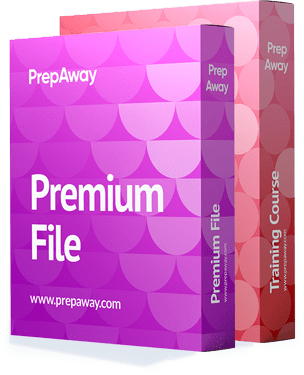
MS-203 Premium Bundle
- Premium File 448 Questions & Answers. Last update: Dec 11, 2025
- Training Course 89 Video Lectures
| Free MS-203 Exam Questions & Microsoft MS-203 Dumps | ||
|---|---|---|
| Microsoft.pass4sure.ms-203.v2025-11-15.by.orla.159q.ete |
Views: 258
Downloads: 420
|
Size: 10.08 MB
|
| Microsoft.certkey.ms-203.v2021-11-05.by.antoni.135q.ete |
Views: 168
Downloads: 1738
|
Size: 7.47 MB
|
| Microsoft.test-inside.ms-203.v2021-08-24.by.jacob.114q.ete |
Views: 216
Downloads: 1818
|
Size: 1.28 MB
|
| Microsoft.selftesttraining.ms-203.v2021-06-18.by.martin.108q.ete |
Views: 420
Downloads: 1889
|
Size: 1.21 MB
|
| Microsoft.braindumps.ms-203.v2021-05-18.by.benjamin.98q.ete |
Views: 314
Downloads: 1910
|
Size: 1.17 MB
|
| Microsoft.pass4sures.ms-203.v2021-03-16.by.joao.82q.ete |
Views: 299
Downloads: 1955
|
Size: 727.04 KB
|
| Microsoft.examlabs.ms-203.v2021-01-19.by.jack.61q.ete |
Views: 435
Downloads: 2060
|
Size: 462.42 KB
|
| Microsoft.selftesttraining.ms-203.v2020-10-09.by.zala.34q.ete |
Views: 548
Downloads: 2230
|
Size: 267.04 KB
|
Student Feedback
Can View Online Video Courses
Please fill out your email address below in order to view Online Courses.
Registration is Free and Easy, You Simply need to provide an email address.
- Trusted By 1.2M IT Certification Candidates Every Month
- Hundreds Hours of Videos
- Instant download After Registration
A confirmation link will be sent to this email address to verify your login.
Please Log In to view Online Course
Registration is free and easy - just provide your E-mail address.
Click Here to Register





