
MO-100: Microsoft Word (Word and Word 2019) Certification Video Training Course
The complete solution to prepare for for your exam with MO-100: Microsoft Word (Word and Word 2019) certification video training course. The MO-100: Microsoft Word (Word and Word 2019) certification video training course contains a complete set of videos that will provide you with thorough knowledge to understand the key concepts. Top notch prep including Microsoft Word MO-100 exam dumps, study guide & practice test questions and answers.
MO-100: Microsoft Word (Word and Word 2019) Certification Video Training Course Exam Curriculum
Navigate within documents
-
3:00
1. 1.1 Search for text
-
6:00
2. 1.1.2 and 1.1.3 (Part 1) Link to specific objects and locations within documents
-
3:00
3. 1.1.2 and 1.1.3 (Part 2) Link to specific objects and locations within documents
-
2:00
4. 1.1.4 Show and hide formatting symbols and hidden text
Format documents
-
6:00
1. 1.2.1 Set up document pages
-
3:00
2. 1.2.2 Apply style sets
-
7:00
3. 1.2.3 Insert and modify headers and footers
-
5:00
4. 1.2.4 Configure page background elements
Save and share documents
-
6:00
1. 1.3.1 Save documents in alternative file formats
-
3:00
2. 1.3.2 Modify basic document properties
-
5:00
3. 1.3.3 Modify print settings
-
5:00
4. 1.3.4 Share documents electronically
Inspect documents for issues
-
2:00
1. 1.4.1 Locate and remove hidden properties and personal information
-
3:00
2. 1.4.2 Locate and correct accessibility issues
-
2:00
3. 1.4.3 Locate and correct compatibility issues
Insert text and paragraphs
-
9:00
1. 2.1.1 Find and replace text
-
1:00
2. 2.1.2 Insert symbols and special characters
Format text and paragraph
-
5:00
1. 2.2.1 and 2.2.5 Apply Text Effects and Clear Formatting
-
2:00
2. 2.2.2 Apply formatting by using Format Painter
-
6:00
3. 2.2.3 (Part 1) Set line and paragraph spacing and indentation
-
10:00
4. 2.2.3 (Part 2) Set line and paragraph spacing and indentation
-
7:00
5. 2.2.4 Apply built-in styles to text
Create and configure documents sections
-
8:00
1. 2.3.1 to 2.3.3 Create and Configure Document Sections
Create tables
-
5:00
1. Introduction to Tables
-
5:00
2. 3.1.1 and 3.1.2 Convert text to tables and tables to text
-
7:00
3. 3.1.3 Create tables by specifying rows and columns
Modify tables
-
5:00
1. 3.2.1 Sort table data
-
8:00
2. 3.2.2 to 3.2.4 Configure Tables
-
2:00
3. 3.2.5 and 3.2.6 Split Tables and Configure Repeating Row Header
Create and modify lists
-
10:00
1. 3.3.1 to 3.3.6 Create and Modify Lists
Create and manage reference elements
-
7:00
1. 4.1.1 and 4.1.2 Insert and modify footnotes and endnotes
-
8:00
2. 4.1.3, 4.1.4 and 4.2.3 Create, modify and insert bibliography citation sources
Create and manage reference tables
-
8:00
1. 4.2.1 & 4.2.2 Insert and customise table of contents
Insert illustrations and text boxes
-
5:00
1. 5.1.1 Insert shapes
-
3:00
2. 5.1.2 Insert pictures
-
6:00
3. 5.1.3 and 5.2.6 Insert and Format 3D models
-
8:00
4. 5.1.4, 5.2.5 and 5.3.3 Insert, format and modify SmartArt graphics
-
2:00
5. 5.1.5 Insert screenshots and screen clippings
-
4:00
6. 5.1.6, 5.3.1 and 5.3.2 Insert Text Boxes and Add and Modify Text
Format illustrations and text boxes
-
4:00
1. 5.2.1 and 5.2.2 Apply artistic effects, picture effects and picture styles
-
2:00
2. 5.2.3 Remove picture backgrounds
-
6:00
3. 5.2.4 Format graphic elements
Modify graphic elements
-
2:00
1. 5.4.1 Position objects
-
3:00
2. 5.4.2 Wrap text around objects
-
3:00
3. 5.4.3 Add alternative text to objects for accessibility
Add and manage comments
-
6:00
1. 6.1.1 to 6.1.4 Add, Review, Reply, Resolve, Delete and Manage Comments
-
9:00
2. 6.2.1 to 6.2.4 Manage Change Tracking
Solution videos
-
4:00
1. Objective Domain 1.1 Solutions
-
5:00
2. Objective Domain 1.2 Solutions
-
4:00
3. Objective Domain 1.3 Solutions
-
3:00
4. Objective Domain 1.4 Solutions
-
3:00
5. Objective Domain 2.1 Solutions
-
8:00
6. Objective Domain 2.2 Solutions
-
3:00
7. Objective Domain 2.3 Solutions
-
8:00
8. Objective Domain 3.1 Solutions
-
8:00
9. Objective Domain 3.2 Solutions
-
5:00
10. Objective Domain 3.3 Solutions
-
8:00
11. Objective Domain 4.1 Solutions
-
4:00
12. Objective Domain 4.2 Solutions
-
5:00
13. Objective Domain 5.1 Solutions
-
6:00
14. Objective Domain 5.2 Solutions
-
5:00
15. Objective Domains 5.3 and 5.4 Solutions
-
3:00
16. Objective Domain 6.1 Solutions
-
5:00
17. Objective Domain 6.2 Solutions
About MO-100: Microsoft Word (Word and Word 2019) Certification Video Training Course
MO-100: Microsoft Word (Word and Word 2019) certification video training course by prepaway along with practice test questions and answers, study guide and exam dumps provides the ultimate training package to help you pass.
MO-100 Exam Prep: Complete Word and PowerPoint Guide
This training course is designed to help learners prepare for the MO-100 Microsoft Word and PowerPoint exam. The course focuses on building practical skills and understanding the features of Word and PowerPoint that are essential for certification. Participants will gain hands-on experience, improve productivity, and develop confidence in using Microsoft Office applications effectively.
The course is structured into five comprehensive parts. Each part covers key concepts, exercises, and examples to ensure learners are ready for the exam. Part 1 focuses on the foundations of Microsoft Word and PowerPoint, course objectives, and understanding the certification requirements.
Course Objectives
The main goal of this course is to equip learners with the knowledge and skills needed to pass the MO-100 exam. By the end of Part 1, learners will be able to navigate Word and PowerPoint interfaces, create and format documents, design presentations, and apply essential productivity tools.
Learners will understand the exam structure and the types of questions that appear. The course also emphasizes real-world applications, helping learners connect Microsoft Office skills with practical scenarios.
Introduction to Microsoft Word
Microsoft Word is a word processing application widely used for creating documents such as letters, reports, and resumes. In this course, learners will explore the Word interface, ribbons, and tabs.
Formatting text, paragraphs, and documents is a fundamental skill. Learners will practice applying styles, themes, and templates to enhance document appearance. They will also learn how to insert tables, images, charts, and SmartArt to make documents visually appealing.
Collaboration features are also covered. This includes tracking changes, adding comments, and sharing documents with colleagues. These skills are essential for teamwork and professional environments.
Introduction to Microsoft PowerPoint
Microsoft PowerPoint is a presentation software used to create slideshows for business, education, and personal projects. Learners will start by understanding the PowerPoint interface and the key elements of slides.
Creating and designing slides is a core part of this course. Learners will practice inserting text, images, charts, and multimedia elements. They will learn how to apply themes, transitions, and animations to make presentations engaging.
Effective presentation design is emphasized. Learners will understand layout principles, color schemes, and font usage to improve readability and audience engagement. Tips for delivering presentations are also included.
Exam Requirements
The MO-100 exam tests proficiency in Microsoft Word and PowerPoint. Learners are expected to demonstrate practical skills, problem-solving abilities, and understanding of software features.
Exam objectives include creating and managing documents, formatting content, designing professional presentations, and using productivity tools. The course ensures learners practice these skills through guided exercises and sample scenarios.
Understanding exam requirements is crucial. Learners will be familiar with the types of tasks they may encounter, time management strategies, and tips for answering multiple-choice and performance-based questions.
Course Description
This course provides a structured learning path for mastering Word and PowerPoint. Each module is designed to build upon the previous one, allowing learners to develop skills progressively. Hands-on exercises, examples, and practice exams help reinforce learning.
Learners will develop expertise in creating documents, designing presentations, and applying advanced tools such as charts, tables, SmartArt, and multimedia. Collaboration and productivity features are highlighted to prepare learners for real-world applications.
The course also emphasizes efficiency. Learners will learn shortcuts, templates, and tools to complete tasks quickly and accurately, which is essential for both the exam and professional use.
Who This Course is For
This course is ideal for beginners who want to build foundational skills in Word and PowerPoint. It is also suitable for professionals seeking certification to advance their careers.
Educators, students, and office workers can benefit from this training. Anyone looking to improve document creation, presentation design, or Microsoft Office proficiency will find this course valuable.
The course is accessible to learners with basic computer knowledge. No prior experience in Microsoft Office is required, but familiarity with Windows operating systems will be helpful.
Microsoft Word Interface and Navigation
Microsoft Word has a user-friendly interface that allows efficient document creation and editing. The ribbon at the top of the window contains tabs such as Home, Insert, Design, Layout, References, Mailings, Review, and View. Each tab contains groups of related tools that are essential for working with documents. Understanding the interface is the first step to mastering Word.
The Quick Access Toolbar is located above the ribbon and provides shortcuts to frequently used commands such as Save, Undo, and Redo. Customizing this toolbar allows learners to streamline their workflow. The Status Bar at the bottom provides information about word count, page number, and document view. Navigating between pages, sections, and headings is crucial for handling large documents efficiently.
Creating and Managing Documents
Creating new documents can be done using blank templates or pre-designed templates. Templates provide a foundation with formatting, styles, and layouts that save time. Learners will practice opening, saving, and closing documents while understanding different file formats such as DOCX, PDF, and RTF.
Managing documents includes organizing content into folders, renaming files, and using version history. Word’s AutoSave feature ensures that changes are not lost, which is critical for professional environments. Learners will explore options for recovering unsaved documents and managing multiple files simultaneously.
Text Formatting Essentials
Text formatting is fundamental in Word. Changing font type, size, and color enhances readability. Applying bold, italics, underline, and highlighting helps emphasize important content. Learners will practice using the Format Painter to copy formatting from one section to another efficiently.
Paragraph formatting includes alignment, indentation, spacing, and line height. Adjusting these elements improves document layout and visual appeal. Learners will understand how to create headings, subheadings, and body text using Word styles for consistency. Using the Styles pane allows for quick application of formatting across the document.
Page Layout and Design
Page layout involves adjusting margins, orientation, size, and columns. Word provides preset page setups as well as custom options. Learners will practice creating documents in portrait and landscape modes and organizing content into multiple columns for newsletters or reports.
Design elements include themes, colors, and fonts. Applying a theme ensures a consistent look throughout the document. Learners will experiment with built-in themes and custom designs to enhance professional presentations. Page backgrounds, watermarks, and borders add visual appeal and branding to documents.
Working with Tables
Tables organize information into rows and columns. Learners will practice creating tables, merging and splitting cells, and adjusting column widths and row heights. Table styles provide preformatted designs that enhance readability. Sorting data within tables and applying formulas for calculations is an essential skill for reports and data presentation.
Advanced table features include converting text to tables, inserting nested tables, and applying conditional formatting using shading and borders. Learners will explore using tables for calendars, schedules, and structured reports.
Using Images and Graphics
Inserting images, shapes, icons, and SmartArt enhances document engagement. Learners will practice resizing, cropping, and positioning images. Wrapping text around images and using alignment guides ensures professional layout.
SmartArt provides visual representations of processes, hierarchies, and relationships. Learners will explore different diagrams and customize colors and styles. Charts from Excel can also be inserted into Word, allowing dynamic data visualization.
Headers, Footers, and Page Numbers
Headers and footers provide consistent information across pages. Learners will practice adding text, page numbers, and dates to headers and footers. Section breaks allow different headers or footers in specific document sections. Customizing headers and footers for reports, proposals, and academic papers is an essential skill.
Page numbering includes choosing formats, starting numbers from a specific page, and adding prefixes. Learners will explore combining different numbering styles for multi-section documents.
References and Citations
Word provides tools for inserting footnotes, endnotes, and citations. Learners will practice creating bibliographies, managing sources, and using citation styles such as APA, MLA, or Chicago. Cross-references and tables of contents improve navigation for longer documents.
The Table of Contents feature automatically updates when headings are modified. Learners will practice customizing the appearance of tables of contents and inserting indexes for professional publications.
Reviewing and Proofing Documents
Proofing tools help ensure accuracy and professionalism. Learners will use spell check, grammar check, and thesaurus features. Word also provides readability statistics and suggestions for style improvements.
Track Changes allows multiple users to collaborate efficiently. Learners will practice accepting and rejecting changes, adding comments, and comparing document versions. Protecting documents with passwords and restricting editing ensures security.
Advanced Word Features
Advanced features include mail merge for creating personalized letters, labels, and envelopes. Learners will practice importing data from Excel and customizing merge fields. Macros automate repetitive tasks, increasing efficiency. Learners will explore recording, running, and editing simple macros.
Forms and content controls allow creating interactive documents with text boxes, checkboxes, and drop-down menus. Learners will practice building templates for surveys, applications, and data collection forms.
Microsoft PowerPoint Interface Overview
PowerPoint is a powerful presentation tool. The interface includes the ribbon with tabs such as Home, Insert, Design, Transitions, Animations, Slide Show, Review, and View. Understanding the ribbon and Quick Access Toolbar helps learners access tools quickly. The slide pane and notes section allow easy editing and speaker notes management.
Creating and Designing Slides
Creating slides involves choosing layouts, adding text, and inserting images or media. Learners will practice applying design themes and customizing slide backgrounds. Slide masters control formatting and consistency across multiple slides.
Effective design includes balancing text, images, and whitespace. Learners will explore using grids and guides to align content and maintain visual appeal. Slide layouts can be customized to suit reports, business proposals, and educational presentations.
Working with Multimedia
Multimedia elements such as images, audio, video, and charts increase engagement. Learners will practice inserting and formatting these elements. Animations and transitions provide visual effects but must be used purposefully to avoid distractions.
Charts and graphs imported from Excel provide data visualization. Learners will practice formatting chart styles, colors, and labels. SmartArt in PowerPoint offers visual diagrams similar to Word for processes, cycles, and hierarchies.
Slide Transitions and Animations
Transitions control how slides change during a presentation. Learners will practice selecting transitions, adjusting timing, and applying effects consistently. Animations emphasize text or objects on a slide. Learning entrance, exit, and emphasis effects improves audience engagement.
Timing animations to coincide with speech or slide content is a key skill. Learners will explore the Animation Pane for precise control and combining multiple animations.
Collaboration and Sharing
PowerPoint offers collaboration tools similar to Word. Learners will practice sharing presentations, adding comments, and co-authoring slides. Version history ensures changes can be tracked and restored.
Exporting presentations to PDF, video, or sharing links enables flexibility. Learners will explore presenting slides online and using Presenter View for effective delivery.
Advanced Document Formatting in Word
Advanced formatting allows learners to create professional, visually appealing documents. Styles and themes are essential tools. Learners will practice customizing heading styles, applying consistent fonts and colors, and creating new styles for specific document needs. Using themes ensures uniformity across documents and simplifies formatting updates.
Paragraph and section formatting is equally important. Learners will explore line spacing options, indentation, and tab stops. Section breaks allow different layouts within the same document, such as switching from portrait to landscape orientation. Columns can be applied for newsletters, brochures, and reports.
Using Templates Efficiently
Templates save time and ensure consistency. Learners will explore built-in templates for resumes, letters, reports, and business documents. Custom templates can be created to reflect company branding and standardized formats. Learning to save and reuse templates increases productivity and reduces errors. Templates also integrate headers, footers, and page numbering automatically.
Advanced Table Features
Tables are not only for organizing data but also for creating structured layouts. Learners will practice sorting data within tables, applying formulas for calculations, and using conditional formatting to highlight specific data points. Nested tables provide complex data structures within a single table. Learners will explore converting text to tables and vice versa, allowing flexible document design.
Working with Graphics and Multimedia
Inserting images, shapes, icons, and SmartArt enhances document readability. Learners will practice advanced image formatting such as using picture styles, applying effects, and grouping multiple elements. SmartArt diagrams can be customized with colors, styles, and layouts to visually communicate processes or hierarchies. Charts from Excel can be embedded and updated dynamically, allowing data-driven documents.
References, Citations, and Indexing
Academic and professional documents often require references and citations. Learners will explore creating footnotes, endnotes, and bibliographies. Citation management ensures proper formatting according to styles like APA, MLA, or Chicago. Cross-references link headings, figures, and tables, improving document navigation. Creating an index and a table of figures provides a professional finish for reports and publications.
Review and Proofing Tools
Word’s proofing tools ensure accuracy and professionalism. Spell check, grammar check, and style suggestions help refine documents. Learners will use the thesaurus to enhance vocabulary and readability. Track Changes and comments facilitate collaboration and editing. Comparing documents allows identification of differences between versions, essential for team projects. Protecting documents with passwords or restricting editing ensures security for sensitive information.
Mail Merge and Forms
Mail merge is an essential tool for personalized communications. Learners will practice merging data from Excel, Access, or Outlook to create letters, labels, and envelopes. Understanding mail merge fields and rules ensures accuracy and efficiency. Forms and content controls allow learners to create interactive documents. Text boxes, checkboxes, and drop-down lists can be added to collect data in surveys, applications, or internal reports.
Automation and Macros
Macros automate repetitive tasks and increase efficiency. Learners will practice recording, editing, and running macros. Simple macros can format text, insert standard elements, or perform calculations. Understanding macro security ensures that automated tasks do not compromise document safety.
PowerPoint Advanced Slide Design
PowerPoint’s advanced features allow learners to create engaging and professional presentations. Slide masters control layout consistency across multiple slides. Learners will explore customizing slide masters, creating layouts for titles, content, and multimedia. Themes and color schemes ensure a professional look and maintain visual consistency.
Multimedia Integration
Integrating images, audio, video, and charts enhances engagement. Learners will practice resizing, cropping, and formatting multimedia elements. Animations and transitions emphasize key points but must be used purposefully. Learners will explore slide timing and synchronization of animations with narration for effective presentations.
Charts, Graphs, and SmartArt in PowerPoint
Charts from Excel can be embedded into PowerPoint to display dynamic data. Learners will format charts, change colors, and add labels to communicate insights clearly. SmartArt diagrams visually represent processes, hierarchies, and cycles. Customizing SmartArt ensures that diagrams align with the presentation’s design and objectives.
Slide Transitions and Animation Effects
Transitions provide smooth movement between slides. Learners will practice applying entrance, exit, and emphasis animations. The Animation Pane allows precise control over timing and order of effects. Combining multiple animations ensures dynamic but professional presentations. Proper use of transitions and animations enhances audience engagement without distraction.
Collaboration in Word and PowerPoint
Collaboration tools allow multiple users to edit documents and presentations simultaneously. Learners will practice co-authoring, sharing files, and adding comments. Version history tracks changes and restores previous versions. Collaboration features are essential for teams working remotely or on large projects.
Review and Feedback
Reviewing documents and presentations ensures clarity and accuracy. Learners will practice using comments to provide feedback, accepting or rejecting changes, and revising content based on input. Proofing tools in Word and PowerPoint help maintain quality and professionalism in final deliverables.
Productivity Shortcuts and Tips
Learning shortcuts improves efficiency. Learners will practice keyboard shortcuts for formatting, navigation, and editing. Quick Access Toolbar customization, templates, and reusable content blocks save time. Using styles, themes, and predefined layouts ensures consistency and reduces repetitive tasks.
Practical Exercises in Word
Hands-on exercises reinforce learning. Learners will create a formatted business report, insert tables and charts, apply styles and themes, and generate a table of contents. Mail merge exercises allow personalized letters and labels to be generated. Interactive forms are created to collect data efficiently. Learners will practice reviewing, proofing, and finalizing documents for submission or distribution.
Practical Exercises in PowerPoint
Practical exercises focus on designing a professional presentation. Learners will create slides with a mix of text, images, charts, and multimedia. Animations and transitions are applied strategically. Slide masters and layouts ensure consistency. Learners will practice presenting slides, adding speaker notes, and exporting presentations for sharing or online delivery.
Exam Simulation and Application
Sample exam scenarios simulate MO-100 tasks. Learners will perform tasks such as formatting complex documents, creating professional presentations, using mail merge, and applying multimedia elements. Timed exercises build confidence and reinforce efficiency. Exam tips and best practices help learners manage time and approach performance-based questions effectively.
Exam Preparation Strategies
Preparing for the MO-100 exam requires both practical skills and familiarity with exam structure. Learners will practice time management to complete tasks efficiently. Understanding the different types of questions, including multiple-choice, drag-and-drop, and performance-based tasks, is essential. Focused practice with sample exercises allows learners to identify strengths and areas for improvement.
Creating a study plan helps organize learning. Learners will allocate time for reviewing Word features, PowerPoint design, collaboration tools, and advanced functionalities. Breaking study sessions into manageable segments improves retention and reduces exam anxiety. Practice exams simulate real conditions, helping learners gain confidence and identify knowledge gaps.
Performance-Based Exam Practice
The MO-100 exam includes tasks that test real-world skills. Learners will practice formatting documents, creating slides, inserting tables, charts, images, and multimedia. Performance-based tasks require applying multiple tools in a single scenario. Practicing these exercises develops problem-solving skills and ensures familiarity with Word and PowerPoint features under exam conditions.
Time management during performance tasks is crucial. Learners will practice prioritizing steps, using shortcuts, and checking work efficiently. Reviewing completed exercises allows identification of errors and refinement of workflow. Consistent practice ensures learners are prepared to tackle complex tasks confidently.
Troubleshooting Documents and Presentations
Troubleshooting is an important skill for both exams and professional environments. Learners will practice correcting formatting inconsistencies, fixing table alignment issues, and resolving image or chart placement problems. Understanding Word and PowerPoint error messages allows quick resolution.
Document recovery skills are essential. Learners will explore recovering unsaved documents, using version history, and restoring previous document states. Troubleshooting collaboration issues, such as resolving conflicts in shared documents or presentations, ensures smooth teamwork.
Advanced Collaboration Techniques
Collaboration is central to modern workflows. Learners will practice co-authoring Word documents and PowerPoint presentations simultaneously. Comments and tracked changes allow effective communication among team members. Learning to accept or reject edits maintains document integrity.
Sharing documents through OneDrive or Microsoft Teams enhances collaboration. Learners will explore permissions management, ensuring appropriate access levels. Real-time collaboration allows multiple contributors to edit documents, providing opportunities for peer review and iterative improvement.
Templates and Reusable Content
Templates and reusable content blocks improve efficiency. Learners will practice creating document templates for reports, letters, and forms. Slide templates maintain consistency in presentations, including colors, fonts, and layout. Reusable content blocks allow insertion of frequently used elements such as logos, standard paragraphs, or charts.
Customizing templates ensures alignment with organizational branding. Learners will explore saving, sharing, and applying templates for multiple projects. Advanced users can create complex templates that include headers, footers, styles, and placeholders for multimedia content.
Advanced Formatting in Word
Advanced formatting includes using section breaks, columns, headers, footers, and page numbering creatively. Learners will practice creating multi-section reports with varying layouts. Using columns for newsletters, brochures, or comparison tables enhances document readability.
Styles and themes streamline formatting across long documents. Learners will apply consistent heading, paragraph, and table styles. Modifying and creating new styles ensures professional document appearance. Advanced users will explore using linked styles and theme colors for complex projects.
Advanced PowerPoint Features
PowerPoint offers tools for professional presentations. Learners will practice customizing slide masters to control design across multiple slides. Advanced animation techniques highlight key content without overwhelming the audience. Learners will combine entrance, exit, and emphasis effects for a polished presentation.
Integrating multimedia elements enhances engagement. Learners will practice embedding videos, audio clips, and charts. Synchronizing animations and transitions with narration ensures smooth delivery. Slide sections allow grouping related slides for organized editing and navigation.
Using Charts and SmartArt
Charts and SmartArt in PowerPoint present complex information visually. Learners will practice inserting Excel charts and formatting them for clarity. SmartArt diagrams represent processes, hierarchies, and relationships. Customizing colors, layouts, and effects ensures alignment with presentation goals. Learners will explore dynamic chart updates and formatting shortcuts for efficiency.
Review and Proofing Techniques
Ensuring accuracy and professionalism is essential. Learners will use spell check, grammar check, and readability tools in Word and PowerPoint. Reviewing comments, accepting or rejecting changes, and comparing document versions maintain quality. Proofing slides before presentation prevents errors and improves audience perception.
Real-World Applications
Applying Word and PowerPoint skills in professional contexts enhances productivity. Learners will practice creating business reports, proposals, meeting agendas, and newsletters. PowerPoint presentations will be designed for sales pitches, training sessions, and project updates. Understanding audience needs guides document and slide design.
Professional formatting, consistent styling, and effective multimedia use improve communication. Learners will practice customizing templates, inserting tables, charts, and SmartArt, and producing visually appealing, accurate outputs. Efficiency techniques such as macros, reusable content, and shortcuts support real-world productivity.
Time-Saving Tips and Shortcuts
Efficiency is key for both exams and professional work. Learners will explore keyboard shortcuts for navigation, formatting, and editing. Quick Access Toolbar customization and reusable templates save time. Learning to use styles, themes, and content blocks ensures consistency while reducing repetitive tasks. Advanced users can combine shortcuts, macros, and automation for maximum efficiency.
Interactive Exercises and Simulations
Part 4 emphasizes hands-on practice with realistic scenarios. Learners will create documents and presentations under timed conditions. Exercises include multi-section reports, formatted tables, embedded charts, SmartArt diagrams, multimedia integration, and mail merge. Simulated tasks mirror MO-100 exam requirements to build confidence and familiarity.
Collaboration and Feedback Exercises
Learners will practice sharing documents and presentations, adding comments, and reviewing edits from multiple contributors. Exercises highlight resolving editing conflicts, maintaining version control, and providing constructive feedback. Collaborative tasks prepare learners for team-based work environments and performance-based exam scenarios.
Exam Strategy and Confidence Building
Knowing the exam format and practicing under simulated conditions increases confidence. Learners will review common pitfalls, question types, and time management strategies. Breaking tasks into manageable steps ensures accuracy and efficiency. Familiarity with tools and repeated practice reduces exam stress.
Prepaway's MO-100: Microsoft Word (Word and Word 2019) video training course for passing certification exams is the only solution which you need.
Pass Microsoft Word MO-100 Exam in First Attempt Guaranteed!
Get 100% Latest Exam Questions, Accurate & Verified Answers As Seen in the Actual Exam!
30 Days Free Updates, Instant Download!

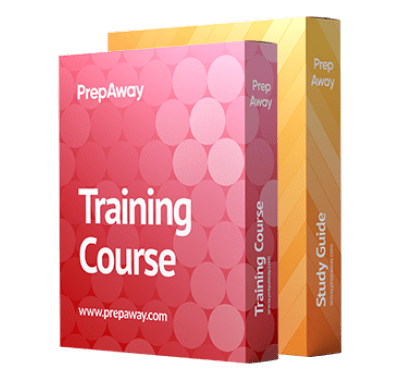
MO-100 Premium Bundle
- Training Course 64 Video Lectures
- Study Guide 296 Pages
| Free MO-100 Exam Questions & Microsoft MO-100 Dumps | ||
|---|---|---|
| Microsoft.selftesttraining.mo-100.v2025-11-01.by.hanna.22q.ete |
Views: 840
Downloads: 1274
|
Size: 3.51 MB
|
Student Feedback
Can View Online Video Courses
Please fill out your email address below in order to view Online Courses.
Registration is Free and Easy, You Simply need to provide an email address.
- Trusted By 1.2M IT Certification Candidates Every Month
- Hundreds Hours of Videos
- Instant download After Registration
A confirmation link will be sent to this email address to verify your login.
Please Log In to view Online Course
Registration is free and easy - just provide your E-mail address.
Click Here to Register




