
Professional Google Workspace Administrator Certification Video Training Course
The complete solution to prepare for for your exam with Professional Google Workspace Administrator certification video training course. The Professional Google Workspace Administrator certification video training course contains a complete set of videos that will provide you with thorough knowledge to understand the key concepts. Top notch prep including Google Professional Google Workspace Administrator exam dumps, study guide & practice test questions and answers.
Professional Google Workspace Administrator Certification Video Training Course Exam Curriculum
Course Introduction
-
1:30
1. Introduction to this course
-
8:05
2. What is Google Workspace?
Setting up Google Workspace
-
9:42
1. Setting up Google Workspace
-
5:07
2. Overview of Admin Console
-
7:22
3. Domain Verification
-
6:29
4. Verifying Your Domain and Activating Gmail
-
1:57
5. Working with different domains
-
5:23
6. Understanding Subscriptions and Difference
User and Group Management
-
6:53
1. Organizational Units
-
3:24
2. Creating Organizational Units
-
5:31
3. Introduction to Users and Groups
-
12:02
4. Creating and Managing New Users
-
2:54
5. Understanding User Licenses
-
9:20
6. Bulk creation of users
-
12:30
7. Creating groups
-
10:10
8. Groups in Action
-
2:35
9. Groups History Issue
-
6:09
10. Updating Users
-
10:10
11. Deleting and Suspending Users
-
2:16
12. Sub Organizational Units
-
10:58
13. Managing Users with Organizational Units
Migration
-
6:43
1. Introduction to Data Migration -
-
5:35
2. Migration from Gmail
-
3:40
3. Migration from Google Workspace
-
3:38
4. Migration from Office 365
Google Drive
-
9:46
1. Introduction to Google Drive and Shared Drives
-
7:27
2. Shared Drive in Action
-
10:58
3. Configuring Drive Permissions and Memberships
-
4:47
4. Target Audience
-
5:33
5. Management of Shared Drives
-
3:25
6. Transferring Data Between User Drives
-
2:41
7. Features and applications
-
4:12
8. Working with Templates and Activity Dashboard Settings
-
3:34
9. Google Drive for Desktop
-
8:53
10. Managing Approvals, Labels and Google Forms
Gmail
-
9:17
1. How do emails work with Google
-
11:42
2. Overview of Gmail Users Settings
-
7:50
3. Mail Merge
-
1:38
4. Configuring Hosts
-
10:21
5. Mail Routing
-
6:09
6. Email Authentication
-
2:21
7. Quarantine and Safety
-
5:17
8. Email Safety
-
5:03
9. Managing Spam Controls, Phishing and Malware with Gmail
-
2:51
10. Email Delegation
-
6:59
11. Compliance and Routing
Google Calander and Google Meet
-
9:11
1. Sharing Settings For Google Calendar
-
9:47
2. Creating and Managing Calendar Resources
-
3:14
3. Events and Advanced Settings
-
6:28
4. Meet Video Settings
-
5:28
5. Making Meet Safe For Your Organization
-
2:56
6. Interoperability Token
-
4:59
7. Meet Quality Tool
Reports
-
7:43
1. Getting Started With Reports
-
9:35
2. Apps Reports
-
6:12
3. User Reports For Checking User or Admin Activity
-
5:16
4. Device Reports
-
11:35
5. Audit Reports
-
3:53
6. Email Log Search
-
0:40
7. Google Workspace Apps Monthly Uptime
-
0:58
8. Carbon Footprint Reports
Google Vault
-
8:28
1. Retention
-
8:41
2. Matter
-
1:23
3. Reports
About Professional Google Workspace Administrator Certification Video Training Course
Professional Google Workspace Administrator certification video training course by prepaway along with practice test questions and answers, study guide and exam dumps provides the ultimate training package to help you pass.
Google Workspace Admin Certification: Associate Level
The Google Workspace Administrator Associate training program is designed to equip learners with the knowledge and skills needed to efficiently manage Google Workspace for organizations of any size. This course focuses on administrative tasks, security management, and user support to ensure seamless collaboration and productivity across the workspace. Learners will gain a deep understanding of account management, organizational policies, device management, and data security within Google Workspace.
This course blends theoretical knowledge with practical exercises, providing participants with hands-on experience that mirrors real-world scenarios. By the end of this training, learners will be prepared to confidently manage Google Workspace environments and pass the Associate-level certification exam.
Course Objectives
The primary objectives of this course are to enable participants to create and manage user accounts, configure organizational settings, manage Google Workspace apps, and implement security protocols. The course also emphasizes monitoring and reporting, troubleshooting, and applying best practices for efficient workspace management.
Participants will learn to optimize Google Workspace tools to improve organizational efficiency. This includes understanding workflows, applying policies, and ensuring compliance with security standards. The training encourages practical learning through lab exercises and real-life case studies to enhance retention and applicability.
Who This Course Is For
This course is ideal for IT professionals, system administrators, and technical support staff responsible for managing Google Workspace environments. It is suitable for individuals seeking to gain official recognition as a Google Workspace Administrator at the Associate level.
The course is also beneficial for business managers or team leads who oversee workspace operations and need to understand administrative capabilities. Anyone looking to improve productivity and streamline organizational operations using Google Workspace will find value in this training.
Course Prerequisites
Participants should have basic knowledge of computer networks and IT concepts. Familiarity with cloud computing and SaaS applications will be advantageous. While prior experience with Google Workspace is not required, exposure to productivity tools such as Gmail, Google Drive, and Google Calendar will help learners grasp concepts more effectively.
Technical proficiency in user account management, permissions, and basic security principles will facilitate a smoother learning experience. This foundation allows participants to focus on advanced administrative functionalities rather than basic operational tasks.
Module 1: Introduction to Google Workspace Administration
This module introduces learners to the Google Workspace platform and its administrative console. Participants will explore the different apps, services, and collaboration tools included in Google Workspace. The module covers organizational structure, licensing models, and administrative roles and privileges.
Learners will gain hands-on experience navigating the Admin console. This includes setting up accounts, assigning roles, and understanding the hierarchy of administrative privileges. The module emphasizes the importance of proper setup to ensure a secure and organized workspace.
Module 2: User Account Management
Effective user account management is critical to maintaining a secure and efficient Google Workspace environment. This module covers the creation, modification, and deletion of user accounts. Participants will learn to manage user groups, aliases, and organizational units.
The module also addresses account recovery, password policies, and authentication methods. Learners will practice implementing best practices for user account security and compliance. The focus is on minimizing risks while providing users with smooth access to essential tools.
Module 3: Organizational Unit and Group Management
Organizational units allow administrators to apply specific settings and policies to different segments of the organization. This module teaches how to create, organize, and manage organizational units for maximum efficiency.
Group management is explored to facilitate communication, collaboration, and access control. Learners will practice creating groups, assigning permissions, and managing membership. The module emphasizes how strategic group management enhances workflow and operational efficiency.
Module 4: Google Workspace Application Management
Google Workspace includes a suite of productivity apps such as Gmail, Google Drive, Calendar, and Meet. This module focuses on configuring and managing these applications. Participants will learn to customize settings, enforce policies, and optimize app usage for different organizational units.
The module includes practical exercises on app deployment, data sharing policies, and collaborative tools. Learners will understand how app configuration impacts productivity and security. Emphasis is placed on balancing usability with administrative control.
Module 5: Security and Compliance
Security is a fundamental aspect of Google Workspace administration. This module explores account security, data protection, and compliance management. Participants will learn to configure security settings, enforce two-step verification, and monitor suspicious activity.
Data loss prevention, audit logs, and compliance reports are covered to ensure organizational policies are met. Learners will practice setting up alerts and reviewing security dashboards to proactively mitigate risks. The module highlights how administrators play a key role in safeguarding organizational data.
Module 6: Device Management
Managing devices connected to Google Workspace is crucial for security and compliance. This module covers endpoint management, including mobile devices, laptops, and other endpoints accessing workspace services.
Participants will learn to enforce policies, monitor device activity, and remotely manage devices. The module emphasizes security best practices for device enrollment, access control, and data protection. Hands-on labs allow learners to experience real-world device management scenarios.
Module 7: Reporting and Analytics
Google Workspace provides robust reporting and analytics tools. This module focuses on monitoring usage, tracking security incidents, and generating reports for organizational decision-making.
Participants will learn to interpret reports, identify trends, and take corrective actions. The module emphasizes how data-driven insights support operational efficiency and security. Learners practice using the reporting console and dashboards to gain actionable intelligence.
Module 8: Troubleshooting and Support
Effective administrators must be skilled in troubleshooting and providing user support. This module covers common issues related to accounts, applications, and devices. Participants will learn diagnostic techniques and problem-solving strategies.
The module also addresses support workflows, escalation procedures, and user education. Learners gain experience resolving issues efficiently while maintaining compliance and security standards. Emphasis is placed on proactive measures to minimize recurring problems.
Module 9: Best Practices and Optimization
This module teaches administrators how to implement best practices for Google Workspace management. Topics include policy enforcement, efficient workflows, security protocols, and resource optimization.
Participants will learn to balance operational efficiency with security, ensuring a smooth user experience. Case studies and hands-on labs illustrate real-world scenarios, helping learners apply best practices effectively. The module encourages strategic thinking and continuous improvement.
Module 10: Exam Preparation and Practice
The final module focuses on preparing learners for the Google Workspace Administrator Associate certification exam. Participants will review key concepts, practice exam questions, and engage in hands-on labs that simulate exam scenarios.
This module also provides tips on time management, question analysis, and effective study strategies. Learners will gain confidence and readiness to successfully pass the certification exam.
Advanced User Management
User management is at the heart of Google Workspace administration. Beyond basic account creation and deletion, advanced user management involves configuring roles, enforcing security policies, and streamlining access across the organization. Administrators must ensure that users have the right permissions without compromising security.
Role Assignment
Assigning roles allows administrators to delegate specific privileges to users. Google Workspace provides predefined roles such as Super Admin, User Management Admin, Groups Admin, and Service Admin. Understanding the capabilities and limitations of each role is critical for effective delegation.
Super Admins have full access to all administrative features, including billing and security settings. User Management Admins can create and manage user accounts but cannot modify billing information. Groups Admins focus on managing group memberships and permissions, while Service Admins configure and manage Google Workspace applications.
Custom Roles
In addition to predefined roles, administrators can create custom roles tailored to organizational needs. Custom roles allow precise control over access to features and services. Administrators can grant or restrict permissions such as managing users, configuring apps, or viewing audit logs.
Creating custom roles begins with identifying the responsibilities required for a particular position. Administrators then select the necessary privileges and assign the role to the appropriate users. Custom roles help enforce the principle of least privilege, reducing security risks.
User Lifecycle Management
Managing the user lifecycle involves onboarding, ongoing maintenance, and offboarding. Onboarding includes creating accounts, assigning roles, and provisioning access to required applications. Administrators also ensure that users receive proper training and support.
Ongoing maintenance requires monitoring account activity, updating permissions, and ensuring compliance with security policies. Regular audits help identify inactive accounts or misconfigured settings that could pose security risks.
Offboarding is critical for security and compliance. Administrators must suspend or delete accounts, transfer ownership of files, and revoke access to applications. Proper offboarding prevents data loss and protects organizational assets.
Organizational Unit Management
Organizational units (OUs) allow administrators to group users based on department, role, location, or function. This hierarchical structure enables targeted policies and settings for different groups of users.
Creating Organizational Units
Creating an OU involves defining the unit name, parent OU, and description. Administrators must plan the structure carefully to ensure scalability and flexibility. A well-planned OU hierarchy simplifies policy enforcement and application management.
Applying Policies
Once OUs are created, administrators can apply policies to enforce security, compliance, and productivity settings. Policies can include password requirements, email retention rules, app access permissions, and device management protocols.
By applying policies at the OU level, administrators can manage groups of users efficiently. Changes made to an OU propagate to all users within that unit, ensuring consistent configuration.
OU Best Practices
Best practices for OUs include limiting the depth of the hierarchy, avoiding unnecessary nesting, and regularly reviewing the structure. Administrators should align OUs with organizational roles and functions to simplify administration.
Group Management
Groups facilitate collaboration, communication, and access control. Proper group management improves efficiency and ensures users have the necessary permissions for their tasks.
Creating Groups
Groups can be created for teams, departments, projects, or special functions. Administrators define group names, email addresses, and access levels. Groups can be email-based, collaborative, or security-focused.
Managing Membership
Group membership must be maintained to ensure users have appropriate access. Administrators can add or remove members, assign roles within the group, and configure settings such as posting permissions and visibility.
Group Policies
Groups can be used to enforce policies, such as who can send emails to a group, access shared resources, or join meetings. Policies help maintain order and prevent unauthorized access.
Advanced Group Features
Advanced features include dynamic groups, which automatically add members based on attributes such as department or location. Nested groups allow administrators to create parent-child relationships for better policy management.
Google Workspace Applications Management
Managing Google Workspace applications ensures users can work efficiently while maintaining security and compliance. Administrators configure apps based on organizational needs and user roles.
Gmail Configuration
Gmail management includes setting up email routing, compliance rules, spam filters, and user settings. Administrators can enforce signature policies, manage retention, and configure delegated access.
Google Drive and Shared Drives
Drive management involves configuring storage limits, sharing permissions, and data retention policies. Shared drives provide centralized storage for teams, ensuring collaboration while maintaining control.
Administrators can enforce access levels, monitor sharing activity, and apply security rules to prevent data leaks. Drive audit logs allow tracking of file access and modifications.
Calendar Management
Google Calendar settings include sharing permissions, resource scheduling, and external calendar access. Administrators can enforce policies for meeting visibility, event creation, and notifications.
Google Meet and Chat
Meet and Chat settings involve configuring video meeting policies, participant access, and chat history retention. Administrators can control external sharing, recording permissions, and live streaming settings.
Security Management
Security is critical in Google Workspace administration. Administrators must protect data, monitor activity, and enforce compliance policies.
Authentication and Access Control
Authentication includes password policies, two-step verification, and single sign-on (SSO) integration. Administrators must enforce strong authentication to protect accounts from unauthorized access.
Access control involves managing user permissions, roles, and resource access. The principle of least privilege ensures users only have access to what they need for their roles.
Data Protection
Data protection includes encryption, data loss prevention (DLP), and retention policies. Administrators configure DLP rules to prevent sensitive information from being shared outside the organization.
Retention policies determine how long emails, files, and chat messages are kept. Proper retention ensures compliance with legal requirements while managing storage efficiently.
Monitoring and Alerts
Administrators use monitoring tools to detect suspicious activity. Alerts can notify admins of unusual login attempts, file access, or policy violations. Real-time monitoring helps mitigate risks before they escalate.
Security Best Practices
Security best practices include regularly reviewing access logs, enforcing strong passwords, enabling two-step verification, and educating users on safe practices. Continuous security audits ensure ongoing compliance and protection.
Device Management
Device management ensures that devices accessing Google Workspace are secure and compliant. This includes mobile devices, laptops, and other endpoints.
Mobile Device Management
Administrators can enforce policies for mobile devices, including device encryption, screen locks, and app restrictions. Devices can be remotely wiped if lost or compromised.
Endpoint Management
Endpoints like laptops and desktops are managed to ensure security. Policies include OS updates, anti-virus configurations, and network access controls. Administrators can enforce compliance to prevent unauthorized access.
Device Reporting
Reporting tools provide visibility into device status, compliance, and usage. Administrators can identify non-compliant devices and take corrective actions.
Reporting and Analytics
Google Workspace offers robust reporting and analytics tools to monitor user activity, app usage, and security events.
User Activity Reports
User activity reports track logins, app usage, and file activity. These reports help administrators identify trends, detect anomalies, and optimize workflows.
Security Reports
Security reports provide insights into suspicious logins, policy violations, and DLP events. Administrators can take corrective actions and prevent data breaches.
App Usage Reports
App usage reports help optimize application deployment, track adoption, and identify underutilized features. Administrators can plan training and support based on usage trends.
Custom Reports
Custom reports allow administrators to combine data from multiple sources. These reports provide targeted insights for decision-making, compliance audits, and resource planning.
Troubleshooting and Support
Administrators must be proficient in troubleshooting user issues and providing support. Effective support ensures minimal disruption and enhances user satisfaction.
Common Issues
Common issues include login problems, app access errors, and device sync issues. Administrators must quickly diagnose problems and apply solutions.
Troubleshooting Tools
Google Workspace provides diagnostic tools, activity logs, and support dashboards. Administrators use these tools to identify root causes and resolve issues efficiently.
Support Workflows
Support workflows define how issues are reported, escalated, and resolved. Documented procedures ensure consistent and effective problem resolution.
User Training
Educating users on Google Workspace features reduces support requests and enhances productivity. Training can include self-help guides, videos, and interactive sessions.
Optimization Strategies
Optimizing Google Workspace involves improving workflows, enhancing collaboration, and ensuring efficient resource usage.
Workflow Optimization
Administrators can automate repetitive tasks, configure app integrations, and streamline communication channels. Optimized workflows reduce errors and save time.
Collaboration Enhancement
Effective collaboration requires proper configuration of shared drives, group permissions, and communication tools. Administrators ensure that teams can collaborate securely and efficiently.
Resource Management
Administrators monitor storage, app usage, and license allocation to optimize resource utilization. Regular audits prevent wastage and ensure cost-effective management.
Continuous Improvement
Continuous improvement involves monitoring performance, reviewing policies, and implementing feedback. Administrators stay proactive to maintain a secure and efficient environment.
Introduction to Real-World Administration
Managing Google Workspace in real-world environments goes beyond theoretical knowledge. Administrators must handle diverse users, complex policies, security challenges, and integration with other tools. This part focuses on practical applications, case studies, and advanced administrative strategies.
Real-world scenarios help learners understand the consequences of misconfigurations, the importance of proactive monitoring, and the value of automation. Hands-on labs simulate tasks that administrators perform daily, preparing participants for both the exam and real-world responsibilities.
Hands-On Labs Overview
Hands-on labs provide practical experience in Google Workspace administration. Labs cover user management, app configuration, device enforcement, security policies, and reporting.
Labs are designed to reflect organizational challenges such as onboarding new employees, responding to security incidents, and optimizing workflows. Participants practice applying policies, troubleshooting issues, and ensuring compliance.
Each lab includes step-by-step instructions, expected outcomes, and troubleshooting tips. Participants are encouraged to experiment within safe test environments to reinforce learning.
Lab 1: User Onboarding and Role Assignment
This lab simulates onboarding new employees in an organization. Participants create user accounts, assign appropriate roles, and configure access to Google Workspace applications.
Steps include creating accounts, assigning passwords, enabling two-step verification, and adding users to groups and organizational units. The lab emphasizes following security best practices and ensuring compliance with company policies.
Participants also practice assigning custom roles for departmental managers and team leads. The exercise highlights the importance of role-based access control and minimizing privileges according to the principle of least privilege.
Lab 2: Organizational Unit and Group Configuration
This lab focuses on structuring organizational units and managing groups. Participants create OUs for different departments, assign policies, and configure access settings.
Group management involves creating project teams, assigning permissions, and enabling collaborative features such as shared drives and Google Meet settings. The lab demonstrates how effective OU and group management streamlines administration and enhances productivity.
The lab includes scenario-based exercises where participants must adjust settings for mergers, departmental reorganizations, or temporary project teams, reinforcing adaptability in real-world situations.
Lab 3: Gmail and Email Routing
Email configuration is critical for communication and compliance. This lab covers Gmail settings, routing rules, spam protection, and signature policies.
Participants configure inbound and outbound email routing, apply compliance rules, and enable archiving for legal retention. Scenarios include blocking suspicious emails, creating filters, and delegating mailbox access for shared team accounts.
The lab emphasizes balancing user convenience with organizational security. Participants learn to troubleshoot common email issues and verify settings using audit reports.
Lab 4: Drive and Shared Drive Management
Google Drive is central to file collaboration. This lab involves configuring Drive settings, creating shared drives, setting permissions, and enforcing data loss prevention policies.
Participants explore ownership transfer, access level adjustments, and restricted sharing. Real-world scenarios include managing project files for multiple departments, recovering deleted files, and monitoring unauthorized sharing attempts.
The lab demonstrates how administrators can maintain productivity while ensuring sensitive information is protected. Audit logs and reporting tools provide insight into file access and activity.
Lab 5: Calendar and Meet Configuration
Google Calendar and Meet configuration ensures efficient scheduling and secure meetings. This lab covers calendar sharing settings, resource booking, external invites, and Meet security policies.
Participants practice enforcing rules for event visibility, controlling participant access, and enabling recording restrictions. Scenarios include large meetings with external participants, cross-department scheduling conflicts, and recurring events management.
The lab reinforces the importance of policy enforcement, preventing data leaks, and supporting organizational efficiency.
Security Incident Response
Administrators must respond quickly to security incidents. This module focuses on incident detection, analysis, and remediation.
Participants simulate security events such as suspicious logins, compromised accounts, and data exfiltration attempts. Steps include investigating alerts, reviewing audit logs, resetting passwords, and communicating incidents to stakeholders.
Effective incident response minimizes damage and restores user confidence. Administrators learn to document incidents, apply lessons learned, and improve policies to prevent recurrence.
Data Loss Prevention and Compliance
Data protection is a key responsibility for administrators. This module covers DLP policies, retention rules, and regulatory compliance.
Participants configure DLP rules to prevent sensitive information from being shared outside the organization. Scenarios include credit card information, social security numbers, or confidential project data.
Retention policies ensure emails, chat messages, and files are stored according to legal and business requirements. Administrators learn to automate retention, archive old data, and monitor compliance through reports.
Compliance training includes understanding GDPR, HIPAA, and other regulations relevant to data handling. Participants practice configuring compliance alerts and generating audit-ready reports.
Advanced Security Management
Security extends beyond basic account and data protection. Administrators must monitor for threats, enforce multi-layered defenses, and continuously improve security posture.
Threat Detection
Participants learn to monitor login attempts, detect phishing, and review suspicious activity reports. Google Workspace provides security dashboards and alerts to identify potential risks.
Access Management
Advanced access management includes enforcing context-aware access, IP restrictions, and device-based policies. Administrators ensure that users can access resources securely without compromising productivity.
Security Auditing
Regular auditing is critical for identifying misconfigurations, policy violations, and vulnerabilities. Participants learn to perform security audits, interpret findings, and implement corrective actions.
Security Best Practices
Administrators are trained to enforce strong authentication, enable logging, educate users, and maintain continuous monitoring. Best practices reduce the risk of breaches and enhance organizational trust.
Automation and Scripting
Automation reduces repetitive tasks and improves efficiency. Google Workspace allows administrators to use APIs and scripts to manage users, groups, and apps programmatically.
Participants explore Apps Script, API integrations, and batch processing for account creation, policy enforcement, and reporting. Scenarios include automating onboarding, synchronizing user data, and generating custom alerts.
Automation helps administrators focus on strategic tasks, minimizes errors, and ensures consistent policy application. Hands-on exercises reinforce the benefits of automating routine workflows.
Integration with Third-Party Tools
Google Workspace integrates with various third-party tools for enhanced productivity and security. Administrators learn to configure single sign-on, sync with directory services, and enable third-party app access.
Integration scenarios include connecting Google Workspace with HR systems, CRM platforms, and project management tools. Participants explore security implications and best practices for granting external app access.
Reporting and Analytics in Depth
Advanced reporting provides insights into user behavior, application adoption, and security events. Participants learn to generate reports tailored to executive, operational, and compliance needs.
Reports can track active users, app usage trends, login patterns, and DLP incidents. Custom dashboards allow administrators to visualize data and make informed decisions.
Hands-on exercises include creating automated reports, scheduling report delivery, and interpreting findings for continuous improvement.
Troubleshooting Complex Issues
Administrators face complex challenges such as login failures, app conflicts, and policy misconfigurations. This module focuses on systematic troubleshooting strategies.
Participants learn to gather logs, isolate root causes, test solutions, and document outcomes. Scenarios include multi-device sync issues, cross-OU policy conflicts, and Gmail delivery problems.
Effective troubleshooting ensures minimal disruption, maintains user satisfaction, and supports compliance. Participants practice using both console tools and command-line utilities to resolve issues efficiently.
Exam Preparation Strategies
Preparing for the Google Workspace Administrator Associate exam requires understanding concepts, applying skills, and practicing scenarios. Participants are guided on exam structure, question types, and time management techniques.
Practice Exams
Simulated exams provide a realistic experience. Participants practice multiple-choice, scenario-based, and hands-on questions under timed conditions. Feedback highlights knowledge gaps and areas for improvement.
Review Sessions
Review sessions reinforce key concepts from previous modules. Participants revisit challenging topics, clarify doubts, and consolidate understanding.
Study Tips
Effective study strategies include creating flashcards for terminology, practicing labs regularly, and reviewing audit logs, policies, and reports. Participants are encouraged to document workflows and create reference guides for quick review.
Hands-On Reinforcement
Hands-on exercises are essential for exam success. Participants repeatedly practice key tasks such as user management, policy enforcement, app configuration, and security monitoring. Repetition builds confidence and reinforces retention.
Continuous Learning and Professional Growth
Becoming a Google Workspace Administrator is a continuous journey. New features, security threats, and organizational needs require ongoing learning.
Administrators are encouraged to stay updated through Google Workspace release notes, community forums, webinars, and advanced training courses. Networking with other administrators provides insights into best practices and emerging trends.
Professional growth includes pursuing advanced certifications, gaining experience in diverse environments, and mentoring junior administrators. Continuous learning ensures career progression and organizational impact.
Introduction to Advanced Administration
Advanced administration in Google Workspace goes beyond routine tasks. It involves proactive management, strategic planning, compliance enforcement, and ensuring operational efficiency. Administrators must anticipate organizational needs, configure scalable solutions, and monitor user behavior.
This part emphasizes real-world scenarios, advanced configurations, governance practices, and optimization strategies. Participants will gain experience handling complex environments, addressing security challenges, and preparing for certification with deep-dive simulations.
Enterprise User Management
Managing large-scale organizations requires understanding hierarchical structures, delegation, and lifecycle management. Administrators must balance user autonomy with security and compliance.
Hierarchical Account Management
In large organizations, accounts are structured using nested organizational units (OUs) and groups. Administrators assign policies to OUs and manage permissions across multiple layers. Proper planning ensures consistent enforcement of settings and simplifies troubleshooting.
Delegation Strategies
Delegation allows administrative tasks to be distributed to specialized roles. Custom roles enable department heads or IT specialists to manage specific aspects of Google Workspace without compromising overall security.
Lifecycle Automation
Automating user lifecycle processes improves efficiency. Onboarding, transfers, and offboarding can be automated using APIs or batch processing scripts. Automation reduces errors, ensures consistency, and saves administrative time.
Advanced Group and Organizational Unit Management
Effective group and OU management is essential for productivity and security. Administrators must handle dynamic organizational changes, project teams, and temporary access requirements.
Dynamic Groups
Dynamic groups automatically include users based on attributes such as department, role, or location. This ensures up-to-date membership and reduces manual maintenance. Dynamic groups simplify policy enforcement and resource access.
Nested Groups
Nested groups allow administrators to organize multiple groups hierarchically. Policies applied to parent groups cascade to child groups, ensuring consistent access control. This is particularly useful for large-scale teams and cross-department projects.
Policy Inheritance and Exceptions
Understanding policy inheritance helps administrators apply settings efficiently. Exceptions can be configured for specific users or groups, providing flexibility while maintaining overall compliance.
Advanced Google Workspace App Management
Administrators must configure apps strategically to support productivity, collaboration, and security. Advanced app management involves deep customization, feature control, and integration with other services.
Gmail Advanced Configuration
Administrators can implement advanced Gmail policies, including routing rules, custom spam filters, encryption enforcement, and email compliance rules. Scenarios include handling external communication, data retention, and regulatory compliance.
Google Drive Advanced Management
Drive management involves shared drive optimization, permission auditing, and data lifecycle policies. Administrators monitor file activity, enforce restricted sharing, and implement retention policies for sensitive data.
Calendar, Meet, and Chat Optimization
Optimizing collaboration tools involves configuring scheduling policies, resource booking, access restrictions, and recording settings. Administrators ensure that cross-department collaboration is efficient and secure.
Security Governance
Security governance ensures that organizational policies are consistently enforced and compliance standards are met. Administrators must monitor threats, audit activities, and implement proactive defenses.
Security Policy Framework
A comprehensive security policy framework defines acceptable use, authentication requirements, data protection measures, and incident response procedures. Administrators align Google Workspace settings with organizational policies.
Threat Monitoring
Continuous monitoring identifies unusual login patterns, suspicious activity, and potential phishing attempts. Administrators use security dashboards, alerts, and audit logs to detect and respond to threats.
Incident Response Planning
Incident response planning prepares administrators to handle security breaches efficiently. Procedures include investigation, mitigation, communication, and documentation. Well-prepared responses minimize organizational impact.
Audit and Compliance
Regular auditing ensures adherence to policies and regulatory requirements. Administrators review logs, generate compliance reports, and take corrective actions. Audit trails support investigations and maintain organizational accountability.
Data Loss Prevention and Compliance
Protecting sensitive information is a core responsibility of administrators. Data loss prevention (DLP) and compliance management involve proactive monitoring and enforcement of policies.
DLP Policy Configuration
Administrators configure DLP policies to prevent unauthorized sharing of sensitive information such as financial data, personal identifiers, or confidential project files. Policies can be applied organization-wide or to specific OUs.
Data Retention and Archiving
Retention policies define how long emails, files, and chat messages are stored. Administrators ensure compliance with legal and business requirements while managing storage efficiently. Automated archiving and deletion reduce manual workload.
Regulatory Compliance
Administrators must align Google Workspace with regulations such as GDPR, HIPAA, and CCPA. Compliance includes access controls, auditing, data encryption, and reporting. Regular reviews and updates maintain adherence to evolving regulations.
Device Management at Scale
Managing devices across large organizations requires enforcing security, monitoring compliance, and supporting user productivity.
Endpoint Security Policies
Administrators implement device encryption, screen locks, OS updates, and antivirus measures. Policies ensure that laptops, desktops, and mobile devices meet organizational security standards.
Mobile Device Management
Mobile devices are enrolled in management systems to enforce security, monitor compliance, and enable remote wipe. Policies can restrict app installations, enforce password requirements, and control device access.
Device Reporting and Analytics
Reporting provides insights into device compliance, security status, and usage trends. Administrators identify non-compliant devices and take corrective actions to mitigate risks.
Automation and Scripting for Efficiency
Automation enhances efficiency and ensures consistency in administrative tasks. Administrators use scripts, APIs, and workflow tools to streamline processes.
Apps Script and API Integration
Apps Script enables automation of repetitive tasks, such as user account creation, group membership updates, and report generation. API integration allows synchronization with HR systems, CRM platforms, or custom applications.
Batch Processing
Batch processing automates bulk operations like onboarding multiple users, applying policies across OUs, or updating Drive permissions. Batch processing reduces errors and administrative overhead.
Automated Alerts and Monitoring
Automated alerts notify administrators of suspicious activity, policy violations, or compliance breaches. Monitoring dashboards consolidate information for real-time decision-making.
Reporting and Analytics Mastery
Advanced reporting allows administrators to make data-driven decisions, optimize resources, and maintain compliance.
Usage Analysis
Reports track application adoption, user activity, and collaboration trends. Administrators analyze data to improve productivity and identify underutilized features.
Security Insights
Security reports provide information on login attempts, policy violations, and DLP events. Administrators identify vulnerabilities, take corrective action, and maintain audit-ready documentation.
Custom Dashboards
Custom dashboards consolidate multiple reports into a single view. Administrators gain actionable insights and present data to stakeholders effectively.
Troubleshooting Complex Scenarios
Administrators encounter complex issues that require systematic problem-solving.
Multi-Application Conflicts
Conflicts between applications can cause login failures, data sync errors, or unexpected behavior. Administrators diagnose root causes using logs, policies, and configuration analysis.
Cross-OU Policy Conflicts
Policy conflicts between OUs can lead to inconsistent access or security enforcement. Administrators identify overlapping rules, adjust inheritance, and implement exceptions carefully.
Advanced User Support
Providing advanced user support involves guiding users through multi-step processes, resolving complex errors, and educating users on best practices. Clear documentation and communication are essential.
Real-World Case Studies
Case studies provide practical experience with organizational scenarios. Participants analyze problems, implement solutions, and review outcomes.
Scenario 1: Organizational Merger
An organization merges with another company, requiring user consolidation, OU restructuring, and policy harmonization. Administrators plan migration, enforce consistent policies, and ensure data continuity.
Scenario 2: Security Breach
A simulated security breach challenges administrators to identify compromised accounts, respond to alerts, and prevent further data loss. The scenario emphasizes incident response planning and real-time decision-making.
Scenario 3: Project Team Configuration
Temporary project teams require dynamic groups, shared drive setup, and collaboration tool configuration. Administrators implement policies to support productivity while maintaining security controls.
Performance Optimization
Optimizing Google Workspace ensures efficiency, scalability, and user satisfaction.
Resource Allocation
Administrators monitor storage, license usage, and application adoption. Proper allocation reduces costs and prevents resource bottlenecks.
Workflow Automation
Automating repetitive tasks such as user onboarding, policy enforcement, and reporting increases efficiency. Administrators implement scripts, templates, and automated workflows.
Continuous Improvement
Regular reviews of policies, security settings, and user feedback support continuous improvement. Administrators adjust configurations to address evolving organizational needs.
Exam Simulation and Review
Preparation for the certification exam involves practical exercises, scenario-based questions, and timed practice tests.
Simulated Exam Questions
Participants practice multiple-choice, scenario-based, and hands-on questions to mirror the actual exam experience. Feedback highlights areas for improvement.
Review Sessions
Focused review sessions reinforce key concepts, including user management, app configuration, security, compliance, and reporting. Participants consolidate learning and clarify doubts.
Study Strategies
Effective study strategies include revisiting labs, reviewing audit logs, practicing automation, and creating summary notes. Regular hands-on practice ensures readiness.
Hands-On Practice
Repeated practical exercises build confidence. Participants practice account creation, policy enforcement, app configuration, device management, and troubleshooting. Hands-on experience is critical for exam success.
Continuous Professional Development
Becoming a Google Workspace Administrator requires ongoing learning and adaptation. Administrators must stay informed about new features, security updates, and evolving best practices.
Learning Resources
Google Workspace release notes, forums, webinars, and advanced training courses provide up-to-date knowledge. Administrators are encouraged to participate in communities to share experiences and learn from peers.
Career Growth
Professional development includes pursuing advanced certifications, mentoring junior administrators, and expanding responsibilities. Continuous learning enhances skills, increases efficiency, and opens new career opportunities.
Best Practices for Long-Term Success
Long-term success involves proactive monitoring, automation, policy review, and continuous optimization. Administrators maintain security, improve productivity, and ensure organizational compliance over time.
Prepaway's Professional Google Workspace Administrator video training course for passing certification exams is the only solution which you need.
Pass Google Professional Google Workspace Administrator Exam in First Attempt Guaranteed!
Get 100% Latest Exam Questions, Accurate & Verified Answers As Seen in the Actual Exam!
30 Days Free Updates, Instant Download!

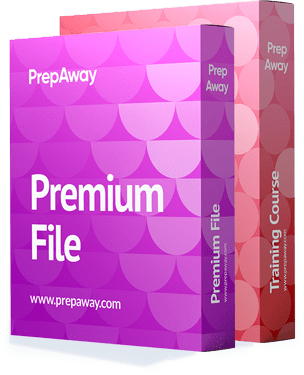
Professional Google Workspace Administrator Premium Bundle
- Premium File 151 Questions & Answers. Last update: Dec 11, 2025
- Training Course 64 Video Lectures
| Free Professional Google Workspace Administrator Exam Questions & Google Professional Google Workspace Administrator Dumps | ||
|---|---|---|
| Google.selftesttraining.professional google workspace administrator.v2025-10-30.by.ninja.7q.ete |
Views: 0
Downloads: 289
|
Size: 19.71 KB
|
Student Feedback
Can View Online Video Courses
Please fill out your email address below in order to view Online Courses.
Registration is Free and Easy, You Simply need to provide an email address.
- Trusted By 1.2M IT Certification Candidates Every Month
- Hundreds Hours of Videos
- Instant download After Registration
A confirmation link will be sent to this email address to verify your login.
Please Log In to view Online Course
Registration is free and easy - just provide your E-mail address.
Click Here to Register




