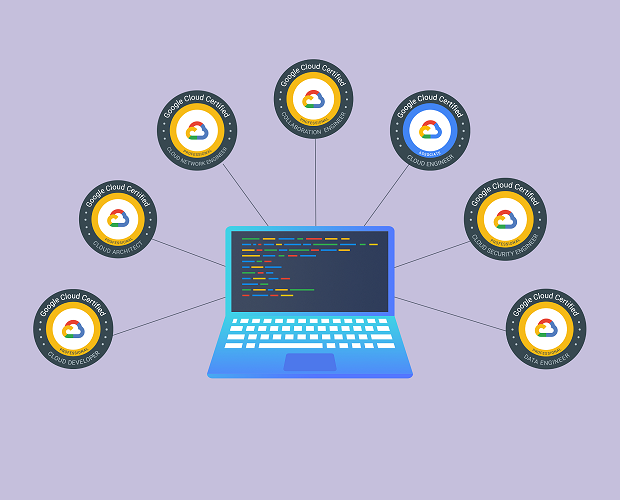
Associate Cloud Engineer Certification Video Training Course
The complete solution to prepare for for your exam with Associate Cloud Engineer certification video training course. The Associate Cloud Engineer certification video training course contains a complete set of videos that will provide you with thorough knowledge to understand the key concepts. Top notch prep including Google Associate Cloud Engineer exam dumps, study guide & practice test questions and answers.
Associate Cloud Engineer Certification Video Training Course Exam Curriculum
Google Cloud Associate Cloud Engineer Certification - Getting Started
-
4:00
1. Step 01 - Introduction - Google Cloud Platform - GCP - Associate Cloud Engineer
-
6:00
2. Step 02 - Introduction to Cloud and GCP - Google Cloud Platform
-
2:00
3. Step 03 - Creating GCP - Google Cloud Platform - Account
Google Cloud Regions and Zones
-
3:00
1. Step 01 - Why do we need Regions and Zones?
-
4:00
2. Step 02 - Understanding Regions and Zones in GCP - Google Cloud Platform
Google Compute Engine for Associate Cloud Engineer
-
3:00
1. Step 01 - Getting started with Google Compute Engine - GCE
-
6:00
2. Step 02 - Creating your first Virtual Machine in GCP
-
6:00
3. Step 03 - Understanding Machine Types and Images in Google Compute Engine - GCE
-
7:00
4. Step 04 - Installing HTTP Webserver on Google Compute Engine Virtual Machine
-
5:00
5. Step 05 - Understanding Internal and External IP Addresses
-
5:00
6. Step 06 - Playing with a Static IP Addresses
-
2:00
7. Step 07 - Understanding Static IP Address in GCP - Google Cloud Platform
-
4:00
8. Step 08 - Simplifying Web Server setup with Compute Engine Startup Script
-
6:00
9. Step 09 - Simplifying VM creation with Instance Templates
-
10:00
10. Step 10 - Reducing Launch Time with a Custom Image
-
3:00
11. Step 11 - Troubleshooting Launch of Apache on GCP Virtual Machine
-
4:00
12. Step 12 - Playing with Google Cloud Platform (Web) Console
Google Compute - Optimization Costs and Perfomance in Google Cloud Platform
-
3:00
1. Step 01 - Understanding Sustained Use Discounts in GCP - Google Cloud Platform
-
3:00
2. Step 02 - Understanding Committed Use Discounts in GCP - Google Cloud Platform
-
3:00
3. Step 03 - Saving Costs with Preemptible VMs
-
4:00
4. Step 04 - Understanding Billing for Google Compute Engine - GCE VMs
-
4:00
5. Step 05 - Achieving High Availability with Live Migration and Automatic Restart
-
2:00
6. Step 06 - Understanding Custom Machine Types
-
3:00
7. Step 07 - Exploring GPUs in Google Compute Engine - GCE
-
6:00
8. Step 08 - Quick Review - Virtual Machines in Google Cloud Platform
-
3:00
9. Step 09 - Best Practices - Virtual Machines in Google Cloud Platform
-
9:00
10. Step 10 - Scenarios - Virtual Machines in Google Cloud Platform
-
2:00
11. Step 11 - Quick Review - Google Compute Engine
Gcloud for Associate Cloud Engineer
-
9:00
1. Step 01 - Getting Started with Gcloud
-
6:00
2. Step 02 - Playing with Gcloud config set
-
7:00
3. Step 03 - Managing Multiple Configurations in Gcloud
-
9:00
4. Step 04 - Understanding Command Structure in Gcloud to play with Services
-
7:00
5. Step 05 - Playing with Gcloud compute instances create
-
3:00
6. Step 06 - Setting Default Region and Zone for Compute Engine
-
5:00
7. Step 07 - Exploring Gcloud commands - list and describe
-
2:00
8. Step 08 - Playing with Compute Instances in Gcloud
-
6:00
9. Step 09 - Playing with Instance Templates in Gcloud
Getting Started with Instance Groups on Google cloud
-
6:00
1. Step 01 - Getting Started with Instance Groups
-
11:00
2. Step 02 - Creating Managed Instance Groups (MIG)
-
4:00
3. Step 03 - Playing with Managed Instance Groups (MIG)
-
8:00
4. Step 04 - Updating a Managed Instance Groups (MIG) - Rolling Updates and Restart
-
6:00
5. Step 05 - Scenarios - Instance Groups
-
12:00
6. Step 06 - Using Gcloud to play with Managed Instance Groups (MIG)
-
6:00
7. Step 07 - Gcloud and MIG - Making Updates
-
5:00
8. Step 08 - Gcloud and MIG - Managing Template Updates
Load Balancing in Google Cloud Platform
-
3:00
1. Step 00 - Getting Started with Cloud Load Balancing
-
8:00
2. Step 01 - Understanding HTTP, HTTPS, UDP and TCP Protocols
-
10:00
3. Step 02 - Creating a Load Balancer in GCP - Google Cloud Platform
-
4:00
4. Step 03 - Understanding Cloud Load Balancing Terminology in GCP
-
3:00
5. Step 04 - Exploring the Load Balancer in GCP - Google Cloud Platform
-
4:00
6. Step 05 - Choosing a Load Balancer in GCP - Google Cloud Platform
-
3:00
7. Step 06 - Exploring Features of Load Balancers
-
2:00
8. Step 07 - Scenarios - Cloud Load Balancing
Managed Services in Google Cloud Platform
-
1:00
1. Step 01 - What are Managed Services?
-
5:00
2. Step 02 - Understanding IAAS and PAAS
-
8:00
3. Step 03 - Understanding Evolution to Containers and Container Orchestration
-
2:00
4. Step 04 - Understanding Serverless
-
3:00
5. Step 05 - Getting my perspective on Serverless
-
4:00
6. Step 06 - Exploring Google Cloud Platform GCP Compute Services
Getting Started with Google App Engine
-
4:00
1. Step 01 - Getting Started with Google App Engine (GAE)
-
4:00
2. Step 02 - Understanding App Engine Environments - Standard and Flexible
-
3:00
3. Step 03 - Understanding App Engine Component Hierarchy
-
3:00
4. Step 04 - Comparing App Engine Environments - Standard vs Flexible
-
3:00
5. Step 05 - Scaling Google App Engine Instances
-
15:00
6. Step 06 - Playing with App Engine in GCP - Google Cloud Platform
-
7:00
7. Step 07 - Exploring App Engine in GCP - App, Services and Versions
-
8:00
8. Step 08 - Splitting Traffic between Multiple versions in App Engine
-
6:00
9. Step 09 - Create a New Service and Playing with App Engine
-
3:00
10. Step 10 - Understanding App Engine app.yaml
-
4:00
11. Step 11 - Understanding Request Routing in Google App Engine
-
2:00
12. Step 12 - Deploying New App Engine Versions without Downtime in GCP
-
2:00
13. Step 13 - Splitting Traffic Between App Engine Versions in GCP
-
3:00
14. Step 14 - Exploring App Engine and Gcloud - gcloud app
-
3:00
15. Step 15 - Exploring App Engine and Gcloud - gcloud app instances
-
3:00
16. Step 16 - Exploring App Engine and Gcloud - gcloud app services and versions
-
1:00
17. Step 17 - Creating Cron Jobs in App Engine
-
1:00
18. Step 18 - Exploring App Engine YAML files - dispatch and queue
-
2:00
19. Step 19 - Important Things to Remember - Google App Engine
-
2:00
20. Step 20 - Scenarios - Google App Engine
Getting Started with Google Kubernetes Engine
-
3:00
1. Step 01 - Getting Started with Google Kubernetes Engine GKE
-
5:00
2. Step 02 - Kubernetes Journey - Creating a GKE Cluster
-
9:00
3. Step 03 - Kubernetes Journey - Create a Deployment and a Service
-
6:00
4. Step 04 - Exploring GKE in GCP Console
-
7:00
5. Step 05 - Kubernetes Journey - Scaling Deployments and Resizing Node Pools
-
7:00
6. Step 06 - Kubernetes Journey - Autoscaling, Config Map and Secrets
-
4:00
7. Step 07 - Exploring Kubernetes Deployments with YAML Declarative Configuration
-
4:00
8. Step 08 - Kubernetes Journey - The End
-
6:00
9. Step 09 - Understanding Kubernetes Clusters - Google Kubernetes Engine GKE
-
3:00
10. Step 10 - Understanding Pods in Kubernetes
-
7:00
11. Step 11 - Understanding Deployments and Replica Sets in Kubernetes
-
5:00
12. Step 12 - Understanding Services in Kubernetes
-
1:00
13. Step 13 - Getting Started with GCR - Google Container Registry
-
5:00
14. Step 14 - Important Things to Remember - Google Kubernetes Engine GKE
-
5:00
15. Step 15 - Scenarios - Google Kubernetes Engine GKE
-
2:00
16. Step 16 - Quick Review - Command Line - gcloud container clusters
-
2:00
17. Step 17 - Quick Review - Command Line - kubectl workload management
-
3:00
18. Step 18 - Delete GKE Service, Deployment and Cluster
Getting Started with Google Cloud Functions
-
2:00
1. Step 01 - Getting Started with Google Cloud Functions
-
1:00
2. Step 02 - Understanding Google Cloud Functions - Important Concepts
-
6:00
3. Step 03 - Creating your first Google Cloud Functions
-
2:00
4. Step 04 - Important Things to Remember - Google Cloud Functions
Google Cloud Run
-
8:00
1. Step 01 - Getting Started with Google Cloud Run
-
1:00
2. Step 02 - Gcloud and Google Cloud Run
Encryption in Google Cloud with Cloud KMS
-
3:00
1. Step 00 - Understanding Data States
-
4:00
2. Step 01 - Understanding Encryption - Symmetric and Asymmetric
-
2:00
3. Step 02 - Getting Started with Cloud KMS
-
5:00
4. Step 03 - Playing with Cloud KMS
Block and File Storage in Google Cloud Platform - GCP
-
9:00
1. Step 01 - Exploring Block and File Storage in GCP
-
4:00
2. Step 02 - Exploring Block Storage in GCP - Local SSDs
-
1:00
3. Step 03 - Exploring Block Storage in GCP - Persistent Disks
-
1:00
4. Step 04 - Comparing Persistent Disks vs Local SSDs
-
3:00
5. Step 05 - Exploring Persistent Disk Types
-
5:00
6. Step 06 - Taking Snapshots for Persistent Disks
-
8:00
7. Step 07 - Playing with Persistent Disks and Snapshots in GCP
-
3:00
8. Step 08 - Playing with Machine Images
-
3:00
9. Step 09 - Comparing Snapshots vs Images vs Machine Images
-
6:00
10. Step 10 - Playing with Disks - Gcloud
-
4:00
11. Step 11 - Playing with Images - Gcloud
-
2:00
12. Step 12 - Scenarios - Persistent Disks
-
2:00
13. Step 13 - Exploring File Storage with Filestore
-
2:00
14. Step 14 - Exploring Global, Regional and Zonal Resources
-
2:00
15. Step 15 - Scenarios - Block and File Storage
Object Storage in Google Cloud Platform - Cloud Storage
-
6:00
1. Step 01 - Playing with Object Storage in GCP - Cloud Storage
-
4:00
2. Step 02 - Exploring Cloud Storage in GCP
-
2:00
3. Step 03 - Understanding Cloud Storage - Objects and Buckets
-
5:00
4. Step 04 - Understanding Cloud Storage - Storage Classes
-
3:00
5. Step 05 - Understanding Cloud Storage - Uploading and Downloading Options
-
2:00
6. Step 06 - Understanding Cloud Storage - Versioning
-
5:00
7. Step 07 - Understanding Cloud Storage - Lifecycle Management
-
3:00
8. Step 08 - Understanding Cloud Storage - Encryption with KMS
-
3:00
9. Step 09 - Scenarios - Cloud Storage
-
8:00
10. Step 10 - Playing with gsutil - Cloud Storage from Command Line
Authentication and Authorization in Google Cloud woth Cloud IAM
-
3:00
1. Step 01 - Getting started with Cloud IAM
-
4:00
2. Step 02 - Exploring Cloud IAM with an Example
-
3:00
3. Step 03 - Exploring Cloud IAM - Roles
-
7:00
4. Step 04 - Playing with IAM Roles - Predefined, Basic and Custom Roles
-
4:00
5. Step 05 - Exploring Cloud IAM - Members, Role and Policy
-
4:00
6. Step 05a - Demo - Playing with IAM
-
12:00
7. Step 05b - Demo - Playing with IAM - Command Line
-
6:00
8. Step 06 - Getting Started with Service Accounts
-
8:00
9. Step 06a - Demo - Playing with Service Accounts
-
8:00
10. Step 07 - Exploring Service Account Use Cases
-
2:00
11. Step 08 - Scenarios - Service Accounts
-
4:00
12. Step 09 - Exploring Cloud Storage - ACL (Access Control Lists)
-
1:00
13. Step 10 - Exploring Cloud Storage - Signed URLs
-
5:00
14. Step 11 - Exposing a Public Website using Cloud Storage
Choosing Database in Google Cloud Platform
-
1:00
1. Step 01 - Getting Started with Databases
-
4:00
2. Step 02 - Understanding Database Fundamentals - Snapshot, Standby etc
-
3:00
3. Step 03 - Understanding Database Fundamentals - Availability and Durability
-
2:00
4. Step 03a - Understanding Database Fundamentals - Increasing Availability and Dur
-
4:00
5. Step 04 - Understanding Database Fundamentals - RTO and RPO
-
2:00
6. Step 05 - Understanding Database Fundamentals - Read Replicas
-
3:00
7. Step 06 - Understanding Database Fundamentals - Data Consistency
-
4:00
8. Step 06a - Understanding Database Fundamentals - Choosing Databases
-
3:00
9. Step 07 - OLTP Relational Databases in Google Cloud - Cloud SQL and Cloud Spanne
-
4:00
10. Step 08 - OLAP Relational Database in Google Cloud - BigQuery
-
4:00
11. Step 09 - NoSQL Databases in Google Cloud - Firestore, Datastore and BigTable
-
1:00
12. Step 10 - In memory Database in Google Cloud - Memorystore
-
2:00
13. Step 11 - Databases in Google Cloud Platform - A Quick Review
-
2:00
14. Step 12 - Databases in Google Cloud Platform - Scenarios
Exploring Database in Google Cloud Platform
-
3:00
1. Step 01 - Getting started with Cloud SQL
-
1:00
2. Commands executed in this section
-
6:00
3. Step 01a - Demo - Playing with Cloud SQL
-
6:00
4. Step 01b - Demo - Playing with Cloud SQL - 2
-
3:00
5. Step 02 - Understanding Cloud SQL Features
-
1:00
6. Step 03 - Understanding Cloud SQL High Availability Features
-
2:00
7. Step 04 - Getting started with Cloud Spanner
-
6:00
8. Step 04a - Demo - Playing with Cloud Spanner
-
2:00
9. Step 05 - Getting started with Cloud Datastore and Cloud Firestore
-
11:00
10. Step 05a - Demo - Playing with Firestore
-
4:00
11. Step 06 - Getting started with Cloud BigTable
-
1:00
12. Step 07 - Getting started with Memorystore
-
3:00
13. Step 07a - Demo - Playing with Memorystore
-
6:00
14. Step 08 - Getting started with BigQuery
-
8:00
15. Step 09 - Playing with Cloud SQL, BigQuery and Big Table from Command Line
-
9:00
16. Step 10a - Importing and Exporting Relational Databases
-
5:00
17. Step 10b - Importing and Exporting NoSQL Databases
-
1:00
18. Step 11 - Databases in Google Cloud Platform - Summary
Asynchronous Communication in Google Cloud with Cloud Pub Sub
-
3:00
1. Step 01 - Understanding Need for Asynchronous Communication
-
4:00
2. Step 02 - Getting Started with Cloud Pub Sub
-
2:00
3. Step 03 - Exploring Cloud Pub Sub - Publishing and Consuming a Message
-
10:00
4. Step 04 - Demo - Playing with Cloud Pub Sub
-
12:00
5. Step 05 - Playing with Cloud Pub Sub from Command Line
Private Networks in Google Cloud - Cloud VPC
-
3:00
1. Step 01 - Understanding the Need for Google Cloud VPC - Virtual Private Cloud
-
3:00
2. Step 02 - Understanding the Need for VPC Subnets
-
2:00
3. Step 03 - Creating VPCs and Subnets in Google Cloud Platform
-
4:00
4. Step 03a - Understanding CIDR Blocks
-
12:00
5. Step 03b - Demo - Creating VPCs and Subnets in GCP
-
5:00
6. Step 04 - Understanding Firewall Rules in Google Cloud Platform
-
1:00
7. Step 05 - Getting Started with Shared VPC
-
1:00
8. Step 06 - Getting Started with VPC Peering
-
3:00
9. Step 07 - Implementing Hybrid Cloud with Cloud VPN and Cloud Interconnect
Operations in Google Cloud Platform - GCP
-
4:00
1. Step 01 - Getting Started with Google Cloud Monitoring
-
3:00
2. Step 02 - Getting Started with Google Cloud Logging
-
5:00
3. Step 03 - Exploring Google Cloud Logging - Audit Logs
-
5:00
4. Step 04 - Exploring Google Cloud Logging - Routing Logs and Exports
-
3:00
5. Step 04a - Creating a Cloud Storage Bucket and Cloud Function
-
8:00
6. Step 04b - Demo - Playing with Cloud Logging
-
6:00
7. Step 04c - Demo - Playing with Cloud Monitoring
-
1:00
8. Step 05 - Getting Started with Google Cloud Trace
-
1:00
9. Step 06 - Getting Started with Google Cloud Debugger
-
3:00
10. Step 07 - Getting Started with Google Cloud Profiler
-
1:00
11. Step 09 - Scenarios - Operations in Google Cloud Platform
Organizations and IAM - Organizing Google Cloud Resources
-
4:00
1. Step 01 - Organizing Google Cloud Resources - Projects, Folders and Organization
-
4:00
2. Step 02 - Exploring Billing Accounts
-
3:00
3. Step 03 - Understanding IAM Best Practices
-
7:00
4. Step 04a - Understanding User Identity Management in GCP
-
3:00
5. Step 04b - Exploring IAM Members and Identities
-
3:00
6. Step 04c - Understanding Organization Policy Service
-
1:00
7. Step 05 - Exploring IAM Policy at multiple levels - Resourcing Hierarchy
-
3:00
8. Step 06 - Exploring IAM Predefined Roles - Organization, Billing and Project
-
2:00
9. Step 07 - Exploring IAM Predefined Roles - Google Compute Engine
-
3:00
10. Step 08 - Exploring IAM Predefined Roles - Google App Engine
-
1:00
11. Step 09 - Exploring IAM Predefined Roles - Scenarios
-
2:00
12. Step 10 - Exploring IAM Predefined Roles - Google Kubernetes Engine
-
1:00
13. Step 11 - Exploring IAM Predefined Roles - Google Cloud Storage
-
2:00
14. Step 12 - Exploring IAM Predefined Roles - Google Cloud BigQuery
-
2:00
15. Step 13 - Exploring IAM Predefined Roles - Logging and Service Accounts
-
2:00
16. Step 14 - Other Important IAM Roles
-
4:00
17. Step 15 - SSHing into Linux VMs - 1
-
5:00
18. Step 16 - SSHing into Linux VMs - 2
-
3:00
19. Step 17 - Exploring IAM Scenarios
Pricing Calculator
-
8:00
1. Step 01 - Getting Started with Google Cloud Pricing Calculator - GCE VMs
-
4:00
2. Step 02 - Playing with Google Cloud Pricing Calculator - Compute Options
-
4:00
3. Step 03 - Playing with Google Cloud Pricing Calculator - Databases
-
3:00
4. Step 04 - Playing with Google Cloud Pricing Calculator - Others
Other Important Services
-
3:00
1. Step 01 - Getting Started with Cloud Deployment Manager
-
4:00
2. Step 02 - Understanding Cloud Deployment Manager
-
1:00
3. Step 03 - Getting Started with Cloud Marketplace
-
7:00
4. Step 04 - Demo - Cloud Marketplace and Deployment Manager
-
9:00
5. Step 05 - Getting Started with Cloud DNS
-
5:00
6. Step 06 - Getting Started with Cloud Dataflow
-
5:00
7. Step 07 - Getting Started with Cloud Dataproc
Getting Ready
-
4:00
1. Step 01 - Get Ready - Google Cloud Associate Cloud Engineer Certification
About Associate Cloud Engineer Certification Video Training Course
Associate Cloud Engineer certification video training course by prepaway along with practice test questions and answers, study guide and exam dumps provides the ultimate training package to help you pass.
Google Cloud Associate Cloud Engineer Certification Training
The Google Cloud Associate Cloud Engineer Certification is designed for professionals who want to demonstrate their ability to deploy applications, monitor operations, and manage enterprise solutions on the Google Cloud Platform. This course provides the knowledge and hands-on practice required to succeed in the certification exam and to perform confidently in real-world cloud engineering roles.
The certification validates the ability to use the Google Cloud Console and the command-line interface to perform everyday platform-based tasks. The role of an Associate Cloud Engineer revolves around setting up cloud environments, planning and configuring services, managing resources, ensuring operational success, and handling identity and access management.
This training program is carefully designed to provide a comprehensive pathway that covers the skills needed to pass the certification exam while also giving learners the confidence to handle Google Cloud operations in professional environments. The training is broken down into five structured parts, with each part focusing on specific areas of knowledge, practice, and exam preparation.
Importance of Certification
Google Cloud has rapidly gained recognition as one of the leading cloud service providers. Businesses across industries are migrating their infrastructure, applications, and data to cloud platforms. With this growing demand, certified professionals who can configure, manage, and maintain cloud environments are highly valued.
Earning the Associate Cloud Engineer certification not only strengthens your technical expertise but also demonstrates your commitment to professional growth. It can open doors to roles such as cloud engineer, cloud administrator, or even prepare you for advanced certifications that focus on architecture, security, and data management.
Course Objectives
The primary goal of this course is to prepare learners for success in the Google Cloud Associate Cloud Engineer exam. However, the objectives extend beyond exam preparation to developing practical, hands-on knowledge of cloud engineering tasks.
By the end of this course, learners will be able to deploy and manage cloud solutions, implement configurations, monitor system performance, secure cloud environments, and optimize resource usage. Additionally, learners will develop confidence in working with the Google Cloud Console and command-line tools.
Who This Course Is For
This course is ideal for anyone looking to gain foundational expertise in Google Cloud. It is designed for IT professionals, system administrators, DevOps engineers, and application developers who want to expand their skillset into cloud technologies. It is also suitable for students or entry-level engineers who are seeking to start their careers in cloud computing.
Individuals who have experience in other cloud platforms such as AWS or Microsoft Azure will also benefit by learning how Google Cloud differs and where it excels. Even business professionals who want to better understand the technical foundation of cloud deployments will find this training valuable.
Requirements of the Course
Learners do not need extensive prior knowledge to take this course. A basic understanding of IT infrastructure, networking, and application deployment is helpful but not mandatory. Familiarity with Linux or Windows administration is beneficial, but all concepts are explained with beginner-friendly clarity.
To maximize the benefits of the course, learners should have access to a Google Cloud account. The course includes multiple hands-on labs, and practical exercises are critical for mastering the concepts. Access to a laptop or desktop computer with an internet connection will be required for cloud console practice.
Structure of the Training
The course is divided into five distinct parts. Each part is designed to build upon the previous one, offering a natural progression from basic concepts to advanced tasks. Part 1 begins with an introduction to cloud computing and Google Cloud. Subsequent sections dive deeper into services, resource management, networking, security, and exam preparation strategies.
The training includes theoretical knowledge, hands-on labs, practical exercises, and review sessions. This combination ensures that learners do not just memorize concepts but understand how to apply them in real environments.
Learning Outcomes
Part 1 of the training focuses on understanding cloud computing fundamentals, exploring Google Cloud services, and learning how the platform is structured. Learners will also gain insight into the role of an Associate Cloud Engineer and why it is critical in modern IT. By the end of this section, learners will have a solid foundation and be ready to explore deeper technical areas in the upcoming parts of the training.
Understanding Cloud Computing
Cloud computing has revolutionized the way organizations design, build, and deploy applications and services. Instead of relying on physical data centers with expensive servers, companies now leverage cloud providers to access scalable infrastructure on demand.
The three primary service models in cloud computing are Infrastructure as a Service, Platform as a Service, and Software as a Service. Google Cloud provides all three, allowing businesses to choose the model that best suits their needs. For cloud engineers, understanding these models is essential because they dictate how resources are deployed and managed.
Introduction to Google Cloud Platform
Google Cloud Platform, or GCP, is a suite of cloud services offered by Google. It includes computing, storage, networking, data analytics, machine learning, and security solutions. GCP is known for its scalability, advanced networking features, and integration with cutting-edge technologies like AI and Kubernetes.
The platform is organized into projects, which serve as containers for resources. This project-based structure ensures logical organization, billing separation, and efficient access management. Each project can include virtual machines, storage buckets, databases, and other resources depending on the application requirements.
The Role of an Associate Cloud Engineer
The Associate Cloud Engineer acts as the bridge between theoretical cloud design and practical implementation. Engineers in this role are responsible for deploying applications, managing resources, configuring networks, and ensuring that services operate as expected.
They are also expected to monitor performance, respond to operational issues, and optimize resource usage. While advanced architectural decisions may be reserved for senior engineers, the associate role is critical in maintaining smooth day-to-day cloud operations.
Tools Used by Cloud Engineers
A major part of the Associate Cloud Engineer’s responsibilities involves working with tools provided by Google Cloud. The primary tools include the Google Cloud Console, which is a web-based interface for managing resources, and the gcloud command-line tool, which allows engineers to script and automate tasks.
Understanding how to switch between these tools is key, as the certification exam will test proficiency in both. Engineers must be comfortable creating and configuring resources, deploying applications, and troubleshooting issues using both the console and the command-line interface.
Setting Up the Cloud Environment
A critical skill for Associate Cloud Engineers is the ability to set up a new cloud environment. This involves creating projects, configuring billing accounts, setting up identity and access management, and enabling APIs required for specific services.
These foundational steps ensure that cloud resources can be deployed efficiently and securely. Engineers must also understand how to organize projects within an organization and manage policies that affect multiple projects.
Monitoring and Maintenance
Once cloud resources are deployed, engineers must ensure that they continue to function properly. Monitoring tools in Google Cloud, such as Cloud Monitoring and Cloud Logging, provide valuable insights into performance and security.
Engineers must know how to configure alerts, create dashboards, and respond to incidents. Proactive monitoring is critical to avoid downtime, which can negatively affect business operations. This aspect of the role requires both technical knowledge and problem-solving skills.
Security and Access Management
Security is a top priority in cloud environments. Associate Cloud Engineers are expected to manage identity and access effectively. Google Cloud uses IAM policies to control access to resources. Engineers must assign roles carefully to follow the principle of least privilege, ensuring that users and services only have the permissions they need.
Engineers also need to implement best practices for securing data, managing service accounts, and protecting sensitive configurations. Understanding how IAM integrates with projects and resources is essential for both exam success and real-world application.
Introduction to Core Services
After building a strong foundation in Part 1, the next step is to dive into the core infrastructure services that make Google Cloud powerful. These services form the backbone of applications and workloads. A successful Associate Cloud Engineer must not only know these services but also understand when and how to use them effectively.
The most important services include Compute Engine, App Engine, Kubernetes Engine, Cloud Functions, Cloud Run, and Cloud Storage. Each of these has specific strengths and use cases. Learning how to deploy and manage them is essential for exam readiness and professional competence.
Understanding Compute Engine
Compute Engine provides virtual machines that run on Google’s infrastructure. It is the most flexible and customizable option for deploying workloads on Google Cloud. Engineers can select machine types, configure CPUs and memory, attach persistent disks, and control networking.
In practice, Compute Engine is ideal for scenarios that require full control over operating systems and configurations. Engineers must know how to create instances, manage snapshots, configure firewalls, and connect through SSH. They should also be comfortable with scaling strategies and automation tools that simplify VM management.
Exploring App Engine
App Engine offers a platform-as-a-service environment where developers can deploy applications without worrying about infrastructure management. It automatically handles scaling, load balancing, and monitoring.
An Associate Cloud Engineer must be able to deploy applications to App Engine, configure services, manage environments, and troubleshoot errors. Understanding how standard and flexible environments differ is crucial. The exam may test whether learners can choose the right environment based on application requirements.
Kubernetes Engine and Containers
Google Kubernetes Engine, or GKE, provides a managed environment for running containerized applications. Containers have become an industry standard because they package applications with all dependencies, ensuring consistency across environments.
Engineers must understand how to create clusters, deploy applications, manage nodes, and configure networking in Kubernetes. Hands-on practice with kubectl commands is critical. GKE is more advanced than Compute Engine or App Engine, but it is highly valuable because many organizations rely on Kubernetes for scalable workloads.
Cloud Functions for Serverless Workloads
Cloud Functions is Google Cloud’s serverless compute solution. Instead of deploying applications to VMs or containers, engineers can upload single-purpose functions triggered by events.
This service is particularly useful for lightweight tasks such as responding to HTTP requests, processing file uploads, or integrating with other Google services. Associate Cloud Engineers need to know how to create functions, configure triggers, and monitor execution. Serverless workloads reduce infrastructure management and are growing in popularity.
Cloud Run for Flexible Deployments
Cloud Run bridges the gap between serverless and container-based workloads. It allows engineers to run stateless containers in a fully managed environment. Cloud Run scales automatically and supports any language or framework that can run in a container.
For engineers, this service provides flexibility and simplicity. They must practice deploying services, configuring memory and CPU, setting concurrency, and managing traffic between revisions. Cloud Run often appears in exam scenarios where organizations want to migrate containerized workloads to serverless environments.
Storage Services in Google Cloud
Storage is a vital part of cloud operations. Google Cloud provides several storage options, each optimized for different use cases. The most common are Cloud Storage, Persistent Disks, Filestore, and Cloud SQL.
Cloud Storage is object-based and ideal for storing unstructured data such as images, videos, and backups. Engineers must know how to create buckets, configure storage classes, and manage lifecycle policies. Persistent Disks attach to virtual machines, Filestore provides shared file storage, and Cloud SQL offers managed relational databases.
Choosing the Right Service
The exam often includes questions that test the ability to select the correct service for a given scenario. For example, if a company wants to store backups for long-term archiving, Coldline or Archive Cloud Storage would be appropriate. If they need a relational database with high availability, Cloud SQL or Cloud Spanner would be the correct choice.
Understanding trade-offs is essential. Engineers should not only memorize features but also practice decision-making in real-world contexts.
Networking in Google Cloud
Networking is another critical area for cloud engineers. Google Cloud’s networking model is built on virtual private clouds, subnets, and firewalls. Engineers must understand how to create networks, configure subnets, and set up routes.
They must also work with load balancers, which distribute traffic across instances, and Cloud DNS, which manages domain name resolution. Exam scenarios often include tasks related to configuring access between networks, setting up hybrid connectivity, or troubleshooting routing issues.
Identity and Access in Depth
While Part 1 introduced identity and access management, Part 2 expands into deeper concepts. Engineers must know how to manage service accounts, grant roles, and configure policies. They must understand the hierarchy of resources, which includes organizations, folders, projects, and resources.
This hierarchical model determines how policies are applied and inherited. Engineers must be careful when assigning permissions, as a misconfigured policy could expose resources or block critical access.
Monitoring and Logging in Practice
Google Cloud provides integrated monitoring and logging solutions through Cloud Monitoring and Cloud Logging. Engineers use these tools to collect metrics, analyze performance, and troubleshoot problems.
In Part 2, learners will practice setting up dashboards, creating uptime checks, and configuring alerts. They will also learn how to export logs for deeper analysis and integrate monitoring with incident management workflows.
Security Best Practices
Security in cloud environments is a shared responsibility. While Google secures the underlying infrastructure, engineers are responsible for securing applications and data. Best practices include using encryption, implementing IAM roles correctly, and regularly auditing access.
Engineers must also be aware of compliance requirements, such as GDPR or HIPAA, when managing data. These considerations may appear in exam scenarios that test an engineer’s understanding of secure configurations.
Hands-On Labs
Practical exercises in this section include creating Compute Engine instances, deploying applications to App Engine, setting up a Kubernetes cluster, and working with Cloud Functions. Learners will also configure Cloud Storage buckets, apply IAM roles, and monitor resource performance.
By completing these labs, learners will gain practical confidence in deploying and managing services. This hands-on approach prepares them for both the certification exam and professional responsibilities.
Preparing for Real-World Scenarios
The exam is designed to mimic real-world scenarios. Instead of asking theoretical questions, it presents situations where engineers must select services, configure resources, or troubleshoot issues.
For example, an exam question might describe a company that wants to host a website with minimal management overhead. The correct solution could be deploying it on App Engine or Cloud Run, depending on the requirements. Practicing these scenarios builds decision-making skills that go beyond memorization.
Application Deployment Strategies
Application deployment is at the heart of cloud engineering. Engineers must know how to release applications efficiently, minimize downtime, and ensure that updates do not disrupt business operations. Google Cloud offers several methods to deploy applications, ranging from manual rollouts to advanced continuous delivery pipelines.
Rolling updates allow engineers to replace application instances gradually, ensuring that only a portion of traffic is affected during an update. Blue-green deployments involve running two environments side by side, switching traffic from the old to the new when the update is ready. Canary releases introduce changes to a small subset of users before a full rollout.
These strategies help maintain reliability and user trust. An Associate Cloud Engineer should understand which deployment method is best suited for a given scenario.
Security in Depth
Security in Google Cloud extends far beyond identity and access management. Engineers must think holistically about protecting infrastructure, applications, and data. Google Cloud provides a shared responsibility model, where Google secures the infrastructure, but the customer is responsible for securing workloads and configurations.
Data should always be encrypted in transit and at rest. Engineers must understand how to configure encryption keys, whether managed by Google or customer-managed through Cloud Key Management Service. Firewalls and VPC Service Controls add further layers of protection.
Application security involves using IAM roles correctly, applying service accounts with limited permissions, and monitoring logs for suspicious activity. Regular audits and compliance checks are critical, particularly for organizations handling sensitive data.
Governance and Compliance
Governance ensures that cloud resources are used responsibly, securely, and within organizational policies. Engineers play a role in enforcing governance by applying policies at the project and organizational levels.
Google Cloud provides tools like Organization Policies, which restrict the creation of resources in specific regions or enforce security requirements. Compliance frameworks such as GDPR, HIPAA, and PCI DSS are supported by Google Cloud, but engineers must ensure workloads are deployed in compliant ways.
For exam purposes, learners should understand how governance affects resource creation, identity management, and policy enforcement.
Troubleshooting Cloud Environments
Troubleshooting is a critical skill for cloud engineers. Issues can arise in networking, storage, compute resources, or application performance. Engineers must approach troubleshooting methodically by analyzing logs, checking configurations, and verifying resource status.
Cloud Logging and Cloud Monitoring provide essential insights into system behavior. Stackdriver Error Reporting and Debugger can be used for application-level issues. Engineers must also be comfortable testing connectivity, verifying firewall rules, and diagnosing IAM permission errors.
The certification exam often includes troubleshooting scenarios. A typical question might describe a user unable to access a VM instance, requiring the engineer to identify whether the issue lies in firewall rules, IAM roles, or network configuration.
Operational Excellence
Operational excellence is about running cloud environments efficiently, reliably, and securely. Engineers must ensure systems are monitored, resources are optimized, and applications remain available even during failures.
Automation plays a significant role in operational excellence. Engineers can automate deployments, scaling, monitoring, and even incident responses. Policies for disaster recovery and backup strategies must also be in place.
Google Cloud’s reliability tools, such as multi-zone deployments and managed services, provide resilience. Engineers should design systems with redundancy to avoid single points of failure.
Backup and Disaster Recovery
Data protection is a core responsibility. Engineers must configure backup strategies for databases, storage buckets, and virtual machines. Snapshots provide quick recovery for persistent disks, while Cloud Storage lifecycle policies manage backup retention.
Disaster recovery planning involves replicating workloads across regions and designing failover strategies. For example, a web application can be deployed in two regions with a global load balancer directing traffic. If one region fails, traffic automatically shifts to the other.
The exam may present disaster recovery scenarios where engineers must select the correct configuration to ensure business continuity.
Monitoring for Performance Optimization
Performance optimization requires constant monitoring. Engineers must analyze CPU usage, memory utilization, disk performance, and network traffic. By identifying bottlenecks, they can adjust configurations, scale resources, or re-architect workloads.
Cloud Monitoring dashboards allow engineers to visualize performance trends. Alerts notify teams of abnormal behavior, enabling quick responses. Engineers should also consider application-level monitoring, ensuring code efficiency and database query optimization.
Proactive performance management improves user experience and reduces costs.
Managing Production Environments
Production environments demand stability and reliability. Engineers must balance the need for agility with the requirement for caution. Changes should be tested in staging environments before deployment to production.
Access to production should be strictly controlled through IAM policies. Logging and monitoring must be configured at higher levels to catch issues quickly. Engineers should implement deployment strategies that minimize risk, such as blue-green or canary rollouts.
Managing production environments is a constant responsibility, requiring vigilance and discipline.
Logging for Auditing and Compliance
Logs are more than troubleshooting tools; they are critical for auditing and compliance. Google Cloud allows logs to be exported to Cloud Storage, BigQuery, or Pub/Sub for long-term retention and analysis.
Audit logs record administrative actions and policy changes. These logs are essential for organizations that must prove compliance with regulations. Engineers must configure retention policies and ensure that sensitive logs are secured.
Exam questions may test knowledge of how to configure logs for auditing or how to analyze log data for security investigations.
Incident Response and Recovery
When incidents occur, engineers must respond quickly and effectively. An incident response plan outlines steps for detection, communication, mitigation, and recovery.
Google Cloud tools such as Cloud Monitoring, Logging, and Error Reporting provide the information needed to respond. Engineers must also coordinate with teams to resolve issues and document lessons learned.
A strong incident response process reduces downtime and builds resilience. In exam scenarios, learners may be asked how to configure alerts or how to restore resources after an outage.
Cost Governance in Production
Cost control becomes more critical in production environments, where resource usage is higher. Engineers must monitor spending, configure budgets, and apply optimization strategies.
Idle resources should be identified and shut down. Engineers can use rightsizing recommendations to adjust machine types or storage tiers. They can also implement committed use contracts for predictable workloads.
Exam questions may test understanding of cost optimization strategies, requiring engineers to choose the most efficient solution.
Review of Key Concepts
This section of the course has expanded on application deployment strategies, security, governance, troubleshooting, and operational excellence. Learners now understand how to run production environments with stability, protect data, and ensure compliance.
They are also prepared to handle incidents, monitor performance, and optimize costs. These skills are central to the role of an Associate Cloud Engineer and directly align with exam objectives.
Moving Forward
The next stage of training will emphasize exam strategies, practice questions, and real-world case studies. Learners will explore how to apply all of the knowledge gained so far in exam conditions and in professional scenarios.
Prepaway's Associate Cloud Engineer video training course for passing certification exams is the only solution which you need.
Pass Google Associate Cloud Engineer Exam in First Attempt Guaranteed!
Get 100% Latest Exam Questions, Accurate & Verified Answers As Seen in the Actual Exam!
30 Days Free Updates, Instant Download!


Associate Cloud Engineer Premium Bundle
- Premium File 336 Questions & Answers. Last update: Dec 18, 2025
- Training Course 234 Video Lectures
- Study Guide 849 Pages
Student Feedback
Can View Online Video Courses
Please fill out your email address below in order to view Online Courses.
Registration is Free and Easy, You Simply need to provide an email address.
- Trusted By 1.2M IT Certification Candidates Every Month
- Hundreds Hours of Videos
- Instant download After Registration
A confirmation link will be sent to this email address to verify your login.
Please Log In to view Online Course
Registration is free and easy - just provide your E-mail address.
Click Here to Register





