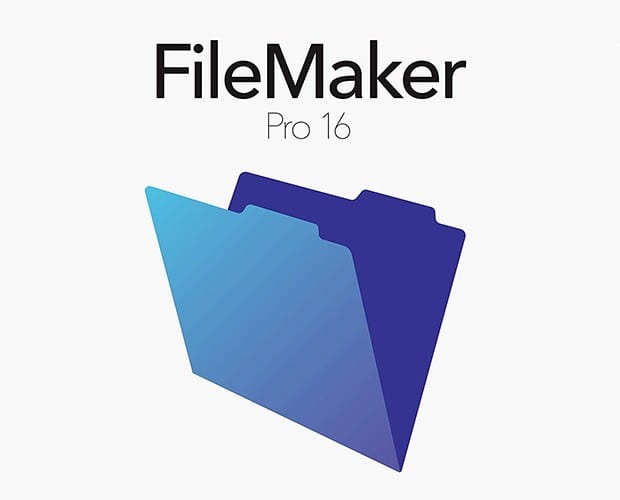
FileMaker 16 Certification Video Training Course
The complete solution to prepare for for your exam with FileMaker 16 certification video training course. The FileMaker 16 certification video training course contains a complete set of videos that will provide you with thorough knowledge to understand the key concepts. Top notch prep including FileMaker FileMaker 16 exam dumps, study guide & practice test questions and answers.
FileMaker 16 Certification Video Training Course Exam Curriculum
0100 - Introductions - Overview
-
07:29
1. 0102 - The FileMaker Platform -Summary
-
08:46
2. 0105 - Installing FileMaker andDowngrades
-
06:29
3. 0106 - Buying / Licensing FileMaker -FLT
-
13:48
4. 0107 - Pro for FLT & ConcurrencyConnections
-
08:50
5. 0108 - New Feature Brain Dump forNew and Intermediate Users
-
03:06
6. 0109 - The New Windows Interface
-
13:36
7. 0113 - Basics of Sharing a Database
-
07:49
8. 0115 - Upgrading 12, 13, 14, or 15Solutions to FM16
-
02:26
9. 0117 - FM Pro Vs. Pro Advanced
FM Starting Point Walkthrough
-
06:23
1. 0201 - FMSP Walkthrough - Intro
-
05:22
2. 0202 - FMSP Device Support & LayoutOrganization
-
04:10
3. 0203 - Script Numbering andOrganization
-
06:30
4. 0205 - Whats new in FMSP 5?
-
17:24
5. 0207 - FMSP Account & ContactsWalkthrough
-
09:12
6. 0208 - FMSP Invoice Walkthrough
-
14:37
7. 0211 - FMSP Sales Followups
-
14:25
8. 0212 - FMSP Invoice - New Line Items- Advanced
-
11:32
9. 0213 - FMSP Estimate to InvoiceTransfer Button - Customize it!
-
09:24
10. 0214 - FMSP Calculating Margin andMarkup in Invoices
-
08:40
11. 0216 - FMSP Unlimited RelatedDigital Document Upgrade
-
09:38
12. 0219 - Calendar Under the Hood Part1
-
12:46
13. 0220 - Calendar Under the Hood Part2
-
04:19
14. 0221 - Tab Controls with Calculations
-
11:22
15. 0230 - Dashboard Charts Part #1
-
25:18
16. 0231 - Dashboard Charts Part #2 -Scripting
-
05:02
17. 0232 - Dashboard Charts Part #3 -Performance
-
06:54
18. 0235 - Managing Primary Keys
-
10:36
19. 0240 - Default Tax Rates in FileMaker16 Invoices - Auto Enter Values
0300 - Fundamentals & Basics
-
05:49
1. 0301 - What is a Database - Part 1
-
04:31
2. 0302 - What is a Database - Part 2
-
05:40
3. 0303 - Modes in FileMaker
-
06:29
4. 0304 - Browse Mode, and the Deletemenu item
-
02:02
5. 0305 - Saving Data
-
10:49
6. 0306 - Converting from .fp7 to.fmp12 file formats
-
09:30
7. 0307 - Converting from .fp5 to .fp7file formats
-
05:10
8. 0308 - How to make a Copy of a FMDatabase
-
18:27
9. 0309 - What is a Relationship?
Performing Finds & Sorts
-
05:43
1. 0401 - Finding Records - Basics
-
10:49
2. 0402 - Finding - Multiple Requests
-
04:14
3. 0403 - Finding Ranges of Dates
-
08:37
4. 0404 - Finds with Special Operators
-
06:15
5. 0405 - Finds and Indexing andPerformance, Stored Calcs
-
04:37
6. 0406 - Finds Constrain and Extend
-
07:38
7. 0407 - Sorting Records
-
07:42
8. 0408 - Custom Sort Orders
0500 - Working on Fields & Layouts
-
13:15
1. 0501 - Layouts - Available tools
-
21:29
2. 0502 - Tour of the Inspector
-
12:11
3. 0503 - Intro to Adding Fields toDatabase (Text and Number)
-
11:40
4. 0504 - Added Calc fields and HidingObjects
-
14:28
5. 0505 - Creating a Survey & TabPanels & Value Lists
-
09:11
6. 0506 - Value Lists - Under the hood
-
13:26
7. 0507 - Hiding Objects & ConditionalFormatting
-
11:20
8. 0508 - Text Fields with User SpecifiedFormatting
-
04:36
9. 0509 - Merge Fields
-
11:22
10. 0510 - Stored Vs UnstoredCalculations
-
09:36
11. 0511 - 3 Types of Buttons and OneGlyph - Icon
-
03:05
12. 0512 - Button Bar as New Data InputControl Style
-
03:29
13. 0513 - Inline Field Labels
-
09:25
14. 0514 - Layout Object Windows (LOW)(aka Layout Object Tree)
-
05:51
15. 0515 - Tabs vs. Slide Controls
-
09:43
16. 0516 - Popovers and New WindowCommand
-
08:00
17. 0517 - Auto-Enter Options for Fields
-
09:25
18. 0521 - Introduction to Single-User vs.Multi-User databases
-
10:44
19. 0522 - Global Fields
-
07:08
20. 0523 - Tooltips
-
07:33
21. 0524 - Object Flags, or Badges
-
11:44
22. 0525 - Object Alignment tools
-
07:01
23. 0526 - Creating a new iOS Layoutfrom Scratch - Stencils
-
13:03
24. 0527 - Field Validation Options
-
08:34
25. 0528 - Repeating Fields
-
02:46
26. 0530 - Layout Badge Tooltips
-
04:06
27. 0539 - Custom Currency in FMSP
-
10:02
28. 0540 - Formatting Currency - When itgoes into a Text Field
-
06:07
29. 0545 - Hamburger Menus & InlineText Labels
0550 - Containers Field & DocumentManagement
-
11:40
1. 0551 - Container Field Introduction
-
11:01
2. 0553 - Advanced Container FieldKung-Fu
-
15:35
3. 0556 - Interactive Containers inFileMaker
-
06:33
4. 0560 - Containers in FMSP
-
17:02
5. 0562 - HiJacking Containers in FMStarting Point
-
08:38
6. 0580 - When Container Storage goesBad... Recovery Plan...
0600 - Advanced Layout Techniques
-
07:16
1. 0601 - Making Layouts load 200%faster in FM 16 - Performance
-
08:12
2. 0602 - 200% faster Part 2 -Performance
-
02:53
3. 0603 - 200% faster Part 3 -Performance
-
05:45
4. 0604 - Grouping with Slide Panels toHide Objects
-
02:52
5. 0605 - Get Object Attribute forHidden Objects
-
04:17
6. 0608 - Script Triggers - Intro
-
10:03
7. 0609 - Script Triggers - LayoutSpecific
-
07:51
8. 0610 - Script Triggers - Object Specific
-
10:12
9. 0611 - Script Triggers - FieldValidations
-
06:05
10. 0612 - Script Triggers - More Layoutscontrols
-
14:12
11. 0614 - What is a Virtual List? ***Advanced ***
-
16:49
12. 0615 - Hierarchical Portal forNavigation *** Advanced ***
-
19:10
13. 0620 - Go to Related Record - GTRR
-
18:20
14. 0622 - FileMaker 14 SVG Icon HelperTool
0700 - Emailing, Imports and Exports
-
01:17
1. 0701 - Sharing Data Intro
-
14:34
2. 0702 - Importing Data
-
07:59
3. 0703 - Exporting Data
-
04:31
4. 0704 - Scripting Import & Exports -Basics
-
03:53
5. 0706 - Send Email Script Step
-
08:40
6. 0707 - Finding Your SMTP Settings
-
06:51
7. 0708 - Automating outbound emails
-
08:07
8. 0709 - Spamming with FileMaker
-
02:00
9. 0710 - Automating Emailing ofExports, Like a PDF
-
11:36
10. 0711 - Scripting FileMaker to Deletea File
-
21:20
11. 0712 - Multi-Table Imports...Complex Imports
-
09:16
12. 0713 - Upgrading Copies of FMSP,migrating / updating to a new release
-
13:27
13. 0714 - Updating data in a FileMakertable from an Excel File
-
06:00
14. 0720 - Using 360Works Email Pluginto Send HTML Emails
-
16:15
15. 0725 - 360Works' CloudMail Install
0800 - Integration
-
12:20
1. 0803 - Barcode DeploymentPlanning & Options
-
07:21
2. 0804 - Installing the BarcodeCreator into FMSP
-
02:25
3. 0805 - Scanning Items into Invoiceswith Barcodes
-
07:20
4. 0806 - Under-the-hood withScanner Barcodes In FMSP Part 1
-
08:40
5. 0807 - Under-the-hood withScanner Barcodes In FMSP Part 2
-
12:52
6. 0808 - Under-the-hood withScanner Barcodes In FMSP Part 3
-
06:40
7. 0809 - USB Barcodes Gun We'reUsing
-
06:23
8. 0810 - Setup Up Printer Labels &Users Scanning the Wrong Barcode
-
07:06
9. 0811 - Viewer Questions & troubleshooting Barcodes
-
11:29
10. 0812 - Infinite Peripherals BarcodeHardware for iPhone & iPad
-
09:01
11. 0814 - Getting FileMaker Server toGenerate PDFs - PSOC
-
08:40
12. 0815 - What is a FileMaker Robot?
-
07:15
13. 0820 - Intro to Sending HTML emailsand SMS messages
-
12:19
14. 0830 - Building a Progress Bar inFileMaker
-
08:27
15. 0831 - Validating Emails with aService
-
08:45
16. 0832 - Getting Driving DistanceFrom Google
-
10:13
17. 0835 - Dialing VOIP Phone with SIP& X-Lite
-
10:38
18. 0840 - Sending SMS with Twilio
-
45:21
19. 0845 - Syncing to iPad or Syncing 2databases - MirrorSync 2
-
19:48
20. 0846 - Clustering and Replication -MirrorSync 3
-
05:24
21. 0847 - 360Works MirrorSync 4
0900 - Writing Scripts
-
09:58
1. 0901 - Scripting
-
11:47
2. 0902 - Intro to Script Workspace
-
10:56
3. 0903 - Workspace KeyboardShortcuts
-
16:35
4. 0904 - Set fields vs. Copy, Paste
-
02:29
5. 0905 - Set fields & Context
-
15:02
6. 0906 - Buttons run one Command
-
03:27
7. 0907 - Navigation
-
06:30
8. 0908 - IF...THEN...decisions
-
06:05
9. 0909 - Variables vs. Globals
-
09:03
10. 0910 - Performing Finds
-
10:26
11. 0911 - Basic Error Capture
-
08:57
12. 0912 - Calling Subscripts - ScriptParameters
-
05:02
13. 0913 - Advanced Script Parameters& Script Results
-
03:15
14. 0914 - Looping Scripts
-
07:23
15. 0917 - Preserving User Contextwhen running a Script
-
14:06
16. 0918 - New Window - Script Step
-
20:54
17. 0920 - Script Debugger - Part 1
-
03:11
18. 0921 - Script Debugger - Part 2
-
13:32
19. 0924 - Data Viewer
-
10:46
20. 0932 - UI Indicators for DatabaseActivity
-
05:42
21. 0940- Database PerformanceOptimization Overview
-
11:26
22. 0941- Making Scalable Databases
-
03:28
23. 0942- Server Evidence - SlowPerformance - Slow Scripts
-
20:10
24. 0943 - Perform Script on Server -PSOS
-
07:11
25. 0945 - PSOS in FMSP
-
12:27
26. 0946 - Testing for PSOS Availability
-
10:31
27. 0947 - SASE
-
02:09
28. 0948 - Case Statement
-
07:56
29. 0950 - Deduplicating Records, thePlan
-
08:03
30. 0951 - Replace Command - A TigerLoose at the Zoo
-
09:50
31. 0953 - Landmines in FileMaker
-
07:40
32. 0955 - Testing to Make Sure YourScript has Access to a Record
-
05:17
33. 0957 - Testing to See if a Field orvariable contains ONLY a number / Tri…
-
05:57
34. 0965 - One Use Loop Technique
-
12:18
35. 0968 - Go To Object
1000 - Calculations
-
13:21
1. 1001 - Calculation Engine & NewWork Space
-
04:48
2. 1002 - Calculation Engine & NewWork Space Part 2
-
12:07
3. 1010 - Parsing Text with Calcs - Part1
-
11:33
4. 1011 - Parsing Text with Calcs - Part2
-
11:14
5. 1012 - Detecting Window Mode andFilter Function
-
05:11
6. 1013 - Date Calcs
-
03:27
7. 1014 - Detecting Device & PlatformTypes
-
08:51
8. 1020 - Get Functions Walkthrough -Part 1
-
07:16
9. 1021 - Get Functions Walkthrough -Part 2
-
03:39
10. 1022 - Get Functions Walkthrough -Part 3
-
05:07
11. 1023 - Get Functions Walkthrough -Part 4
-
05:26
12. 1024 - GetLayoutAttribute
-
05:15
13. 1025 - GetContainerAttribute
-
08:11
14. 1026 - Get(UUID) andGet(PersistentID)
-
07:58
15. 1040 - List Function, Summary List,and GetValue
-
01:40
16. 1042 - SortValues and UniqueValues
-
16:37
17. 1045 - Get (ScriptName) - Understand Timing Issues...
1100 - Relationships
-
09:27
1. 1101 - What is a Relationship?
-
11:52
2. 1102 - Table Occurrences Basics
-
12:23
3. 1103 - Relationship Graph & ERDs
-
06:42
4. 1104 - What is a Portal... and a Oneto Many Relationship?
-
08:46
5. 1105 - Multi-Predicate Relationships
-
11:01
6. 1106 - Multi-Key Relationships
-
07:24
7. 1107 - Cascading Adds
-
06:12
8. 1108 - Cascading Deletes
-
16:44
9. 1111 - Portal Dialog Options
-
07:14
10. 1112 - Portal Summary Sum Totals
-
07:30
11. 1114 - Filtering Portals - RadioButtons
-
13:12
12. 1120 - Lookup Values
-
08:06
13. 1121 - Relookup Command -Updating One Time Relationships
-
09:23
14. 1130 - Anchor Buoy DesignMethodology Part 1
-
07:31
15. 1131 - Anchor Buoy DesignMethodology Part 2
-
14:37
16. 1132 - Many to Many Relationships
-
07:08
17. 1135 - Preference Table in yourSolution
-
10:14
18. 1140 - Calculating and Primary Keywith the current Year
-
10:26
19. 1150 - Multiple Page Invoices -Portal Management - Part 1
-
28:25
20. 1151 - Multiple Page Invoices -Portal Management - Part 2
1200 - Security
-
05:21
1. 1201 - Security in FileMakerOverview
-
12:11
2. 1202 - Accounts and Privileges
-
10:26
3. 1203 - Extended Privileges...theBasics
-
09:08
4. 1204 - Extended Privileges...RecentChanges
-
09:12
5. 1205 - Encryption at Rest (EAR)
-
52:27
6. 1206 - Point-to-Point Encryption -SSL Certificates
-
12:25
7. 1207 - Audit Trails - Part 1 -Overview
-
11:46
8. 1208 - Audit Trails - Part 2 -Technical
-
09:14
9. 1209 - Audit Trails - Audits in FMSPPart 1
-
17:44
10. 1210 - Audit Trails - Audits in FMSPPart 2
-
19:22
11. 1211 - Audit Trails - Logging Recordsviewed - HIPAA
-
07:55
12. 1213 - Security through Obscurity
-
13:29
13. 1214 - Record Level Security
-
15:09
14. 1215 - Layout and Process AccessControls - Restricting Staff
-
07:56
15. 1216 - Hacking a FileMaker File...and Protecting It
-
07:39
16. 1220 - CryptAuthCode SecurityFunctions
1300 - FileMaker Server
-
19:10
1. 1301 - Deployment & Sharing
-
18:23
2. 1302 - FMS Admin Walkthrough
-
14:45
3. 1303 - Scheduling Backups
-
04:48
4. 1304 - Progressive Backups
-
18:58
5. 1305 - Restoring from a Crash
-
44:07
6. 1306 - Server PerformanceImprovements 14 - Nick Lightbody
-
31:27
7. 1307 - Server PerformanceImprovements 15 - Nick Lightbody
1400 - Printing & Report Creation
-
13:14
1. 1401 - Printing and PDF Generation
-
04:29
2. 1402 - Structuring your data so it isreportable
-
04:09
3. 1403 - List View for Ad-HocReporting
-
09:34
4. 1404 - Layout Parts on List View -for Beginners
-
10:20
5. 1405 - FileMaker Report Wizard -Very Cool
-
07:04
6. 1406 - Printing & Reporting onGovernment Forms
-
11:17
7. 1407 - Subsummaries in Detail
-
13:00
8. 1420 - State of Charting in FileMaker
-
19:34
9. 1421 - Built-in Charting Overview
-
12:12
10. 1422 - Google Charts
-
07:19
11. 1425 - MultiPage Append to PDF
1500 - Custom Functions
-
17:46
1. 1501 - Top 10 FileMaker CustomFunctions (For Senior Developers)
-
13:44
2. 1502 - Richard Carlton's Top 5FileMaker Custom Functions
-
16:40
3. 1503 - Parsing XML - CustomFunction
1600 - WebDirect
-
16:34
1. 1602 - Creating PDF's and Emailingfrom WebDirect
1700 - MISC
-
08:01
1. 1701 - Performance Improvementsin 14 - Advanced
-
51:12
2. 1702 - Database PerformanceTuning with Nick Lightbody
-
10:25
3. 1704 - 3 Areas of PerformanceImprovement in Pro 15
-
09:29
4. 1706 - 3 Area of PerformanceImprovement in Pro 14
-
07:59
5. 1708 - How to make an AssetDatabase in 5 Minutes
-
11:52
6. 1717 - PHP #1 - Overview
-
10:34
7. 1718 - PHP #2 - Technical ProcessWalkthrough
-
16:55
8. 1719 - PHP #3 - Sample CodeReview
-
07:09
9. 1720 - Duplicate Module in FMSPPart 1
-
14:42
10. 1721 - Duplicate Module in FMSPPart 2
-
14:50
11. 1722 - Duplicate Module in FMSPPart 3
-
12:07
12. 1723 - Duplicate Module in FMSPPart 4
1800 - FileMaker Cloud
-
16:30
1. 1802 - Detailed Comparison withRegular FileMaker Server
-
08:15
2. 1803 - Is FileMaker Cloud Right foryou?
-
16:38
3. 1804 - Brain Dump for ExperienceFileMaker Developers
-
18:30
4. 1805 - How to Buy FMC - Directfrom AWS - New Users
-
17:27
5. 1806 - How to Buy FileMaker Cloud - BYOL - Annual Licenses
-
07:16
6. 1807 - Uploading files to FileMakerCloud
-
09:43
7. 1809 - Picking the right size ofAmazon Server
-
14:32
8. 1811 - Understanding Amazon'sTotal Cost
-
07:43
9. 1812 - How to Save 50% to 75% onAmazon Instance
-
03:11
10. 1813 - FMI Hourly Costs... withAWS...Switch to Annual
-
11:02
11. 1814 - Restoring from a Backup(New Process)
-
07:06
12. 1815 - Restoring from a Backup
-
04:47
13. 1816 - Robot DB & Notifications
-
07:55
14. 1817 - Automated Maintenance
-
07:32
15. 1818 - EBS & Backups
-
07:47
16. 1820 - Supersize my Server!
-
05:01
17. 1822 - Detecting When a File isrunning on FileMaker Cloud
-
10:51
18. 1824 - Instance Refresh &Emergency Procedures Part 1
-
03:48
19. 1830 - Offboarding FileMaker Cloud
-
09:59
20. 1840 - Intro T2 Burstable Instances,Performance, CPU Credits
-
03:17
21. 1841 - CPU Credit and Base lines forT2.Small, T2.Medium, T2.Large
-
16:15
22. 1842 - Standard Usage Scenario
1900 - FileMaker's Certification Test
-
05:19
1. 1902 - Who takes the FileMakerCertification test?
-
12:34
2. 1904 - What is FMI's Official StudyList Part #1
-
15:53
3. 1905 - What is FMI's Official StudyList Part #2
-
10:43
4. 1906 - Final Test Taking Tips...
About FileMaker 16 Certification Video Training Course
FileMaker 16 certification video training course by prepaway along with practice test questions and answers, study guide and exam dumps provides the ultimate training package to help you pass.
FileMaker 16 CRM Development: Complete Rewrite and Customization
This training course is designed to guide you through the complete process of building and rewriting a Customer Relationship Management (CRM) system in FileMaker 16. Many organizations still depend on outdated systems or incomplete solutions that no longer meet modern business needs. FileMaker 16 offers the flexibility, power, and ease of use to design custom CRMs that can be tailored for any industry. In this course, we will take you step by step through the entire journey of reconstructing a full CRM from scratch.
Why FileMaker 16 for CRM
FileMaker 16 remains a strong and reliable platform for custom database development. It combines a user-friendly interface with advanced scripting, integration, and deployment features. Even though newer versions exist, FileMaker 16 is still widely used in companies and organizations because of its stability and cost efficiency. For anyone maintaining existing FileMaker solutions, mastering this version is critical.
FileMaker 16 offers script triggers, JSON functions, card-style windows, and enhanced data APIs that make it easier to create modular and scalable CRM systems. It also allows developers to integrate with other platforms, ensuring that your CRM does not operate in isolation. This course will take advantage of these features to build a complete CRM solution.
Course Goals
The primary goal of this course is to provide learners with the knowledge and hands-on experience required to design, build, and manage a fully functional CRM within FileMaker 16. By the end of the course, you will be able to understand data structures, interface design, automation, and security measures needed for a professional-grade CRM.
Another goal is to train you to think like a FileMaker developer. Instead of just learning isolated commands or layouts, you will learn how to approach problems, break them down into modules, and construct a reliable solution.
Course Structure
The course is divided into five major parts. Each part contains in-depth explanations, demonstrations, and structured learning paths. Every section builds upon the previous one so you develop a strong foundation before moving into advanced topics.
In Part 1, we will establish the course overview, requirements, modules, and descriptions. This sets the stage for your learning journey.
In Part 2, we will explore planning, data modeling, and structuring the CRM.
In Part 3, we will move into building layouts, user interfaces, and navigation systems.
In Part 4, we will implement automation, scripting, and workflow optimization.
In Part 5, we will finalize security, deployment, testing, and best practices for long-term maintenance.
Course Requirements
This course is designed to be accessible, but it does require some basic familiarity with FileMaker. You should understand how to create a simple database, build a layout, and use basic fields and relationships. If you have never touched FileMaker before, you may need to complete an introduction to FileMaker 16 before starting this course.
You should have access to FileMaker Pro 16 on your computer. The lessons and examples are based on this environment. While you may use a newer version, some interface changes or additional features may appear that are not covered here.
A general understanding of database concepts such as tables, fields, and relationships will be very helpful. Knowledge of simple business workflows like managing contacts, sales, and tasks will also give you an advantage as we build the CRM.
Course Description
The Complete FileMaker 16 CRM Rewrite course is a full-scale training program that focuses on building a professional and complete CRM application inside FileMaker. Unlike short tutorials that only cover specific features, this course takes you through every stage of the development process.
We start by reviewing the goals of a CRM and why organizations depend on them. Then we analyze how to plan a CRM system in FileMaker, breaking down its core components such as contacts, leads, accounts, opportunities, tasks, and communications.
As the course progresses, you will learn to design layouts that balance function and usability, implement scripts that automate repetitive work, and set up workflows that make teams more productive. You will also discover how to add reporting and analytics features to help decision-makers gain insights from their data.
By the end, you will not just have theoretical knowledge but also a working CRM you can adapt to your own needs or your client’s requirements.
Who This Course is For
This course is designed for a wide range of learners. It is suitable for FileMaker developers who want to expand their skills into full CRM development. It is also designed for IT professionals or consultants who need to deliver custom solutions for clients.
Business owners and managers who want to better understand how a FileMaker-based CRM can improve their workflow will also benefit. Even if you are not a developer, you will gain valuable knowledge about what goes into creating a tailored CRM solution.
If you are someone maintaining a legacy FileMaker system, this course will give you the skills to modernize and rewrite it with a cleaner, more scalable design. If you are completely new to CRM development but eager to learn, you will find that the structured approach of this course makes the process easier to follow.
Module Overview
The course is broken into key modules, each focusing on essential aspects of CRM development.
The first module introduces you to FileMaker 16 as a platform and explores why it is suited for CRM applications. It also walks you through the requirements of a CRM and sets the foundation for what we will build.
The second module covers planning and data modeling. Here you will learn how to design the tables, fields, and relationships that form the backbone of your CRM.
The third module focuses on user interface design. You will learn how to create layouts for contacts, leads, sales opportunities, and activities while ensuring that the system remains easy to use.
The fourth module is dedicated to scripting and automation. This is where we teach the CRM how to work for us, handling repetitive processes and ensuring data flows smoothly between modules.
The fifth module addresses security, deployment, and best practices. This ensures that once your CRM is complete, it can be safely shared with others, scaled across teams, and maintained over time.
The Learning Approach
The course combines theory with practical application. Each lesson introduces key concepts and immediately demonstrates them through hands-on examples. You will be encouraged to follow along inside your own FileMaker environment, replicating what you see and experimenting with variations.
Shorter lessons and modular design ensure you can progress at your own pace. If you prefer to master one section before moving on, the course structure supports that. If you want to quickly review a section you already know, you can move ahead without losing track of the overall flow.
Importance of CRM in Business
Before diving into technical lessons, it is worth reminding ourselves why CRM systems are so vital in business today. A CRM acts as the central nervous system of a company’s customer interactions. It keeps track of leads, manages sales, ensures customer support is effective, and provides valuable insights into business performance.
FileMaker 16 allows smaller businesses to create CRM systems that rival enterprise solutions but at a fraction of the cost. Customization is key. Instead of adapting business processes to a rigid software package, FileMaker lets you adapt the software to your unique workflow. This flexibility is what makes CRM development in FileMaker so powerful.
The Rewrite Mindset
When we say “rewrite” in the context of this course, we are not just updating fields or refreshing a design. We are rethinking the entire architecture of a CRM. Many existing FileMaker solutions suffer from years of patchwork development, poor planning, and inconsistent design.
This course emphasizes best practices, scalability, and maintainability. By approaching CRM development as a clean rewrite, you will avoid the common pitfalls of outdated systems. The result is a streamlined, efficient, and future-ready solution.
Introduction to Planning
Before any layout is designed or script is written, proper planning is essential. A CRM is not just a database. It is a living system that touches every part of customer interaction. Without planning, the system becomes messy, inefficient, and difficult to maintain.
Planning ensures that the database structure aligns with business goals. It forces you to identify what the CRM must achieve and how information will flow. This part of the course focuses on planning and data modeling because these are the foundation of everything that follows.
Understanding the Role of Planning
In FileMaker development, it is tempting to jump straight into building layouts and designing interfaces. The visual side of FileMaker makes this easy, but skipping the planning phase leads to costly mistakes. Poorly designed structures cause performance issues and restrict flexibility.
Planning allows us to define clear modules, decide on core tables, and map out relationships. It is similar to drawing blueprints before constructing a building. If the blueprint is wrong, the entire structure suffers.
Defining CRM Objectives
Every CRM must have clear objectives. Some organizations use CRMs for managing sales pipelines. Others focus on customer service and support. Nonprofits may use them to track donors and volunteers. The purpose of the CRM defines its structure.
Our example CRM in this course is designed to be general but adaptable. Its main objectives include storing customer data, tracking leads, managing opportunities, logging interactions, and creating reports. These objectives shape the data model we create.
Core Entities in a CRM
Every CRM revolves around a few core entities. These entities become the tables in our FileMaker database. The most common entities include Contacts, Accounts, Opportunities, Activities, and Products.
Contacts represent individuals such as customers, prospects, or partners. Accounts represent companies or organizations connected to those individuals. Opportunities represent potential sales or projects. Activities cover tasks, emails, calls, or meetings. Products represent the items or services sold.
These entities interact with each other. A contact belongs to an account. An opportunity is linked to both an account and a contact. Activities can be related to any of them. Understanding these relationships is key to data modeling.
Translating Entities into Tables
In FileMaker, entities are stored in tables. Each table contains fields that describe the details of that entity. For example, the Contacts table includes fields for first name, last name, phone number, and email. The Accounts table includes fields for company name, address, and industry.
When planning tables, we must avoid redundancy. Storing the same information in multiple places causes errors and inconsistencies. For example, if a company address changes, we should update it in one place rather than across multiple tables.
The Role of Relationships
Relationships are at the heart of a FileMaker CRM. They allow data in one table to connect with data in another. A contact belongs to an account through a relationship. An opportunity links back to the account that owns it.
Relationships are created through keys. A primary key uniquely identifies each record. A foreign key links a record to another table. For example, each contact has a ContactID as its primary key. The Opportunities table includes a field called ContactID, which acts as a foreign key connecting the two tables.
In FileMaker 16, relationships are visualized in the Relationship Graph. This graph becomes the roadmap of how the CRM is connected. Keeping it clean and organized is crucial for long-term maintenance.
The Importance of Normalization
Normalization is the process of organizing data to reduce redundancy. In FileMaker, normalization ensures that each piece of information is stored only once. Instead of storing the same product description in multiple opportunities, we store it in the Products table and link it.
A normalized structure keeps the CRM efficient and avoids inconsistencies. However, over-normalization can make the system difficult to use. A balance must be struck between clean structure and practical usability.
Planning Fields in Detail
Each table requires fields to capture details. The Contacts table needs names, addresses, phone numbers, and communication preferences. The Accounts table needs company details. Opportunities require stages, values, and expected closing dates.
FileMaker allows many field types, including text, number, date, time, container, and calculation fields. Choosing the correct type for each field is critical. For example, storing phone numbers as text prevents unwanted formatting issues. Dates should always use the date field type to allow for sorting and calculations.
Designing Keys and Identifiers
Every table should have a unique identifier. In FileMaker, this is often implemented with an auto-enter serial number or a UUID (universally unique identifier). Serial numbers are easier to manage but can cause issues in multi-user systems. UUIDs are safer when data may be merged from different sources.
Choosing the right identifier strategy early prevents headaches later. In this course, we will use UUIDs for primary keys because they provide flexibility and ensure uniqueness across systems.
Mapping Relationships with Examples
Let us map a few simple relationships. A contact links to an account. An account can have many contacts, but each contact belongs to only one account. This is a one-to-many relationship.
Opportunities link to accounts. One account can have multiple opportunities. Opportunities can also link to specific contacts, ensuring that we know which person within the company is involved.
Activities can connect to either contacts, accounts, or opportunities. This flexible relationship requires careful planning in FileMaker. We may use a join table to manage many-to-many relationships. For example, one activity such as a meeting could involve multiple contacts.
The Role of Join Tables
Join tables resolve many-to-many relationships. Without them, the database cannot properly track complex connections. For example, if multiple products can belong to multiple opportunities, we need a join table called OpportunityProducts. This table stores the link between opportunities and products.
Join tables may seem complicated at first, but they make the CRM more powerful. They allow us to track real-world relationships accurately without duplicating data.
Visualizing the Data Model
A data model diagram shows tables, fields, and relationships in a single view. Before building in FileMaker, creating a diagram on paper or using a design tool helps clarify structure.
In this course, our CRM data model will include tables for Contacts, Accounts, Opportunities, Activities, and Products, along with several join tables. This structure mirrors the way real businesses interact with customers and sales processes.
Planning Layouts Based on the Model
Once the data model is complete, planning layouts becomes easier. Each table generally corresponds to one or more layouts. The Contacts table will have layouts for viewing and editing contact details. The Accounts table will have layouts showing company information and related contacts.
Planning layouts at this stage ensures the data model supports user needs. If a sales representative must see all opportunities linked to a contact, the relationship between Opportunities and Contacts must already exist in the model.
Avoiding Common Mistakes in Planning
Many developers make the mistake of designing layouts first and forcing the data model to fit later. This backwards approach creates fragile systems. Another common mistake is failing to plan for growth. A CRM that works for a small team may collapse when scaled to a larger organization.
By investing time in planning, you prevent these issues. You create a CRM that is strong enough for today and flexible enough for tomorrow.
Documenting the Plan
Documentation is often overlooked but extremely valuable. Recording your tables, fields, and relationships helps you and others understand the system. As CRMs grow, undocumented structures become confusing and difficult to manage.
FileMaker 16 does not automatically document the database structure, so keeping a manual record is useful. This can be a simple text file, spreadsheet, or diagram.
Preparing for the Build Phase
With the plan in place, you are ready to build. The next step is to create tables, define fields, and set relationships inside FileMaker. This foundation will support all layouts, scripts, and workflows we build in later parts of the course.
Planning and data modeling may seem less exciting than interface design, but it is the most critical stage. A strong data model ensures stability, performance, and scalability. Without it, even the most beautiful layouts cannot save a broken system.
Introduction to Layouts in FileMaker
FileMaker layouts are where users interact with the system. They display information, allow input, and provide navigation. While the data model is the backbone of a CRM, the layout is its face. A strong data structure without a usable layout is like an engine without a dashboard.
In FileMaker 16, layouts combine form and function. They determine how data is viewed, edited, and organized. Designing layouts requires balancing usability, aesthetics, and performance.
The Purpose of Layouts in a CRM
In a CRM, layouts serve multiple purposes. They provide a clear view of customer data, present related information from different tables, and guide users through workflows. A sales representative needs to quickly find a contact, view related opportunities, and log activities. The layout must make this simple and efficient.
Layouts also serve as the entry point for automation. Script triggers, buttons, and navigation elements often live inside layouts. By planning them carefully, we make the CRM not only functional but also intuitive.
Understanding FileMaker Layout Tools
FileMaker 16 provides a Layout Mode that allows developers to design forms and interfaces. In this mode, you can add fields, labels, portals, buttons, and graphics. You can arrange objects, align them, and apply themes for consistent design.
The platform also allows conditional formatting, hiding elements based on logic, and using tab panels or sliders for organizing information. These tools let you build professional layouts without requiring advanced programming.
Planning Layouts Before Building
Jumping into Layout Mode without a plan often leads to cluttered screens. Before creating a layout, think about the user’s needs. Ask what information they must see first, what actions they must take most often, and how much detail is required.
Sketching layouts on paper or using design software can save time. Once you know what should be on each layout, you can build it in FileMaker with confidence.
Core Layouts for a CRM
Every CRM includes a set of core layouts. These generally include layouts for Contacts, Accounts, Opportunities, Activities, and Products. Each layout should present key details and provide access to related records.
The Contacts layout should display personal details, related activities, and linked opportunities. The Accounts layout should show company details, related contacts, and opportunities. Opportunities need fields for stage, value, and close date, as well as links to related contacts and products.
Activities require layouts for tasks, calls, and meetings. Products need layouts for descriptions, pricing, and links to opportunities.
Designing the Contact Layout
The contact layout is one of the most used screens in a CRM. It should present name, phone, email, and address in a clear and accessible format. Related activities should appear in a portal so the user can see recent calls, emails, and meetings.
Opportunities related to the contact should also be visible, giving the user a full picture of the relationship. Navigation buttons should allow quick movement to the linked account or opportunity.
Designing the Account Layout
The account layout must highlight company-level details such as name, address, industry, and key contacts. A portal should display all contacts linked to the account. Another portal should show all opportunities for that account.
This layout helps managers view the big picture. They can see the company’s total value, current deals, and communication history in one place.
Designing the Opportunity Layout
The opportunity layout is the heart of sales management. It should show stage, value, expected close date, and assigned salesperson. Related contacts and products should appear in portals.
This layout also benefits from a progress indicator. Showing the sales stage visually helps users understand where the opportunity stands. FileMaker allows creative use of conditional formatting to highlight opportunities nearing deadlines.
Designing the Activity Layout
Activities track the history of interactions. Each activity record should show type, date, status, and notes. Linking activities to contacts and accounts ensures complete visibility.
Activities can be entered quickly through simple forms. Since logging activities is often repetitive, the layout should focus on speed and ease of use. Adding script buttons for common tasks like creating a follow-up call improves efficiency.
Designing the Product Layout
Products are essential when opportunities involve sales. The product layout should show name, description, price, and SKU. Linking products to opportunities allows accurate tracking of revenue.
This layout does not need to be complex but should integrate with opportunity layouts through portals. This ensures sales teams can quickly add products to deals.
Using Portals for Related Data
Portals are one of FileMaker’s most powerful layout tools. They display related records within a layout. For example, a portal on the Contact layout can show related activities.
Using portals correctly makes the CRM far more usable. Users can view and create related records without leaving the current layout. Portals can include buttons for editing, deleting, or navigating to the related record.
Navigation Design in FileMaker
Navigation is the backbone of user experience. A well-designed CRM must allow users to move between contacts, accounts, opportunities, and activities without confusion.
FileMaker 16 allows navigation through buttons, scripts, and tab panels. A global navigation bar placed on every layout helps users move quickly. Consistency is key. Users should never wonder how to get from one screen to another.
Global Navigation Bar
A global navigation bar provides access to the main sections of the CRM. It typically includes links to Contacts, Accounts, Opportunities, Activities, and Products. Placing this bar at the top or side of every layout ensures users can always find their way.
Navigation buttons can be styled consistently to match the CRM theme. Using icons in addition to text improves recognition and saves space.
Quick Find and Search Tools
A CRM must make finding data fast. FileMaker provides a Quick Find feature that allows users to search across multiple fields. Including a global search field in the navigation bar helps users locate records instantly.
Advanced search layouts can also be created for power users. These layouts allow filtering by multiple criteria such as date ranges, status, or sales stage.
The Role of Themes and Styles
Consistency is critical for professional layouts. FileMaker 16 provides themes that ensure consistent colors, fonts, and styles. Choosing one theme and applying it across all layouts creates a unified look.
Custom styles can also be defined for buttons, fields, and labels. Once created, these styles can be reused, ensuring new layouts automatically match the existing design.
Responsive Layout Design
Modern CRMs must be usable across desktops, laptops, tablets, and smartphones. FileMaker 16 supports responsive design through layout parts and objects that adjust to screen size.
By creating dedicated layouts for smaller devices, you ensure usability across platforms. For example, a simplified contact layout may be used for iPhone, while the full layout is used on desktop.
Conditional Formatting for Visual Cues
Conditional formatting makes layouts more informative. For example, opportunities close to their deadline can appear in red. Completed activities can appear in gray. High-value accounts can be highlighted with bold text.
These visual cues reduce the need for users to read every field. They quickly draw attention to what matters most.
Tab Panels and Slide Controls
When a layout contains too much information, tab panels and slide controls provide organization. Tabs allow separating details into sections such as Contact Info, Activities, and Opportunities.
Slide controls can be used for modern, app-like designs where users swipe between sections. Both tools help reduce clutter and improve focus.
Script Triggers on Layouts
FileMaker layouts support script triggers that automate actions. For example, entering a layout can trigger a script that filters records. Exiting a field can trigger validation.
Using script triggers carefully improves workflow automation. However, overusing them can confuse users. Balance is important.
Designing Dashboards
Dashboards provide high-level summaries of CRM data. They display charts, key metrics, and progress indicators. In FileMaker 16, dashboards can be built using charts, portals, and summary fields.
Dashboards are especially useful for managers who need to monitor sales performance, customer engagement, or team activity.
Testing Layouts with Users
No layout design is complete without testing. Building the CRM in isolation may result in layouts that look good to the developer but confuse users.
Testing with actual users provides feedback on navigation, readability, and efficiency. Iterating based on this feedback creates a system that feels natural.
Performance Considerations in Layout Design
Poorly designed layouts can slow down the CRM. Too many portals, unstored calculations, or large container fields affect performance.
Optimizing layouts by limiting heavy objects, indexing fields properly, and avoiding excessive graphics ensures smooth performance even with large datasets.
Preparing for Scripting and Automation
Once layouts are designed, the next step is to add automation. Layouts provide the canvas for scripts and triggers. By building clean layouts now, we make automation easier later.
ntroduction to Automation in FileMaker
A CRM without automation is only a storage tool. Automation transforms it into a system that actively helps users. FileMaker 16 provides powerful scripting tools, script triggers, and workflow logic that enable us to reduce manual tasks, enforce consistency, and improve speed.
Automation is the difference between a CRM that slows people down and one that saves time. By learning how to design scripts and workflows, you create a CRM that guides users, prevents errors, and ensures data flows correctly.
The Role of Scripting in FileMaker 16
Scripting is at the heart of FileMaker automation. FileMaker’s script editor allows developers to create sequences of steps that perform tasks. These scripts can do everything from creating records and sending emails to generating reports and navigating layouts.
The scripting engine in FileMaker 16 is accessible even for non-programmers. It provides a list of steps rather than requiring complex code. At the same time, it is powerful enough to handle advanced logic, conditions, and loops.
Workflow Optimization Defined
Workflow optimization is the process of designing the CRM to match real-world business processes. Every organization has workflows for sales, customer service, and support. Optimizing these workflows inside the CRM ensures the system reflects how people actually work.
For example, a sales workflow might include creating a lead, converting it to a contact, generating an opportunity, and tracking activities until a deal closes. A CRM that automates these steps reduces confusion and speeds up progress.
Planning Automation Before Building
Before writing scripts, it is essential to plan what should be automated. Not every task needs a script. Automation should focus on repetitive tasks, error-prone processes, and actions that save users significant time.
Planning involves interviewing users and observing how they work. By identifying bottlenecks, you know where automation delivers the most value. Without planning, automation may end up complicating the system instead of simplifying it.
Common CRM Automations
In most CRMs, a set of common automations appear again and again. These include creating follow-up tasks, updating statuses, sending notifications, generating unique IDs, and producing reports.
In our FileMaker CRM, we will implement these and expand them into more advanced workflows such as automated sales pipeline updates, scheduled reminders, and integration with email systems.
The Script Workspace
FileMaker 16 provides the Script Workspace, where all scripts are written and managed. This environment includes a list of scripts, a scripting toolbar, and a step library. Each step can be added to the script with clear parameters.
Scripts can be organized into folders for easier management. For a CRM, it is wise to group scripts by module, such as Contacts, Accounts, Opportunities, and Activities.
Script Triggers
Script triggers allow scripts to run automatically when specific events occur. These events include entering or leaving a layout, modifying a field, opening a record, or closing a window.
For example, a script trigger on the Opportunity layout can automatically calculate the probability of closing when the stage field is updated. Another script trigger can prevent users from leaving a layout if required fields are empty.
Navigation Scripts
Navigation scripts guide users through the CRM. Instead of relying on manual navigation, buttons can trigger scripts that move to the correct layout, find the correct record, and display the right view.
Navigation scripts improve consistency and reduce user confusion. They ensure everyone follows the same path when moving between contacts, accounts, and opportunities.
Record Creation Scripts
Creating records is one of the most common actions in a CRM. Scripts can automate this by filling in default values, linking related records, and assigning unique IDs.
For example, when creating a new opportunity, a script can automatically link it to the current contact and account. This saves the user time and ensures no relationships are forgotten.
Validation and Error Prevention
Scripts can enforce business rules and prevent mistakes. For instance, a script can check if a contact has an email address before allowing a follow-up activity to be created. Another script can ensure opportunity values are never negative.
These validations maintain data integrity. By preventing errors at the moment of entry, the CRM stays clean and reliable.
Automating Follow-Up Tasks
A CRM is only effective if it drives consistent follow-up. Scripts can automatically create follow-up tasks when certain events occur. For example, after logging a call, the system can prompt the user to schedule the next activity.
Automated reminders ensure no contact is forgotten. This increases customer satisfaction and improves sales outcomes.
Automating Sales Pipeline Updates
In many CRMs, sales opportunities move through defined stages such as prospecting, qualification, proposal, negotiation, and closing. Scripts can update opportunity records automatically as they progress.
For example, when an opportunity reaches the proposal stage, a script can generate a proposal document. When it moves to the closing stage, a script can alert management and update expected revenue reports.
Scheduling and Notifications
FileMaker allows scheduling of scripts to run at specific times. This makes it possible to automate reports, clean up data, or send reminders.
Notifications can be triggered when important events occur. For example, when a deal closes, the CRM can notify the sales manager by email. These notifications keep everyone informed without requiring manual updates.
Email Integration
FileMaker scripts can send emails directly from the CRM. This allows automation of customer communication. A script can generate a personalized follow-up email when a contact is created or send reminders before appointments.
Email templates can be stored in the CRM, ensuring consistent communication. With careful scripting, you can even merge contact data into the email body for a personal touch.
Reports and Dashboards through Scripts
Reports provide insight into CRM data. Scripts can automate the creation of reports, filtering records, summarizing data, and presenting results.
For example, a script can generate a monthly sales report, group opportunities by stage, and display totals. Another script can update dashboards with current activity counts and revenue forecasts.
Batch Processing
Sometimes tasks must be performed on large sets of records. Batch scripts automate this process. For instance, a script can update all overdue tasks to a new status or reassign contacts to a different salesperson.
Batch processing saves time and ensures consistency. Without it, users would have to make changes manually, which is inefficient and error-prone.
Loops and Conditional Logic
FileMaker scripts support loops and conditions. Loops allow repeating actions across multiple records. Conditions allow scripts to perform different actions depending on data values.
For example, a loop can go through every opportunity and send reminders for those close to deadline. A condition can check if an opportunity is above a certain value before notifying management.
Error Handling in Scripts
No script is complete without error handling. Scripts should anticipate problems such as missing data, locked records, or invalid entries.
FileMaker provides error capture steps that let scripts respond gracefully. Instead of showing confusing error messages, the script can guide the user with clear instructions.
Performance Considerations
Automation must be efficient. Poorly designed scripts can slow down the system, especially with large datasets. Optimizing scripts by reducing unnecessary loops, avoiding unstored calculations, and targeting specific records ensures smooth performance.
Security and Automation
Automation must respect security settings. Scripts should never allow unauthorized users to access restricted data. FileMaker’s privilege sets and account controls must be integrated with automation logic.
For example, a script that generates sales reports should only include data the user is allowed to see. This maintains trust and compliance.
Case Example of Workflow Automation
Imagine a sales team using our CRM. A new lead arrives and is entered as a contact. A script automatically links the lead to an account and creates a new opportunity.
When the opportunity is updated to the proposal stage, a script generates a proposal document using stored templates. The sales rep sends it directly from the CRM.
As the opportunity approaches closing, the system alerts the sales manager. Once it closes, the CRM updates revenue reports and notifies the finance department.
This entire flow happens with minimal manual effort. The CRM becomes a proactive assistant rather than a passive database.
Preparing for Finalization and Security
Once automation and workflows are in place, the next step is finalizing the CRM with proper security, deployment, and long-term maintenance. In Part 5, we will address these topics and ensure the CRM is ready for real-world use.
Prepaway's FileMaker 16 video training course for passing certification exams is the only solution which you need.
Pass FileMaker FileMaker 16 Exam in First Attempt Guaranteed!
Get 100% Latest Exam Questions, Accurate & Verified Answers As Seen in the Actual Exam!
30 Days Free Updates, Instant Download!
Student Feedback
Can View Online Video Courses
Please fill out your email address below in order to view Online Courses.
Registration is Free and Easy, You Simply need to provide an email address.
- Trusted By 1.2M IT Certification Candidates Every Month
- Hundreds Hours of Videos
- Instant download After Registration
A confirmation link will be sent to this email address to verify your login.
Please Log In to view Online Course
Registration is free and easy - just provide your E-mail address.
Click Here to Register





