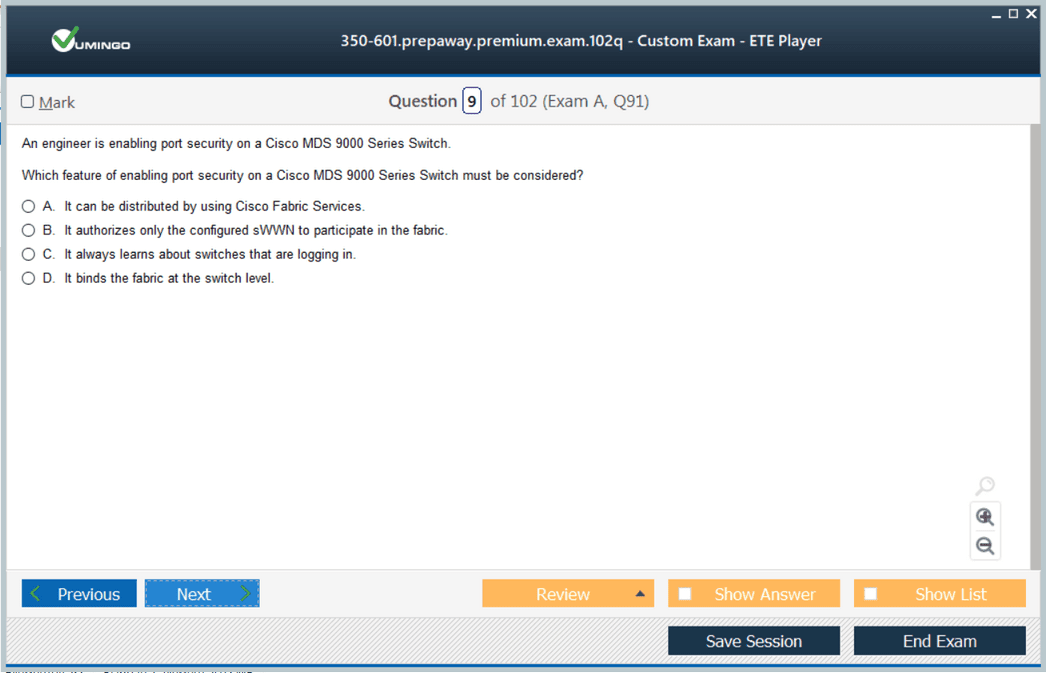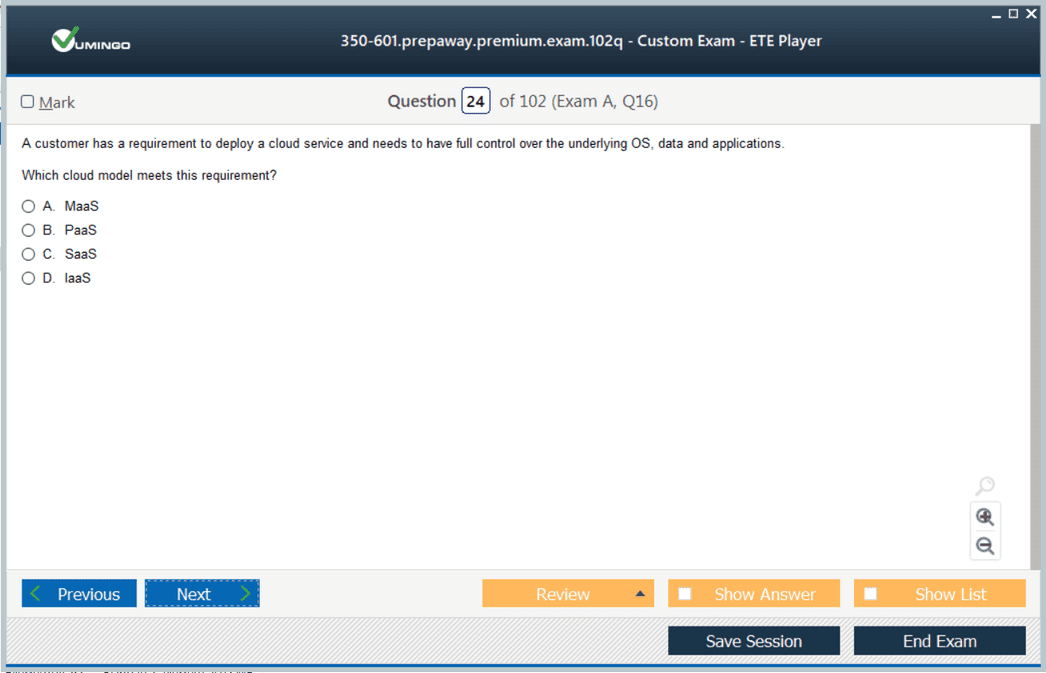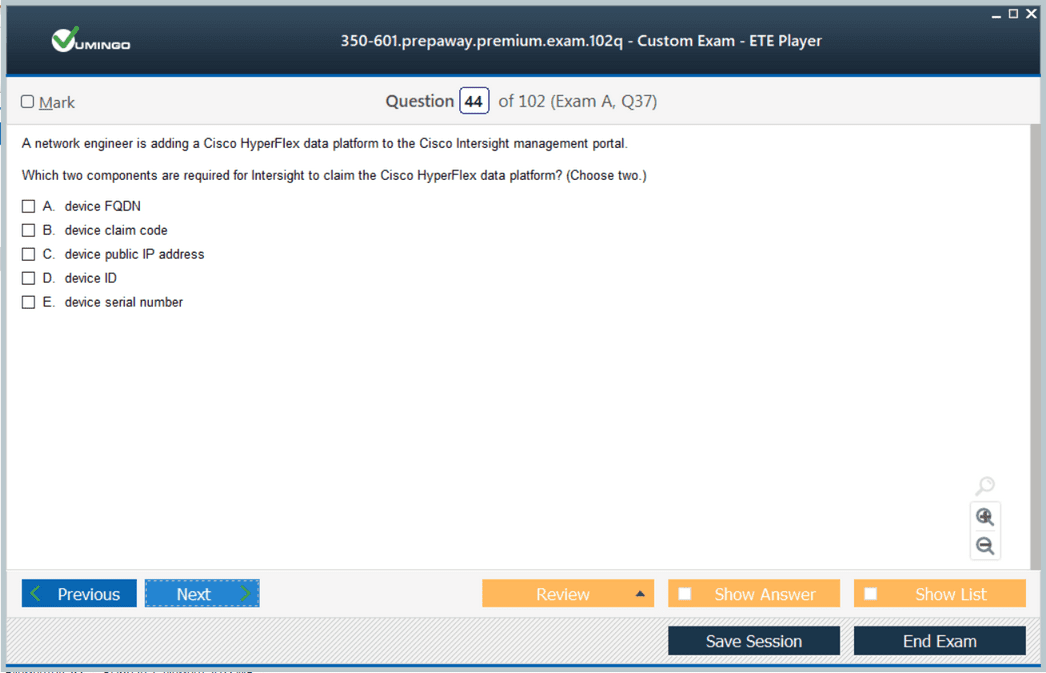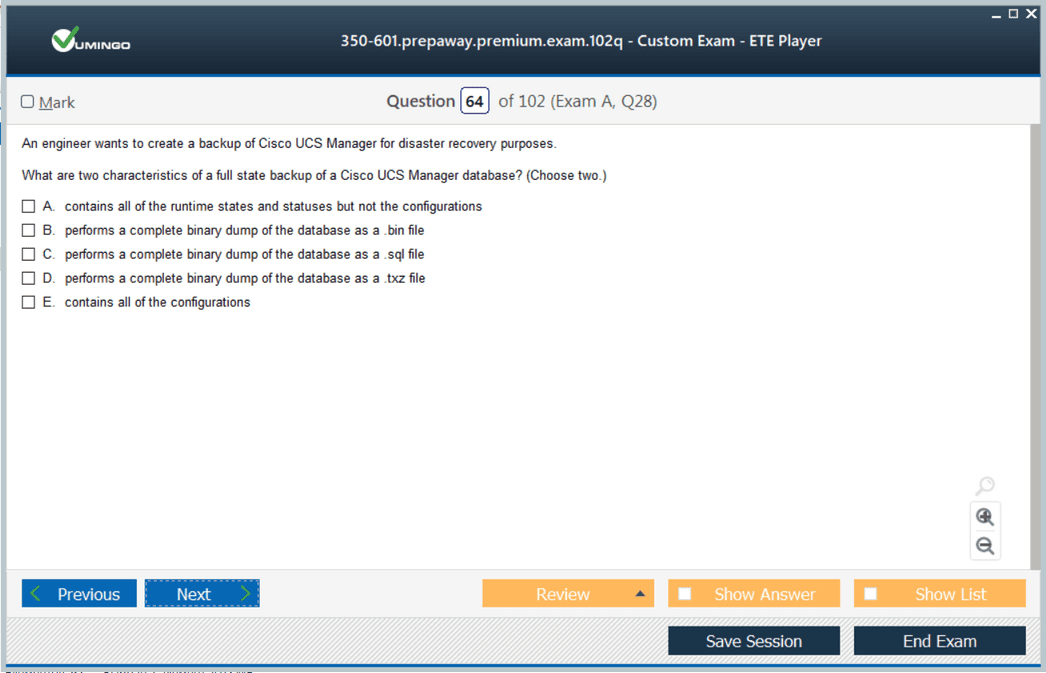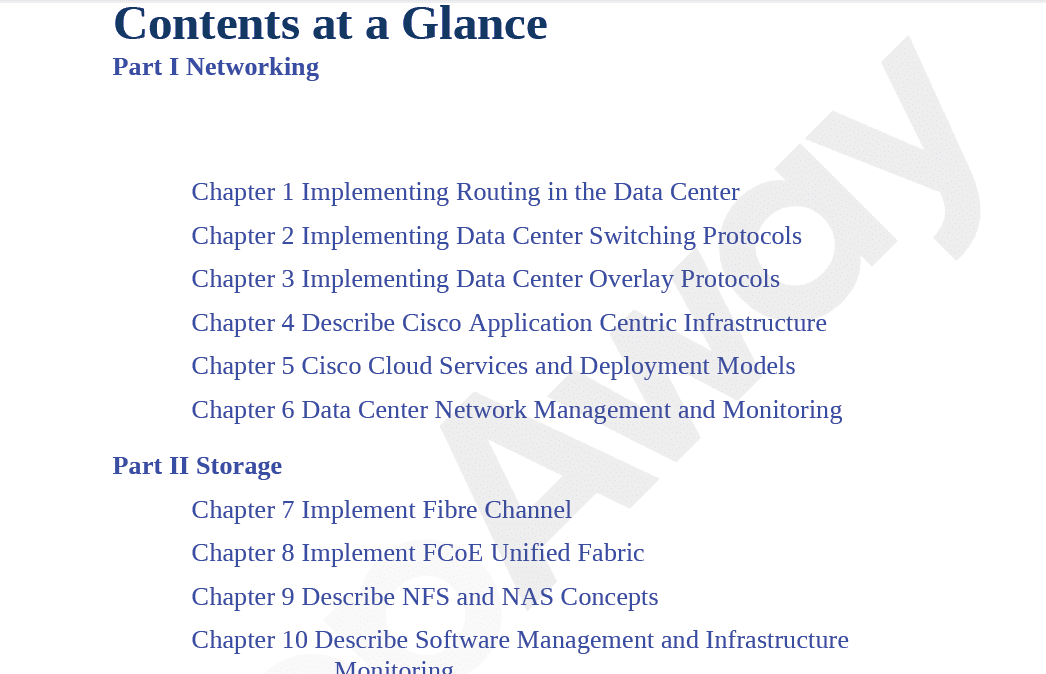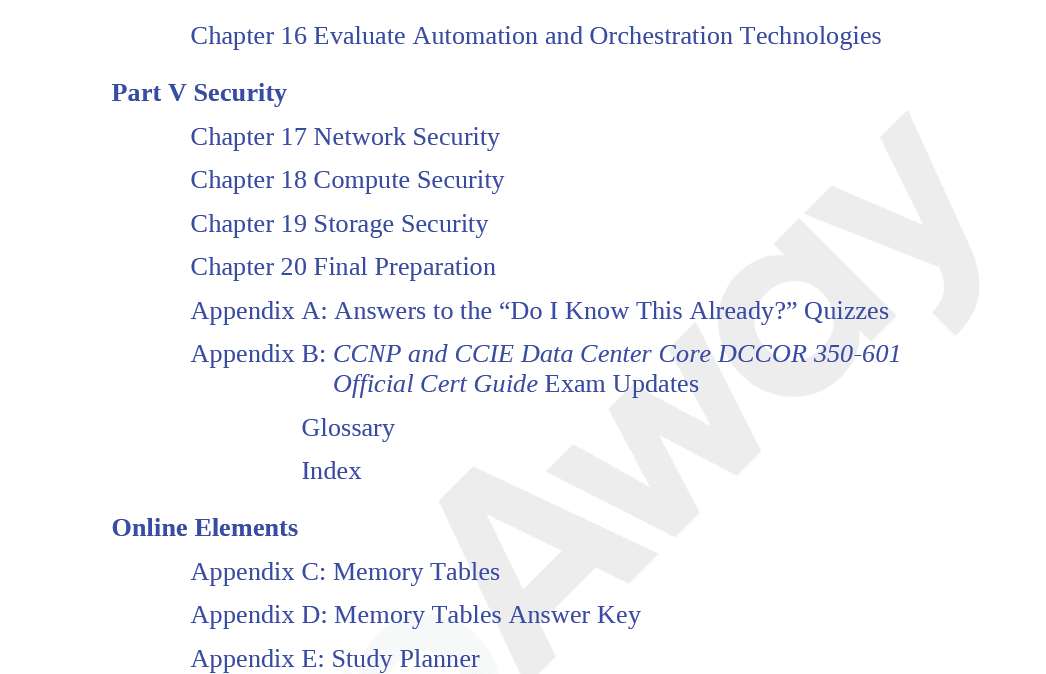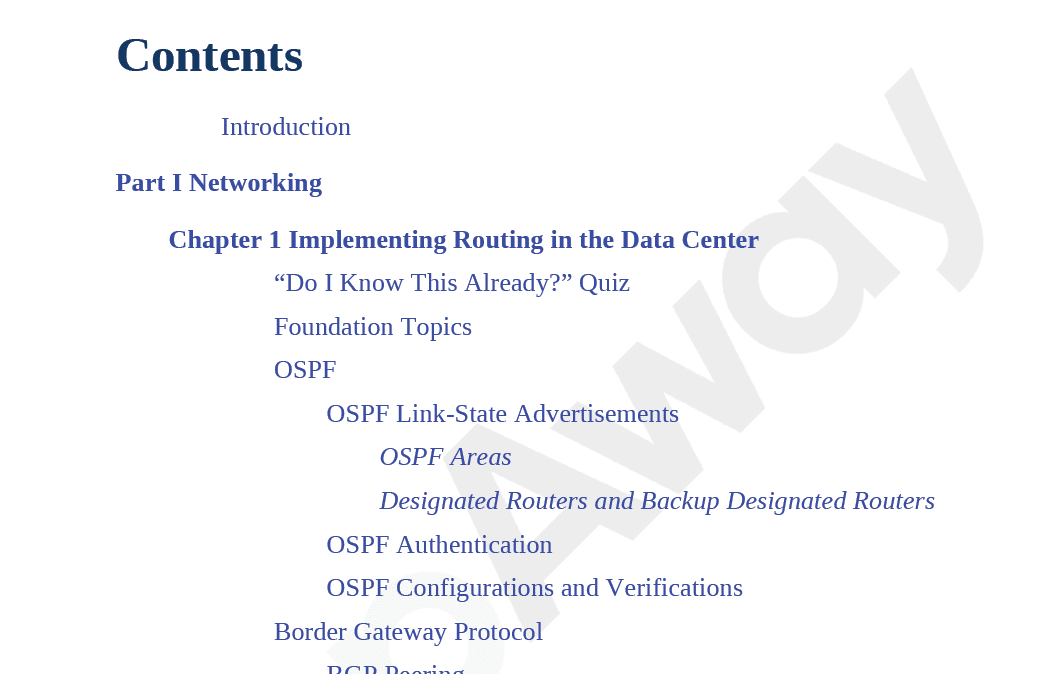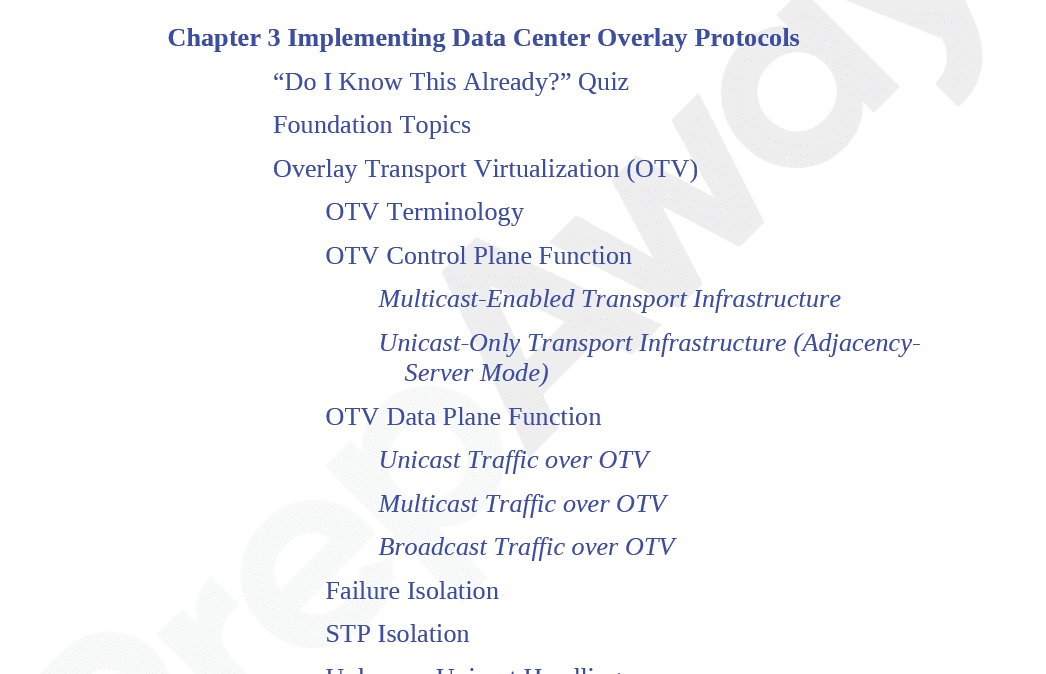Pass Cisco CCIE Data Center Certification Exam in First Attempt Guaranteed!
Get 100% Latest Exam Questions, Accurate & Verified Answers to Pass the Actual Exam!
30 Days Free Updates, Instant Download!


350-601 Premium Bundle
- Premium File 584 Questions & Answers. Last update: Dec 18, 2025
- Training Course 143 Video Lectures
- Study Guide 1923 Pages

350-601 Premium Bundle
- Premium File 584 Questions & Answers
Last update: Dec 18, 2025 - Training Course 143 Video Lectures
- Study Guide 1923 Pages
Purchase Individually
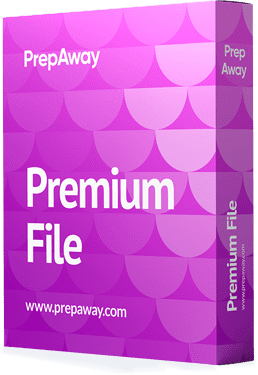
Premium File
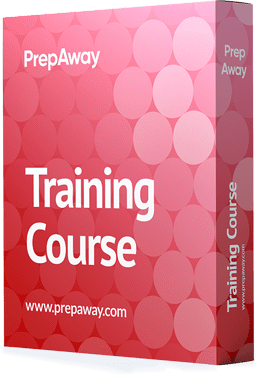
Training Course
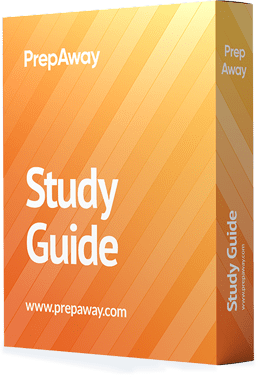
Study Guide
350-601 Exam - Implementing and Operating Cisco Data Center Core Technologies (DCCOR)
| Download Free 350-601 Exam Questions |
|---|
Cisco CCIE Data Center Certification Practice Test Questions and Answers, Cisco CCIE Data Center Certification Exam Dumps
All Cisco CCIE Data Center certification exam dumps, study guide, training courses are prepared by industry experts. Cisco CCIE Data Center certification practice test questions and answers, exam dumps, study guide and training courses help candidates to study and pass hassle-free!
Cisco Certified Internetwork Expert – Data Center (CCIE Data Center)
The CCIE Data Center certification represents one of the highest levels of expertise in designing, deploying, and managing data center infrastructures. This certification validates a professional’s ability to handle complex environments that include a combination of networking, storage, compute, automation, and security technologies. It is distinguished by its emphasis on end-to-end lifecycle management, which spans planning, designing, implementing, operating, and optimizing large-scale data centers. Unlike other certifications that focus on isolated technical areas, the CCIE Data Center credential requires a holistic understanding of how different technologies interact within modern enterprise and cloud environments.
The certification process has been redesigned to align with the competencies established at the new professional-level certifications, making it a continuation and advancement from the CCNP Data Center track. This design ensures that candidates who pursue CCIE certification already possess a solid foundation in core data center technologies, including network topologies, routing and switching, storage protocols, unified computing systems, and security mechanisms. Candidates are expected to demonstrate not only technical proficiency but also the ability to apply these skills in scenarios that mimic real-world operational challenges. The end goal is to produce experts who can manage complex data center environments efficiently, with the knowledge to troubleshoot issues, optimize performance, and ensure business continuity.
One of the defining features of the CCIE Data Center certification is its two-exam structure, which combines theoretical knowledge and practical application. The first is the core technology exam, which evaluates a candidate’s understanding of the key elements of data center infrastructure. This includes networking concepts such as layer 2 and layer 3 protocols, data center interconnect strategies, software-defined networking principles, and automation frameworks. In addition, it covers compute architectures, storage networking solutions, security policies, and integration with orchestration tools. Passing this exam confirms that a candidate possesses a comprehensive understanding of the technologies that form the foundation of a modern data center.
The second component is the lab exam, a rigorous hands-on assessment that measures a candidate’s ability to implement and manage a fully operational data center. The lab requires individuals to apply theoretical concepts in scenarios that simulate real-world conditions, testing their problem-solving skills, configuration accuracy, troubleshooting capability, and operational decision-making. This exam focuses on lifecycle management, requiring candidates to demonstrate competence in designing network and compute solutions, deploying complex systems, monitoring performance, implementing security protocols, and optimizing operations for efficiency and reliability. Successfully passing the lab exam ensures that the candidate can translate knowledge into effective, practical solutions under realistic conditions.
CCIE Data Center certification is unique in its requirement for candidates to take the lab exam within a defined period after passing the core exam, usually three years. This timeline ensures that individuals maintain the relevance of their knowledge and skills while progressing through increasingly complex technical challenges. The certification also incorporates a path for candidates who started with earlier versions of the CCIE Data Center program, allowing for continuity in professional development. Individuals who complete the previous version of the certification can transition to the updated version, maintaining their credentials while aligning with the latest technological standards.
While there are no formal prerequisites for the CCIE Data Center certification, the recommended experience level is typically five to seven years in roles related to designing, deploying, operating, and optimizing data center solutions. This extensive professional experience ensures that candidates have encountered a wide range of operational scenarios, giving them the context to understand and apply advanced concepts. Experience across multiple technology domains, such as networking, storage, compute, and automation, is highly beneficial, as the lab exam particularly emphasizes the integration of these domains into cohesive solutions.
Training options exist to support candidates in their preparation, but they are optional. Courses such as those focusing on unified computing systems provide structured learning opportunities for professionals aiming to strengthen specific technical areas. Nevertheless, the primary emphasis of the certification remains on individual mastery of technology concepts and practical skills, rather than completing formal coursework. The certification’s design prioritizes demonstrating the ability to manage end-to-end data center lifecycles rather than mere theoretical knowledge, reflecting its advanced level of expertise.
Recertification is a key element of the CCIE Data Center program, reinforcing the need for professionals to remain current with evolving technologies. With a three-year recertification cycle, individuals must engage in continuous learning and skill validation, either by passing another expert-level exam, a new lab exam, or a combination of professional concentration and core exams. This ensures that certified experts retain proficiency in emerging technologies, including updates to automation frameworks, orchestration tools, data center interconnect methodologies, and security protocols. The recertification process also signals to employers that the professional maintains cutting-edge skills and is capable of managing complex, modern data centers.
The CCIE Data Center certification emphasizes rare and highly sought-after skills that distinguish certified experts from other professionals. Unlike typical certifications that focus on a narrow domain, CCIE Data Center certification validates mastery across multiple interconnected technology domains. It equips professionals with the ability to anticipate operational challenges, design scalable architectures, implement efficient systems, and ensure optimal performance. This breadth of knowledge is particularly valuable in environments where technology convergence and integration are critical, such as hybrid cloud deployments, high-availability enterprise data centers, and large-scale colocation facilities.
Core Technologies and the 350-601 DCCOR Exam
The core technologies in modern data centers represent the foundation upon which scalable, resilient, and efficient computing environments are built. Mastery of these technologies is critical for professionals pursuing the CCIE Data Center certification, as they underpin both theoretical understanding and practical application in operational scenarios. The 350-601 DCCOR exam is designed to test the candidate's comprehensive knowledge of these essential technologies, ensuring that individuals possess the skills required to manage end-to-end data center infrastructure effectively. The exam emphasizes a multi-domain understanding, combining networking, compute, storage, automation, and security principles to evaluate the candidate’s readiness for advanced practical challenges.
Networking technologies are at the heart of data center operations, as they enable connectivity between devices, systems, and applications. In the context of data centers, the networking landscape extends beyond traditional LAN and WAN paradigms to include advanced topologies such as spine-leaf architectures, data center interconnects, and software-defined networking frameworks. Spine-leaf designs, for instance, are implemented to ensure predictable latency, high throughput, and fault-tolerant paths between endpoints, allowing modern data centers to handle massive east-west traffic. A deep understanding of routing protocols, including OSPF, BGP, and EIGRP, as well as overlay technologies like VXLAN and NVGRE, is essential for building scalable networks that integrate both physical and virtual environments. Network segmentation through virtual routing and forwarding, VLANs, and security zones also plays a critical role in maintaining operational integrity, isolating workloads, and optimizing performance across diverse applications.
Data center network automation is increasingly pivotal in enabling efficient management at scale. Automation frameworks, including Python-based scripting, Ansible playbooks, and Cisco’s model-driven programmability tools, allow network operators to reduce manual configuration errors, accelerate deployments, and maintain consistent operational policies. The DCCOR exam evaluates a candidate’s understanding of how automation interacts with core network technologies, from initial device provisioning to advanced telemetry and monitoring. Automation principles extend to network orchestration, where APIs and controllers manage the dynamic allocation of resources, optimize traffic paths, and integrate with compute and storage systems for unified operational efficiency. Mastery of these automation principles demonstrates a professional’s capability to streamline repetitive tasks and proactively address performance bottlenecks in complex data center environments.
Compute technologies are another cornerstone of the CCIE Data Center core, encompassing server hardware, hypervisors, and virtualization platforms. Candidates are expected to understand the architecture and operation of unified computing systems, which integrate processing, memory, networking, and storage into a single cohesive platform. Concepts such as blade servers, chassis management, and converged infrastructure solutions are fundamental, as they impact the scalability, availability, and maintainability of enterprise workloads. Virtualization technologies, including VMware vSphere, Hyper-V, and KVM, allow multiple workloads to share physical resources efficiently while maintaining isolation and security. Understanding hypervisor architecture, virtual machine lifecycle management, and resource allocation policies is critical, as these skills directly influence the deployment and optimization of applications within large-scale data centers.
Storage networking and management form another critical domain evaluated in the DCCOR exam. Data center professionals must be proficient in both traditional and modern storage architectures, including storage area networks (SAN), network-attached storage (NAS), and software-defined storage solutions. Fibre Channel and iSCSI protocols are commonly used to ensure high-speed, low-latency access to shared storage resources, while storage virtualization abstracts physical resources to improve flexibility and utilization. Concepts such as data replication, backup strategies, disaster recovery planning, and storage tiering are essential for maintaining continuity and operational resilience. Integration of storage with compute and network components ensures that applications have predictable access to required resources, which is a vital aspect of overall data center performance.
Security is a pervasive consideration across all data center domains. The DCCOR exam emphasizes understanding of data center security principles, including access control, segmentation, encryption, and threat detection. Secure network design incorporates firewalls, intrusion detection systems, microsegmentation, and role-based access controls to prevent unauthorized access and mitigate the risk of data breaches. Security policies must also integrate with automated management tools, ensuring that enforcement is consistent and scalable across the entire infrastructure. Professionals are expected to evaluate security in terms of both operational practice and architectural design, ensuring that compliance and regulatory requirements are met while maintaining high performance and availability.
Automation and orchestration extend into compute and storage domains, complementing network automation. Candidates must understand how automation frameworks can provision servers, configure storage arrays, and apply operational policies dynamically, reducing the risk of human error and increasing responsiveness to changing workload demands. Orchestration platforms coordinate these automated processes across multiple domains, enabling end-to-end lifecycle management that encompasses deployment, configuration, monitoring, optimization, and decommissioning of resources. Knowledge of APIs, scripting, and declarative configuration models is fundamental for creating repeatable and predictable operational workflows that align with business objectives and performance requirements.
The 350-601 DCCOR exam also tests candidates on operational concepts, including monitoring, troubleshooting, and optimization strategies. Monitoring involves continuous assessment of network traffic, server performance, storage utilization, and security events, enabling proactive identification of potential issues. Troubleshooting requires a structured methodology for diagnosing and resolving problems across multiple layers, from physical connectivity to application performance. Optimization involves evaluating operational metrics, identifying inefficiencies, and implementing improvements to ensure that the data center meets performance, reliability, and cost objectives. These operational skills are critical, as they demonstrate a candidate’s ability to maintain high service levels in complex, dynamic environments.
Data center infrastructure lifecycle management is an overarching concept integrated into the DCCOR exam. This approach views data center operations as a continuous cycle, starting with planning and design, progressing through deployment and configuration, moving into ongoing operation and monitoring, and culminating in optimization and eventual decommissioning or upgrade. Candidates are expected to understand each phase of this lifecycle in detail, including best practices, methodologies, and tools that support effective management. Lifecycle management principles ensure that infrastructure remains aligned with business needs, technological evolution, and operational standards, providing a framework for sustainable, scalable, and resilient data center operations.
Understanding integration across these domains is a critical differentiator for CCIE Data Center professionals. Modern data centers rely on seamless interoperability between network, compute, storage, security, and automation layers. Candidates must demonstrate not only technical proficiency in each area but also the ability to design solutions that leverage interactions between domains for optimized performance. For example, network design decisions impact compute and storage accessibility, while automation strategies influence operational efficiency across all systems. The DCCOR exam assesses a candidate’s ability to consider these interdependencies, ensuring that certified professionals can deliver cohesive, high-performing data center solutions that meet enterprise requirements.
The DCCOR exam also emphasizes emerging technologies and trends shaping the future of data centers. Software-defined networking, network function virtualization, intent-based networking, and cloud integration represent critical areas of study. Candidates are expected to understand these technologies conceptually and operationally, including their implications for network agility, scalability, and security. Hybrid cloud strategies, multi-site connectivity, and orchestration of workloads across distributed environments are increasingly relevant, requiring professionals to develop flexible, forward-looking approaches to design and operational management. By incorporating these emerging technologies, the exam ensures that certified experts remain at the forefront of data center evolution and innovation.
Candidates preparing for the DCCOR exam must also be proficient in documentation, configuration management, and operational procedures. Accurate documentation of network topologies, server configurations, storage mappings, and security policies is essential for effective lifecycle management. Configuration management tools and version control practices ensure consistency and traceability, enabling teams to reproduce environments reliably and troubleshoot issues efficiently. Operational procedures, including standard operating procedures, escalation paths, and incident response protocols, are integral to maintaining high service levels and ensuring compliance with organizational and regulatory standards. Mastery of these practices reflects a professional’s ability to translate technical knowledge into disciplined operational execution.
In addition to technical proficiency, the exam evaluates analytical and problem-solving abilities. Candidates must analyze complex scenarios, identify potential bottlenecks, propose corrective actions, and validate solutions against operational objectives. These cognitive skills are critical in environments where rapid changes in workload, resource demand, or security threats require thoughtful, effective decision-making. The DCCOR exam thus emphasizes both technical and analytical competencies, ensuring that certified professionals are capable of managing data centers not only from an engineering perspective but also from an operational and strategic viewpoint.
By mastering the core technologies assessed in the 350-601 DCCOR exam, candidates establish a foundation for the more advanced CCIE Data Center lab exam. The core exam ensures that individuals possess the breadth and depth of knowledge necessary to engage with complex, hands-on scenarios that require integration across multiple domains. It also equips professionals with a structured understanding of data center lifecycle management, operational best practices, automation strategies, and emerging technology trends, preparing them for the rigorous expectations of real-world enterprise and cloud environments. Achieving success in the DCCOR exam signifies a high level of technical competence and readiness to tackle the challenges of designing, deploying, and optimizing sophisticated data center solutions.
CCIE Data Center v3.0 Lab Exam and Hands-On Skills
The CCIE Data Center v3.0 Lab Exam represents the pinnacle of certification for data center professionals, testing not only theoretical knowledge but also the practical ability to implement, manage, and optimize complex data center environments. Unlike written exams, which primarily assess conceptual understanding, the lab exam evaluates hands-on expertise in real-world scenarios. Candidates must demonstrate proficiency across multiple technology domains, including network, compute, storage, automation, and security, and show an integrated understanding of how these domains interact to form a cohesive, high-performing data center infrastructure.
One of the defining characteristics of the lab exam is its focus on end-to-end lifecycle management. Candidates are expected to handle tasks that span planning, designing, deploying, operating, and optimizing data center systems. Each phase of the lifecycle presents unique challenges, requiring both technical knowledge and analytical reasoning. For instance, the planning and design stage requires careful assessment of network topologies, server capacity, storage allocation, and security policies to ensure that the infrastructure can support anticipated workloads and scale efficiently. Decisions made at this stage impact subsequent deployment, operational efficiency, and long-term optimization, highlighting the importance of strategic foresight in complex environments.
During the deployment phase, candidates must demonstrate the ability to configure devices, install software, and integrate systems according to best practices. This includes setting up networking devices such as routers, switches, and load balancers, configuring compute resources including hypervisors and virtual machines, and implementing storage networks and access protocols. The lab environment simulates operational conditions, requiring candidates to execute precise configurations under time constraints while adhering to design specifications. Practical skills such as CLI proficiency, device interconnectivity, and system verification are crucial, as they ensure that deployed components function correctly and integrate seamlessly with other elements of the data center.
Operational management forms a substantial portion of the lab exam. Candidates are assessed on their ability to monitor infrastructure, identify performance issues, and implement corrective actions. Monitoring tools provide insights into network traffic patterns, server utilization, storage performance, and security events, enabling proactive management of potential problems. Troubleshooting requires methodical investigation, isolating root causes, and applying solutions efficiently to minimize downtime and maintain service levels. The lab exam emphasizes real-world scenarios, such as resolving latency issues, handling network loops, addressing storage bottlenecks, and mitigating security breaches. Candidates must exhibit not only technical competence but also the ability to prioritize actions and make decisions under pressure.
Optimization is another critical focus of the lab exam. Data center professionals are expected to identify inefficiencies, enhance system performance, and ensure that resources are allocated effectively. This includes optimizing network paths to reduce latency and congestion, balancing compute workloads across hypervisors, tuning storage access for throughput and redundancy, and applying automation to reduce manual intervention. Optimization requires a comprehensive understanding of interactions between network, compute, and storage domains, as decisions in one area can significantly impact the performance and reliability of the others. Candidates must demonstrate an ability to assess metrics, analyze system behavior, and implement solutions that improve overall efficiency and stability.
Security management is integrated throughout the lab exam. Candidates are required to implement security measures such as access control policies, segmentation, encryption, and monitoring for threats. Security tasks are evaluated not in isolation but as part of the overall operational ecosystem, reflecting the interconnected nature of modern data centers. Professionals must balance security requirements with performance considerations, ensuring that protection mechanisms do not hinder functionality or create unnecessary complexity. In addition, security best practices must be consistently applied across all layers of the infrastructure, including network devices, compute resources, storage systems, and automation frameworks.
Automation plays a pivotal role in the lab exam, highlighting its importance in managing large-scale, dynamic environments. Candidates are tested on their ability to leverage automation tools to configure devices, deploy applications, and orchestrate workflows across multiple domains. Automation reduces the potential for human error, ensures consistency, and accelerates operational processes. Candidates may be required to write scripts, utilize templates, or configure controllers and orchestration platforms to accomplish complex tasks efficiently. Understanding the principles of declarative and procedural automation, as well as integrating automation with monitoring and troubleshooting processes, is essential for achieving high levels of operational efficiency.
The lab exam also evaluates a candidate’s proficiency with virtualization and cloud technologies. Virtualized environments are ubiquitous in modern data centers, and candidates must understand the architecture, configuration, and management of virtual machines, hypervisors, and containerized workloads. Skills include deploying virtual machines, configuring network overlays, allocating compute and storage resources, and managing high availability and failover scenarios. Cloud integration may also be assessed, requiring candidates to understand hybrid environments, workload migration, and orchestration between on-premises and cloud infrastructures. The ability to operate seamlessly across physical, virtual, and cloud domains is a hallmark of a CCIE Data Center expert.
Time management is a critical skill for the lab exam, as candidates must complete a range of tasks within the allocated eight-hour period. Each task requires careful planning, precise execution, and verification of results. Effective time management ensures that candidates can demonstrate competence across all required areas, rather than focusing disproportionately on certain tasks at the expense of others. Structured approaches to task execution, including pre-configuration planning, verification routines, and sequential problem-solving, are essential for success in this high-pressure, hands-on environment.
The lab exam environment is intentionally designed to mimic operational realities, including complex topologies, interdependent systems, and potential failure scenarios. Candidates may encounter tasks that require troubleshooting cascading failures, optimizing multi-domain interactions, or implementing changes without disrupting existing services. This environment tests not only technical knowledge but also critical thinking, problem-solving, and the ability to apply best practices under realistic constraints. Candidates must be capable of analyzing system behavior, identifying root causes, and implementing solutions that maintain operational continuity while adhering to design principles and policy requirements.
Documentation and verification are also important components of the lab exam. Candidates are expected to maintain accurate records of configurations, changes, and operational procedures. Verification ensures that implemented solutions meet design specifications, operate correctly, and achieve intended objectives. Documentation supports repeatability, compliance, and collaboration within operational teams. By integrating documentation into practical tasks, the lab exam evaluates candidates’ ability to operate professionally and systematically, reflecting the expectations of real-world data center management.
The lab exam emphasizes the integration of multiple technology domains. Successful candidates must understand the dependencies between network, compute, storage, security, and automation systems, and apply this understanding to deliver cohesive, reliable solutions. For example, network design choices influence compute workload performance, storage availability affects application responsiveness, and automation strategies impact operational consistency and efficiency. The exam tests the ability to view the data center holistically, ensuring that decisions in one domain complement and enhance performance in others. This multi-domain integration is a defining characteristic of CCIE Data Center expertise.
Emerging technologies are increasingly incorporated into lab scenarios. Software-defined networking, network function virtualization, intent-based networking, and cloud orchestration may form part of the hands-on tasks. Candidates must understand the operational implications of these technologies, including how they interact with traditional infrastructure, enhance agility, and improve scalability. Proficiency with these emerging technologies reflects the forward-looking nature of CCIE Data Center certification, preparing candidates for evolving challenges in enterprise, colocation, and hybrid cloud environments.
The lab exam also assesses strategic thinking and planning skills. Candidates are expected to approach tasks with an awareness of operational impact, scalability, and long-term optimization. Decisions must balance immediate requirements with future growth, considering factors such as capacity planning, redundancy, fault tolerance, and cost efficiency. This strategic perspective ensures that certified professionals can design and operate data centers that are resilient, scalable, and aligned with organizational objectives.
By successfully completing the CCIE Data Center v3.0 Lab Exam, candidates demonstrate the ability to manage end-to-end data center lifecycles in highly complex environments. They validate not only technical expertise but also operational judgment, problem-solving skills, and the ability to integrate multiple technology domains effectively. The lab exam ensures that CCIE Data Center professionals possess the hands-on experience and conceptual understanding necessary to excel in real-world deployments, addressing both immediate operational challenges and long-term strategic objectives.
Data Center Lifecycle Management, Operational Best Practices, and Performance Optimization
Data center lifecycle management represents a holistic approach to designing, deploying, operating, and maintaining data center infrastructure in a way that ensures efficiency, scalability, reliability, and security. Professionals pursuing the CCIE Data Center certification are expected to master the entire lifecycle, understanding how each phase—from initial planning and design to optimization and eventual decommissioning—interacts with both technology and operational processes. Lifecycle management is not merely a set of tasks; it is a structured methodology that allows organizations to manage complex, multi-domain infrastructures consistently and predictably while addressing evolving business needs and technology trends.
Planning and design form the foundation of effective lifecycle management. In this phase, professionals must evaluate business objectives, forecast workload requirements, and develop an infrastructure blueprint that accommodates anticipated growth, high availability, and resiliency. Data center planning involves assessing networking topologies, compute resources, storage requirements, and security constraints. Network architects must consider both physical and logical topologies, including spine-leaf designs, redundant paths, and network segmentation. Decisions regarding layer 2 and layer 3 network protocols, overlay networks such as VXLAN, and routing strategies have a direct impact on operational performance, scalability, and fault tolerance. Compute and storage planning requires similar foresight, with careful allocation of server capacity, hypervisor configurations, storage arrays, and SAN or NAS connectivity. Effective planning anticipates potential bottlenecks, failure points, and capacity constraints, reducing risk and ensuring smooth deployment.
Design considerations extend beyond technology specifications to include operational and security requirements. Professionals must incorporate policies that define access controls, authentication mechanisms, and segmentation strategies that isolate workloads based on sensitivity and function. Security must be integrated into the architecture from the outset, rather than applied as an afterthought. This includes implementing role-based access control, firewalls, encryption, and microsegmentation to protect sensitive data and ensure regulatory compliance. Additionally, the design should account for integration with automation and orchestration frameworks, enabling seamless management, monitoring, and provisioning throughout the lifecycle. A well-structured design minimizes complexity, enhances operational predictability, and creates a foundation for efficient ongoing management.
Deployment and implementation constitute the next phase of lifecycle management, translating design into operational infrastructure. Candidates must demonstrate the ability to configure and provision network devices, deploy compute resources, and integrate storage systems accurately and efficiently. This phase often involves working in complex environments where multiple domains—networking, compute, storage, security, and automation—interact simultaneously. Successful deployment requires meticulous attention to detail, ensuring that configurations adhere to design specifications and interoperability standards. Verification processes are critical at this stage, as they validate connectivity, functionality, and compliance with performance requirements. The ability to systematically deploy and verify infrastructure demonstrates operational rigor and preparedness for real-world scenarios.
Operational management encompasses continuous monitoring, maintenance, and troubleshooting of deployed infrastructure. Data center professionals must possess comprehensive knowledge of monitoring tools, telemetry systems, and operational dashboards to assess system health, performance metrics, and security events. Network monitoring involves analyzing traffic patterns, latency, bandwidth utilization, and potential congestion points. Compute monitoring assesses server utilization, virtual machine performance, hypervisor efficiency, and resource allocation. Storage monitoring evaluates throughput, latency, capacity utilization, and redundancy. Security monitoring identifies potential threats, policy violations, and unauthorized access attempts. Continuous monitoring enables proactive identification of issues, reducing the likelihood of downtime and ensuring service-level objectives are met.
Troubleshooting is a critical aspect of operational management and a key differentiator for CCIE Data Center experts. Professionals must employ structured methodologies to isolate root causes, evaluate dependencies, and implement corrective actions efficiently. Troubleshooting may involve resolving network congestion, addressing hardware failures, optimizing storage paths, or mitigating security incidents. Candidates must understand how faults propagate across interconnected domains, recognizing that a network misconfiguration can impact compute performance, storage accessibility, and overall application responsiveness. The ability to apply systematic problem-solving approaches under time constraints is essential for maintaining operational stability and reliability in complex data centers.
Performance optimization is a central element of lifecycle management, requiring continuous assessment of system efficiency and the implementation of improvements to enhance throughput, reduce latency, and maximize resource utilization. Optimization spans multiple domains, including network, compute, storage, and automation. Network optimization involves tuning routing protocols, load balancing traffic, implementing quality-of-service policies, and managing congestion across links. Compute optimization includes workload balancing, resource allocation adjustments, hypervisor tuning, and efficient use of virtualization technologies. Storage optimization involves adjusting storage tiering, replication strategies, and access protocols to ensure fast, reliable data availability. Automation and orchestration are leveraged to apply optimization consistently and predictably across multiple systems, minimizing human error and improving operational efficiency.
Data center professionals must also consider redundancy and fault tolerance as integral aspects of lifecycle management. Redundancy strategies involve deploying duplicate or parallel systems to ensure continuity in the event of failures. Network redundancy includes multiple paths, failover mechanisms, and dynamic routing protocols. Compute redundancy incorporates high availability clusters, virtual machine replication, and failover processes. Storage redundancy involves RAID configurations, replication across storage arrays, and disaster recovery plans. Understanding the interdependencies between redundancy mechanisms across multiple domains allows professionals to design resilient infrastructures capable of maintaining operations even under adverse conditions. Fault tolerance, when combined with monitoring and proactive management, ensures minimal disruption to applications and services.
Security management remains a continuous concern throughout the lifecycle. Beyond initial design and deployment, security must be maintained through ongoing monitoring, configuration management, and incident response. Professionals must implement patch management, software updates, and security audits to address vulnerabilities and maintain compliance. Access control policies must be enforced consistently, and microsegmentation strategies may need to be adjusted as workloads evolve. Integration of security with automation ensures that policies are applied consistently across devices, reducing the risk of misconfigurations. Lifecycle management emphasizes the proactive identification of threats and the application of countermeasures in a way that does not compromise performance or operational efficiency.
Automation and orchestration underpin the efficiency of lifecycle management. Automated provisioning, configuration management, monitoring, and remediation streamline operational tasks, enabling data centers to scale without proportionally increasing manual effort. Orchestration platforms coordinate complex processes across multiple domains, ensuring that resources are allocated dynamically according to workload demands and organizational policies. Automation frameworks reduce configuration drift, enforce compliance, and accelerate operational response to changing conditions. The integration of automation into lifecycle management is particularly critical for large-scale data centers, where manual management becomes impractical and error-prone.
Documentation and knowledge management are essential components of lifecycle management. Accurate records of design decisions, configuration changes, operational procedures, and troubleshooting activities support repeatability, accountability, and collaboration. Documentation ensures that knowledge is retained within the organization, facilitating onboarding of new personnel, compliance auditing, and continuity of operations. Lifecycle management integrates documentation into operational workflows, emphasizing the importance of maintaining detailed records for all aspects of network, compute, storage, security, and automation systems.
Planning for upgrades and technology evolution is another vital aspect of lifecycle management. Data centers operate in rapidly changing technological landscapes, where new hardware, protocols, and software solutions emerge regularly. Professionals must develop strategies for adopting new technologies, phasing out legacy systems, and ensuring compatibility with existing infrastructure. Upgrade planning involves evaluating performance benefits, operational impact, cost considerations, and potential risks. By integrating strategic foresight into lifecycle management, professionals ensure that data centers remain relevant, efficient, and capable of supporting future business requirements.
Capacity planning is an ongoing activity that intersects with lifecycle management, operational efficiency, and performance optimization. Professionals must monitor resource utilization trends, anticipate future growth, and allocate infrastructure accordingly. Effective capacity planning ensures that compute, storage, and network resources are sufficient to handle peak workloads, prevent bottlenecks, and maintain service levels. It also involves evaluating trade-offs between over-provisioning, which can be costly, and under-provisioning, which can degrade performance. Lifecycle management emphasizes the continuous alignment of capacity with operational demand and strategic objectives.
Metrics and analytics play a critical role in optimizing data center operations. By collecting and analyzing performance data from networking devices, servers, storage arrays, and automation frameworks, professionals can identify inefficiencies, predict potential failures, and guide decision-making. Key performance indicators may include network latency, throughput, server utilization, storage IOPS, and application response times. Analytics allow professionals to make informed adjustments, optimize resource allocation, and validate the effectiveness of changes. Integration of analytics into lifecycle management ensures data-driven operations, supporting continuous improvement and operational excellence.
Disaster recovery and business continuity planning are integral to lifecycle management. Professionals must design, deploy, and maintain systems that ensure critical applications and data remain available in the event of disruptions. This includes implementing backup strategies, replication mechanisms, failover procedures, and recovery testing. By integrating disaster recovery into the lifecycle, data centers can achieve operational resilience and minimize the impact of unforeseen events. Professionals must also evaluate dependencies across multiple domains, ensuring that recovery processes address network, compute, storage, and security requirements holistically.
By mastering lifecycle management, operational best practices, and performance optimization, CCIE Data Center professionals develop a comprehensive capability to manage highly complex, multi-domain environments. The emphasis on end-to-end processes ensures that professionals can not only deploy infrastructure but also maintain its operational efficiency, reliability, and security throughout its lifespan. This holistic approach integrates technical expertise, analytical reasoning, strategic planning, and operational discipline, distinguishing CCIE Data Center experts as leaders capable of managing state-of-the-art data center environments in dynamic and challenging contexts.
Automation, Orchestration, and Emerging Technologies in Data Centers
Automation and orchestration represent transformative elements in the modern data center, enabling organizations to manage complex infrastructures efficiently, consistently, and at scale. For professionals pursuing the CCIE Data Center certification, mastery of these concepts is critical, as they underpin both operational effectiveness and strategic capability in multi-domain environments. Automation refers to the use of tools, scripts, and systems to execute repetitive or pre-defined tasks without manual intervention, while orchestration coordinates these tasks across multiple systems, domains, and processes to achieve broader operational goals. Together, they allow data centers to function predictably, adapt dynamically to workload demands, and maintain high levels of performance, reliability, and security.
Automation in the data center encompasses network, compute, storage, and security domains. In networking, automation enables configuration management, device provisioning, policy enforcement, and telemetry collection without manual CLI intervention. Professionals leverage automation frameworks such as Ansible, Python scripting, and Cisco’s model-driven programmability tools to standardize configurations, apply templates, and manage multiple devices simultaneously. This reduces the likelihood of human error, ensures consistency, and accelerates deployment timelines. Automation is particularly crucial in large-scale data centers, where manually configuring hundreds or thousands of devices would be impractical and error-prone. Beyond device configuration, network automation supports dynamic path selection, failover configuration, and policy-based traffic management, enabling networks to adapt automatically to changing conditions.
Compute automation extends to provisioning servers, deploying virtual machines, and managing hypervisor resources. Automation tools allow administrators to define resource pools, deploy workloads across clusters, and implement scaling policies based on real-time demand. Hypervisors and virtualization platforms often integrate with orchestration systems to enable automated workload migration, resource balancing, and high availability management. This ensures that applications remain responsive and efficiently utilize available compute resources. Automation in the compute domain also supports patch management, firmware upgrades, and monitoring, streamlining operational tasks and reducing the administrative burden on IT teams.
Storage automation focuses on provisioning, replication, tiering, and backup processes. Professionals use automated workflows to allocate storage resources according to application requirements, replicate critical data across multiple sites for disaster recovery, and manage performance through intelligent tiering. Automation ensures that storage policies are consistently applied across arrays and that capacity is dynamically adjusted based on workload demands. Integration with compute and network automation further enhances efficiency, as storage resources can be aligned with virtual machines and network paths automatically, optimizing end-to-end performance. This level of automation reduces operational complexity, increases reliability, and ensures data is available where and when it is needed.
Security automation is increasingly essential in complex data centers. Security policies, access controls, threat detection, and compliance monitoring can be automated to ensure consistent enforcement across the entire infrastructure. Automated systems can detect anomalies, apply mitigation measures, and generate alerts in real-time, reducing response times to potential incidents. Integration with orchestration tools allows security processes to interact with network, compute, and storage systems, enabling automated segmentation, isolation of compromised resources, and coordinated remediation. This approach ensures that security is embedded into operational workflows rather than treated as a separate function, enhancing resilience and compliance.
Orchestration builds upon automation by coordinating multiple automated tasks to achieve larger operational objectives. While automation handles individual tasks, orchestration ensures that these tasks work together seamlessly across domains and systems. In a data center, orchestration can manage end-to-end processes such as deploying an application stack, which may involve provisioning servers, configuring network connectivity, allocating storage, applying security policies, and validating performance. Orchestration platforms provide a framework for defining workflows, dependencies, and execution sequences, ensuring that complex operations are executed consistently and efficiently. By enabling orchestration, data centers can achieve higher operational agility, reduce downtime, and respond more quickly to changing business requirements.
Emerging technologies are reshaping the way data centers operate and interact with applications. Software-defined networking (SDN) decouples the control plane from the data plane, allowing administrators to programmatically manage network behavior through centralized controllers. This approach simplifies network management, enables dynamic policy application, and improves scalability. SDN integrates closely with automation and orchestration systems, allowing network paths, segmentation, and policies to adjust automatically in response to workload demands or operational conditions. Professionals pursuing CCIE Data Center certification must understand both the conceptual foundations and practical applications of SDN, including protocols such as OpenFlow, overlay technologies like VXLAN, and controller-based network management.
Network function virtualization (NFV) is another transformative technology, enabling the deployment of virtualized network services such as firewalls, load balancers, and routers on standard compute hardware. NFV reduces reliance on specialized physical appliances, increases flexibility, and allows rapid deployment of new services. Orchestration and automation play a critical role in NFV, coordinating the provisioning, scaling, and lifecycle management of virtual network functions. NFV also supports service chaining, where multiple network functions are linked to process traffic according to predefined policies. Understanding NFV and its integration with SDN, compute, and storage resources is essential for managing modern, flexible data center networks.
Intent-based networking (IBN) represents an evolution in network management, where administrators define high-level objectives, and the system automatically configures and manages infrastructure to achieve those objectives. IBN relies on automation, analytics, and policy-driven orchestration to ensure that network behavior aligns with organizational goals. It integrates with monitoring systems to continuously verify compliance and adjust configurations dynamically, supporting proactive optimization and risk mitigation. Professionals must understand the principles of intent-based networking, including policy creation, validation, and closed-loop feedback, as it allows data centers to achieve operational consistency, reduce errors, and respond to evolving requirements efficiently.
Hybrid cloud integration has become increasingly relevant, requiring orchestration and automation to manage workloads across on-premises and cloud environments. Professionals must understand how to provision resources, deploy applications, and manage connectivity between internal data centers and public or private cloud platforms. Automation ensures that workloads are deployed consistently, while orchestration coordinates processes across multiple sites, optimizing performance and resource utilization. Hybrid cloud integration also involves security considerations, compliance management, and monitoring across distributed environments. By mastering hybrid cloud orchestration, data center experts can achieve seamless interoperability and maintain high service levels in multi-environment deployments.
Telemetry and analytics are integral components of automation and orchestration. Continuous monitoring generates real-time data on network traffic, compute usage, storage performance, and security events. Analytics tools process this data to identify trends, detect anomalies, and inform decision-making. Automation frameworks can then apply corrective actions based on analytics insights, creating a closed-loop system that continuously optimizes operations. Telemetry also supports predictive maintenance, enabling proactive identification of potential failures, workload balancing, and resource adjustments before issues impact performance. Professionals must understand how to leverage telemetry and analytics to enhance operational efficiency and resilience.
Containerization and microservices architecture are increasingly prevalent in modern data centers. Containers provide lightweight, isolated environments for applications, enabling rapid deployment, scalability, and efficient resource utilization. Microservices architectures decompose applications into smaller, independently deployable components, allowing more flexible scaling and continuous integration/continuous deployment (CI/CD) practices. Automation and orchestration platforms, such as Kubernetes, manage containerized workloads, handle scheduling, networking, storage integration, and service discovery. Mastery of container orchestration is critical for CCIE Data Center professionals, as it reflects the operational realities of modern application deployment and lifecycle management.
Integration of artificial intelligence (AI) and machine learning (ML) in data center operations is an emerging area that enhances automation, orchestration, and optimization. AI/ML algorithms analyze telemetry data to predict performance degradation, recommend configuration adjustments, and optimize resource allocation. AI-driven systems can automate routine decision-making, improve anomaly detection, and enhance proactive maintenance strategies. Understanding the role of AI and ML in data center operations equips professionals with tools to achieve higher levels of operational efficiency and predictive management.
Automation and orchestration also enable energy efficiency and sustainability in data center operations. By dynamically allocating resources, shutting down idle systems, and optimizing workload placement, data centers can reduce power consumption and cooling requirements. Integration with monitoring and analytics systems ensures that efficiency measures do not compromise performance or reliability. Professionals must understand how to balance operational requirements with sustainability goals, using automation to achieve both performance optimization and reduced environmental impact.
Security orchestration and automated response are essential in addressing modern cyber threats. Automated systems can detect anomalies, quarantine compromised workloads, apply security patches, and coordinate response actions across multiple domains. Orchestration ensures that these responses are executed in a coordinated manner, minimizing operational disruption and reducing response times. Integration with telemetry and analytics enhances threat intelligence, enabling proactive security management. Professionals must be able to design, implement, and operate these systems to maintain robust security posture in complex, dynamic environments.
By mastering automation, orchestration, and emerging technologies, CCIE Data Center professionals gain the ability to manage modern data centers efficiently, predictively, and securely. These capabilities extend beyond routine operational tasks, enabling strategic decision-making, performance optimization, and resilience in multi-domain environments. Automation and orchestration transform data center operations from reactive, manual processes into proactive, coordinated, and intelligent systems capable of meeting the demands of today’s enterprise and cloud workloads. Understanding the interplay between automation, orchestration, and emerging technologies ensures that professionals are equipped to manage both current and future data center challenges, maintaining operational excellence across complex infrastructures.
Recertification, Career Impact, and Strategic Professional Development in Data Center Expertise
The CCIE Data Center certification represents one of the highest levels of professional achievement in the IT industry, signifying mastery across networking, compute, storage, automation, and security domains within complex data center environments. However, the dynamic nature of technology requires professionals to maintain and update their knowledge, ensuring ongoing relevance in the face of evolving infrastructure, protocols, and operational methodologies. Recertification plays a critical role in this process, demonstrating to employers, peers, and the wider industry that certified experts continue to meet rigorous standards and possess current skills aligned with best practices and emerging trends.
Recertification is structured to encourage continuous learning, skill validation, and practical engagement with new technologies. For CCIE Data Center professionals, the recertification cycle is typically every three years, during which individuals must demonstrate proficiency through passing relevant expert-level examinations, lab assessments, or professional concentration exams. This process ensures that certified experts remain familiar with the latest innovations in data center design, deployment, operation, and optimization. Unlike certifications that may be static, recertification emphasizes adaptability, requiring professionals to integrate new technologies, strategies, and operational frameworks into their existing expertise. This approach reinforces the value of lifelong learning and underscores the expectation that elite data center professionals maintain their technical edge.
One pathway to recertification involves passing any expert-level certification exam, which may include advanced specializations in networking, security, or automation. Achieving this demonstrates a commitment to expanding expertise beyond the initial certification, reflecting both breadth and depth of knowledge. The pursuit of additional certifications provides exposure to new operational paradigms, tools, and technologies, enabling professionals to remain agile in environments where innovation and evolving requirements are constant. Successfully completing such exams not only fulfills recertification criteria but also enhances the professional’s ability to contribute strategically to enterprise data center initiatives.
Another pathway is to pass any one CCIE lab exam. The lab exam emphasizes hands-on application of skills, integrating multiple technology domains in complex scenarios. By completing a lab exam for recertification, professionals reaffirm their practical proficiency, ensuring that theoretical knowledge continues to translate into effective operational capability. The lab environment assesses real-world problem-solving, configuration, troubleshooting, and lifecycle management, reinforcing the applied competencies essential for managing large-scale, multi-domain data centers. Lab recertification underscores the CCIE commitment to operational excellence and ensures that certified professionals maintain readiness to tackle evolving challenges in enterprise infrastructure.
Recertification can also be achieved through a combination of professional concentration and technology core exams. Passing multiple concentration exams demonstrates proficiency in specialized areas such as data center automation, storage networking, security integration, or advanced virtualization. Completing core exams reinforces understanding of foundational principles, ensuring that professionals remain capable of integrating new technologies while maintaining operational best practices. This combination of targeted and foundational learning ensures a holistic recertification approach, emphasizing both depth and breadth of expertise across the data center lifecycle.
The career impact of achieving and maintaining CCIE Data Center certification is significant. The credential signifies elite-level knowledge and practical skills, distinguishing certified professionals from peers in a highly competitive industry. Organizations recognize that CCIE-certified individuals possess the ability to design, deploy, operate, and optimize complex infrastructures, manage multi-domain interactions, and implement strategic initiatives that enhance performance, reliability, and security. This recognition often translates into higher responsibility roles, leadership positions, and opportunities to influence technology strategy within enterprise and service provider environments.
Beyond immediate job roles, CCIE Data Center certification enhances strategic professional positioning. Certified experts are frequently called upon to lead initiatives involving emerging technologies, such as software-defined networking, network function virtualization, intent-based networking, hybrid cloud integration, and container orchestration. These roles require not only technical expertise but also the ability to evaluate trends, assess operational impact, and align technology deployment with organizational objectives. CCIE certification signals credibility and preparedness to handle these complex responsibilities, making professionals attractive candidates for senior engineering, architecture, and operational leadership positions.
Strategic professional development is integral to leveraging CCIE Data Center certification effectively. Professionals must continuously expand their skill sets to include emerging technologies, operational methodologies, and leadership competencies. This may involve structured learning, such as formal courses or certifications, as well as self-directed exploration of evolving platforms, tools, and architectures. Exposure to automation frameworks, orchestration platforms, hybrid cloud environments, and predictive analytics allows professionals to maintain relevance in environments characterized by rapid technological change. Strategic development also encompasses soft skills, such as project management, cross-functional collaboration, and stakeholder communication, enabling certified experts to influence organizational decision-making beyond purely technical domains.
Mentorship and knowledge sharing are important aspects of strategic professional growth. CCIE Data Center-certified individuals often serve as mentors to junior engineers, guiding best practices, operational methodologies, and problem-solving approaches. By sharing expertise, professionals reinforce their own understanding, stay current with operational trends, and contribute to the development of high-performing technical teams. Mentorship also enhances organizational capability, creating a culture of continuous learning and elevating the overall technical proficiency within the data center environment. This role as a technical leader reinforces the career value of certification, positioning individuals as both subject matter experts and strategic contributors.
Participation in professional communities further supports ongoing development. Engaging with industry forums, technical conferences, and peer networks provides exposure to emerging trends, lessons learned from operational deployments, and innovative approaches to complex problems. Interaction with other CCIE-certified professionals and thought leaders allows for exchange of best practices, troubleshooting strategies, and insights into new technologies. These engagements contribute to a broader perspective on data center operations, enabling professionals to anticipate challenges, evaluate solutions critically, and implement improvements across their own environments.
Data-driven decision-making is increasingly important in strategic professional development. Certified experts leverage telemetry, analytics, and operational metrics to evaluate infrastructure performance, identify inefficiencies, and guide optimization initiatives. By integrating these insights into lifecycle management processes, professionals can implement improvements that enhance capacity utilization, reduce operational risk, and improve service delivery. Data-driven approaches also support predictive planning, enabling proactive adjustments to workload placement, resource allocation, and network configurations. The ability to interpret complex data, anticipate trends, and make informed operational decisions distinguishes CCIE-certified professionals as strategic operators in modern data center environments.
Risk management is another dimension of professional impact. CCIE Data Center experts are expected to assess potential operational, security, and compliance risks, and implement mitigation strategies throughout the infrastructure lifecycle. This includes evaluating redundancy, fault tolerance, disaster recovery, and business continuity planning. By applying strategic risk management principles, professionals ensure that data centers remain resilient to failures, cyber threats, and operational disruptions. Certification validates the capability to integrate risk management with technical operations, reinforcing the strategic value of the professional within the organization.
Leadership in innovation is closely tied to strategic professional development. CCIE-certified individuals are well-positioned to introduce and implement emerging technologies that enhance operational efficiency, agility, and scalability. This may include leading initiatives in software-defined networking, automated orchestration, hybrid cloud integration, containerized workloads, and AI-driven operations. Strategic leadership involves evaluating operational impact, managing adoption risks, coordinating cross-domain implementation, and measuring performance outcomes. Professionals who successfully navigate these initiatives demonstrate the ability to translate technical expertise into organizational advantage, a hallmark of elite data center expertise.
Professional credibility and influence extend beyond immediate organizational boundaries. CCIE Data Center certification signals mastery recognized globally, opening opportunities for collaboration on multi-site projects, advisory roles, and participation in cross-industry initiatives. Certified professionals may contribute to standards development, technology assessments, and operational frameworks that influence broader industry practices. This visibility reinforces the professional’s reputation, expands career pathways, and establishes them as authoritative voices in the data center domain.
Continuous learning is fundamental to maintaining career impact. Professionals must engage with emerging trends, including edge computing, hybrid and multi-cloud strategies, AI/ML applications, and advanced automation frameworks. Lifelong learning ensures that technical proficiency remains aligned with evolving organizational needs and industry best practices. Certification and recertification processes provide a structured pathway to validate these skills, while self-directed exploration fosters creativity, problem-solving agility, and innovation in operational management. CCIE-certified individuals who embrace continuous learning position themselves as resilient, adaptive, and forward-looking professionals capable of leading complex data center initiatives.
Workforce adaptability is enhanced through the combination of recertification and professional development. Certified experts are equipped to transition between technology domains, adopt new platforms, and implement strategic initiatives without disruption. This flexibility is increasingly valuable in enterprises managing multi-domain, hybrid environments, where operational agility determines both performance and competitive advantage. By maintaining up-to-date certifications and continuously expanding expertise, professionals demonstrate the ability to meet evolving organizational demands, ensuring long-term career resilience.
Finally, the strategic integration of CCIE Data Center certification into career development emphasizes holistic professional growth. Technical expertise, operational proficiency, strategic thinking, risk management, leadership, and continuous learning converge to position certified professionals as indispensable assets within the organization. Recertification reinforces this status, ensuring that skills remain current, relevant, and aligned with both technological and business evolution. CCIE Data Center experts are not only capable engineers but also strategic operators, innovators, and leaders who drive performance, efficiency, and value in complex, multi-domain environments.
By understanding the principles of recertification, career impact, and strategic professional development, professionals achieve a comprehensive perspective on their role as elite data center practitioners. This perspective encompasses technical mastery, operational excellence, strategic decision-making, and leadership capability, enabling CCIE-certified individuals to maximize the value of their certification throughout their career. Maintaining and leveraging certification ensures sustained relevance, enhances professional influence, and positions experts to navigate the challenges and opportunities of modern, evolving data center environments effectively.
Final Thoughts
The CCIE Data Center certification represents far more than a technical credential; it embodies a mastery of the full spectrum of modern data center technologies and operational practices. It requires not only theoretical knowledge but also applied, hands-on proficiency across multiple domains, including networking, compute, storage, security, automation, and orchestration. The certification’s structure—combining the 350-601 DCCOR core exam with the rigorous lab exam—ensures that professionals can manage end-to-end data center lifecycles, from design and deployment to optimization and troubleshooting.
Achieving this certification signifies a professional’s ability to integrate multiple technologies seamlessly, solve complex operational challenges, and adopt emerging tools and methodologies that drive efficiency, reliability, and innovation. Beyond technical competence, it cultivates strategic thinking, risk management, and leadership capabilities, positioning certified individuals as key contributors to organizational growth and operational excellence.
Recertification and ongoing professional development ensure that skills remain current in a rapidly evolving technological landscape, reinforcing the importance of continuous learning, adaptability, and foresight. Mastery of automation, orchestration, hybrid cloud integration, and emerging technologies further enhances the value of the certification, enabling professionals to proactively optimize infrastructure and anticipate future trends.
Ultimately, the CCIE Data Center credential is a mark of elite expertise, operational judgment, and strategic vision. It differentiates professionals in a competitive industry, offering career advancement, leadership opportunities, and the ability to influence the evolution of data center design and operations. It is not just an endpoint but a foundation for lifelong learning and innovation in the ever-changing world of data center technology.
The journey toward CCIE certification is challenging, but the depth of understanding, hands-on experience, and strategic insight gained through this process equips professionals to excel in highly complex, multi-domain environments and to make meaningful, lasting impact within their organizations and the wider industry.
CCIE Data Center certification practice test questions and answers, training course, study guide are uploaded in ETE files format by real users. Study and pass Cisco CCIE Data Center certification exam dumps & practice test questions and answers are the best available resource to help students pass at the first attempt.