- Home
- Cisco Certifications
- 350-601 Implementing and Operating Cisco Data Center Core Technologies (DCCOR) Dumps
Pass Cisco DCCOR 350-601 Exam in First Attempt Guaranteed!
Get 100% Latest Exam Questions, Accurate & Verified Answers to Pass the Actual Exam!
30 Days Free Updates, Instant Download!


350-601 Premium Bundle
- Premium File 584 Questions & Answers. Last update: Dec 18, 2025
- Training Course 143 Video Lectures
- Study Guide 1923 Pages
Last Week Results!

Includes question types found on the actual exam such as drag and drop, simulation, type-in and fill-in-the-blank.

Based on real-life scenarios similar to those encountered in the exam, allowing you to learn by working with real equipment.

Developed by IT experts who have passed the exam in the past. Covers in-depth knowledge required for exam preparation.
All Cisco DCCOR 350-601 certification exam dumps, study guide, training courses are Prepared by industry experts. PrepAway's ETE files povide the 350-601 Implementing and Operating Cisco Data Center Core Technologies (DCCOR) practice test questions and answers & exam dumps, study guide and training courses help you study and pass hassle-free!
Mastering Cisco Data Center Core (DCCOR 350-601) for CCNP & CCIE Certification
The CCNP and CCIE Data Center Core DCCOR 350-601 Official Cert Guide is a structured self-study resource created to help candidates prepare for Cisco’s Data Center Core certification exam. Authored by experts with significant real-world experience, the guide serves as a foundational tool for IT professionals seeking the CCNP or CCIE Data Center certifications. It is part of a larger certification framework that emphasizes the practical application of networking, compute, storage, automation, and security technologies in data center environments.
This guide is recognized for its in-depth coverage of Cisco technologies and its systematic approach to certification preparation. It offers a well-balanced mix of conceptual explanations, configuration examples, review tools, and practice exams. This allows learners to build both theoretical understanding and hands-on proficiency as they move through the curriculum. Each chapter is aligned with exam topics and structured to facilitate progressive learning, making the guide effective for candidates at various levels of experience.
Structure and Learning Methodology
One of the strengths of the guide is its consistent chapter structure, which is designed to foster active engagement and self-assessment. Each chapter begins with a diagnostic quiz titled “Do I Know This Already?” This quiz helps readers assess their existing knowledge of the chapter topic and decide whether they need a thorough review or can proceed quickly. This method allows candidates to tailor their study time to areas that require the most attention, increasing efficiency and retention.
Following the diagnostic quiz, each chapter proceeds with a detailed explanation of the topic. These sections are written in a clear, instructional tone and include technical examples, diagrams, and real-world scenarios to illustrate complex concepts. The material is intended to be accessible yet rigorous, striking a balance that supports learners new to the subject while still offering depth for experienced professionals. Where appropriate, configuration examples are included to show the syntax and logic used in Cisco environments.
Each chapter concludes with several tools for review. Key topic tables list critical concepts to remember, helping learners focus their final review. Chapter-ending questions and exercises encourage active recall and ensure comprehension of the material just covered. These exercises often require not just memorization but the application of concepts to practical situations, reinforcing a hands-on mindset that is crucial for success in both the exam and professional roles.
The guide also incorporates a dedicated section on exam preparation tasks. These are designed to replicate the types of challenges encountered on the actual DCCOR 350-601 exam, including scenario-based questions and multi-step problems. This aspect of the guide helps learners transition from passive reading to active problem-solving, an essential skill for certification candidates.
Comprehensive Coverage of Core Exam Topics
The guide covers the entire range of topics listed in the DCCOR 350-601 exam blueprint. These topics are categorized into five major domains: networking, compute, storage networking, automation, and security. Each domain is addressed with dedicated chapters that explore both the theoretical background and practical implementation of key technologies.
In the networking domain, topics include Layer 2 and Layer 3 protocols, overlay technologies, multicast, and virtual LANs. These are foundational subjects for anyone working in data centers, as they support the core communication infrastructure. The guide explains how these technologies operate, how they are configured, and how they interact in complex environments.
The compute section covers topics such as Cisco Unified Computing System architecture, service profiles, server provisioning, and firmware management. This area is increasingly relevant as data centers become more virtualized and as compute resources are managed programmatically. The guide offers insights into how these systems are deployed and maintained, with examples drawn from real-world deployments.
In the storage networking section, the guide explores Fibre Channel, Fibre Channel over Ethernet, and related technologies. It explains the architecture of storage networks, best practices for reliability and performance, and how to manage redundancy and scalability. For candidates unfamiliar with storage technologies, these chapters offer a comprehensive introduction that is both accessible and technically thorough.
The automation and programmability section reflects the growing demand for network engineers who understand scripting, APIs, and infrastructure automation tools. The guide introduces REST APIs, model-driven programmability, and scripting basics using Python. It also includes Cisco-specific tools and platforms such as Cisco NX-OS programmability and data center automation using Cisco ACI. These topics are critical for bridging the gap between traditional networking roles and modern infrastructure-as-code practices.
Security is the final domain covered by the guide. It includes chapters on securing data center infrastructure, segmentation using microsegmentation, access control mechanisms, and monitoring for threats. Security is an essential component of modern IT, and the guide emphasizes its importance by including detailed explanations and configuration examples.
Integration of Digital Learning Tools
In addition to the printed or digital book content, the guide comes with access to a companion website and digital learning resources. These resources are designed to enhance the learning experience and offer multiple modes of engagement for different types of learners. The most prominent of these tools is the Pearson Test Prep software, which allows candidates to practice with hundreds of exam-style questions in a simulated environment.
The test preparation software includes features such as full-length timed exams, customizable quizzes by topic, and detailed answer explanations. These features allow learners to evaluate their performance, track progress over time, and identify areas where further review is needed. The software’s reporting tools provide valuable analytics that can inform study strategy and help candidates make data-driven decisions about how to allocate their time and effort.
Another key resource is the video mentoring content provided by the authors. These videos cover more than two hours of material and are designed to reinforce key concepts discussed in the book. Video content is particularly useful for visual and auditory learners, offering a different format that can help clarify challenging topics or serve as a review tool when away from the main text.
The companion website also includes additional practice questions, lab exercises, and a study planner. The study planner helps candidates design a customized study schedule based on their exam date, weekly availability, and knowledge level. This planner promotes accountability and ensures that candidates remain on track throughout their certification journey.
These digital tools transform the guide from a static book into a dynamic learning system. By offering multiple ways to engage with the material—reading, practicing, watching, and planning—the guide supports a wide range of learning styles and preferences. This holistic approach to learning is one of the reasons why the guide has become a trusted resource among certification candidates.
Developing Exam Readiness and Practical Confidence
Beyond mastering the technical content, passing the DCCOR 350-601 exam requires strategic preparation and confidence in handling exam-style questions. The guide addresses this need through a dedicated final preparation chapter. This chapter guides reviewing material, finalizing a study plan, and approaching the exam with confidence.
In this section, candidates are encouraged to revisit weak areas, use the analytics from their practice tests to guide their review, and establish a routine that reduces anxiety and builds familiarity with the testing format. Time management strategies, test-day preparation checklists, and mental readiness techniques are also covered. This holistic preparation ensures that candidates do not simply memorize facts but internalize concepts and feel mentally equipped for the exam.
The exam preparation process outlined in the guide helps candidates develop a methodical approach to studying. The emphasis is on consistency, self-awareness, and iterative improvement. By regularly testing knowledge and adjusting study plans based on performance data, candidates are more likely to retain information and apply it correctly under pressure. This is especially important for the CCIE-level candidates, who are expected to demonstrate deep expertise and problem-solving ability.
The guide also highlights common pitfalls and misconceptions that candidates may encounter. These include misinterpreting configuration scenarios, overlooking subtle syntax differences, or making incorrect assumptions about protocol behavior. By drawing attention to these issues, the guide helps candidates sharpen their attention to detail and reduce the risk of errors on the exam.
In summary, the guide not only delivers comprehensive content but also teaches candidates how to study effectively. It bridges the gap between knowledge acquisition and exam performance by offering tools, strategies, and feedback mechanisms that support continuous improvement.
Exploring the Networking Domain in the DCCOR Exam
The networking domain forms a critical foundation for the CCNP and CCIE Data Center Core DCCOR 350-601 certification. Within the guide, this domain is given significant attention, reflecting its central role in any data center environment. Networking is not only the mechanism by which data moves through the infrastructure, but it also enables communication between systems, virtual machines, storage arrays, and users.
The guide starts by covering the essentials of Layer 2 and Layer 3 technologies. Topics include switching, VLANs, port channels, virtual port channels, spanning tree protocols, and first-hop redundancy protocols. These components are explained not just in theory but also in how they are deployed on Cisco data center platforms like Nexus switches. The material emphasizes design choices, protocol behavior, and redundancy planning, which are all necessary skills in both certification exams and production environments.
Layer 3 networking concepts are equally emphasized. Topics such as routing protocols, virtual routing and forwarding instances, and IP multicast are explored in depth. The guide explains how each routing protocol functions, when it should be used, and how it integrates with Layer 2 constructs in the data center. IP multicast is a particularly important topic for data centers supporting services like streaming media, distributed applications, and clustered systems. The guide presents clear explanations and configuration examples to help candidates understand how multicast forwarding works and how to troubleshoot it effectively.
Overlay networking technologies, such as Virtual Extensible LAN, are also covered. The guide explains the purpose of overlays in modern data centers and walks through VXLAN fundamentals, including encapsulation, virtual tunnel endpoints, and control plane protocols. Readers gain an understanding of how overlays enable workload mobility and scalable segmentation across large data center fabrics. This is paired with coverage of traditional data center interconnect solutions and how they relate to newer fabric-based designs.
The networking section concludes with an exploration of quality of service policies and their impact on application performance. Data center environments must often prioritize certain traffic types over others, and understanding how to configure and verify quality of service policies is a vital skill. The guide walks through classification, marking, queuing, and scheduling mechanisms, helping candidates build a conceptual and operational understanding of traffic management in high-performance networks.
Understanding the Compute and Virtualization Components
The compute domain of the DCCOR exam is built around Cisco’s Unified Computing System and virtualization technologies that support flexible, scalable data center architectures. In the guide, this section is carefully structured to introduce candidates to the components, configuration, and management of server infrastructure within the Cisco ecosystem.
Cisco UCS is a unified system that integrates compute, network, and storage access into a single platform. The guide begins by outlining the architecture of UCS, including fabric interconnects, I/O modules, chassis, blades, and rack servers. It explains how these components interact and are logically grouped using policies and service profiles. Understanding UCS architecture is crucial not just for the exam, but also for anyone working with Cisco server infrastructure.
A major topic in this section is service profile configuration and management. The guide explains how service profiles abstract hardware configurations and allow rapid deployment of servers with consistent identity and settings. This abstraction is vital for automation and orchestration and supports concepts like stateless computing. Readers learn how to create service profiles, bind them to physical resources, and manage updates with minimal disruption.
Firmware management and UCS Manager functionality are also emphasized. The guide covers how to perform firmware upgrades, apply BIOS settings, and monitor system health through UCS tools. These tasks are essential in real-world operations to maintain stability, security, and performance. The exam tests these skills by presenting scenarios that require an understanding of update sequencing, component dependencies, and error handling.
Virtualization technologies are also a critical part of the compute domain. The guide includes detailed coverage of how hypervisors like VMware ESXi integrate with Cisco UCS. Topics include virtual network interface card configuration, resource allocation, and high availability features. Readers are introduced to hypervisor networking models, virtual switch configurations, and virtual machine mobility, with a focus on how these are supported by Cisco hardware.
The guide also includes a review of orchestration tools and how they interact with compute environments. This includes basic coverage of infrastructure automation platforms, provisioning tools, and monitoring systems that provide visibility into virtualized workloads. These tools support scalability and agility, which are increasingly demanded by modern data center operations.
By the end of this section, readers will understand how to deploy and manage compute resources in a dynamic data center and how to integrate those resources into larger automation and network architectures. These are not just test objectives but represent real-world job skills in high demand across enterprise IT departments.
Mastering Storage Networking and Converged Infrastructure
Storage networking is a specialized domain in the data center that involves high-performance, reliable access to data. The DCCOR 350-601 guide dedicates several chapters to this topic, ensuring that candidates understand both the theory and practical aspects of storage networking in enterprise environments.
The guide begins by covering storage fundamentals, such as the difference between block and file storage, and the protocols used to connect servers and storage arrays. Key technologies include Fibre Channel, Fibre Channel over Ethernet, and Small Computer System Interface protocols. The guide explains how these technologies operate, their typical use cases, and their advantages and trade-offs. This foundational knowledge sets the stage for more advanced topics.
Fibre Channel is a major focus of this domain. The guide explains how Fibre Channel fabrics are constructed, including components like switches, host bus adapters, storage arrays, and zoning. Candidates learn about different zoning strategies, including soft zoning, hard zoning, and device aliasing. The guide emphasizes the need for isolation, fault tolerance, and security in storage networks, and how zoning helps enforce those principles.
Fibre Channel over Ethernet is presented as a way to converge data and storage networks, reducing infrastructure complexity and cost. The guide discusses how FCoE encapsulates Fibre Channel frames over Ethernet networks and the requirements for lossless Ethernet transport. Topics such as Data Center Bridging, priority flow control, and Enhanced Transmission Selection are explained with configuration and verification examples.
In addition to the protocol and design topics, the guide covers redundancy, failover, and load balancing in storage networks. It explains how multipathing works and how storage traffic can be intelligently distributed across available links. The importance of path selection algorithms, port channeling, and virtual port channeling is emphasized in this context. These topics help ensure that candidates are prepared for the high availability requirements of production environments.
Storage virtualization is also discussed in modern storage platforms. The guide introduces concepts such as logical unit number masking, storage area network virtualization, and hyperconverged infrastructure. These technologies are increasingly common in enterprise deployments and reflect the shift toward software-defined data centers.
The storage networking section concludes with performance tuning and monitoring strategies. This includes an overview of tools used to measure throughput, latency, and queue depth, as well as strategies for identifying and resolving bottlenecks. These operational topics reinforce the need for ongoing performance management and troubleshooting in dynamic storage environments.
Advancing Automation and Programmability Skills
The automation and programmability domain reflects the growing need for network engineers to adopt DevOps methodologies and software-driven infrastructure management. The DCCOR 350-601 guide addresses this transformation by providing a balanced introduction to automation concepts, tools, and practices relevant to the Cisco data center ecosystem.
The guide begins by introducing foundational automation topics such as application programming interfaces, data models, and infrastructure as code. Candidates learn how REST APIs allow programmatic access to network devices and how data formats such as JSON and XML are used to exchange information. These concepts are explained with clear examples that show how scripts and tools can simplify complex management tasks.
Model-driven programmability is another key area. The guide introduces YANG models and NETCONF/RESTCONF protocols, explaining how they enable structured, scalable configuration management. These technologies are increasingly used in modern controllers and platforms to achieve consistency and automation across large infrastructures.
Cisco-specific tools and platforms are given special attention. The guide explores Cisco NX-OS programmability features, including Embedded Event Manager scripts and Python scripting on network devices. It also introduces readers to Cisco Application Centric Infrastructure and its policy-based automation model. These sections help candidates understand how to configure automation frameworks that are native to Cisco environments.
Orchestration platforms such as Ansible and Terraform are discussed in the context of multivendor automation. Although these tools are not developed by Cisco, they are widely used in production environments and appear in the exam blueprint. The guide explains how playbooks, inventories, and templates are used to manage infrastructure as code. This is paired with examples of common automation workflows, such as interface provisioning, VLAN creation, and system updates.
Monitoring and telemetry are also covered in detail. The guide introduces streaming telemetry, SNMP, and syslog as mechanisms to collect operational data from devices. These topics are essential for visibility, proactive alerting, and capacity planning. By integrating monitoring into automation pipelines, engineers can create intelligent systems that adapt to changing conditions without manual intervention.
The guide concludes the automation section with practical considerations for integrating automated systems into existing operations. This includes change management, configuration backup, rollback mechanisms, and testing frameworks. These topics ensure that automation is applied responsibly, with minimal risk to production systems.
Through this section, the guide equips candidates with the skills needed to embrace modern automation workflows while still grounding them in the operational realities of enterprise environments. These skills are not only testable objectives but essential capabilities for any engineer operating in a hybrid or software-defined data center.
Addressing Data Center Security in the DCCOR 350-601 Exam
Security is a critical domain in the modern data center, and the DCCOR 350-601 Official Cert Guide reflects this by dedicating substantial content to securing infrastructure components, enforcing access controls, and monitoring for threats. In enterprise environments, data centers are often the target of sophisticated cyberattacks. Therefore, professionals who manage these environments must understand how to design and implement layered security solutions that prevent, detect, and respond to malicious activity.
The guide begins the security section by discussing access control mechanisms that apply to data center devices. This includes administrative access via SSH, HTTPS, or local console, as well as control over what users can see and do once authenticated. Role-based access control is presented as a framework to enforce least privilege by defining user roles with specific permissions. Examples are given for Cisco platforms such as NX-OS, where user roles can be customized for different operational requirements.
Device hardening is another major topic in this domain. The guide explains how to disable unused services, enforce strong authentication policies, encrypt management traffic, and use secure boot mechanisms. These practices reduce the attack surface and enhance the overall security posture of the data center infrastructure. The guide provides configuration examples that illustrate how to apply these controls on Cisco data center switches and compute platforms.
Segmentation and microsegmentation are also covered in depth. Traditional segmentation using VLANs, VRFs, and access control lists is reviewed to establish foundational knowledge. The guide then introduces microsegmentation concepts, particularly in the context of Cisco Application Centric Infrastructure. Microsegmentation allows for policy enforcement at the workload level, even when workloads share the same network segment. This capability is essential in cloud and virtualized environments where static boundaries are less effective.
In addition to access and segmentation, the guide discusses encryption technologies and their application in the data center. Topics include IPsec tunnels for site-to-site protection, MACsec for link-layer encryption, and SSL/TLS protocols for securing management and application traffic. The goal is to ensure that candidates understand when and where to apply encryption based on threat models and compliance requirements.
Firewall integration and policy enforcement are addressed as well. The guide walks through the use of Cisco firewalls within the data center architecture and explains how policies can be applied to filter traffic, log activity, and enforce security zones. Although the exam focuses primarily on core infrastructure, candidates are expected to understand how these security tools fit into the broader environment and how to configure them in a Cisco context.
Monitoring and threat detection are critical to real-time security. The guide covers syslog configuration, SNMP traps, NetFlow, and telemetry solutions that enable visibility into traffic patterns and unusual activity. The emphasis is on proactive detection and the use of tools to identify indicators of compromise. For example, administrators might monitor login failures, configuration changes, or unexpected traffic flows as potential signs of a security breach.
Security is not treated as a standalone topic but is integrated with other domains to reinforce its pervasive importance. For instance, automation and programmability are presented as both an opportunity and a risk. While automation can enforce consistent security policies, it can also introduce vulnerabilities if not properly secured. The guide emphasizes best practices for securing scripts, APIs, and orchestration tools to prevent misuse or exposure.
The coverage of the security domain is practical and aligned with the real-world responsibilities of data center professionals. Candidates are prepared not only to answer exam questions about security technologies but also to implement, manage, and troubleshoot these solutions in production environments. This focus on operational relevance makes the guide a valuable resource beyond the exam itself.
Leveraging Practice Exams and Performance Feedback
One of the defining features of the DCCOR 350-601 Official Cert Guide is its integration with practice testing tools. The included Pearson Test Prep software enables candidates to simulate the exam experience, evaluate readiness, and fine-tune their study strategies. This practice environment is essential for transforming knowledge into performance and building confidence ahead of the actual exam.
The guide includes hundreds of practice questions that reflect the structure and difficulty of the real exam. These questions are not simply multiple-choice quizzes; many are scenario-based and require critical thinking. For example, candidates may be asked to analyze a network diagram, interpret configuration snippets, or choose the most efficient design approach based on a given set of constraints. This format mirrors the actual exam and helps learners develop test-taking strategies.
Pearson Test Prep allows users to create custom quizzes focused on specific topics or objectives. This is particularly useful when trying to strengthen weak areas or revisit complex domains such as automation or storage networking. Candidates can take full-length, timed exams to simulate test-day conditions or build topic-focused tests for targeted review sessions. The ability to configure exams by topic or difficulty adds flexibility to the preparation process.
Each question in the practice tests includes detailed answer explanations. These explanations clarify why certain options are correct or incorrect, reinforcing conceptual understanding rather than mere memorization. This is especially helpful when dealing with ambiguous questions or unfamiliar terminology, as it ensures that candidates learn from every attempt rather than simply tracking scores.
The test software provides performance analytics that track progress over time. Metrics such as accuracy by domain, time spent per question, and improvement trends are displayed in a clear format. These insights help candidates identify patterns in their performance, such as consistently low scores in a particular domain or slow response times on complex questions. Armed with this data, candidates can adjust their study plans, allocate time more effectively, and prioritize content that needs further review.
The guide recommends using practice tests in conjunction with the main content, alternating between reading, reviewing, and testing. This approach reinforces active recall, which is known to improve retention. It also mimics the testing environment in a low-pressure setting, helping candidates reduce anxiety and improve time management.
The practice tests are also a tool for evaluating readiness in the final stages of preparation. The guide suggests setting benchmarks for practice exam scores and reviewing missed questions in depth. By treating practice tests as learning opportunities rather than final judgments, candidates can use them to refine their thinking and approach the official exam with confidence.
Utilizing Video Mentoring for Enhanced Understanding
In addition to text-based content and practice exams, the DCCOR 350-601 Official Cert Guide includes more than two hours of video mentoring. These videos are recorded by the authors and serve as a supplement to the book. They are designed to clarify key concepts, demonstrate configurations, and provide visual reinforcement for topics that may be more difficult to grasp through reading alone.
The video content is organized to align with major sections of the guide, making it easy for learners to reference the appropriate segment when reviewing a particular topic. For example, a chapter on overlay networking may be paired with a video that walks through a VXLAN configuration, complete with annotations and commentary. This format helps learners connect abstract concepts to real-world implementation.
The visual nature of the videos is particularly helpful for topics involving diagrams, topologies, or multi-step configurations. Seeing these elements presented dynamically allows learners to understand relationships and workflows that may be difficult to visualize from static images alone. For instance, watching a step-by-step configuration of a service profile in Cisco UCS can clarify many nuances that are lost in textual walkthroughs.
The mentoring aspect of the videos is also valuable. The authors share insights, tips, and warnings drawn from their experience. This includes practical advice on what to expect during the exam, how to interpret complex questions, and how to avoid common mistakes. These informal insights add depth to the formal instruction and can help learners avoid pitfalls in both the exam and their professional roles.
Video mentoring also appeals to a different learning style. While some learners prefer reading and note-taking, others benefit more from auditory and visual instruction. Including videos as part of the learning package supports a multimodal approach that increases engagement and retention. It also offers an alternative study method during times when reading is impractical, such as during commutes or breaks.
Finally, the videos provide a motivational boost. Hearing an instructor explain a difficult concept in a conversational tone can make the material feel more accessible and less intimidating. This emotional aspect of learning is often overlooked but can make a meaningful difference in maintaining momentum during a long certification journey.
Building a Personalized and Strategic Study Plan
Effective certification preparation requires more than just reading and testing—it demands a strategy. The DCCOR 350-601 Official Cert Guide supports candidates in building a personalized study plan that aligns with their goals, schedule, and learning style. This strategic approach ensures that preparation is focused, organized, and sustainable over time.
The guide includes templates and suggestions for study plans based on different timelines, such as six-week, three-month, or six-month preparations. These plans divide the content into weekly or daily goals, allowing candidates to track progress and stay accountable. Each plan integrates reading assignments, practice tests, review sessions, and rest periods to maintain a balanced workload.
Personalization is encouraged throughout the planning process. Candidates are advised to conduct a self-assessment at the beginning of their study journey to determine which topics they already understand and which require more focus. Based on this assessment, they can allocate more time to difficult domains and move quickly through familiar material. This targeted approach maximizes efficiency and reduces unnecessary repetition.
The guide also guides in setting milestones and evaluating progress. These checkpoints help candidates stay on track and make course corrections as needed. For example, if a candidate finds that practice test scores remain stagnant in a particular domain, they can return to the relevant chapters, rewatch the videos, and take focused quizzes to close knowledge gaps.
Time management strategies are also emphasized. The guide suggests setting aside regular study blocks, minimizing distractions, and maintaining consistency. Even candidates with limited time can make progress by following a disciplined schedule. The study planner included with the companion resources allows users to create digital reminders, track completion status, and adjust goals based on evolving needs.
In the final stages of preparation, the guide outlines a review strategy that consolidates knowledge, reinforces key concepts, and builds confidence. This includes revisiting chapter summaries, using key topic tables for quick review, retaking practice exams, and reviewing explanation videos. The goal is to transform scattered knowledge into an integrated understanding that supports both fast recall and applied reasoning.
This strategic study approach not only prepares candidates for exam success but also mirrors the kind of planning and execution required in professional roles. It teaches discipline, critical thinking, and self-assessment—all essential traits for success in a technical career.
Applying the Knowledge in Real-World Data Center Environments
While the primary goal of the DCCOR 350-601 Official Cert Guide is to help candidates pass the certification exam, its content is designed to equip professionals with practical knowledge that translates directly into operational effectiveness. In enterprise settings, certified engineers are expected not only to know the theory behind technologies but also to troubleshoot, design, and implement them in real-world environments.
The guide prepares candidates for this by integrating scenarios, use cases, and best practices into every chapter. These scenarios mirror the challenges faced in modern data centers, such as designing redundant topologies, implementing secure multi-tenant environments, optimizing application delivery, or automating system deployment. These examples are more than academic exercises—they encourage critical thinking and the application of theoretical knowledge to solve realistic problems.
By focusing on implementation and operation, the guide helps professionals develop the hands-on expertise needed to manage production systems. For example, in the compute section, readers are taught not just how service profiles work but also how to design them for large-scale deployments with minimal risk of configuration drift. In the storage section, the guide not only describes Fibre Channel zoning, but it also explains the operational impact of zoning strategies on security, performance, and scalability.
Furthermore, the guide supports understanding of integration points between different domains. Real-world data centers operate as complex ecosystems where compute, storage, and network layers must function in harmony. The guide consistently emphasizes these relationships, explaining how a decision in one area may affect others. This systems-level thinking is a vital skill for senior technical professionals and aligns with the holistic perspective required by CCIE-level roles.
Troubleshooting is another practical area where the guide adds value. It provides configuration samples alongside diagnostic commands and error outputs, helping readers understand how to identify and resolve problems. These troubleshooting insights are crucial in real-world operations, where downtime or misconfiguration can have significant financial and reputational impacts.
By emphasizing practical application throughout the book, the guide serves as a technical reference that remains useful even after the exam is passed. Many professionals keep the guide on their desk or digital device to consult during architecture discussions, migration planning, or performance analysis. Its structured, indexed format makes it easy to find specific topics and review relevant procedures in time-sensitive situations.
Developing Professional Competence Beyond Certification
While certification is a valuable credential, long-term success in the data center field depends on more than passing an exam. The DCCOR 350-601 Official Cert Guide acknowledges this reality by emphasizing professional competence, communication, and adaptability as part of the learning journey.
One way the guide promotes competence is through its layered approach to teaching. Topics are introduced progressively, with foundational concepts leading into more advanced ideas. This progression supports not just rote memorization but deep understanding. For example, readers first learn the principles of virtual LANs, then move on to VXLAN overlays, and finally to the integration of overlays with automation frameworks. This builds conceptual fluency and prepares learners to work across a range of technologies with confidence.
The guide also encourages structured thinking. By prompting readers to evaluate scenarios, prioritize solutions, and follow configuration logic, it helps them build habits that mirror professional troubleshooting and design practices. These habits are essential when transitioning from individual contributor roles to design or leadership positions where engineers are expected to make strategic decisions.
Communication is another skill supported indirectly by the guide’s structured presentation. Technical professionals must often explain complex ideas to stakeholders, justify architectural choices, and document system behavior. The guide’s consistent organization—using diagrams, summaries, and clearly labeled sections—serves as a model for how to present technical content effectively. By internalizing this structure, readers improve not only their technical knowledge but also their ability to communicate that knowledge.
Adaptability is addressed through the inclusion of emerging technologies and frameworks. Topics such as infrastructure automation, telemetry, and model-driven programmability reflect current trends in the industry. By including these in the core study material, the guide encourages learners to stay relevant in a fast-evolving field. This prepares them for future roles and projects that may involve hybrid cloud, software-defined networking, or DevOps methodologies.
The guide also teaches professional responsibility. Security chapters, for instance, highlight the consequences of misconfiguration or oversight in sensitive environments. Automation sections stress the need for proper testing and change control. These lessons instill a sense of ownership and caution that goes beyond passing an exam and into the mindset of a reliable, thoughtful engineer.
Navigating Common Challenges During Preparation
Achieving a CCNP or CCIE certification is a demanding process, and the journey is often filled with challenges. The DCCOR 350-601 Official Cert Guide addresses these by offering practical strategies and psychological support woven into the material. It helps learners recognize and overcome common obstacles encountered during long-term technical study.
One common challenge is information overload. With a broad exam blueprint and deep technical requirements, candidates often feel overwhelmed. The guide counters this by breaking down each topic into manageable sections, including checklists, summaries, and topic maps. These features help learners compartmentalize information, focus on one concept at a time, and track what they’ve mastered.
Another frequent issue is retention. Given the complexity and volume of content, many learners struggle to retain knowledge over time. The guide supports retention through active recall techniques such as quizzes, exercises, and repeated exposure to core ideas. End-of-chapter questions and key topic tables serve as built-in revision tools that can be revisited multiple times throughout the study plan.
Motivation is also a challenge, especially for professionals balancing study with full-time work. The guide provides built-in motivators such as progress milestones, mini-assessments, and a final review structure. These allow candidates to measure incremental achievements, celebrate small wins, and stay engaged even during slow periods. The integration of videos and companion content also introduces variety into the learning experience, which can reignite interest and energy.
Some candidates also experience anxiety around the format and difficulty of the exam itself. The guide helps by demystifying the exam structure and offering test-day strategies. It explains how questions are typically framed, how to manage time during the exam, and how to avoid common traps. By preparing candidates not just intellectually but mentally, the guide helps reduce performance anxiety and build exam-day confidence.
A less visible but important challenge is isolation. Self-study can feel solitary, especially for those not part of a formal study group. While the guide itself does not include community tools, it encourages learners to seek out peers, join discussion forums, and share insights. Knowing that others are on the same path can increase accountability and reduce the psychological burden of studying alone.
Finally, the guide reinforces the idea that setbacks are part of the process. It reminds candidates that missed questions, difficult concepts, or low scores in practice exams are not failures but feedback. This growth mindset turns obstacles into opportunities and supports sustained, resilient effort over time.
Understanding the Long-Term Value of Cisco Certification
The value of the DCCOR 350-601 Official Cert Guide extends beyond the exam itself. Completing the study process and achieving certification has lasting benefits for both individual professionals and their organizations. Certification signals competence, commitment, and credibility—attributes that are recognized in hiring, promotion, and leadership opportunities.
For individuals, passing the DCCOR exam qualifies them for CCNP Data Center certification and serves as the core exam requirement for those pursuing the CCIE Data Center certification. These credentials are respected across the industry and often correlate with higher salaries, greater job mobility, and access to strategic projects. In a competitive market, certified professionals stand out as vetted experts with proven knowledge.
Beyond career benefits, certification builds confidence. The process of learning, reviewing, and testing creates a sense of mastery that is both personal and professional. Certified individuals are more likely to speak up in meetings, take ownership of complex systems, and lead initiatives. The knowledge gained is also transferable across platforms, as many of the core concepts in networking, computing, and security apply across vendors and technologies.
For organizations, employing certified professionals enhances credibility with clients and partners. It demonstrates a commitment to technical excellence and reduces operational risk by ensuring that staff are capable of designing and managing reliable infrastructure. Teams led by certified engineers are often better equipped to handle migrations, scaling, and digital transformation initiatives.
Certification also supports alignment with industry standards. By preparing according to the blueprint defined by Cisco, professionals ensure that their skills are in sync with widely accepted practices. This consistency makes cross-functional collaboration smoother and simplifies the onboarding of new team members who share the same training background.
Perhaps most importantly, certification fosters a culture of continuous learning. The field of data center technology evolves rapidly, and professionals who are accustomed to formal study are more likely to pursue further training. This culture creates teams that are adaptable, curious, and always improving.
The DCCOR 350-601 Official Cert Guide is more than just a book—it is a gateway into this long-term value. By providing not just facts but frameworks for learning, application, and reflection, it supports both short-term success and sustained professional growth.
Final Thoughts
The CCNP and CCIE Data Center Core DCCOR 350-601 Official Cert Guide stands out as a robust, all-in-one resource for serious professionals pursuing advanced Cisco Data Center certifications. It is not simply a tool for passing an exam; it is a technical manual, a study framework, and a long-term reference built by experts for engineers who operate in high-stakes environments.
What makes this guide particularly valuable is its balance of breadth and depth. It covers the full scope of the DCCOR blueprint—networking, compute, storage, automation, and security—without sacrificing clarity or skipping critical real-world details. Whether you’re configuring a Fibre Channel fabric, automating with Python and APIs, or troubleshooting multicast routing, the material is both exam-relevant and operationally sound.
The guide’s structured approach to learning—starting with “Do I Know This Already?” quizzes, followed by conceptual explanations, and reinforced through exam preparation tasks—helps learners build and measure progress efficiently. It is designed to reduce confusion, manage information overload, and keep candidates moving forward with confidence. The included practice tests, video mentoring, and companion resources extend the value far beyond what most traditional books offer.
Equally important is the way the guide reflects real-world challenges. It encourages readers to think like engineers: to evaluate trade-offs, apply logic to unfamiliar situations, and understand systems holistically. This mindset is critical not only for passing the CCNP or CCIE exam but for advancing into roles that require technical leadership, architectural planning, or platform ownership.
For professionals already working in or transitioning to data center infrastructure roles, this guide serves as both a certification accelerator and a knowledge amplifier. For those aiming for CCIE-level expertise, it provides a solid foundation that can be deepened with lab practice and scenario-based training. Even after certification, this guide remains useful—on the desk, in the field, and during decision-making moments.
Ultimately, success with the DCCOR exam requires discipline, persistence, and a willingness to engage deeply with complex technologies. The Official Cert Guide respects that journey. It does not promise shortcuts—it offers structure, clarity, and support for those committed to mastering their craft.
If your goal is to be a credible, capable, and certified data center professional, this guide is a worthwhile investment in your technical future.
Cisco DCCOR 350-601 practice test questions and answers, training course, study guide are uploaded in ETE Files format by real users. Study and Pass 350-601 Implementing and Operating Cisco Data Center Core Technologies (DCCOR) certification exam dumps & practice test questions and answers are to help students.
Exam Comments * The most recent comment are on top
- 200-301 - Cisco Certified Network Associate (CCNA)
- 350-401 - Implementing Cisco Enterprise Network Core Technologies (ENCOR)
- 300-410 - Implementing Cisco Enterprise Advanced Routing and Services (ENARSI)
- 350-701 - Implementing and Operating Cisco Security Core Technologies
- 300-715 - Implementing and Configuring Cisco Identity Services Engine (300-715 SISE)
- 820-605 - Cisco Customer Success Manager (CSM)
- 350-601 - Implementing and Operating Cisco Data Center Core Technologies (DCCOR)
- 300-710 - Securing Networks with Cisco Firewalls
- 300-420 - Designing Cisco Enterprise Networks (ENSLD)
- 300-415 - Implementing Cisco SD-WAN Solutions (ENSDWI)
- 300-425 - Designing Cisco Enterprise Wireless Networks (300-425 ENWLSD)
- 200-901 - DevNet Associate (DEVASC)
- 350-501 - Implementing and Operating Cisco Service Provider Network Core Technologies (SPCOR)
- 700-805 - Cisco Renewals Manager (CRM)
- 350-901 - Developing Applications using Cisco Core Platforms and APIs (DEVCOR)
- 300-620 - Implementing Cisco Application Centric Infrastructure (DCACI)
- 300-730 - Implementing Secure Solutions with Virtual Private Networks (SVPN 300-730)
- 350-801 - Implementing Cisco Collaboration Core Technologies (CLCOR)
- 200-201 - Understanding Cisco Cybersecurity Operations Fundamentals (CBROPS)
- 400-007 - Cisco Certified Design Expert
- 300-435 - Automating Cisco Enterprise Solutions (ENAUTO)
- 500-220 - Cisco Meraki Solutions Specialist
- 350-201 - Performing CyberOps Using Core Security Technologies (CBRCOR)
- 300-810 - Implementing Cisco Collaboration Applications (CLICA)
- 300-430 - Implementing Cisco Enterprise Wireless Networks (300-430 ENWLSI)
- 300-815 - Implementing Cisco Advanced Call Control and Mobility Services (CLASSM)
- 100-150 - Cisco Certified Support Technician (CCST) Networking
- 300-515 - Implementing Cisco Service Provider VPN Services (SPVI)
- 300-610 - Designing Cisco Data Center Infrastructure for Traditional and AI Workloads
- 300-440 - Designing and Implementing Cloud Connectivity (ENCC)
- 300-820 - Implementing Cisco Collaboration Cloud and Edge Solutions
- 300-510 - Implementing Cisco Service Provider Advanced Routing Solutions (SPRI)
- 100-140 - Cisco Certified Support Technician (CCST) IT Support
- 300-735 - Automating Cisco Security Solutions (SAUTO)
- 300-910 - Implementing DevOps Solutions and Practices using Cisco Platforms (DEVOPS)
- 300-720 - Securing Email with Cisco Email Security Appliance (300-720 SESA)
- 300-215 - Conducting Forensic Analysis and Incident Response Using Cisco CyberOps Technologies (CBRFIR)
- 300-615 - Troubleshooting Cisco Data Center Infrastructure (DCIT)
- 300-635 - Automating Cisco Data Center Solutions (DCAUTO)
- 700-250 - Cisco Small and Medium Business Sales
- 300-725 - Securing the Web with Cisco Web Security Appliance (300-725 SWSA)
- 500-560 - Cisco Networking: On-Premise and Cloud Solutions (OCSE)
- 500-443 - Advanced Administration and Reporting of Contact Center Enterprise
- 700-750 - Cisco Small and Medium Business Engineer
Purchase 350-601 Exam Training Products Individually



Why customers love us?
What do our customers say?
The resources provided for the Cisco certification exam were exceptional. The exam dumps and video courses offered clear and concise explanations of each topic. I felt thoroughly prepared for the 350-601 test and passed with ease.
Studying for the Cisco certification exam was a breeze with the comprehensive materials from this site. The detailed study guides and accurate exam dumps helped me understand every concept. I aced the 350-601 exam on my first try!
I was impressed with the quality of the 350-601 preparation materials for the Cisco certification exam. The video courses were engaging, and the study guides covered all the essential topics. These resources made a significant difference in my study routine and overall performance. I went into the exam feeling confident and well-prepared.
The 350-601 materials for the Cisco certification exam were invaluable. They provided detailed, concise explanations for each topic, helping me grasp the entire syllabus. After studying with these resources, I was able to tackle the final test questions confidently and successfully.
Thanks to the comprehensive study guides and video courses, I aced the 350-601 exam. The exam dumps were spot on and helped me understand the types of questions to expect. The certification exam was much less intimidating thanks to their excellent prep materials. So, I highly recommend their services for anyone preparing for this certification exam.
Achieving my Cisco certification was a seamless experience. The detailed study guide and practice questions ensured I was fully prepared for 350-601. The customer support was responsive and helpful throughout my journey. Highly recommend their services for anyone preparing for their certification test.
I couldn't be happier with my certification results! The study materials were comprehensive and easy to understand, making my preparation for the 350-601 stress-free. Using these resources, I was able to pass my exam on the first attempt. They are a must-have for anyone serious about advancing their career.
The practice exams were incredibly helpful in familiarizing me with the actual test format. I felt confident and well-prepared going into my 350-601 certification exam. The support and guidance provided were top-notch. I couldn't have obtained my Cisco certification without these amazing tools!
The materials provided for the 350-601 were comprehensive and very well-structured. The practice tests were particularly useful in building my confidence and understanding the exam format. After using these materials, I felt well-prepared and was able to solve all the questions on the final test with ease. Passing the certification exam was a huge relief! I feel much more competent in my role. Thank you!
The certification prep was excellent. The content was up-to-date and aligned perfectly with the exam requirements. I appreciated the clear explanations and real-world examples that made complex topics easier to grasp. I passed 350-601 successfully. It was a game-changer for my career in IT!

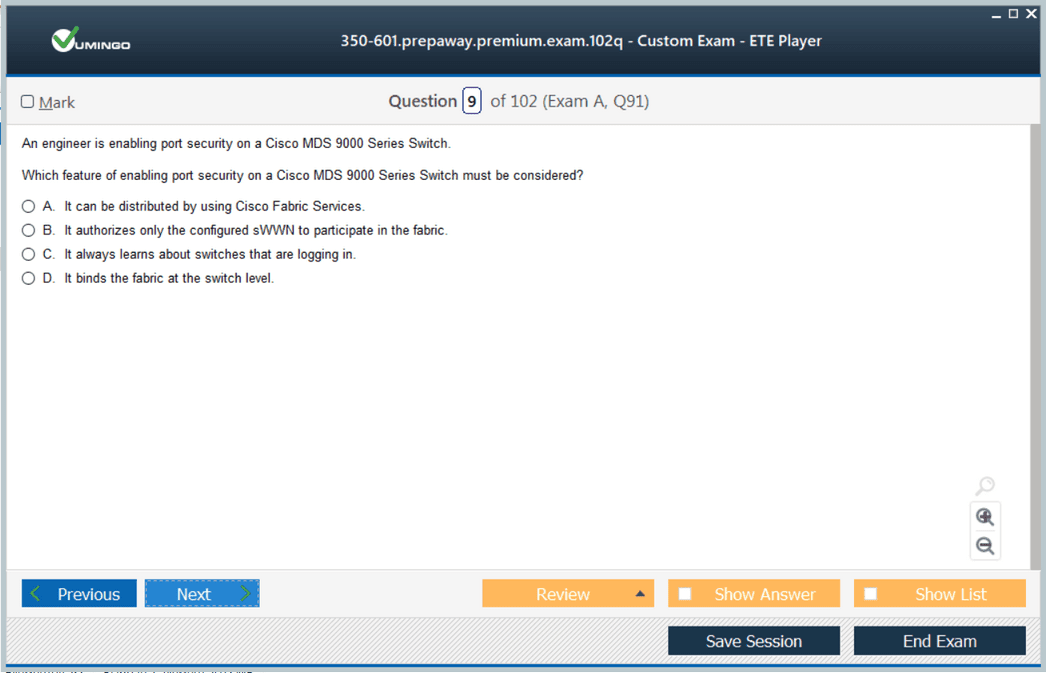
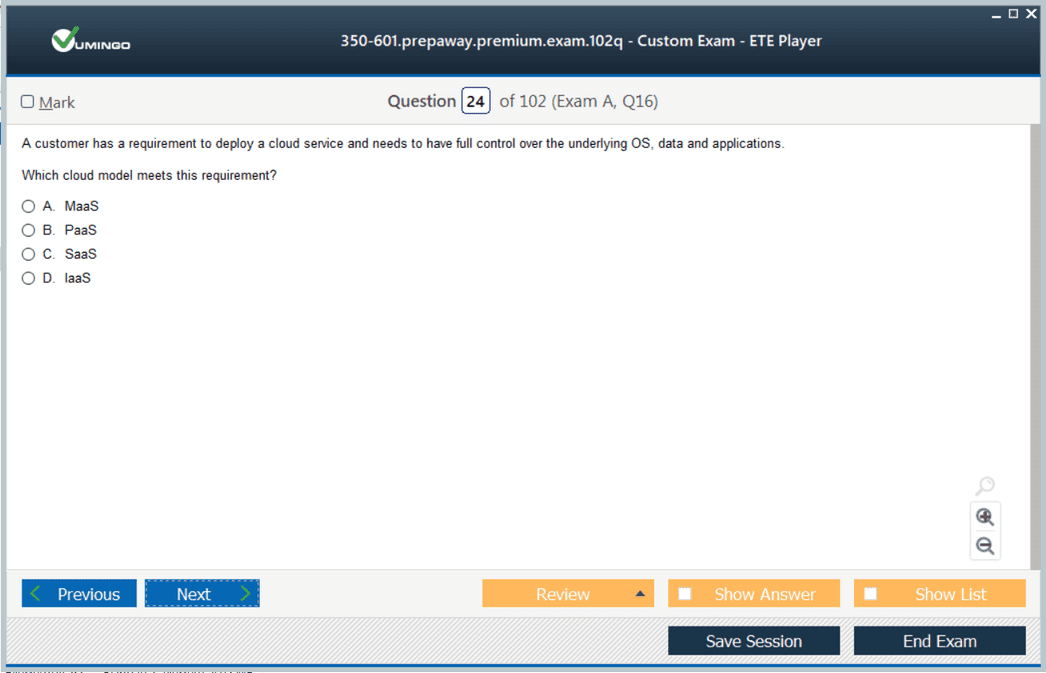
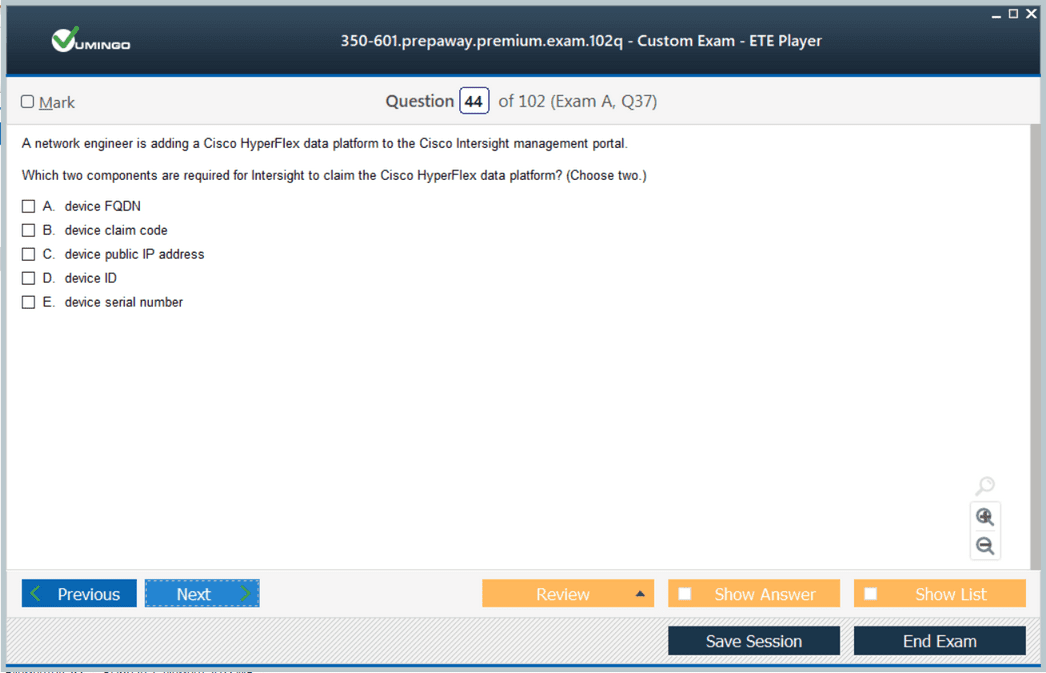
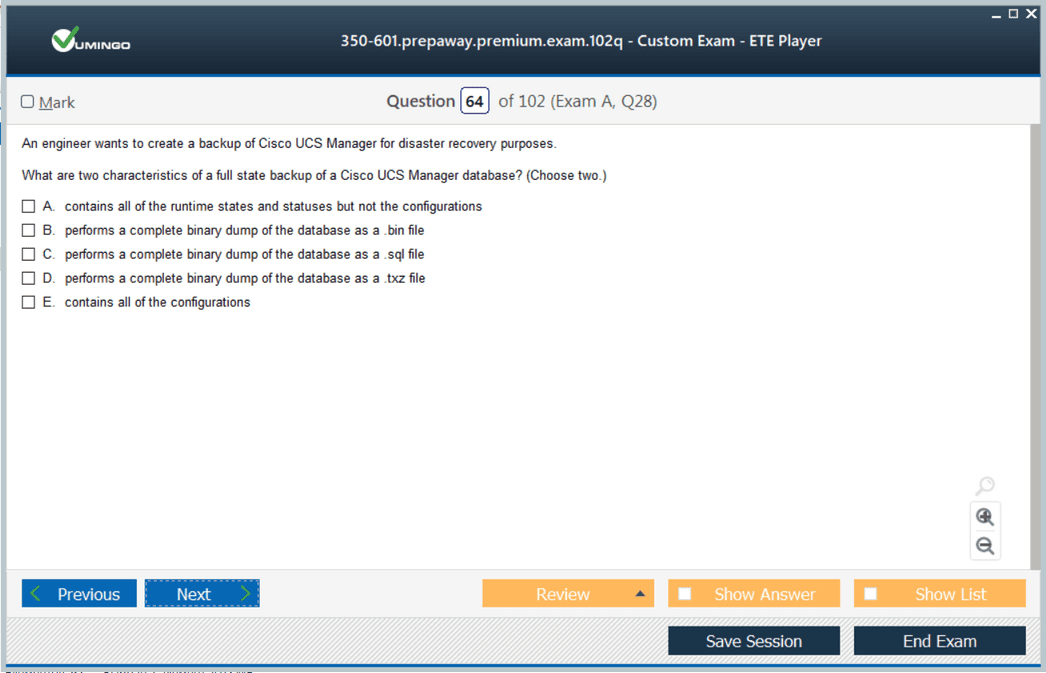








thanks.
where can I find exam 350-601 Cisco Implementing Cisco Data Center Core here?
thanks.
Thank you
if you have the pdf question , please let me know how i can buy it
Thank you