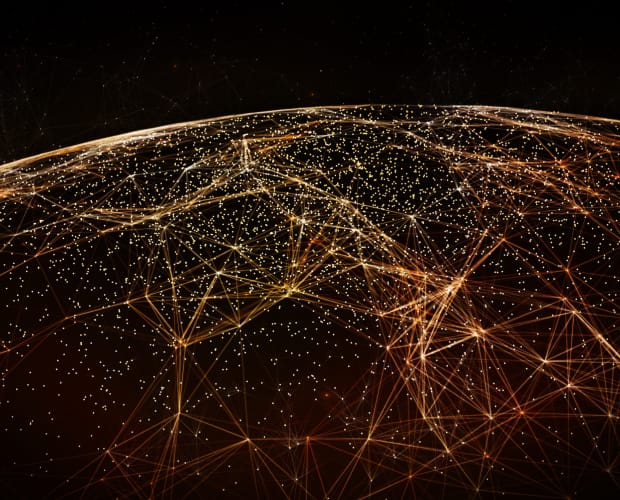
N10-008: CompTIA Network+ (N10-008) Certification Video Training Course
The complete solution to prepare for for your exam with N10-008: CompTIA Network+ (N10-008) certification video training course. The N10-008: CompTIA Network+ (N10-008) certification video training course contains a complete set of videos that will provide you with thorough knowledge to understand the key concepts. Top notch prep including CompTIA N10-008 exam dumps, study guide & practice test questions and answers.
N10-008: CompTIA Network+ (N10-008) Certification Video Training Course Exam Curriculum
Module 1 - Introducing Reference Models and Protocols
-
1:00
1. 1.0 Introducing Reference Models and Protocols
-
10:00
2. 1.1 OSI Model
-
3:00
3. 1.2 TCP:IP Model
-
9:00
4. 1.3 IP, ICMP, UDP, and TCP
-
15:00
5. 1.4 IP, UDP, and TCP Headers
-
5:00
6. 1.5 Maximum Transmission Unit (MTU)
-
18:00
7. 1.6 Ports and Protocols
Module 2: Network Pieces and Parts
-
1:00
1. 2.0 Network Pieces and Parts
-
4:00
2. (N10-007 ONLY) 2.1 Analog Modems
-
6:00
3. 2.2 CSMA-CD vs CSMA-CA
-
10:00
4. 2.3 Hubs, Switches, and Routers
-
5:00
5. 2.4 Collision and Broadcast Domains
-
2:00
6. 2.5 Wireless Access Points
-
5:00
7. 2.6 Firewalls
-
4:00
8. 2.7 Intrusion Detection and Prevention
-
2:00
9. 2.8 VPN Concentrators
-
2:00
10. 2.9 Load Balancers
-
6:00
11. 2.10 Advanced Filtering Appliances
-
3:00
12. 2.11 Proxy Server
Module 3: Stay on Top of Your Topologies
-
3:00
1. 3.1 Star Topology
-
4:00
2. 3.2 Mesh Topology
-
3:00
3. 3.3 Ring Topology
-
3:00
4. 3.4 Bus Topology
-
2:00
5. (N10-007 ONLY) 3.5 Point-to-Point Topology
-
2:00
6. (N10-007 ONLY) 3.6 Point-to-Multipoint Topology
-
1:00
7. (N10-007 ONLY) 3.7 Hybrid Topology
-
2:00
8. 3.8 Client-Server Network
-
2:00
9. 3.9 Peer-to-Peer Network
-
1:00
10. 3.10 Local Area Network (LAN)
-
3:00
11. 3.11 Wide Area Network (WAN)
-
3:00
12. 3.12 Metropolitan Area Network (MAN)
-
2:00
13. 3.13 Campus Area Network (CAN)
-
1:00
14. 3.14 Personal Area Network (PAN)
-
3:00
15. 3.15 Wireless LAN (WLAN)
-
6:00
16. 3.16 Software-Defined WAN (SD-WAN)
-
4:00
17. 3.17 Industrial Control Systems and SCADA
Module 4 - Understanding Network Services
-
1:00
1. 4.0 Understanding Network Services
-
10:00
2. 4.1 Virtual Private Networks (VPNs)
-
5:00
3. 4.2 Dynamic Multipoint VPNs (DMVPNs)
-
3:00
4. 4.3 Web Services
-
5:00
5. 4.4 Voice Services
-
8:00
6. 4.5 DHCP
-
10:00
7. 4.6 DNS
-
12:00
8. 4.7 NAT
-
4:00
9. 4.8 NTP
-
7:00
10. 4.9 SDN
-
9:00
11. 4.10 IoT
-
6:00
12. 4.11 SIP Trunks
Module 5 - Selecting WAN Technologies
-
1:00
1. 5.0 Selecting WAN Technologies
-
2:00
2. (N10-007 ONLY) 5.1 Packet Switched vs. Circuit Switched Networks
-
5:00
3. 5.2 Cellular
-
2:00
4. (N10-007 ONLY) 5.3 Frame Relay
-
2:00
5. (N10-007 ONLY) 5.4 ATM
-
4:00
6. 5.5 Satellite
-
2:00
7. 5.6 Cable
-
3:00
8. 5.7 PPP
-
3:00
9. 5.8 PPPoE
-
4:00
10. 5.9 DSL
-
14:00
11. (N10-007 ONLY) 5.10 Leased Lines
-
8:00
12. (N10-007 ONLY) 5.11 ISDN
-
4:00
13. 5.12 MPLS
-
3:00
14. 5.13 Metro Ethernet
Module 6:Connecting Networks with Cables and Connectors
-
1:00
1. 6.0 Connecting Networks with Cables and Connectors
-
9:00
2. 6.1 Copper Cables
-
4:00
3. 6.2 Fiber Cables
-
5:00
4. 6.3 Copper Connectors
-
6:00
5. 6.4 Fiber Connectors
-
2:00
6. 6.5 Media Converters
-
4:00
7. 6.6 Transceivers
-
7:00
8. 6.7 Termination Points
-
15:00
9. 6.8 Cabling Tools
-
2:00
10. 6.9 Punch-Down Blocks
-
2:00
11. 6.10 T568 Standards
-
5:00
12. 6.11 Straight-Through vs. Crossover Cables
-
12:00
13. 6.12 Ethernet Standards
Module 7 - Using Ethernet Switches
-
1:00
1. 7.0 Using Ethernet Switches
-
5:00
2. 7.1 MAC Addresses
-
7:00
3. 7.2 Ethernet Switch Frame Forwarding
-
3:00
4. 7.3 VLAN Theory
-
4:00
5. 7.4 Trunking Theory
-
9:00
6. 7.5 Voice VLANs
-
3:00
7. 7.6 Ethernet Port Flow Control
-
4:00
8. 7.7 Power over Ethernet (PoE)
-
2:00
9. 7.8 Introducing Spanning Tree Protocol (STP)
-
9:00
10. 7.9 STP Port States
-
7:00
11. 7.10 STP Example
-
3:00
12. 7.11 STP Convergence Times
-
13:00
13. 7.12 STP Variants
-
9:00
14. 7.13 Link Aggregation
-
2:00
15. 7.14 Port Mirroring
-
5:00
16. 7.15 Distributed Switching
Module 8 - Demystifying Wireless Networks
-
1:00
1. 8.0 Demystifying Wireless Networks
-
5:00
2. 8.1 Introduction to Wireless LANs (WLANs)
-
5:00
3. 8.2 WLAN Antennas
-
1:00
4. 8.3 Wireless Range Extenders
-
5:00
5. 8.4 WLAN Frequencies and Channels
-
19:00
6. 8.5 WLAN Standards
-
3:00
7. 8.6 Regulatory Impacts of Wireless Channels
Module 9 - Addressing Networks with IPv4
-
1:00
1. 9.0 Addressing Networks with IPv4
-
6:00
2. 9.1 Binary Numbering
-
1:00
3. 9.2 Binary Practice Exercise #1
-
3:00
4. 9.3 Binary Practice Exercise #2
-
8:00
5. 9.4 IPv4 Address Format
-
5:00
6. 9.5 Public vs. Private IPv4 Addresses
-
4:00
7. 9.6 IPv4 Unicast, Broadcast, and Multicast
-
7:00
8. 9.7 The Need for Subnetting
-
4:00
9. 9.8 Calculating Available Subnets
-
4:00
10. 9.9 Calculating Available Hosts
-
4:00
11. 9.10 Subnetting Practice Exercise #1
-
3:00
12. 9.11 Subnetting Practice Exercise #2
-
7:00
13. 9.12 Calculating Usable Ranges of IPv4 Addresses
-
4:00
14. 9.13 Subnetting Practice Exercise #3
Module 10 - Addressing Networks with IPv6
-
1:00
1. 10.0 Addressing Networks with IPv6
-
8:00
2. 10.1 Hexadecimal Numbering
-
4:00
3. 10.2 IPv6 Address Format
-
3:00
4. 10.3 Shortening an IPv6 Address
-
2:00
5. 10.4 IPv6 Address Shortening Exercise
-
3:00
6. 10.5 IPv6 Global Unicast
-
4:00
7. 10.6 IPv6 Multicast
-
3:00
8. 10.7 IPv6 Link Local
-
2:00
9. 10.8 IPv6 Unique Local
-
1:00
10. 10.9 IPv6 Loopback
-
3:00
11. 10.10 IPv6 Unspecified
-
3:00
12. 10.11 IPv6 Solicited-Node Multicast
-
4:00
13. 10.12 EUI-64 Address
-
2:00
14. 10.13 IPv6 Autoconfiguration
-
3:00
15. 10.14 IPv6 Traffic Flows
-
1:00
16. 10.15 Dual Stack
-
2:00
17. 10.16 Tunneling IPv6 Through an IPv4 Network
-
1:00
18. (N10-007 ONLY) 10.17 IP Address Management (IPAM)
Module 11 - Explaining IP Routing
-
1:00
1. 11.0 Explaining IP Routing
-
7:00
2. 11.1 Packet flow in a Routed Network
-
3:00
3. 11.2 Static and Default Routes
-
12:00
4. 11.3 Routing Protocols
-
9:00
5. 11.4 RIP
-
15:00
6. 11.5 OSPF
-
14:00
7. 11.6 EIGRP
-
5:00
8. 11.7 BGP
-
3:00
9. 11.8 Subinterfaces
Module 12:Streaming Voice and Video with united communications
-
1:00
1. 12.0 Streaming Voice and Video with united communications
-
10:00
2. 12.1 Voice over IP
-
9:00
3. 12.2 Video over IP
-
7:00
4. 12.3 Unified Communications Networks
-
15:00
5. 12.4 Quality of Service (QoS) Fundamentals
-
14:00
6. 12.5 QoS Markings
-
7:00
7. 12.6 QoS Traffic Shaping and Policing
Module 12 - Virtualizing Network Devices
-
1:00
1. 13.0 Virtualizing Network Devices
-
7:00
2. 13.1 Virtualized Devices
-
8:00
3. 13.2 Virtual IP
-
4:00
4. 13.3 Storage Area Network (SAN) Technologies
-
2:00
5. 13.4 Using InfiniBand for SANs
-
7:00
6. 13.5 Cloud Technologies
-
2:00
7. 13.6 Accessing Cloud Services
-
6:00
8. 13.7 Infrastructure as Code
-
3:00
9. 13.8 Multi-Tenancy
Module 14 - Securing a Network
-
1:00
1. 14.0 Securing a Network
-
19:00
2. 14.1 General Security and Availability Issues
-
2:00
3. 14.2 Vulnerabilities and Exploits
-
6:00
4. 14.3 Denial of Service Attacks
-
10:00
5. 14.4 On-Path Attacks
-
4:00
6. 14.5 VLAN Hopping Attacks
-
2:00
7. 14.6 Social Engineering Attacks
-
9:00
8. 14.7 Other Common Attacks
-
11:00
9. 14.8 Common Defense Strategies
-
3:00
10. 14.9 Switch Port Defense
-
7:00
11. 14.10 Access Control Lists
-
14:00
12. 14.11 Wireless Security Options
-
5:00
13. 14.12 Extensible Authentication Protocols (EAPs)
-
9:00
14. 14.13 Authentication Servers
-
5:00
15. 14.14 User Authentication
-
6:00
16. 14.15 Physical Security
-
4:00
17. 14.16 Forensic Concepts
-
5:00
18. 14.17 Securing STP
-
3:00
19. 14.18 Router Advertisement (RA) Guard
-
6:00
20. 14.19 Securing DHCP
-
4:00
21. 14.20 IoT Security Concerns
-
2:00
22. 14.21 Cloud Security
-
4:00
23. 14.22 IT Risk Management
Module 15 - Monitoring and Analyzing Networks
-
1:00
1. 15.0 Monitoring and Analyzing Networks
-
8:00
2. 15.1 Device Monitoring Tools
-
5:00
3. 15.2 SNMP
-
7:00
4. 15.3 Remote Access Methods
-
3:00
5. 15.4 Environment Monitoring
-
5:00
6. 15.5 Wireless Network Monitoring
Module: Examining Best Practices for Network Administration
-
1:00
1. 16.0 Examining Best Practices for Network Administration
-
6:00
2. 16.1 Safety Procedures
-
7:00
3. 16.2 Wiring Management
-
5:00
4. 16.3 Power Management
-
4:00
5. 16.4 Rack Management
-
4:00
6. 16.5 Change Control
-
5:00
7. 16.6 High Availability
-
3:00
8. 16.7 Cloud High Availability
-
10:00
9. 16.8 Active-Active vs. Active-Passive
-
8:00
10. 16.9 Disaster Recovery
-
10:00
11. 16.10 Standards, Policies, and Rules
-
7:00
12. 16.11 Documentation
-
2:00
13. 16.12 Site Survey
Module 17 - Troubleshooting Networks
-
1:00
1. 17.0 Troubleshooting Networks
-
12:00
2. 17.1 7-Step Troubleshooting Methodology
-
20:00
3. 17.2 CLI Troubleshooting Utilities
-
10:00
4. 17.3 Network Appliance Commands
-
3:00
5. 17.4 Device Metrics and Sensors
-
2:00
6. 17.5 Environmental Metrics and Sensors
-
6:00
7. 17.6 Common LAN Issues
-
7:00
8. 17.7 Common Wireless Network Issues
-
12:00
9. 17.8 Common Network Service Issues
-
6:00
10. 17.9 General Networking Issues
Module 18: Preparing for the CompTIA Network+ Exam
-
1:00
1. 18.0 Preparing for the CompTIA Network+ Exam
-
4:00
2. 18.1 How to Register for the Exam
-
7:00
3. 18.2 Study Strategies
-
4:00
4. 18.3 What to do on Exam Day
About N10-008: CompTIA Network+ (N10-008) Certification Video Training Course
N10-008: CompTIA Network+ (N10-008) certification video training course by prepaway along with practice test questions and answers, study guide and exam dumps provides the ultimate training package to help you pass.
CompTIA Network+ (N10-008) Training Course for Exam Prep
The CompTIA Network+ (N10-008) training course is designed to provide a comprehensive understanding of networking concepts, protocols, and practices. It prepares learners to design, configure, manage, and troubleshoot networks effectively. This course combines theory with practical exercises, ensuring participants gain hands-on experience in real-world scenarios.
Why This Course Matters
Networking forms the backbone of modern IT infrastructure. Proficiency in networking not only enhances career opportunities but also equips professionals with essential problem-solving skills. This course ensures learners are prepared for the Network+ certification exam while also gaining practical knowledge applicable in the workplace.
Learning Objectives
By the end of this course, learners will understand networking concepts, network security, infrastructure, operations, and troubleshooting techniques. Participants will be able to identify and resolve network issues, configure devices, and implement best practices in network management.
Course Modules
The course is divided into structured modules to ensure progressive learning.
Module One: Networking Fundamentals
This module introduces the basics of networking, including network types, topologies, and protocols. Learners will understand the OSI and TCP/IP models, IP addressing, and subnetting. This foundation ensures participants can build and manage networks efficiently.
Module Two: Network Infrastructure
Participants will explore network devices such as routers, switches, and access points. The module covers cabling standards, wireless technologies, and virtual networks. Hands-on exercises reinforce the practical application of these concepts.
Module Three: Network Operations
This module focuses on network management, monitoring, and documentation. Learners will gain knowledge about network policies, disaster recovery, and performance optimization. Best practices for day-to-day network operations are emphasized.
Module Four: Network Security
Network security is critical for protecting data and systems. Participants will learn about security protocols, authentication methods, firewalls, VPNs, and intrusion detection systems. Practical exercises demonstrate how to secure networks effectively.
Module Five: Network Troubleshooting
Troubleshooting is a core skill for network professionals. This module teaches systematic approaches to identify and resolve network issues. Participants will learn to troubleshoot connectivity, configuration, hardware, and software problems in various network environments.
Course Requirements
This course is suitable for beginners with basic IT knowledge, as well as professionals seeking certification. Familiarity with operating systems, basic computer hardware, and general IT concepts is recommended. No prior networking experience is strictly required, though helpful for faster comprehension.
Course Description
The CompTIA Network+ training combines lectures, demonstrations, and hands-on labs to ensure a thorough understanding of networking concepts. Participants will gain knowledge applicable in real-world scenarios and be prepared to take the N10-008 certification exam. The course emphasizes problem-solving skills, critical thinking, and practical application of network theory.
Who This Course is For
This course is ideal for IT support specialists, network administrators, and anyone aspiring to enter the networking field. It is also suitable for IT professionals who want to validate their skills with the CompTIA Network+ certification. Career changers and students looking to build a strong networking foundation will find this course invaluable.
Expected Outcomes
Upon completion, learners will be able to design, configure, manage, and troubleshoot networks efficiently. They will understand key networking concepts, be prepared for the N10-008 exam, and be ready to apply their skills in real-world IT environments.
Skills Developed
Learners will develop skills in network configuration, IP addressing, network security, and troubleshooting. They will gain confidence in implementing network infrastructure and supporting enterprise-level network environments.
Introduction to Networking Fundamentals
Networking is the foundation of modern IT. Understanding how devices communicate, how data is transmitted, and the protocols involved is essential for any IT professional. This module introduces the building blocks of networking to ensure learners can design and manage networks effectively.
Understanding Network Types
Networks are classified based on size, structure, and function. Local Area Networks (LANs) connect devices within a small area such as an office or building. Wide Area Networks (WANs) cover larger areas, often linking multiple locations. Metropolitan Area Networks (MANs) are intermediate in scale, while Personal Area Networks (PANs) are used for connecting personal devices.
Network Topologies
Network topology defines the arrangement of devices and connections. Common topologies include star, mesh, bus, ring, and hybrid. Each topology has its advantages and challenges. Star topology is easy to manage but depends on a central device. Mesh offers redundancy but can be complex to implement. Understanding topologies helps in designing efficient networks.
OSI and TCP/IP Models
The OSI model divides network functions into seven layers, from physical transmission to application-level interaction. The TCP/IP model, more practical in real-world networking, has four layers: network access, internet, transport, and application. Familiarity with these models allows for troubleshooting and network analysis.
IP Addressing Basics
IP addresses identify devices on a network. IPv4 addresses are 32-bit numbers, typically written in dotted decimal format. IPv6 addresses are 128-bit and designed to replace IPv4 due to address exhaustion. Understanding IP addressing is crucial for configuration, routing, and troubleshooting.
Subnetting and Network Segmentation
Subnetting divides a network into smaller, manageable segments. It improves performance, security, and simplifies administration. Learners will practice calculating subnets, understanding subnet masks, and applying subnetting in real-world scenarios. Network segmentation also isolates traffic for better security and efficiency.
Understanding Network Protocols
Protocols are rules governing data transmission. TCP ensures reliable delivery, while UDP prioritizes speed over reliability. Other important protocols include HTTP, HTTPS, FTP, DNS, and DHCP. Knowledge of protocols enables proper configuration and troubleshooting of network services.
Networking Devices Overview
Network devices facilitate communication between devices. Switches connect multiple devices within a LAN. Routers connect different networks and direct traffic. Access points provide wireless connectivity. Firewalls protect networks from unauthorized access. Each device has a role, and understanding their function is critical for network design.
Cabling and Physical Connections
Physical infrastructure supports all network communication. Twisted-pair cables (Cat5e, Cat6) are common in LANs. Fiber optic cables provide high-speed connections over longer distances. Proper cabling techniques ensure reliable communication and reduce troubleshooting issues. Understanding connectors, standards, and cable types is essential for network installation.
Wireless Networking Essentials
Wireless networking offers flexibility and mobility. Wi-Fi standards define performance and frequency bands. Security protocols like WPA3 protect wireless networks. Access points and controllers manage connectivity. Wireless networks require careful planning to avoid interference and ensure coverage.
Virtual Networks and VLANs
Virtual networks allow multiple logical networks to operate on the same physical infrastructure. VLANs (Virtual LANs) segment traffic for security and efficiency. Understanding VLANs enables better management of enterprise networks and isolates sensitive traffic. Hands-on exercises reinforce VLAN configuration and management.
Network Infrastructure Design Principles
Designing a network requires balancing performance, reliability, and security. Redundancy prevents downtime, while scalability ensures growth. Proper IP addressing, device placement, and topology selection are key considerations. Learners will explore real-world scenarios to design effective networks.
Network Address Translation and Routing
NAT allows multiple devices to share a single public IP address. Routing directs traffic between networks. Static and dynamic routing methods, including RIP, OSPF, and EIGRP, are explored. Understanding routing is essential for connecting networks and enabling communication across different environments.
Practical Labs in Network Infrastructure
Hands-on practice reinforces theory. Learners will configure switches, routers, and wireless access points. Lab exercises include setting up VLANs, subnetting exercises, and basic routing. These activities build confidence in configuring and managing network devices.
Troubleshooting Network Infrastructure
Effective troubleshooting begins with understanding the components. Connectivity issues can stem from cabling, misconfigurations, or faulty hardware. Systematic approaches help identify and resolve problems efficiently. This prepares learners for real-world network management challenges.
Summary of Networking Fundamentals and Infrastructure
This module provides the foundation for understanding and managing networks. Mastery of networking types, topologies, protocols, IP addressing, and devices enables learners to design, configure, and troubleshoot networks. Hands-on labs and practical exercises reinforce skills for certification and professional application.
Introduction to Network Operations
Network operations are essential for maintaining reliable, efficient, and secure IT environments. This module covers network management, monitoring, documentation, policies, and optimization. Proper operations ensure networks run smoothly, downtime is minimized, and issues are resolved efficiently.
Network Monitoring Basics
Monitoring involves continuously observing network performance and health. Tools such as SNMP, NetFlow, and Syslog provide data about traffic patterns, device status, and potential issues. Monitoring helps detect problems before they escalate, ensuring network stability.
Network Performance Metrics
Key performance indicators include bandwidth utilization, latency, packet loss, and jitter. Monitoring these metrics allows administrators to identify bottlenecks and optimize network performance. Understanding baseline performance is critical for detecting anomalies.
Network Policies and Documentation
Policies define rules for network use, security, and management. Documentation includes network diagrams, device configurations, IP address plans, and maintenance logs. Both policies and documentation are essential for consistency, compliance, and troubleshooting.
Change Management Procedures
Networks are dynamic and require changes for upgrades, maintenance, and new deployments. Change management ensures that modifications are planned, approved, and documented. This minimizes downtime and reduces the risk of errors.
Disaster Recovery and Business Continuity
Disaster recovery plans prepare organizations for unexpected network failures. Backup systems, redundant connections, and failover strategies ensure continuity. Business continuity planning involves identifying critical systems and implementing measures to maintain operations during outages.
Configuration Management
Proper configuration management tracks device settings, software versions, and network policies. Tools like configuration management databases (CMDBs) help maintain accurate records. Consistent configurations reduce errors and simplify troubleshooting.
Network Automation Basics
Automation improves efficiency by using scripts and tools to configure, monitor, and maintain networks. Common tools include Ansible, Python scripts, and network management platforms. Automation reduces human error and allows faster deployment of changes.
Introduction to Network Security
Network security protects data, devices, and infrastructure from unauthorized access, attacks, and threats. Security is critical in all environments, from small offices to enterprise networks. This module introduces foundational concepts, tools, and techniques for securing networks.
Common Network Threats
Threats include malware, phishing, ransomware, denial-of-service attacks, and insider threats. Understanding these risks allows administrators to implement preventive measures and respond effectively when attacks occur.
Security Policies and Standards
Organizations establish policies for password management, device use, remote access, and incident response. Standards such as ISO 27001, NIST, and GDPR provide frameworks for implementing security best practices. Policies ensure compliance and consistent protection across the network.
Firewalls and Access Control
Firewalls filter network traffic based on defined rules. They can be hardware or software-based. Access control lists (ACLs) regulate which devices or users can access specific resources. Proper configuration of firewalls and ACLs is crucial for preventing unauthorized access.
Virtual Private Networks (VPNs)
VPNs provide secure remote access by encrypting traffic between devices and networks. They allow employees to connect safely from offsite locations. Types of VPNs include site-to-site and remote-access VPNs, each serving different organizational needs.
Intrusion Detection and Prevention Systems
IDS and IPS monitor network traffic for suspicious activity. IDS alerts administrators to potential threats, while IPS actively blocks malicious traffic. These systems enhance network security by detecting and mitigating attacks in real time.
Wireless Security Best Practices
Wireless networks are vulnerable to eavesdropping, rogue access points, and unauthorized connections. Best practices include using WPA3, disabling SSID broadcasting, implementing MAC filtering, and monitoring for unauthorized devices. Proper wireless security reduces the risk of breaches.
Endpoint Security
Endpoint devices such as laptops, mobile phones, and IoT devices are common attack targets. Endpoint protection includes antivirus software, patch management, device encryption, and multi-factor authentication. Securing endpoints strengthens overall network security.
Network Segmentation and VLAN Security
Segmentation divides a network into smaller, secure zones to limit access and reduce attack surfaces. VLANs allow logical separation of traffic, isolating sensitive data from general users. This practice enhances security and improves network management.
Authentication and Identity Management
Authentication verifies user or device identity before granting access. Techniques include passwords, biometrics, smart cards, and multi-factor authentication. Identity management ensures users have appropriate access while minimizing security risks.
Encryption and Data Protection
Encryption protects data in transit and at rest. Protocols like SSL/TLS, IPsec, and AES ensure that intercepted data cannot be easily read. Understanding encryption methods is essential for safeguarding sensitive information.
Security Incident Response
Incident response plans define procedures for detecting, analyzing, and mitigating security incidents. A structured response minimizes damage, restores services, and documents lessons learned. Regular drills and reviews strengthen the organization’s ability to respond to threats.
Patch Management and Vulnerability Assessment
Regular patching fixes security vulnerabilities in operating systems, applications, and network devices. Vulnerability assessments identify weaknesses before they are exploited. These practices reduce the risk of successful attacks.
Network Access Control
Network Access Control (NAC) enforces security policies by controlling which devices can connect to the network. NAC ensures that only compliant and authenticated devices gain access, improving overall security posture.
Physical Security Considerations
Physical access to network infrastructure must be controlled. Locked server rooms, CCTV, biometric scanners, and restricted areas prevent unauthorized access. Physical security complements digital measures, protecting critical devices and data.
Monitoring for Security Threats
Continuous monitoring detects unusual behavior, malware activity, or unauthorized access. Security information and event management (SIEM) tools aggregate logs and provide alerts. Proactive monitoring is key to maintaining a secure network environment.
Security Audits and Compliance
Audits assess adherence to policies, standards, and regulations. Compliance ensures that the organization meets legal and industry requirements. Regular audits identify gaps and inform improvements in security measures.
Best Practices for Network Security
Implement layered security using firewalls, IDS/IPS, encryption, and endpoint protection. Regular updates, backups, and patch management strengthen defenses. Training users on security awareness reduces human error and potential breaches.
Network Security in the Cloud
Cloud services introduce new security considerations. Access controls, encryption, and monitoring are essential in cloud environments. Understanding shared responsibility models ensures proper security implementation.
Integration of Security into Operations
Security should be integrated into network operations rather than treated as an afterthought. Operational tasks, monitoring, and maintenance must account for security to prevent vulnerabilities from being introduced.
Case Studies in Network Security
Real-world examples demonstrate how organizations handle attacks, implement security measures, and recover from incidents. Analyzing case studies helps learners apply theoretical knowledge in practical scenarios.
Introduction to Network Troubleshooting
Network troubleshooting is a critical skill for IT professionals. Networks are dynamic, and issues can arise from hardware, software, configuration errors, or external factors. Understanding a systematic approach to troubleshooting ensures quick resolution and minimal downtime.
Troubleshooting Methodology
Effective troubleshooting follows structured steps. Begin with identifying the problem, gathering information, and isolating the issue. Use logical analysis to determine the root cause, implement a solution, and verify functionality. Documentation of each step is essential for future reference and continuous improvement.
Common Network Issues
Common issues include connectivity failures, IP conflicts, slow performance, misconfigured devices, and security breaches. Network loops, faulty cables, and misconfigured firewalls are frequent culprits. Recognizing patterns and symptoms allows for faster diagnosis.
Tools for Troubleshooting
Various tools help troubleshoot networks. Ping and traceroute check connectivity and path issues. Network analyzers capture and analyze traffic. SNMP monitors device status. Port scanners detect open ports. Proper use of tools reduces trial-and-error troubleshooting.
Connectivity Problems
Connectivity issues can arise from physical or logical problems. Check cabling, device power, switch ports, and wireless signal strength. IP addressing, subnet masks, and routing configurations must also be verified. Connectivity troubleshooting often begins at the physical layer and moves upward.
IP Addressing and Configuration Issues
Incorrect IP addressing can prevent devices from communicating. Verify IP addresses, subnet masks, gateways, and DNS settings. DHCP misconfigurations may cause conflicts or failures. Correcting addressing issues is essential for restoring network functionality.
Routing and Switching Troubleshooting
Routing problems can result from misconfigured static routes or routing protocols. Switching issues may include VLAN misconfigurations, spanning tree problems, or port security errors. Understanding device roles and protocol operations aids in resolving these issues efficiently.
Wireless Network Troubleshooting
Wireless networks are prone to interference, weak signals, and security misconfigurations. Identify channel conflicts, check signal strength, and ensure proper encryption and authentication. Troubleshooting tools include wireless analyzers, heat maps, and signal meters.
Security-Related Issues
Security misconfigurations can block legitimate traffic or allow unauthorized access. Firewall rules, ACLs, and NAC policies must be reviewed. Malware infections or compromised devices may also disrupt network operations. Addressing security issues ensures both connectivity and protection.
Troubleshooting Remote Access
Remote access failures can result from VPN misconfigurations, authentication issues, or ISP problems. Verify credentials, client software, encryption settings, and routing. Logging and monitoring tools provide insight into remote connection problems.
Troubleshooting Performance Issues
Network performance can be affected by bandwidth saturation, high latency, packet loss, or misconfigured devices. Tools like SNMP monitoring, NetFlow, and Wireshark analyze traffic patterns. QoS configurations and network segmentation can improve performance.
Troubleshooting Methodologies for Large Networks
Large networks require structured approaches. Divide the network into segments, isolate the problem, and escalate issues when necessary. Documenting solutions ensures consistency and reduces future troubleshooting time. Automation tools can assist in monitoring and diagnosing large-scale networks.
Advanced Network Security Practices
Advanced security practices go beyond basic configurations to protect against sophisticated threats. Layered security, threat intelligence, intrusion prevention, and continuous monitoring form the foundation of proactive security management.
Network Segmentation and Microsegmentation
Segmentation divides networks into manageable sections, limiting attack surfaces. Microsegmentation isolates workloads within virtual environments, providing granular control over traffic. These practices enhance security and improve compliance with industry standards.
Threat Intelligence and Incident Prevention
Threat intelligence identifies emerging threats and vulnerabilities. Integrating intelligence into security operations helps anticipate attacks. Proactive measures include patching, configuration audits, and simulated attacks to test defenses.
Advanced Firewalls and Security Appliances
Next-generation firewalls (NGFW) provide deep packet inspection, application awareness, and intrusion prevention. Security appliances such as Unified Threat Management (UTM) devices combine multiple functions for comprehensive protection. Understanding advanced configurations strengthens network defenses.
Endpoint Detection and Response (EDR)
EDR solutions monitor endpoint activity for suspicious behavior. They detect malware, anomalous processes, and unauthorized access. EDR tools provide alerts, automated responses, and forensic data for security teams. Endpoint security is critical in preventing lateral movement by attackers.
Security Automation and Orchestration
Automating security tasks reduces response time and human error. Security orchestration tools integrate monitoring, alerting, and mitigation processes. Automation is especially useful in large networks with high-volume events.
Cloud and Hybrid Network Security
Cloud services require shared responsibility models. Organizations must secure data, access, and applications in public, private, and hybrid clouds. Tools include cloud access security brokers (CASB), identity and access management (IAM), and encryption protocols. Understanding cloud security is essential for modern IT environments.
Security Compliance and Auditing
Regular audits verify adherence to policies and standards. Compliance with GDPR, HIPAA, PCI DSS, and ISO frameworks ensures legal and regulatory requirements are met. Audit results guide improvements and help maintain a strong security posture.
Practical Labs in Troubleshooting and Security
Hands-on exercises reinforce learning. Labs include diagnosing connectivity issues, configuring VLANs, troubleshooting routing problems, and securing wireless networks. Security labs focus on firewall configuration, VPN setup, malware detection, and incident response. These exercises prepare learners for real-world scenarios.
Simulated Network Issues
Simulated issues allow learners to practice troubleshooting without affecting production networks. Students encounter IP conflicts, misconfigured devices, routing loops, and firewall errors. Solving these scenarios builds confidence and critical thinking skills.
Case Studies in Troubleshooting
Analyzing real-world cases helps learners understand common problems and best practices. Case studies demonstrate troubleshooting approaches, security incident responses, and lessons learned from organizational experiences.
Network Troubleshooting Documentation
Documenting troubleshooting processes ensures knowledge retention and supports team collaboration. Logs, diagrams, and configuration backups help track changes and simplify future problem-solving. Proper documentation is also essential for compliance and audits.
Continuous Monitoring and Optimization
Ongoing monitoring identifies issues before they impact users. Tools like SIEM, network analyzers, and performance dashboards provide real-time insights. Optimization techniques include traffic prioritization, load balancing, and resource allocation.
Preparing for Real-World Network Challenges
This module emphasizes readiness for enterprise environments. Learners practice troubleshooting under time constraints, analyze complex issues, and implement secure configurations. These skills are critical for IT support, network administration, and security roles.
Summary of Network Troubleshooting and Advanced Security
Mastery of troubleshooting methodologies, advanced security practices, and practical labs ensures learners are prepared for both the N10-008 exam and real-world networking challenges. Hands-on experience solidifies theoretical knowledge, enabling effective network management and problem-solving.
Introduction to Exam Preparation
Preparing for the CompTIA Network+ exam requires both theoretical knowledge and practical skills. This module guides learners through the review process, highlights key exam objectives, and provides strategies to approach questions effectively.
Understanding the Exam Structure
The N10-008 exam tests knowledge in five domains: Networking Fundamentals, Network Infrastructure, Network Operations, Network Security, and Network Troubleshooting. Questions include multiple-choice, drag-and-drop, and performance-based simulations. Understanding the structure helps in allocating study time efficiently.
Exam Objectives Overview
The exam objectives define the knowledge and skills required. Networking Fundamentals covers IP addressing, protocols, and topologies. Network Infrastructure focuses on devices, cabling, and wireless networks. Network Operations emphasizes monitoring, documentation, and disaster recovery. Network Security addresses firewalls, VPNs, encryption, and threat mitigation. Network Troubleshooting tests problem-solving and diagnostic skills.
Study Strategies for Success
Effective study combines review, practice, and application. Use official CompTIA study guides and lab exercises. Create flashcards for terminology and key concepts. Break study sessions into focused intervals, revisiting difficult topics regularly. Active recall and spaced repetition improve retention.
Review of Networking Fundamentals
Revisit IP addressing, subnetting, and protocol functions. Practice calculating subnets and identifying network ranges. Review the OSI and TCP/IP models to understand how devices communicate. Reinforce knowledge of LAN, WAN, MAN, and PAN networks.
Review of Network Infrastructure
Study the roles of switches, routers, and access points. Understand cabling types, wireless standards, and network topologies. Practice configuring VLANs and routing protocols. Review NAT, DHCP, DNS, and other services critical to network operations.
Review of Network Operations
Examine monitoring tools, performance metrics, and documentation practices. Revisit change management, configuration management, and disaster recovery planning. Understand automation tools and network optimization techniques. Ensure familiarity with policies, compliance, and best practices.
Review of Network Security
Reinforce knowledge of firewalls, VPNs, IDS/IPS, and endpoint security. Study encryption methods, access control, and authentication techniques. Review cloud security principles, network segmentation, and threat intelligence. Emphasize incident response, patch management, and compliance standards.
Review of Network Troubleshooting
Practice identifying and resolving connectivity, IP configuration, routing, switching, and wireless issues. Review tools such as ping, traceroute, SNMP, and network analyzers. Study methodologies for systematic problem solving and documentation.
Practice Questions for Knowledge Reinforcement
Practice questions are essential for exam readiness. Multiple-choice questions test recall and application. Drag-and-drop exercises reinforce understanding of protocols, device functions, and troubleshooting steps. Performance-based simulations test hands-on skills in real-world scenarios.
Sample Question Review
Analyze sample questions to understand the reasoning behind correct answers. Identify common pitfalls, such as misinterpreting question wording or overlooking details. Learn how to eliminate incorrect options and prioritize the most accurate response.
Time Management Strategies for the Exam
Effective time management ensures all questions are answered. Allocate time based on question type and difficulty. Start with questions you are confident in, then tackle challenging ones. Keep track of remaining time and pace yourself to avoid rushing.
Exam Simulation Exercises
Simulated exams provide a realistic testing environment. Practice under timed conditions to build confidence and familiarity. Review results to identify weak areas and focus further study on those topics. Simulation exercises also improve problem-solving speed.
Case Scenarios for Applied Learning
Case scenarios test practical application of knowledge. Analyze a network issue, identify the root cause, propose a solution, and implement it in a simulated environment. Scenarios may involve security breaches, connectivity failures, or performance degradation.
Lab Exercises for Hands-On Practice
Hands-on labs reinforce theoretical concepts. Configure switches, routers, firewalls, and wireless access points. Perform subnetting exercises, implement VLANs, and troubleshoot connectivity issues. Labs also include security tasks, such as VPN setup, firewall rule configuration, and endpoint protection.
Building a Study Plan
Create a structured study plan based on exam domains. Allocate sufficient time for review, practice questions, labs, and simulations. Balance study sessions to cover both theory and hands-on exercises. Adjust the plan based on strengths and weaknesses.
Tips for Retaining Key Concepts
Use mnemonic devices, diagrams, and mind maps to remember complex topics. Summarize chapters in your own words. Teach concepts to peers or practice explaining them aloud. Frequent review sessions solidify retention and understanding.
Common Mistakes to Avoid
Avoid cramming at the last minute. Do not ignore performance-based questions. Pay attention to details in question wording. Misconfigurations or skipping steps in labs can lead to errors. Practice consistently to reduce mistakes.
Stress Management During Exam Preparation
Manage stress through regular breaks, exercise, and adequate sleep. Stay confident and maintain a positive mindset. Practice relaxation techniques and deep breathing to remain calm during the exam. Preparation and confidence reduce anxiety.
Understanding Performance-Based Questions
Performance-based questions simulate real-world tasks. These may include configuring network devices, troubleshooting issues, or applying security policies. Practice these scenarios extensively, as they are critical to passing the exam.
Networking Tools Review
Revisit essential tools: ping, traceroute, ipconfig/ifconfig, nslookup, Wireshark, NetFlow analyzers, SNMP monitors, and port scanners. Knowing how to use these tools efficiently is vital for both the exam and real-world network troubleshooting.
Networking and Security Terminology
Ensure mastery of key terms, including protocols, port numbers, encryption methods, network topologies, and security concepts. Accurate terminology improves comprehension and ensures clear communication during troubleshooting and exams.
Practical Exam Tips
Read questions carefully and identify keywords. Eliminate clearly incorrect options first. Consider multiple perspectives for scenario-based questions. Use logic and process of elimination when unsure. Keep calm and focused throughout the exam.
Review of Case Studies
Analyze real-world case studies to understand problem-solving approaches. Examine network failures, security incidents, and troubleshooting processes. Apply lessons learned to practical scenarios and exam simulations.
Practice Lab Scenarios
Set up practice labs simulating real-world networks. Introduce connectivity problems, security breaches, and performance issues. Solve them systematically using troubleshooting methodologies and documentation. These exercises bridge theory and hands-on application.
Final Exam Readiness Checklist
Review all domains and ensure hands-on practice is complete. Revisit weak areas identified in practice exams. Confirm understanding of tools, protocols, and troubleshooting steps. Prepare mentally and physically for the exam day.
Summary and Key Takeaways
The final module consolidates knowledge from all parts of the course. Learners are equipped with theoretical understanding, practical skills, and exam strategies. Confidence in networking fundamentals, infrastructure, operations, security, and troubleshooting ensures readiness for the N10-008 certification.
Expected Outcomes of Part 5
Upon completing this module, learners will be able to: efficiently prepare for the exam, apply troubleshooting and security knowledge in simulations, understand performance-based questions, and confidently pass the Network+ certification exam.
Skills Reinforced in Part 5
Learners reinforce skills in exam strategy, knowledge recall, applied troubleshooting, lab configuration, security implementation, and performance-based problem solving. These skills prepare them for both certification and professional network management roles.
Conclusion of the Training Course
The CompTIA Network+ (N10-008) training course provides a complete roadmap from fundamentals to advanced troubleshooting and security practices. Combining theory, hands-on labs, simulations, and exam strategies ensures learners are fully prepared for the certification exam and real-world networking roles.
Next Steps After Completion
After finishing the course, learners can attempt the N10-008 exam, continue practicing with advanced labs, or pursue additional certifications such as CompTIA Security+ or Cisco CCNA. Continuous learning and practical experience further strengthen networking expertise.
Prepaway's N10-008: CompTIA Network+ (N10-008) video training course for passing certification exams is the only solution which you need.
| Free N10-008 Exam Questions & CompTIA N10-008 Dumps | ||
|---|---|---|
| Comptia.selftesttraining.n10-008.v2025-09-22.by.megan.90q.ete |
Views: 379
Downloads: 1439
|
Size: 282.12 KB
|
| Comptia.test-king.n10-008.v2021-12-14.by.blake.52q.ete |
Views: 122
Downloads: 1856
|
Size: 217.85 KB
|
| Comptia.selftestengine.n10-008.v2021-09-28.by.harper.52q.ete |
Views: 206
Downloads: 2038
|
Size: 102.06 KB
|
Student Feedback
Can View Online Video Courses
Please fill out your email address below in order to view Online Courses.
Registration is Free and Easy, You Simply need to provide an email address.
- Trusted By 1.2M IT Certification Candidates Every Month
- Hundreds Hours of Videos
- Instant download After Registration
A confirmation link will be sent to this email address to verify your login.
Please Log In to view Online Course
Registration is free and easy - just provide your E-mail address.
Click Here to Register




