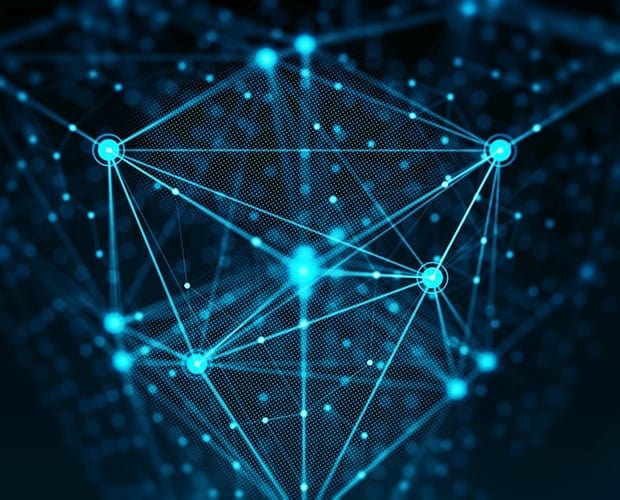
SPLK-2002: Splunk Enterprise Certified Architect Certification Video Training Course
The complete solution to prepare for for your exam with SPLK-2002: Splunk Enterprise Certified Architect certification video training course. The SPLK-2002: Splunk Enterprise Certified Architect certification video training course contains a complete set of videos that will provide you with thorough knowledge to understand the key concepts. Top notch prep including Splunk SPLK-2002 exam dumps, study guide & practice test questions and answers.
SPLK-2002: Splunk Enterprise Certified Architect Certification Video Training Course Exam Curriculum
Introduction to Splunk & Setting Up Labs
-
06:29
1. Introduction to Splunk
-
09:47
2. Introduction to Docker Containers
-
11:55
3. Setting up Docker Environment
-
06:00
4. Installing Splunk - Docker Approach
-
06:16
5. Installing Splunk - RPM Approach
-
07:26
6. Data Persistence for Container Volumes
-
03:15
7. Important Pointer for Docker in Windows
-
04:17
8. Document - Persistent Docker Volume
-
02:35
9. Splunk Licensing Model
-
02:02
10. Important Pointer for Docker in Windows
Getting started with Splunk
-
12:03
1. Importing Data to Splunk
-
14:45
2. Security Use-Case - Finding Attack Vectors
-
18:14
3. Search Processing Language (SPL)
-
04:10
4. Splunk Search Assistant
-
06:32
5. Splunk Reports
-
01:22
6. Splunk Report - Email Clarification (Followup)
-
12:23
7. Understanding Add-Ons and Apps
-
10:15
8. Splunk Add-On for AWS
-
11:29
9. Splunk App for AWS
-
07:31
10. Overview of Dashboards and Panels
-
07:29
11. Building Dashboard Inputs - Time Range Picker
-
05:34
12. Building Dashboard Inputs - Text Box
-
05:49
13. Building Dashboard Inputs - Drop down
-
03:25
14. Building Dashboard Inputs - Dynamic DropDown
Splunk Architecture
-
10:48
1. Directory Structure of Splunk
-
11:25
2. Splunk Configuration Directories
-
06:03
3. Splunk Configuration Precedence
-
04:05
4. Splunk Configuration Precedence - Apps and Locals
-
12:06
5. Introduction to Indexes
-
17:19
6. Bucket Lifecycle
-
07:28
7. Warm to Cold Bucket Migration
-
08:14
8. Archiving Data to Frozen Path
-
05:58
9. Thawing Process
-
05:50
10. Splunk Workflow Actions
Forwarder & User Management
-
04:26
1. Overview of Universal Forwarders
-
14:47
2. Installing Universal Forwarder in Linux
-
06:18
3. Challenges in Forwarder Management
-
08:36
4. Introduction to Deployment Server
-
10:48
5. ServerClass and Deployment Apps
-
11:24
6. Creating Custom Add-Ons for deployment
-
08:54
7. Pushing Splunk Linux Add-On via Deployment Server
Post Installation Activities
-
15:15
1. Understanding Regular Expressions
-
15:15
2. Parsing Web Server Logs & Named Group Expression
-
07:16
3. Importance of Source Types
-
05:35
4. Interactive Field Extractor (IFX)
-
16:16
5. props.conf and transforms.conf
-
06:08
6. Splunk Event Types
-
06:45
7. Tags
-
07:05
8. Splunk Events Types Priority and Coloring Scheme
-
13:44
9. Splunk Lookups
-
07:08
10. Splunk Alerts
Security Primer
-
10:26
1. Access Control
-
10:52
2. Creating Custom Roles & Capabilities
Distributed Splunk Architecture
-
07:05
1. Overview of Distributed Splunk Architecture
-
04:45
2. Understanding License Master
-
05:36
3. Implementing License Master
-
06:04
4. License Pools
-
04:29
5. Indexer
-
06:17
6. Masking Sensitive Data at Index Time
-
03:41
7. Search Head
-
06:23
8. Splunk Monitoring Console
Indexer Clustering
-
04:12
1. Overview of Indexer Clustering
-
07:11
2. Deploying Infrastructure for Indexer Cluster
-
07:45
3. Master Indexer
-
06:21
4. Peer Indexers
-
09:29
5. Testing Replication and Failover capabilities
-
10:03
6. Configuration Bundle
-
04:37
7. Configuration Bundle - Part 02
-
11:34
8. Forwarding Logs to Indexer Cluster
-
10:02
9. Indexer Discovery
Search Head Clustering
-
03:50
1. Overview of Search Head Clusters
-
06:43
2. Deploying Infrastructure for Search Head Cluster
-
12:00
3. Configuring Cluster Setup on Search Heads
-
02:18
4. Validating Search Head Replication
-
06:50
5. Pushing Artifacts through Deployer
-
06:02
6. Connecting Search Head Cluster to Indexer Cluster
Advanced Splunk Concepts
-
08:54
1. Using Btool for Troublshooting
-
05:02
2. Overview of Data Models
-
13:31
3. Creating Data Model - Practical
-
08:06
4. Splunk Support Programs
About SPLK-2002: Splunk Enterprise Certified Architect Certification Video Training Course
SPLK-2002: Splunk Enterprise Certified Architect certification video training course by prepaway along with practice test questions and answers, study guide and exam dumps provides the ultimate training package to help you pass.
SPLK-2002: Splunk Enterprise Architect Certification Guide
Introduction to Splunk Architecture
Splunk architecture is built on the concept of collecting, indexing, and analyzing machine-generated data at scale. The design must be robust enough to handle high data ingestion rates while maintaining fast search performance. An architect is responsible for mapping business goals into an infrastructure design that ensures performance, reliability, and cost efficiency.
Core Building Blocks
At the heart of Splunk are forwarders, indexers, and search heads. Forwarders handle data ingestion. Indexers manage data storage, compression, and retrieval. Search heads provide the user interface and allow distributed searches across multiple indexers. Together, these three layers form the foundation of every Splunk deployment.
Forwarders in Detail
Forwarders are lightweight Splunk instances designed to collect and forward data. They are deployed on data source machines such as servers, applications, or devices. Forwarders compress and securely send data to indexers. The most common type is the universal forwarder. It consumes minimal resources and is widely used in enterprise deployments.
Indexers in Detail
Indexers are the core data storage and retrieval components of Splunk. They receive data from forwarders, parse it, and store it into indexes. Indexers also manage metadata and timestamp assignments. They are designed to scale horizontally. Adding more indexers increases capacity and improves search performance. Indexers can be clustered to ensure data availability and fault tolerance.
Search Heads in Detail
Search heads are the interface between users and Splunk data. They allow analysts to run searches, build dashboards, and manage alerts. Search heads can be deployed as standalone instances or in search head clusters. Clustering provides redundancy and enables workload distribution among multiple search heads. This ensures better performance and high availability.
Deployment Server
The deployment server simplifies the management of Splunk configurations across multiple forwarders. It centralizes configuration updates such as input definitions, forwarding rules, and app deployments. This reduces administrative overhead and ensures consistency across large-scale environments.
License Master
Splunk requires proper licensing to manage data ingestion volumes. The license master centralizes license usage monitoring and prevents violations. It is critical in enterprise deployments where multiple indexers may contribute to license consumption. The architect must design the license master placement to avoid bottlenecks or failures.
Cluster Master and Deployer
For clustered environments, specialized roles such as the cluster master and deployer are required. The cluster master manages indexer clusters and ensures replication and data integrity. The deployer manages search head clusters by distributing apps and configurations consistently. Both are essential for large and resilient Splunk architectures.
Deployment Topologies
Architects must design deployment topologies based on scale, reliability, and use case. Common topologies include single-site standalone deployments, multi-site clustered environments, and hybrid cloud deployments. The choice depends on business requirements, data volume, and compliance standards.
Single-Site Deployment
A single-site deployment is often suitable for smaller organizations or environments where data volumes are moderate. All components are placed within one data center. This design is simpler but carries a risk of downtime if the site experiences an outage. Architects must implement redundancy measures even in single-site deployments to avoid service disruption.
Multi-Site Deployment
Large enterprises often require multi-site deployments for disaster recovery and compliance. In this topology, indexer clusters span across multiple data centers. Data is replicated between sites to ensure availability. Search heads can be distributed to allow users at different locations to access data with minimal latency.
Hybrid Cloud Deployment
Organizations are increasingly adopting hybrid deployments where Splunk components are spread across on-premises infrastructure and cloud platforms. This design provides flexibility and scalability. However, it requires careful planning to address network latency, bandwidth usage, and data security.
Scalability Considerations
Scalability is a critical factor in Splunk architecture. Data volumes often grow faster than anticipated. Architects must design systems that can scale horizontally by adding more indexers and search heads. They must also consider storage expansion, network bandwidth, and system monitoring to maintain performance at scale.
High Availability
High availability ensures continuous access to Splunk services even when components fail. Redundancy is the key principle. Multiple forwarders can be configured for data sources. Indexer clustering ensures data replication. Search head clustering provides failover capabilities. High availability designs prevent single points of failure.
Data Retention Strategies
Splunk storage is divided into hot, warm, cold, and frozen buckets. Architects must design retention strategies that balance performance and cost. Hot and warm buckets provide fast access but consume more storage. Cold and frozen buckets are used for long-term storage or archiving. Business requirements and compliance standards determine retention durations.
Indexing Performance Optimization
Indexing performance is critical to handle high ingestion rates. Architects must design indexers with sufficient CPU, memory, and I/O performance. Data parsing and indexing pipelines should be optimized to prevent bottlenecks. Splunk best practices recommend separating indexing and search workloads across different hardware resources.
Search Performance Optimization
Search performance directly impacts user experience. Poorly optimized searches slow down dashboards and reports. Architects must encourage the use of efficient search processing language techniques. They must also configure search head clusters to distribute workloads evenly. Summary indexing and data models can be used to accelerate frequent searches.
Data Sources and Inputs
Architects must design input configurations for diverse data sources including logs, metrics, application events, and security data. Each input requires parsing, timestamp handling, and source type assignment. Poorly designed input configurations can lead to inaccurate indexing or wasted resources.
Splunk Apps and Add-Ons
Apps and add-ons extend Splunk functionality. They provide dashboards, reports, and data parsing logic for specific technologies such as databases, cloud platforms, or security tools. Architects must plan for app deployment across search heads and indexers. Consistency and compatibility are critical when deploying apps in clustered environments.
Security in Splunk Architecture
Security is essential in every deployment. Architects must implement secure communication using SSL between forwarders, indexers, and search heads. Access controls must be configured using Splunk roles and capabilities. Sensitive data must be masked or encrypted to comply with regulations.
Monitoring Console
The monitoring console provides visibility into Splunk health. It helps architects track indexing rates, search performance, and cluster health. Continuous monitoring ensures that issues are detected before they affect users. The monitoring console should be configured to reflect the correct topology of the environment.
Capacity Planning
Capacity planning is an ongoing responsibility. Architects must estimate data growth, storage needs, and search workloads. Planning ahead prevents unexpected performance issues and ensures that infrastructure can handle future expansion. Regular reviews of data sources and system utilization guide adjustments in capacity planning.
Role of Splunk Cloud
Splunk Cloud offers managed Splunk services hosted by Splunk itself. Architects must evaluate whether Splunk Cloud or Splunk Enterprise is suitable for their organization. Splunk Cloud simplifies management but reduces customization. Splunk Enterprise provides full control but requires skilled resources. The choice depends on organizational goals and regulatory requirements.
Designing for Compliance
Many industries require strict compliance with standards such as GDPR, HIPAA, or PCI-DSS. Splunk architectures must be designed to meet these requirements. This includes controlling access, retaining audit logs, and securing data storage. Compliance should be built into the design from the beginning rather than added later.
Disaster Recovery Planning
Disaster recovery is essential for enterprise Splunk deployments. Multi-site clustering, data replication, and backup strategies ensure that services remain available even if a site is lost. Disaster recovery planning includes defining recovery point objectives and recovery time objectives. These parameters guide the level of redundancy and replication required.
Testing Architectures
Designing an architecture is not enough without testing. Architects must validate designs by simulating workloads, failures, and scaling events. Test environments should replicate production conditions as closely as possible. Regular testing ensures that the architecture performs as expected under real-world conditions.
Continuous Improvement
Splunk architecture evolves with organizational needs. Continuous improvement involves monitoring performance, gathering feedback, and adjusting configurations. Architects must stay updated with Splunk releases and best practices to maintain a modern and efficient environment.
Introduction to Clustering in Splunk
Clustering is one of the most critical features in Splunk architecture. It ensures high availability, fault tolerance, and scalability for large deployments. An architect must have a deep understanding of clustering models to design resilient solutions that continue to function during failures and handle increasing workloads without downtime.
Indexer Clustering Overview
Indexer clustering provides data availability and replication across multiple indexers. Instead of storing data in a single indexer, data is distributed and replicated across the cluster. This ensures that if one indexer fails, data remains accessible from other members. Indexer clustering also improves performance by distributing indexing and search workloads across multiple nodes.
Components of Indexer Clustering
Indexer clustering involves a cluster master and a set of peer nodes. The cluster master manages configurations, replication policies, and ensures consistency across peers. Peer nodes are indexers that store and replicate data. When data is ingested, it is written to one peer and then replicated to others based on the replication factor. The search factor ensures that replicated data remains searchable.
Replication Factor and Search Factor
Replication factor defines how many copies of data exist within the cluster. Higher replication factors improve resilience but increase storage usage. Search factor defines how many copies of data are searchable at any given time. A balance must be maintained between replication and search factors to optimize performance and storage efficiency.
Search Head Clustering Overview
Search head clustering ensures high availability and workload distribution for search operations. A group of search heads work together to provide a unified interface for users. Search head clustering provides redundancy and allows search jobs, dashboards, and alerts to continue running even if one search head fails.
Components of Search Head Clustering
Search head clustering involves a captain and member nodes. The captain manages job scheduling, knowledge object replication, and cluster coordination. Member nodes are search heads that process searches and handle user queries. The deployer is used to push apps and configurations to all cluster members consistently.
Knowledge Object Replication
Search head clustering ensures that knowledge objects such as saved searches, dashboards, reports, and alerts are replicated across members. This provides a consistent user experience regardless of which search head a user connects to. Architects must design synchronization policies to ensure timely replication without overloading the network.
Deployment Challenges in Clustering
Clustering introduces complexity that must be carefully managed. Network bandwidth and latency become critical factors because data and configurations must synchronize between nodes. Resource allocation must be optimized to ensure that replication does not degrade indexing or search performance. Proper planning is necessary to avoid bottlenecks.
Scaling Indexer Clusters
Scaling indexer clusters involves adding new indexers to increase data capacity and improve search performance. Splunk automatically balances data across nodes when new peers are added. However, architects must design network and storage infrastructure to support larger clusters. They must also monitor replication performance to avoid uneven data distribution.
Scaling Search Head Clusters
Search head clusters scale horizontally by adding more members. This increases search throughput and ensures high availability. However, search head clusters require careful coordination to avoid conflicts. The captain must be able to manage larger clusters without overloading. Architects must also consider user distribution and authentication mechanisms when scaling.
Multi-Site Indexer Clustering
Multi-site clustering extends resilience across geographically separated data centers. Data is replicated between sites to provide disaster recovery. Architects can configure site replication policies to ensure data availability even if one site fails. Multi-site designs must consider bandwidth, latency, and regulatory requirements for data movement across regions.
Designing for Fault Tolerance
Fault tolerance is essential in enterprise Splunk deployments. Clustering provides resilience against hardware and software failures. Architects must design systems that remain functional during partial outages. This includes ensuring sufficient replication, redundancy in cluster masters, and monitoring cluster health continuously.
Monitoring Cluster Health
Cluster health monitoring is critical to detect replication issues, failed nodes, or misconfigurations. The Splunk monitoring console provides dashboards for tracking cluster status. Alerts can be configured to notify administrators when replication lag occurs or nodes become unavailable. Regular health checks ensure that clusters remain stable.
Best Practices for Clustering
Best practices for clustering include isolating cluster traffic on dedicated networks, monitoring replication performance, and planning capacity for future growth. Architects should avoid single points of failure such as a single cluster master. Clusters should also be tested under simulated failure conditions to validate resilience.
Distributed Search in Splunk
Distributed search allows multiple search heads to query multiple indexers. This architecture enables large-scale data analysis across distributed environments. Distributed search provides scalability for both data ingestion and query execution. Architects must design distributed search environments to minimize latency and optimize query response times.
Search Affinity and Load Balancing
Search affinity ensures that search jobs are distributed evenly across indexers. Load balancing improves performance by spreading queries and preventing overload on a single indexer. Architects must design load balancers and routing policies to ensure even distribution of search workloads.
Hybrid Distributed Environments
Many enterprises deploy Splunk across both on-premises and cloud environments. Distributed search can span across these hybrid infrastructures. Architects must design secure communication channels, synchronize data across environments, and account for network latency. Hybrid environments provide flexibility but require careful planning to maintain performance.
Advanced Scaling Techniques
Advanced scaling techniques include implementing tiered architectures, using summary indexing, and leveraging data models. Tiered architectures separate high-performance storage for hot data from cost-efficient storage for cold data. Summary indexing pre-computes results to accelerate frequent searches. Data models optimize reporting and accelerate dashboards.
Data Model Acceleration
Data model acceleration improves search performance by precomputing datasets. This allows dashboards and reports to load quickly without scanning raw data repeatedly. Architects must design accelerated data models carefully to balance storage consumption and performance benefits.
Summary Indexing
Summary indexing stores precomputed search results in dedicated indexes. This reduces the load on production data during frequent reporting. Architects must plan summary indexing policies to ensure data freshness and accuracy. Proper scheduling ensures that summary indexes remain updated.
Federated Search
Federated search allows Splunk to query external data sources in real time. This feature extends Splunk’s reach beyond its own indexes. Architects must design federated search carefully to avoid performance bottlenecks. External data sources must be optimized and integrated securely.
Managing Large Scale Environments
Managing large distributed environments requires automation and orchestration. Architects must design centralized configuration management, automated monitoring, and self-healing mechanisms. The deployment server, cluster master, and deployer play critical roles in maintaining consistency across environments.
Security in Distributed Architectures
Security becomes more complex in clustered and distributed environments. Communication between nodes must be encrypted. Authentication and authorization must be centrally managed to ensure consistent policies. Architects must also design access control based on least privilege principles to protect sensitive data.
Troubleshooting Clusters
Troubleshooting clusters requires specialized skills. Common issues include replication lag, failed peers, and captain election failures. Architects must use monitoring tools and logs to identify root causes. They must also design incident response plans to recover quickly from failures.
Testing Cluster Resilience
Testing is critical to validate resilience in clustered environments. Architects should simulate node failures, network outages, and replication delays to observe system behavior. Testing ensures that recovery mechanisms function correctly and that data remains available during failures.
Continuous Scaling Strategy
Scaling is not a one-time task but a continuous strategy. Architects must monitor data growth, user demand, and query patterns. They must regularly evaluate whether clusters need more nodes, additional storage, or upgraded hardware. Continuous scaling strategies prevent performance degradation as environments expand.
Real World Use Cases of Clustering
Clustering is widely used in industries such as finance, healthcare, and telecommunications. In finance, indexer clustering ensures availability of transaction logs for auditing. In healthcare, search head clustering ensures continuous monitoring of patient systems. In telecommunications, distributed search allows analysis of vast volumes of call data across multiple regions.
Introduction to Troubleshooting in Splunk
Troubleshooting is one of the most important responsibilities of a Splunk architect. Complex deployments with clustering, distributed search, and multiple data sources inevitably encounter performance issues, indexing delays, or search failures. A structured approach to troubleshooting helps minimize downtime and ensures consistent performance across the environment.
Common Challenges in Splunk Deployments
Splunk environments face challenges such as slow search performance, indexing delays, dropped data, license violations, and cluster synchronization problems. Understanding these challenges allows architects to proactively monitor and address issues before they impact business operations.
Troubleshooting Forwarder Issues
Forwarders are often the first point of failure in data collection. Issues may include misconfigured inputs, blocked network connections, or excessive resource usage on the host system. Troubleshooting involves checking forwarder logs, verifying inputs.conf settings, and ensuring connectivity to indexers. Secure communication using SSL must also be validated to avoid dropped connections.
Troubleshooting Indexer Issues
Indexer issues typically manifest as delayed indexing, slow searches, or missing data. Architects must examine indexer logs to identify parsing errors or bottlenecks in the indexing pipeline. Storage I/O performance is often a limiting factor. Monitoring hot, warm, and cold bucket transitions provides insight into whether indexers are managing data correctly.
Troubleshooting Search Head Issues
Search head problems usually appear as slow dashboards, failed scheduled searches, or replication errors in clusters. Troubleshooting involves reviewing scheduler activity, monitoring search queues, and validating cluster synchronization. Resource bottlenecks such as CPU and memory can also affect search head performance.
Troubleshooting Clustering Issues
Clustering introduces additional troubleshooting complexity. In indexer clusters, replication lag and failed peers must be monitored. In search head clusters, captain election failures or knowledge object replication errors can cause disruption. Architects must analyze cluster logs, verify replication policies, and ensure network bandwidth is sufficient for synchronization.
Troubleshooting Distributed Search
Distributed search may fail due to connectivity issues between search heads and indexers. Firewalls, DNS resolution errors, or latency can disrupt communication. Troubleshooting requires verifying distributed search configurations, testing connectivity, and analyzing search job logs for failures. Proper load balancing must also be confirmed to ensure even query distribution.
Monitoring Tools for Troubleshooting
Splunk provides built-in monitoring tools such as the Monitoring Console. It offers dashboards for indexing performance, search activity, cluster health, and resource utilization. Architects should configure the monitoring console to reflect the environment topology accurately. External monitoring tools can also be integrated for more detailed system performance analysis.
Proactive Troubleshooting with Alerts
Rather than waiting for users to report issues, architects should configure alerts that detect anomalies. Alerts can monitor indexing delays, replication lag, or search scheduler backlogs. Proactive troubleshooting ensures that issues are addressed before they impact business-critical services.
Root Cause Analysis
Effective troubleshooting involves identifying the root cause rather than applying temporary fixes. Root cause analysis requires reviewing logs, analyzing performance metrics, and correlating events across components. This process helps prevent recurring issues and leads to more stable environments.
Performance Optimization Overview
Beyond troubleshooting, architects must focus on performance optimization. Splunk deployments must be designed and tuned to deliver fast searches, efficient indexing, and reliable clustering. Optimization ensures that resources are used effectively and that users experience minimal latency in dashboards and reports.
Optimizing Indexing Performance
Indexing performance depends on hardware resources, data parsing efficiency, and pipeline management. Optimizing involves ensuring sufficient CPU and memory for indexers, deploying high-performance storage for hot and warm buckets, and reducing unnecessary parsing operations. Splunk best practices recommend separating indexing and search workloads to prevent resource contention.
Optimizing Search Performance
Search performance is critical for user experience. Poorly optimized searches can overload systems and slow down dashboards. Architects should promote efficient search processing language usage, summary indexing, and accelerated data models. Search head clustering must be configured to distribute jobs evenly. Limiting long-running searches also prevents resource exhaustion.
Storage Optimization Strategies
Storage is a significant factor in Splunk performance. Architects should design tiered storage architectures with SSDs for hot data and cost-efficient storage for cold data. Compression and retention policies must be tuned to balance performance and cost. Regular monitoring of storage health ensures that indexing remains stable.
Network Optimization Strategies
Splunk relies heavily on network performance for forwarding, clustering, and distributed search. Network optimization includes using dedicated network interfaces for Splunk traffic, encrypting communication without excessive overhead, and monitoring latency. Architects must design networks that support replication and distributed search without bottlenecks.
Optimizing Cluster Performance
Cluster optimization requires tuning replication and search factors to balance performance and resilience. Monitoring replication health and adjusting policies ensures efficient data distribution. For search head clusters, workload distribution must be validated to prevent overload on a single member. Regular testing under simulated workloads helps validate performance.
Optimizing User Experience
User experience is influenced by search speed, dashboard responsiveness, and alert reliability. Optimization involves building efficient dashboards, limiting unnecessary panels, and using summary indexes for heavy visualizations. Architects should work with users to redesign inefficient queries and promote best practices in dashboard development.
Capacity Planning for Optimization
Optimization is incomplete without capacity planning. Architects must forecast data growth, search workloads, and user demand. Planning ensures that infrastructure scales before performance issues arise. Regular reviews of capacity metrics guide hardware upgrades and cluster expansion strategies.
Advanced Performance Tuning Techniques
Advanced techniques include tuning search scheduler settings, adjusting parallelization parameters, and using workload management features. Workload management allows architects to prioritize critical searches over less important queries. Fine-tuning ensures that business-critical dashboards and alerts always receive the resources they need.
Workload Management
Workload management enables resource allocation policies across searches. Architects can configure rules to prioritize real-time alerts, ensure critical dashboards load quickly, and throttle less important searches. This prevents critical business operations from being affected by resource contention.
Data Model Optimization
Data models provide structure to Splunk data for faster reporting. Optimization involves accelerating only necessary data models and ensuring that constraints are applied to limit dataset size. Over-accelerating can waste resources and increase storage consumption. Architects must balance acceleration against performance needs.
Search Acceleration Techniques
Search acceleration involves techniques such as summary indexing, report acceleration, and data model acceleration. Summary indexes reduce the need for repeated scanning of large datasets. Report acceleration stores precomputed results for scheduled reports. These techniques dramatically improve performance when applied correctly.
Splunk SmartStore Optimization
SmartStore allows indexers to offload cold data to object storage. Optimization involves tuning cache sizes, selecting appropriate object storage solutions, and monitoring retrieval performance. SmartStore reduces storage costs but requires careful design to maintain search performance.
Security Considerations in Optimization
Optimization must not compromise security. Encrypting data in transit and at rest, enforcing role-based access control, and monitoring for suspicious activity remain essential. Performance tuning should enhance security by ensuring timely log ingestion and alerting for potential threats.
Case Study on Optimization
Consider a large financial institution with slow search performance across dashboards. The architect identified inefficient queries, lack of summary indexes, and overloaded indexers. By redesigning dashboards, implementing summary indexing, and expanding indexer capacity, performance improved significantly. This case study demonstrates how structured optimization transforms Splunk usability.
Advanced Troubleshooting Strategies
Advanced troubleshooting involves analyzing logs across multiple components, using Splunk internal indexes, and correlating events with system performance metrics. Techniques such as trace logging, debugging configurations, and analyzing scheduler queues help resolve complex issues.
Leveraging Splunk Internal Indexes
Splunk maintains internal indexes such as _internal, _audit, and _introspection. These indexes provide valuable insights into system performance, user activity, and audit trails. Architects can leverage these indexes to troubleshoot scheduler delays, monitor license usage, and track cluster activity.
Troubleshooting with the Monitoring Console
The monitoring console remains a central tool for troubleshooting. By customizing dashboards, architects can monitor specific metrics relevant to their deployment. For example, custom panels can track replication lag, forwarder connectivity, or license consumption. This provides a real-time view of environment health.
Automation in Troubleshooting and Optimization
Automation reduces manual effort in troubleshooting and optimization. Scripts and orchestration tools can automate health checks, restart failed services, and apply configuration updates. Automated alerts and self-healing mechanisms improve reliability in large environments.
Continuous Improvement in Performance
Optimization is not a one-time task but a continuous cycle. As data grows and user demands evolve, Splunk environments must adapt. Continuous improvement involves monitoring, tuning, testing, and updating configurations regularly. Architects must build a culture of proactive optimization to sustain long-term performance.
Prepaway's SPLK-2002: Splunk Enterprise Certified Architect video training course for passing certification exams is the only solution which you need.
Pass Splunk SPLK-2002 Exam in First Attempt Guaranteed!
Get 100% Latest Exam Questions, Accurate & Verified Answers As Seen in the Actual Exam!
30 Days Free Updates, Instant Download!

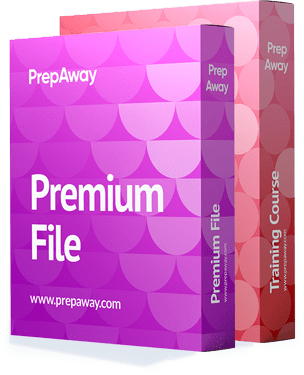
SPLK-2002 Premium Bundle
- Premium File 172 Questions & Answers. Last update: Dec 22, 2025
- Training Course 80 Video Lectures
| Free SPLK-2002 Exam Questions & Splunk SPLK-2002 Dumps | ||
|---|---|---|
| Splunk.selftestengine.splk-2002.v2025-12-18.by.elliot.54q.ete |
Views: 135
Downloads: 239
|
Size: 74.9 KB
|
| Splunk.examlabs.splk-2002.v2020-09-05.by.antoni.49q.ete |
Views: 362
Downloads: 2122
|
Size: 68.47 KB
|
| Splunk.testking.splk-2002.v2019-10-24.by.lacey.54q.ete |
Views: 636
Downloads: 2525
|
Size: 75.4 KB
|
Student Feedback
Can View Online Video Courses
Please fill out your email address below in order to view Online Courses.
Registration is Free and Easy, You Simply need to provide an email address.
- Trusted By 1.2M IT Certification Candidates Every Month
- Hundreds Hours of Videos
- Instant download After Registration
A confirmation link will be sent to this email address to verify your login.
Please Log In to view Online Course
Registration is free and easy - just provide your E-mail address.
Click Here to Register




