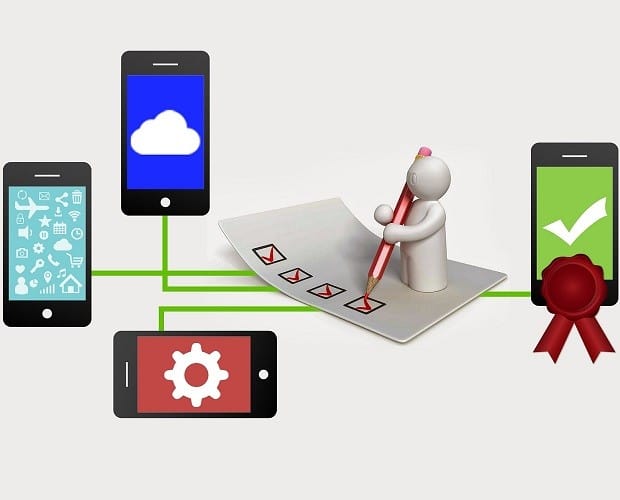
SPLK-1001: Splunk Core Certified User Certification Video Training Course
The complete solution to prepare for for your exam with SPLK-1001: Splunk Core Certified User certification video training course. The SPLK-1001: Splunk Core Certified User certification video training course contains a complete set of videos that will provide you with thorough knowledge to understand the key concepts. Top notch prep including Splunk SPLK-1001 exam dumps, study guide & practice test questions and answers.
SPLK-1001: Splunk Core Certified User Certification Video Training Course Exam Curriculum
Introduction
-
02:49
1. What is Splunk?
-
01:45
2. Getting Help
Planning Your Splunk Deployment
-
05:34
1. Deployment Models
-
03:50
2. How Splunk Stores Data
-
04:40
3. Understanding Licensing
-
07:20
4. Splunk Apps
Installing Splunk
-
01:08
1. Provisioning a Splunk Cloud instance
-
04:49
2. Install Splunk on Azure
-
04:26
3. Download and Install Splunk on Linux
-
02:18
4. Download and Install Splunk on Windows
Getting data In
-
06:36
1. Getting Data In
-
14:16
2. Universal Forwarders
-
12:29
3. Heavy Forwarders
Searching and Reporting
-
02:11
1. The Search App
-
06:03
2. The Search Pipeline
-
12:20
3. Basic Searching
-
10:51
4. Dealing with Time
-
09:04
5. Search Modes, Fields, and Field Discovery
-
09:07
6. Intermediate Searching
Visualizing Your Data
-
08:26
1. Data Models
-
07:42
2. Using Pivot to Build Basic Visualizations
-
08:31
3. The Chart and Timechart Commands
-
05:02
4. Reporting and Alerting
Advanced Splunk Concepts
-
03:13
1. Deployment Servers and Forwarder Management
-
06:16
2. Users, Roles, and Authentication
-
05:29
3. Configuration Files
-
03:24
4. Knowledge Objects
-
05:33
5. Lookups
About SPLK-1001: Splunk Core Certified User Certification Video Training Course
SPLK-1001: Splunk Core Certified User certification video training course by prepaway along with practice test questions and answers, study guide and exam dumps provides the ultimate training package to help you pass.
Splunk SPLK-1001 Certification Prep – Core User Training
Introduction to the Course
The Splunk Core Certified User course is designed to prepare learners for the SPLK-1001 certification exam. This certification validates the ability to search, navigate, and use Splunk’s core features to analyze machine data effectively. The course builds a strong foundation in Splunk concepts, ensuring that students understand the platform’s interface, search processing, and reporting capabilities.
Why Splunk Certification Matters
Splunk is a widely used platform for analyzing big data, security monitoring, and operational intelligence. Organizations rely on Splunk to turn raw data into actionable insights. Certification proves that you can navigate the Splunk interface, run searches, build reports, and create dashboards. This recognition adds value to your resume and career growth.
Purpose of the Course
The purpose of this training is to provide complete preparation for the SPLK-1001 exam. The course explains the fundamental concepts of Splunk in a structured way so that learners can practice real-world skills and confidently pass the exam. By the end of this course, students will have the knowledge required to interpret data using Splunk effectively.
Course Overview
This course covers the essential features of Splunk required for the Splunk Core Certified User exam. The topics include understanding the Splunk architecture, navigating the interface, running basic searches, using search commands, building reports, and creating dashboards. Each section is designed to reinforce both theoretical and practical understanding.
Structure of the Course
The course is divided into five main parts. Each focuses on a major learning area. In 1, we explore the introduction, overview, requirements, and target audience. The following parts will dive deeper into search processing, reports, dashboards, and exam preparation strategies.
Learning Goals
The primary learning goals of this course are to help students become confident in using Splunk’s core features. Students will learn how to search and navigate through data, how to build visualizations, and how to apply Splunk knowledge in real business and IT contexts.
Who This Course Is For
This course is designed for beginners who are new to Splunk as well as IT professionals who want to validate their skills through certification. It is suitable for system administrators, business analysts, security analysts, and data professionals. Anyone interested in working with large datasets will find this course useful.
No Prior Knowledge Required
The Splunk Core Certified User exam does not require extensive technical background. Learners do not need to know programming or database administration before taking the course. Basic familiarity with IT concepts can help, but this training will guide you step by step from the fundamentals.
Course Requirements
To follow this course, you need access to a Splunk environment. You can use the free Splunk Enterprise trial or Splunk Cloud trial to practice the lessons. You also need a computer with internet access and the ability to install Splunk software or use the cloud version.
Course Description
The course introduces Splunk as a platform that collects, indexes, and analyzes machine data from different sources. Learners will start with an overview of Splunk architecture and installation. They will then practice navigating the interface and running basic searches. As the course progresses, students will explore search commands, reports, alerts, and dashboards. The training ensures that learners can apply theoretical knowledge in practical scenarios.
Benefits of Taking This Course
Completing this course prepares you for the Splunk Core Certified User exam. Beyond certification, it provides skills that are directly applicable in IT operations, security monitoring, and data analysis. These skills are highly valued in industries where big data and analytics drive decisions.
Understanding the Exam
The Splunk Core Certified User exam code SPLK-1001 consists of multiple-choice questions. The exam tests your ability to search, use fields, create alerts, generate reports, and build dashboards. It also assesses your understanding of Splunk terminology and functionality. This course is aligned with the official exam objectives.
Splunk in the Real World
Splunk is widely used by enterprises to monitor infrastructure, track security incidents, and analyze machine-generated data. For example, system administrators use Splunk to monitor server logs, security analysts use it for detecting suspicious activity, and business analysts use it for identifying trends.
Practical Orientation of the Course
This course is not only about theory. Learners will practice real-world tasks such as running searches, filtering data, and creating dashboards. By the end of the course, learners will be able to perform these tasks independently.
Importance of Hands-On Practice
Passing the exam requires practice with Splunk. The training encourages learners to spend time in the Splunk interface, exploring different datasets, and applying search commands. Practical application reinforces theoretical learning.
Skills You Will Gain
By completing this course, you will gain skills in using Splunk Search Processing Language, building visualizations, generating reports, and managing dashboards. These skills make you job-ready and enhance your problem-solving ability when dealing with machine data.
Course Flow
The course begins with an overview of Splunk and moves toward more advanced topics in search and visualization. Each section builds on the previous one, ensuring that learners progress smoothly. By the final part, students will be fully prepared for the SPLK-1001 exam.
Support and Guidance
Learners in this course are encouraged to ask questions, practice actively, and review Splunk documentation alongside the lessons. The training provides structured guidance to simplify the learning curve.
Career Advantages of Certification
Achieving Splunk Core Certified User status demonstrates that you can work with Splunk effectively. Certified users stand out when applying for jobs in IT operations, cybersecurity, and data analytics. Certification often leads to better job opportunities and higher earning potential.
Introduction to Searching in Splunk
Searching is the foundation of Splunk. Almost everything you do in Splunk begins with a search. A search allows you to explore, filter, and analyze data. When you enter a search query, Splunk processes it using the Search Processing Language, also known as SPL. Understanding how to write effective searches is a critical skill for the certification exam.
The Role of SPL
SPL, or Search Processing Language, is the syntax used in Splunk to retrieve and manipulate data. It looks similar to command-line syntax but is specifically designed for searching and analyzing machine data. Learning SPL allows you to transform raw logs into meaningful insights. It is the backbone of reporting, visualization, and dashboards in Splunk.
Basic Search Syntax
Every search in Splunk begins with a base search. The base search defines which data to retrieve. The simplest search is just a keyword, such as error or login. Splunk will search across indexed data and return all events containing that keyword. This ability to search with plain text makes Splunk user-friendly for beginners.
Time Range in Searches
One of the most important filters in Splunk searches is time. Every event in Splunk has a timestamp. When you run a search, you can specify a time range. Common options include last 24 hours, last 7 days, or a custom time window. Using the correct time range helps narrow down data and ensures accurate results.
Search Bar and Search Interface
The Splunk search interface contains a search bar where you enter queries. Below the search bar, you see options for selecting indexes, time ranges, and datasets. Once you execute a search, results appear in the events tab, which displays raw data, the statistics tab, which shows structured data, and the visualization tab, which allows charting.
Fields in Splunk
Fields are attributes extracted from raw data. Examples include source, host, sourcetype, and custom fields like username or IP address. Fields give structure to machine data. Splunk automatically extracts certain default fields, but you can also create custom fields using field extractions. Fields are essential because they allow searches to be more precise.
Default Fields
Splunk automatically assigns default fields to every event. These fields include host, source, and sourcetype. Host refers to the system where the event originated. Source refers to the log file or data input. Sourcetype identifies the data format. Understanding these default fields is crucial for filtering searches.
Field Discovery
Splunk provides field discovery features to help you identify fields within your data. When you run a search, the fields sidebar shows available fields. From this panel, you can select fields to add to your search results or statistics view. This makes analysis more intuitive.
Using Fields in Searches
Fields can be used to refine searches. For example, searching error host=webserver will return only events that contain the word error and originated from the webserver host. This demonstrates how fields allow targeted searching rather than broad keyword matching.
Field Operators
Splunk supports operators for working with fields. You can use equals for exact matching, wildcards for partial matching, and comparison operators such as greater than or less than. These operators expand the flexibility of searches. For instance, status>400 will return events where the status field is greater than 400.
Search Modes
Splunk provides three search modes. Fast mode returns results quickly but with minimal field extraction. Smart mode balances performance and field discovery. Verbose mode returns detailed results with all fields extracted. Choosing the right mode depends on your search goals and performance needs.
Search Commands Introduction
Search commands are instructions that modify, filter, or transform search results. They are the heart of SPL. Commands are separated by the pipe character, allowing you to chain operations together. For example, a search can start by retrieving data, then filter it, then generate statistics, and finally display results in a chart.
Filtering Data with Commands
The where command filters search results based on conditions. For instance, | where status=200 shows only events where the status field equals 200. The search command can also be used to filter results. For example, | search action=login narrows the results to only login events.
Transforming Data with Commands
Transformation commands turn raw events into structured data. One of the most common commands is stats, which aggregates data. For example, | stats count by host will return the number of events grouped by host. This command is useful for creating reports and dashboards.
Sorting Data
The sort command allows you to organize results. For example, | sort - count arranges events in descending order by count. Sorting is helpful when analyzing large datasets where trends matter more than individual events.
Limiting Results
The head command limits the number of results displayed. For example, | head 10 shows only the first 10 results. This is useful when you want a quick preview of data without loading the full dataset.
Renaming Fields
The rename command changes field names for readability. For example, | rename src_ip as Source_IP makes the output clearer. Renaming is particularly helpful when building reports for non-technical audiences.
Creating New Fields
The eval command allows you to create new fields based on expressions. For example, | eval response_time=duration*1000 creates a new field called response_time by multiplying the duration field. Eval is one of the most powerful commands in SPL.
Calculations with Eval
Eval supports mathematical operations, string manipulation, and conditional logic. You can use it to create calculated fields that provide deeper insights. For instance, | eval status_check=if(status=200,"Success","Failure") creates a new field indicating success or failure.
Deduplication
The dedup command removes duplicate events based on a field. For example, | dedup user ensures that only the first event for each user is shown. This is useful when dealing with logs that contain repeated entries.
Statistical Commands
Splunk includes several statistical commands beyond stats. The top command shows the most common values of a field. The rare command shows the least common values. The chart command creates tabular data suitable for graphing. These commands transform raw logs into meaningful summaries.
Visualization from Search
The visualization tab allows you to create charts directly from search results. Common visualizations include bar charts, line graphs, and pie charts. Visualizations make it easier to identify patterns and communicate findings.
Saving Searches
Important searches can be saved for reuse. Saved searches allow you to run queries repeatedly without rewriting them. They can also be scheduled to run at specific times and trigger alerts if conditions are met.
Search Best Practices
Effective searching requires clear strategy. Use specific keywords and fields to limit the dataset. Always set an appropriate time range to avoid overwhelming results. Break down complex searches into smaller steps for easier debugging.
Common Use Cases of Searches
System administrators use Splunk searches to monitor server errors. Security analysts search for failed login attempts to detect brute-force attacks. Business analysts search transaction logs to track customer behavior. Each of these cases relies on mastering SPL.
Search Job Inspector
Splunk provides a job inspector to analyze how a search is executed. It shows performance details such as search duration, number of events scanned, and number of events returned. This helps troubleshoot slow searches and optimize performance.
Knowledge Objects in Searches
Knowledge objects such as event types, tags, and field extractions enhance searches. Event types classify events into categories. Tags allow you to group fields under common labels. Field extractions define how Splunk identifies new fields. These objects make searches more powerful and reusable.
Advanced Search Examples
A more advanced search might look like this: index=security sourcetype=syslog action=failed_login | stats count by user. This query retrieves failed login attempts and summarizes them by user. Another example: index=web sourcetype=access_combined | timechart count by status. This produces a time-based chart of status codes.
Building Confidence with Practice
The only way to become proficient in SPL is practice. Learners are encouraged to experiment with different commands and datasets. Start with simple searches, then add complexity step by step. Over time, the logic of SPL becomes intuitive.
Relevance to the Exam
The Splunk Core Certified User exam includes multiple questions about search basics, SPL commands, and field usage. Many scenarios test your ability to apply commands in the right order. Mastering 2 content is critical for passing the exam.
Connecting Search to Reports and Dashboards
Search is not just about returning raw events. Every report or dashboard begins with a search. Once you can write effective searches, you can turn them into visualizations, alerts, or scheduled reports. This demonstrates the practical value of mastering search skills.
Introduction to Reports and Dashboards
Reports and dashboards in Splunk provide ways to turn searches into reusable, visual, and automated insights. A search becomes more powerful when saved as a report or presented on a dashboard. Alerts extend this functionality by notifying users when specific conditions occur. Mastering these features is essential for certification and practical use.
What is a Report in Splunk
A report in Splunk is a saved search with added formatting or visualization. It can display results as tables, charts, or graphs. Reports are used to track important metrics, monitor recurring issues, or summarize activity across large datasets. Once created, a report can be scheduled, shared, or integrated into dashboards.
Creating a Report from a Search
Every report begins with a search. Once the search produces the desired results, you can save it as a report. The save as report option allows you to name the report, add descriptions, and choose how results will be displayed. This process ensures that frequently used searches are easily accessible without retyping SPL commands.
Report Visualization Options
Reports can be displayed as line charts, bar charts, pie charts, area charts, or tables. The choice of visualization depends on the type of data and the story you want to tell. For example, a time-series search works best as a line chart, while categorical comparisons may suit bar or pie charts.
Scheduling Reports
Reports can be scheduled to run automatically at specific times. This is especially useful for recurring monitoring tasks, such as daily error tracking or weekly usage summaries. Scheduled reports can also trigger email notifications, ensuring stakeholders stay informed without manual searching.
Sharing Reports
Splunk allows reports to be shared with other users. Sharing options depend on user roles and permissions. Reports can be private, shared within an app, or shared globally. Proper sharing ensures that teams can collaborate effectively using consistent data views.
Using Reports for Business Intelligence
Reports transform raw machine data into business intelligence. System administrators use reports to track system uptime. Security analysts use reports to review login attempts. Business managers use reports to analyze customer transactions. Reports provide both technical and non-technical users with actionable insights.
Best Practices for Reports
Effective reports are clear, focused, and actionable. They should contain descriptive titles and concise visualizations. Avoid clutter by limiting unnecessary fields. Ensure that reports are scheduled only when needed to prevent resource strain. Reports should answer specific questions without overwhelming the user.
Introduction to Alerts in Splunk
Alerts extend reports by automatically notifying users when certain conditions are met. Alerts help organizations respond quickly to issues, such as system errors, failed logins, or spikes in traffic. They turn monitoring into proactive problem detection.
Types of Alerts
Splunk supports different types of alerts. Real-time alerts run continuously and trigger as soon as conditions are met. Scheduled alerts run at defined intervals and trigger if conditions appear during the search window. Choosing the right type depends on the urgency of the situation.
Creating an Alert
An alert begins with a search. Once you refine the search to detect the condition of interest, you can save it as an alert. You specify conditions, such as when event count exceeds a threshold or when a particular status code appears. Alerts can be configured with actions such as sending emails or executing scripts.
Alert Actions
Alert actions define what happens when an alert triggers. Common actions include sending an email, creating a log entry, running a script, or triggering a webhook. Splunk also supports integration with third-party tools, enabling automated workflows.
Managing Alerts
Splunk provides an alert manager where you can view triggered alerts, manage schedules, and adjust configurations. This helps ensure that alerts remain relevant and that false positives do not overwhelm users. Regular review of alert effectiveness is a best practice.
Practical Uses of Alerts
Alerts are widely used in IT and security operations. For instance, an alert can trigger when CPU usage exceeds a threshold, indicating possible performance issues. Security teams configure alerts for repeated failed logins to detect brute-force attacks. Business teams set alerts for unusual sales patterns.
Balancing Alerts
While alerts are powerful, excessive alerts can cause alert fatigue. It is important to set thresholds carefully and avoid duplicate alerts. Focus on high-priority conditions that require immediate attention. Balanced alerting ensures effectiveness without overwhelming users.
Dashboards in Splunk
Dashboards combine multiple reports and visualizations into a single interactive view. They provide an at-a-glance overview of important metrics. Dashboards are customizable, allowing users to arrange charts, tables, and filters in a meaningful layout.
Creating a Dashboard
A dashboard is created through the save as dashboard option. You begin with a search or report, then add it as a panel to a dashboard. Dashboards can contain multiple panels, each representing different datasets or metrics. Users can customize layout, colors, and design to suit organizational needs.
Dashboard Panels
Panels are the building blocks of dashboards. A panel may display a chart, table, or single-value visualization. Each panel is powered by a search or report. Combining panels creates a comprehensive view of system performance, security events, or business data.
Dashboard Filters
Dashboards can include filters to allow dynamic interaction. For example, a time range picker enables users to adjust the timeframe of all panels at once. Dropdown menus or input fields allow filtering by fields such as host, sourcetype, or user. Filters enhance interactivity and flexibility.
Real-Time Dashboards
Some dashboards display real-time data. These dashboards continuously refresh to show live system activity. Real-time dashboards are useful for network monitoring centers or security operations centers, where immediate visibility is critical.
Scheduled Dashboards
Other dashboards are scheduled to refresh at intervals. This reduces system load while still providing updated insights. Scheduled dashboards are common for executive reporting, where daily or weekly summaries are sufficient.
Customizing Dashboards
Dashboards are highly customizable. You can adjust layout using drag-and-drop, add text boxes for explanations, and use color coding to highlight critical metrics. Splunk also allows advanced customization with XML or dashboard studio for more complex designs.
Sharing Dashboards
Like reports, dashboards can be private or shared. Teams often create shared dashboards to collaborate. For example, an operations team may maintain a dashboard showing system health, while an executive dashboard highlights revenue trends.
Business Value of Dashboards
Dashboards provide business value by consolidating data into actionable insights. For IT teams, dashboards monitor infrastructure health. For security teams, dashboards track threat indicators. For business leaders, dashboards summarize customer activity. Dashboards bridge the gap between raw data and decision-making.
Dashboard Best Practices
Effective dashboards focus on clarity and usability. Limit the number of panels to avoid clutter. Use meaningful titles and consistent color schemes. Organize panels logically, with the most important information at the top. Dashboards should tell a clear story at a glance.
Reports vs Alerts vs Dashboards
Reports, alerts, and dashboards complement each other. Reports provide structured views of data. Alerts proactively notify users of conditions. Dashboards combine multiple views into a single interface. Together, they create a complete monitoring and analysis system in Splunk.
Practical Scenario with Reports
Imagine a system administrator responsible for monitoring web server errors. They create a report showing error counts per hour. This report is scheduled daily and shared with the operations team. The report helps identify peak error times.
Practical Scenario with Alerts
The same administrator sets an alert to trigger if errors exceed a threshold within an hour. The alert sends an email notification to the support team. This ensures immediate response to critical issues.
Practical Scenario with Dashboards
The administrator also builds a dashboard showing live error counts, CPU usage, and response times. The dashboard allows the team to monitor health in real time. Together, the report, alert, and dashboard provide comprehensive coverage.
Advanced Dashboard Features
Advanced dashboards may include drilldown features. Drilldown allows users to click on a chart segment and run a new search for details. For example, clicking on a spike in traffic may show which hosts contributed to it. This interactivity adds depth to analysis.
Using Dashboard Studio
Splunk Dashboard Studio offers enhanced design capabilities. It allows more flexible layouts, modern visualizations, and custom styling. Dashboard Studio is suitable for creating executive-level dashboards that emphasize design and presentation.
Exam Relevance of Reports and Dashboards
The Splunk Core Certified User exam tests knowledge of creating, saving, and sharing reports. It assesses understanding of alerts and dashboard basics. Knowing how to configure visualizations, set conditions, and manage schedules is necessary to answer exam questions correctly.
Common Mistakes to Avoid
Learners often make mistakes by creating overly complex reports without clear purpose. Another mistake is configuring too many alerts, leading to noise instead of actionable insights. Dashboards may also fail if cluttered with too many panels. Avoiding these mistakes ensures effective use of Splunk.
Hands-On Practice for Reports
To practice, create a search for login activity. Save it as a report, visualize it as a bar chart, and schedule it for daily execution. Share the report with your team. This exercise builds confidence in working with reports.
Hands-On Practice for Alerts
Next, create a search that detects failed logins. Save it as an alert with a condition that triggers when more than 10 failed logins occur within 5 minutes. Configure an email action. Test the alert to confirm functionality. This exercise strengthens alert skills.
Hands-On Practice for Dashboards
Finally, build a dashboard with three panels: a line chart of login activity, a table of failed logins, and a pie chart of status codes. Add a time range filter. This practice demonstrates how dashboards integrate multiple data views.
Integration Across Features
Reports feed into dashboards. Alerts can be created from reports. Dashboards often display saved searches and reports. Understanding how these features connect makes you more effective in Splunk and better prepared for the exam.
Introduction to Knowledge Objects
Knowledge objects in Splunk are user-defined items that extend the platform’s capabilities. They allow users to create new ways of interacting with data without changing the underlying raw events. Knowledge objects make searches more reusable, meaningful, and powerful.
Purpose of Knowledge Objects
The purpose of knowledge objects is to save time and provide consistency across searches. Instead of rewriting long SPL queries, knowledge objects allow you to encapsulate logic into reusable elements. They also help standardize how data is interpreted across teams.
Types of Knowledge Objects
Knowledge objects include saved searches, event types, tags, lookups, field extractions, macros, and workflow actions. Each type serves a unique function. Together, they transform Splunk from a simple search engine into a flexible data analysis platform.
Saved Searches
A saved search is one of the simplest knowledge objects. It allows you to preserve an SPL query for reuse. Saved searches can be run on demand or scheduled. They often serve as the basis for reports, alerts, or dashboard panels.
Event Types
Event types classify events into categories based on search criteria. For example, you might create an event type called failed_logins for all events with status codes indicating failed authentication. Event types make searches easier to interpret and allow consistent labeling across dashboards.
Tags in Splunk
Tags allow you to assign labels to fields or field values. For instance, you can tag a field value of src_ip as external. Tags make searches easier by letting you use descriptive labels instead of technical terms. Tags also support role-based workflows where different teams use common terminology.
Field Extractions
Field extractions define how Splunk identifies and creates fields from raw data. While Splunk automatically extracts many fields, custom extractions may be required. For example, if your logs contain a unique pattern like transaction_id, you can define an extraction to make it a searchable field.
Regular Expressions in Extractions
Field extractions often use regular expressions to identify patterns. Regular expressions provide flexibility in parsing unstructured text. Understanding basic regex patterns is helpful for creating custom field extractions, which often appear in exam scenarios.
Lookups in Splunk
Lookups enrich Splunk data by comparing events with external datasets. For instance, a CSV file of IP addresses and their geographic locations can be used to add location fields to events. Lookups extend the meaning of data and are powerful for business and security use cases.
Types of Lookups
Lookups can be static, where they simply enrich data with predefined values, or dynamic, where data is updated regularly. Splunk supports CSV lookups, KV store lookups, and external script lookups. Each type has specific applications depending on the data source.
Using Lookups in Searches
Lookups are applied in searches using the lookup command. For example, | lookup ip_to_country ip AS src_ip OUTPUT country adds a country field to events by matching the src_ip field against the lookup table. This integration provides deeper insights without modifying original data.
Macros in Splunk
Macros are reusable chunks of SPL. They allow you to define a search expression once and reuse it multiple times. For example, a macro could be defined for filtering security events, making complex searches simpler and easier to manage.
Workflow Actions
Workflow actions enable users to take actions directly from search results. For example, a workflow action might allow you to right-click an IP address in results and run a new search on it. Workflow actions improve usability and streamline investigations.
Knowledge Object Permissions
Knowledge objects can be private, shared within an app, or shared globally. Permissions are controlled through user roles. Proper management ensures that sensitive searches or lookups are not exposed to unauthorized users.
Knowledge Management Best Practices
Best practices include naming objects clearly, documenting their purpose, and sharing them appropriately. Overusing knowledge objects without organization can create confusion. Consistency and clarity make knowledge objects more effective.
Introduction to User Roles
User roles in Splunk define what actions a user can take and what data they can see. Roles control access to searches, dashboards, knowledge objects, and indexes. Managing roles properly ensures both security and usability.
Default Roles in Splunk
Splunk provides default roles including admin, power, and user. Admins have full control, including configuration and management rights. Power users have enhanced search and knowledge object privileges. Standard users have basic search and viewing capabilities.
Custom Roles
Organizations can define custom roles to meet specific needs. For example, a security analyst role may have access only to security indexes and reports. Custom roles allow fine-grained control over permissions, ensuring that users only see relevant data.
Role Inheritance
Roles in Splunk can inherit permissions from other roles. This creates flexibility by combining privileges. For example, a custom role may inherit from the user role while adding specific capabilities. Inheritance simplifies management when multiple roles share common permissions.
Index Access Control
Access to data in Splunk is managed at the index level. Roles specify which indexes are visible to users. For example, a developer role may have access only to application logs, while a security role accesses firewall and authentication logs. Index restrictions protect sensitive data.
Capabilities in Roles
Capabilities define what actions a role can perform. Examples include running searches, scheduling searches, creating alerts, or managing knowledge objects. Capabilities provide granular control beyond index access. Proper configuration of capabilities ensures security and compliance.
Managing Users and Roles
Administrators manage users and roles through the Splunk settings interface. Users can be assigned one or more roles. Assigning roles strategically ensures that users have the right level of access without unnecessary privileges.
Best Practices for Role Management
Effective role management follows the principle of least privilege. Users should have only the access necessary for their tasks. Regular review of role assignments prevents privilege creep. Clear documentation of role policies also ensures consistency across teams.
Data Management in Splunk
Data management is central to Splunk because it defines how data is ingested, indexed, and retained. Proper data management ensures performance, compliance, and scalability. Without effective data management, searches and dashboards become slow or unreliable.
Data Inputs
Splunk supports multiple data inputs including files, directories, network ports, and APIs. Data inputs define how data enters Splunk. Each input requires configuration to identify the source and sourcetype, ensuring that data is processed correctly.
Parsing Data
When data enters Splunk, it goes through a parsing process where timestamps, host information, and sourcetypes are identified. Proper parsing ensures that events are structured correctly for searching and analysis. Misconfigured parsing can lead to inaccurate results.
Indexing Data
After parsing, data is indexed. Indexing assigns metadata to events and makes them searchable. Indexes are logical data stores that contain processed events. Understanding how indexing works is essential for certification and real-world troubleshooting.
Managing Indexes
Administrators create and manage indexes to organize data. Different indexes may exist for web logs, security logs, and application logs. Index management includes configuring storage, retention policies, and permissions. Proper indexing improves search performance and compliance.
Data Retention Policies
Data retention policies define how long data is stored in an index. For example, security data may be retained for a year, while test data is kept only for a week. Retention policies balance compliance requirements with storage costs.
Archiving Data
Splunk supports archiving old data to cheaper storage. Archived data can be restored if needed for historical analysis. Archiving strategies reduce costs while preserving the ability to retrieve data when necessary.
Data Integrity in Splunk
Ensuring data integrity means that ingested events remain accurate and unaltered. Splunk maintains metadata and indexing processes to ensure consistency. Administrators must monitor ingestion pipelines to detect and fix errors quickly.
Data Sources in Practice
Organizations ingest a wide range of data into Splunk. Security teams ingest firewall logs and intrusion detection data. IT operations teams ingest server logs and application metrics. Business teams ingest transaction logs and customer interaction data. Each use case depends on accurate and well-managed data inputs.
Balancing Performance and Storage
Data management requires balancing performance with storage. Large datasets improve analysis but strain system resources. Configuring appropriate retention policies, indexing strategies, and archiving practices ensures Splunk remains efficient.
Knowledge Objects and Data Management Connection
Knowledge objects rely on well-managed data. For example, field extractions only work correctly if data is parsed accurately. Lookups enrich data but require consistent indexing. Reports and dashboards provide value only if the data foundation is strong.
Exam Relevance of Knowledge Objects and Roles
The Splunk Core Certified User exam includes questions about creating, managing, and applying knowledge objects. It also covers understanding user roles, capabilities, and index access. Data management concepts, such as sourcetypes and retention, are also tested.
Practical Example with Knowledge Objects
A security analyst creates an event type for suspicious login events, tags them as high-risk, and applies a lookup to add geographic data. A saved search runs daily and generates a report for management. This demonstrates how knowledge objects enhance workflows.
Practical Example with User Roles
In an enterprise setting, the admin role configures Splunk, the security role accesses only security indexes, and the developer role monitors application logs. Each role has tailored capabilities, ensuring secure and efficient use of Splunk.
Practical Example with Data Management
An organization sets up inputs for web server logs, assigns them to a sourcetype, and indexes them in a web index. Retention is set to 90 days, with archiving enabled after that. This ensures data remains useful without overwhelming storage.
Best Practices Across Knowledge Objects, Roles, and Data Management
Maintain consistency in naming knowledge objects. Use least privilege in role assignments. Monitor ingestion pipelines regularly. Review retention policies for compliance. Together, these practices ensure that Splunk remains secure, efficient, and valuable.
Prepaway's SPLK-1001: Splunk Core Certified User video training course for passing certification exams is the only solution which you need.
Pass Splunk SPLK-1001 Exam in First Attempt Guaranteed!
Get 100% Latest Exam Questions, Accurate & Verified Answers As Seen in the Actual Exam!
30 Days Free Updates, Instant Download!


SPLK-1001 Premium Bundle
- Premium File 212 Questions & Answers. Last update: Dec 11, 2025
- Training Course 28 Video Lectures
- Study Guide 320 Pages
| Free SPLK-1001 Exam Questions & Splunk SPLK-1001 Dumps | ||
|---|---|---|
| Splunk.test-inside.splk-1001.v2025-12-02.by.mia.109q.ete |
Views: 261
Downloads: 379
|
Size: 101.27 KB
|
| Splunk.actualtests.splk-1001.v2020-10-07.by.isabella.119q.ete |
Views: 864
Downloads: 2538
|
Size: 104.32 KB
|
| Splunk.pass4sures.splk-1001.v2020-02-08.by.alexander.89q.ete |
Views: 672
Downloads: 2575
|
Size: 84.08 KB
|
| Splunk.selftestengine.splk-1001.v2019-09-13.by.phoebe.51q.ete |
Views: 1214
Downloads: 2946
|
Size: 57.96 KB
|
| Splunk.passguide.splk-1001.v2019-08-20.by.harry.35q.ete |
Views: 699
Downloads: 2652
|
Size: 41.23 KB
|
| Splunk.testkings.splk-1001.v2019-06-04.by.nadzz.23q.ete |
Views: 989
Downloads: 2817
|
Size: 27.7 KB
|
Student Feedback
Can View Online Video Courses
Please fill out your email address below in order to view Online Courses.
Registration is Free and Easy, You Simply need to provide an email address.
- Trusted By 1.2M IT Certification Candidates Every Month
- Hundreds Hours of Videos
- Instant download After Registration
A confirmation link will be sent to this email address to verify your login.
Please Log In to view Online Course
Registration is free and easy - just provide your E-mail address.
Click Here to Register




