
010-150: Entry Level Linux Essentials Certificate of Achievement Certification Video Training Course
The complete solution to prepare for for your exam with 010-150: Entry Level Linux Essentials Certificate of Achievement certification video training course. The 010-150: Entry Level Linux Essentials Certificate of Achievement certification video training course contains a complete set of videos that will provide you with thorough knowledge to understand the key concepts. Top notch prep including LPI 010-150 exam dumps, study guide & practice test questions and answers.
010-150: Entry Level Linux Essentials Certificate of Achievement Certification Video Training Course Exam Curriculum
LPI 010-150 linux Essentials Exam Overview
-
02:20
1. Exam Details
Linux Ideas and Concepts
-
03:00
1. Linux Principles
-
03:14
2. Fundamental File Types
-
03:51
3. Define File Types
-
05:08
4. Basics of Linux File System Heirarcy
-
13:04
5. Linux FS in depth
-
06:39
6. Linux Bash Shell
-
03:38
7. Linux Paths Facts
Running Commands and Getting Help
-
04:08
1. Getting Help Using 'man' Command
-
03:18
2. Getting Help Using 'info' Command
-
01:14
3. Getting Help Using 'whatis - which - which' Commands
Browsing the Filesystem
-
00:57
1. Linux Files Naming
-
03:16
2. Navigating Linux Filesystem
-
01:39
3. Relative and Absolute Paths
-
01:57
4. Path Auto Completion
-
04:26
5. Listing the Files and Directories
-
03:50
6. Creating Directories
-
01:40
7. Removing Directories
-
00:59
8. Creating Files
-
02:16
9. Removing Files
-
03:28
10. Moving and Renaming Files
-
03:10
11. Copying Files
-
06:03
12. Soft and Hard Links
Text Processing Tools
-
03:44
1. Concatinating Files
-
01:58
2. View File Contents
-
00:46
3. Viewing File Excerpts
-
02:50
4. Extracting Text by Keyword
-
03:02
5. Extracting Text by Column or Field
-
01:43
6. Sorting Text
-
01:17
7. Text Stats
Text Files Editing
-
11:48
1. vi Editor Basics
Investigating and Managing Processes
-
03:42
1. Describe how to manage processes
-
02:32
2. top
-
01:53
3. Exit Status Part 01
-
03:05
4. Exit Status Part 02
Linux Users and Groups Management
-
03:53
1. Linux Users Management Introduction
-
07:23
2. Linux Users Management Tools
-
05:53
3. Linux Groups Management Tools
Linux Files Security
-
05:01
1. Linux Files Security Introduction
-
06:13
2. Files Ownership
-
07:40
3. Files Permission
-
01:54
4. sticky bit - dmesg - last
Archiving and Compressing Files
-
02:14
1. gzip - gunzip - bzip2 - bunzip2
-
05:53
2. tar - zip - unzip
Searching For Files
-
03:12
1. Searching For Files Using 'find - locate' commands
Network Diagnostic Tools
-
04:33
1. Network Tools
Regular Expression and Qouting
-
02:00
1. File Globbing
-
01:01
2. Quoting
Standard I/O and Pipes
-
06:43
1. I/O Redirection
-
03:25
2. Piping
-
02:01
3. STDIN Redirection
Bash Shell Environment
-
02:15
1. Builtin and external commands
-
04:47
2. Bash Shell History
-
07:24
3. Shell Variables
-
01:41
4. Bash Shell Alias
-
06:27
5. Global Shell Varaibles and Aliases
-
01:37
6. Login vs Non-Login Shell
Bash Shell Scripting Basics
-
04:24
1. Shell Script Using 'for' loop
Linux Timing
-
02:10
1. Time Displaying and Configuring
Run Command as Anothe User
-
02:45
1. sudo Configuration
-
02:56
2. Switch To Another User
About 010-150: Entry Level Linux Essentials Certificate of Achievement Certification Video Training Course
010-150: Entry Level Linux Essentials Certificate of Achievement certification video training course by prepaway along with practice test questions and answers, study guide and exam dumps provides the ultimate training package to help you pass.
LPI 010-150 Certification: Practice Test Collection
The LPI Linux Essentials 010-150 certification is designed to introduce learners to the fundamentals of Linux and open-source technologies. It serves as a stepping stone for individuals who want to build a career in IT or deepen their knowledge of Linux systems. This course provides a complete pathway to understanding the objectives of the certification exam. It is structured into five main parts, each building your knowledge step by step.
In this first part, you will explore the foundations of Linux, the importance of open-source technologies, and the general landscape of the Linux ecosystem. You will also understand how this course is structured, what modules are included, the requirements you need to start, and who will benefit the most from this learning journey.
Understanding the Purpose of the Exam
The Linux Essentials 010-150 exam is not just about memorizing commands. It is about gaining a deep appreciation of the Linux operating system, its philosophy, and how it fits into the world of IT. Linux is everywhere—from servers and desktops to embedded systems and cloud environments. The exam validates your ability to work with Linux at a beginner’s level and ensures you have a foundation strong enough to move into advanced certifications like LPIC-1.
Why This Course Matters
Linux is one of the most in-demand skills in the IT industry. Organizations around the world rely on Linux servers to run applications, manage data, and deliver services. By completing this course, you prepare yourself for professional growth in systems administration, DevOps, cybersecurity, networking, and cloud technologies. This course not only prepares you for the exam but also equips you with practical skills to use Linux confidently in real-world environments.
Structure of the Training Course
This training program is divided into five main parts. Each part focuses on a cluster of exam objectives. The structure has been carefully designed to make learning progressive and manageable.
In Part 1, you will learn about the Linux ecosystem, open-source philosophy, and the significance of Linux in modern computing. In later parts, the focus will shift to command-line basics, file management, user administration, networking, and security essentials. By the end of the program, you will be able to approach the exam with confidence and apply your knowledge in practical IT scenarios.
Modules in This Part
This first part of the course covers the following modules. You will study Linux history, open-source principles, types of Linux distributions, and how Linux integrates into the modern IT industry. You will also be introduced to the structure of the exam and strategies for preparation.
Course Requirements
You do not need to be an expert in computing to begin this course. Basic familiarity with computers, operating systems, and general IT concepts will help you progress faster. A willingness to learn, explore, and practice is more important than prior expertise. Access to a computer where you can install or run Linux is strongly recommended, as practice is the best way to reinforce the concepts you learn.
Who This Course Is For
This course is designed for anyone starting their journey into IT and Linux. It is perfect for students who want to begin with a strong foundation, professionals who are transitioning into Linux-based roles, and hobbyists who want to deepen their understanding of open-source systems. Educators and trainers can also use this course to structure learning programs for their students.
The Linux Philosophy
At the core of Linux is the philosophy of open-source software. Open-source is more than just free software; it is a culture of collaboration, transparency, and community. Understanding this philosophy is essential because it shapes the way Linux is built, maintained, and used. The Linux Essentials exam expects you to recognize the importance of open-source principles and how they influence the software ecosystem.
History of Linux
Linux was created in 1991 by Linus Torvalds as a hobby project. What started as a small kernel has evolved into one of the most widely used operating systems in the world. Today, Linux powers servers, supercomputers, smartphones, and countless embedded devices. Understanding this history helps you appreciate why Linux is central to modern computing.
The Open Source Movement
The success of Linux cannot be separated from the open-source movement. Open-source software is built with the idea that code should be accessible to everyone. This model has encouraged innovation, collaboration, and security. Many of the world’s most important technologies, such as the internet itself, have been built on open-source foundations. As a Linux learner, embracing this culture will help you connect with the larger community.
Linux Distributions
One of the most unique aspects of Linux is the variety of distributions available. A distribution, or distro, is a packaged version of Linux that includes the kernel, utilities, software, and package management tools. Popular distributions include Ubuntu, Fedora, Debian, CentOS, and openSUSE. Understanding the differences between distributions and their purposes is an important part of the exam and will help you choose the right environment for practice.
Where Linux Is Used
Linux is not limited to desktops or servers. It is used in cloud infrastructures, mobile devices through Android, network appliances, and embedded systems. This wide adoption is due to Linux’s flexibility, performance, and open-source nature. By studying Linux, you are equipping yourself with a skill that has applications across every sector of IT.
Setting Up Your Learning Environment
To make the most of this course, you should install Linux on a virtual machine, dual boot your system, or use a cloud-based environment. Practicing on a real system is the best way to prepare for the exam and build confidence. Most distributions offer free downloads, making it easy to set up your environment.
Approach to the Exam
The Linux Essentials 010-150 exam includes multiple-choice and fill-in-the-blank questions. Success comes from both understanding theory and practicing hands-on commands. This course is designed to balance both. By the end of each part, you will not only understand the concepts but also apply them through practice exercises and scenarios.
Building a Career with Linux Essentials
Achieving the Linux Essentials certification opens doors to higher-level certifications like LPIC-1, LPIC-2, and LPIC-3. It also strengthens your qualifications for job roles such as junior system administrator, technical support specialist, or DevOps engineer. Employers value the certification because it demonstrates that you understand the fundamentals of Linux and open-source systems.
Introduction
The second stage of your Linux learning journey focuses on mastering the command line interface. This is one of the most essential skills you can gain because nearly everything in Linux can be controlled from the terminal. While graphical interfaces exist, Linux professionals rely heavily on commands. By the end of this section, you will feel comfortable navigating the Linux filesystem, executing commands, and managing files through the command line.
The Role of the Command Line
The command line is more than a tool. It is the foundation of Linux interaction. Unlike other operating systems where graphical interfaces dominate, Linux empowers users to control their environment with text commands. This method provides speed, automation, and flexibility. Understanding the role of the command line helps you appreciate why it is a central theme in the Linux Essentials exam.
Terminal and Shell Basics
When you open a terminal window, you are accessing the shell. The shell is the program that interprets commands and passes them to the system kernel. Common shells include Bash, Zsh, and Fish. The exam primarily focuses on Bash, as it is the most widely used shell. Learning Bash allows you to interact consistently across different Linux distributions.
The Command Structure
Linux commands follow a predictable structure. A typical command consists of the command name, options, and arguments. Options usually begin with a dash and modify the behavior of the command. Arguments specify the targets of the command. For example, the command ls -l /home uses ls to list files, -l for detailed output, and /home as the directory to list.
Navigating the Filesystem
One of the first skills you need is the ability to navigate the Linux filesystem. The pwd command shows your current location, while cd allows you to change directories. Using relative and absolute paths is important. An absolute path begins at the root directory /, while a relative path starts from your current location. This distinction is essential for moving efficiently through directories.
Listing Files and Directories
The ls command is used to list files and directories. Options such as -a reveal hidden files, while -l shows detailed information like permissions, owner, size, and modification time. Learning how to combine options helps you display exactly the information you need.
Creating and Removing Directories
The mkdir command creates directories, while rmdir removes empty ones. For deleting directories with contents, rm -r is used. Care is needed when using recursive removal, as it can delete large amounts of data quickly. This is a reminder that the command line gives you powerful control, and precision is critical.
Working with Files
Linux treats everything as a file. Commands such as touch create empty files, cp copies them, mv moves or renames them, and rm deletes them. Understanding these commands is essential for managing data. Each action reinforces the idea that Linux provides complete flexibility when working with files.
Viewing File Contents
Several commands let you view the contents of files without editing them. The cat command prints a file’s content directly. For long files, less and more allow you to scroll through. The head and tail commands show the beginning and end of files. These commands are commonly used for log inspection and text review.
Editing Files from the Command Line
Basic editing can be done with text editors like Nano and Vi. Nano is simpler and beginner friendly, while Vi is more advanced and powerful. Both are widely available in Linux systems. The exam expects you to know how to open, modify, and save files in these editors.
Using Wildcards
Wildcards expand the usefulness of commands by allowing pattern matching. The asterisk * represents any number of characters, while the question mark ? represents a single character. For example, ls *.txt lists all text files in a directory. This feature makes file operations more efficient.
Command History and Reuse
The shell remembers previously executed commands. By pressing the up arrow key, you can scroll through history. The history command displays a list of past commands. You can rerun commands by referencing their history number. This saves time and reduces typing errors.
Combining Commands
Linux allows you to combine commands for greater efficiency. Using the pipe operator |, you can send the output of one command to another. For example, ls -l | less shows a long listing of files through a pager. The semicolon ; allows multiple commands to run sequentially. The double ampersand && runs the second command only if the first succeeds.
Redirecting Input and Output
Redirection is one of the most powerful features of the command line. The greater than symbol > redirects output to a file, replacing its contents. The double greater than >> appends output to a file. The less than symbol < redirects input from a file. The combination operator 2> redirects error messages. Understanding these operators is crucial for working with data streams.
Permissions and Ownership Basics
Every file and directory in Linux has permissions and ownership. Permissions determine who can read, write, or execute a file. Ownership specifies which user and group controls a file. The ls -l command reveals this information. The chmod command modifies permissions, while chown changes ownership. These concepts are essential for security and access management.
Understanding the Filesystem Hierarchy
Linux organizes files in a hierarchical structure starting from the root directory /. Key directories include /home for user files, /etc for configuration, /var for variable data, and /bin for essential commands. Knowing where files belong helps you locate resources quickly and understand the structure of the system.
Finding Files
The find command searches for files based on name, size, or modification time. The locate command uses a prebuilt database for fast searching. Mastering these tools makes you more efficient at managing large systems.
Getting Help with Commands
Linux includes built-in help systems. The man command displays manual pages for commands, providing detailed descriptions and examples. The --help option gives quick usage information. Learning how to access help resources ensures you are never stuck when using an unfamiliar command.
Practice for Mastery
Practice is essential for mastering the command line. You should spend time navigating directories, creating files, editing text, and experimenting with commands. Mistakes are part of the learning process. By repeating tasks until they become second nature, you will build confidence and speed.
Importance in the Exam
The exam emphasizes command line skills because they represent the foundation of Linux. Expect questions on navigation, file management, permissions, and redirection. By studying the concepts in this section, you will cover a significant portion of the exam objectives.
Preparing for Real-World Application
Beyond the exam, command line skills are indispensable in professional environments. System administrators use them for configuration, troubleshooting, and automation. DevOps professionals rely on them for deploying and managing infrastructure. Even cybersecurity experts use them for investigation and defense. Learning the command line is not just academic but also practical.
Expanding Your Knowledge
Once you are comfortable with the basics, you can explore more advanced tools such as shell scripting, regular expressions, and automation. These skills are not required for the exam but will help you grow as a Linux professional. Each new command expands your toolbox and makes you more versatile.
The Root User
The most powerful account on a Linux system is the root user. This account has unrestricted access to the system and can modify any file, install software, or shut down services. While root is necessary for administrative tasks, using it carelessly can cause damage. Best practice involves using a regular account and switching to root only when needed.
Creating and Managing Users
The useradd command creates a new user, while passwd sets the password. The usermod command modifies existing accounts, and userdel removes them. Administrators use these commands to manage access. Each user is assigned a home directory where personal files are stored. Managing user accounts is a fundamental responsibility of a Linux administrator.
Groups and Their Role
Groups are collections of users. Instead of assigning permissions to each user individually, administrators assign them to groups. Each user can belong to multiple groups. Groups make managing permissions more efficient, especially in environments with many users. The groupadd, groupmod, and groupdel commands manage groups.
Primary and Secondary Groups
Every user belongs to a primary group and can also belong to additional secondary groups. The primary group is usually created with the user account and is used for default file ownership. Secondary groups provide additional access rights. Understanding this distinction is important for exam preparation and daily administration.
Understanding File Permissions
Linux uses a permission model that determines who can read, write, or execute files. Permissions are divided into three categories: owner, group, and others. For each category, three types of permission exist. Read allows viewing contents, write allows modifications, and execute allows running a file as a program.
Viewing Permissions with ls
The ls -l command displays file permissions. The first column shows characters like -rw-r--r--. The first character indicates the file type, while the remaining nine characters represent permissions for owner, group, and others. Reading these strings is an essential skill for understanding file security.
Modifying Permissions with chmod
Permissions can be modified with the chmod command. This command supports symbolic and numeric modes. In symbolic mode, letters represent categories and permissions. For example, chmod g+w file.txt grants write permission to the group. In numeric mode, numbers represent permission sets, such as chmod 755 script.sh. This assigns read, write, and execute permissions to the owner, and read and execute to group and others.
Changing Ownership with chown and chgrp
The chown command changes the ownership of a file. For example, chown user file.txt assigns a file to a new user. The chgrp command changes the group ownership. Ownership management is necessary when transferring files or setting up shared directories.
Special Permissions
In addition to standard permissions, Linux supports special permissions. The setuid permission allows users to execute a file with the permissions of the file owner. The setgid permission applies the group’s identity to executed files or created files within a directory. The sticky bit ensures that only the file’s owner can delete files within a shared directory. These advanced permissions are crucial in multi-user environments.
The Importance of umask
The umask value defines the default permissions for newly created files. By subtracting the umask value from the system defaults, Linux determines the permissions applied to files and directories at creation. Administrators adjust umask settings to balance security with usability.
Managing Passwords and Authentication
User security begins with passwords. The passwd command allows users to change their passwords. Strong password policies, including minimum length and complexity, are enforced through configuration files. Tools like chage manage password expiration, ensuring that users update their credentials regularly.
The /etc/passwd File
Linux stores user account information in the /etc/passwd file. Each line represents a user account and contains fields such as username, UID, GID, home directory, and shell. Although it contains essential details, the actual encrypted passwords are stored in /etc/shadow for security.
The /etc/shadow File
The /etc/shadow file contains hashed passwords and password expiration information. Only privileged users can view this file, which protects sensitive information. Understanding the structure of this file is important for both the exam and real-world system administration.
Switching Users with su and sudo
The su command allows you to switch users. Running su without arguments switches to root, while su username switches to another user. The sudo command is a safer alternative because it grants temporary root privileges for a single command. Administrators configure sudo in the /etc/sudoers file to limit access.
Security Best Practices for Users
Security is central to managing users and permissions. Best practices include creating only necessary accounts, enforcing strong passwords, restricting root access, and using sudo for administrative tasks. Regular audits of accounts and permissions ensure that no unauthorized access exists.
System Accounts
Not all accounts on a Linux system are for humans. Many accounts are system accounts created for services and processes. These accounts do not have login privileges but exist to isolate processes for security reasons. Understanding the difference between human and system accounts is a key exam objective.
Default Directories for Users
Each user has a home directory, usually located under /home/username. The home directory stores personal files and configuration data. The root user has a home directory at /root. Knowing these default locations is important for navigating the system and managing user data.
File and Directory Ownership in Practice
Ownership is critical when multiple users work on the same system. For example, in a development team, a shared project directory can be assigned to a group. Each member of the group then inherits the permissions needed to collaborate. This practical application demonstrates why ownership and permissions are vital concepts.
Permissions in Action
Consider a scenario where a script needs to be executed by multiple users. The script file is owned by one user but shared with a group. By setting group ownership and execute permissions, all group members can run the script. This scenario reflects real-world teamwork and highlights the flexibility of the Linux permission system.
Troubleshooting Permission Issues
Permission problems are common in Linux. Users may report being unable to access files or execute scripts. The first step in troubleshooting is to check ownership and permissions with ls -l. Adjustments with chmod, chown, or chgrp often resolve these issues. Logging and monitoring tools can also help track unauthorized access attempts.
Permissions and Security Policies
Organizations often have strict security policies regarding permissions. For example, sensitive configuration files in /etc must only be accessible by root. Misconfigured permissions could expose systems to attacks. Following policies ensures compliance and protects data integrity.
Understanding Default Shells
Each user is assigned a default shell, specified in the /etc/passwd file. The most common shell is Bash. However, some accounts use /sbin/nologin or /bin/false to prevent login. This technique is used for system accounts that should not allow interactive sessions.
Practice Exercises for Mastery
To strengthen your understanding, practice creating new users, setting passwords, assigning groups, and modifying permissions. Experiment with chmod in both symbolic and numeric modes. Explore the contents of /etc/passwd and /etc/shadow. By practicing these tasks repeatedly, you will develop the skills to manage accounts effectively.
Importance in the Exam
The exam contains questions on user and group management, permissions, and security practices. Expect scenarios where you interpret permission strings, determine ownership, or choose the correct command to modify access. Solid preparation in this area gives you confidence when approaching related exam objectives.
Real-World Application of Permissions
In professional environments, permissions are critical for securing resources. For instance, web servers run under specific user accounts with limited permissions to reduce risks. Database systems also use dedicated accounts to separate processes. These practices prevent attackers from exploiting systems if one service is compromised.
The Importance of Networking in Linux
Linux has become the backbone of the internet. Web servers, mail servers, and database servers all depend on Linux. Networking allows these systems to communicate. Without networking, Linux would be isolated to single machines. By mastering networking basics, you gain the ability to connect systems, share resources, and troubleshoot issues.
The OSI Model and Its Role
Although Linux administrators rarely interact with every layer of the OSI model, understanding its structure is important. The OSI model divides networking into seven layers: physical, data link, network, transport, session, presentation, and application. Each layer has responsibilities. Linux commands and tools often operate at the network and transport layers, but awareness of the full model helps troubleshoot problems more effectively.
IP Addressing Basics
Every device connected to a network requires an IP address. Linux supports both IPv4 and IPv6. An IPv4 address is a 32-bit number written in dotted-decimal form, while IPv6 addresses are 128-bit numbers written in hexadecimal. IP addresses can be assigned statically or dynamically. Understanding addressing is essential for configuring and managing networks.
Subnets and Netmasks
Subnets divide networks into smaller segments. A subnet mask defines which portion of the IP address represents the network and which represents the host. For example, a mask of 255.255.255.0 means the first three octets identify the network and the last octet identifies hosts. Subnetting is used to improve efficiency, security, and performance.
The Role of DNS
Domain Name System translates human-friendly domain names into IP addresses. Linux systems rely on DNS for accessing websites, email servers, and other resources. The file /etc/resolv.conf defines the DNS servers the system uses. Proper DNS configuration is vital for connectivity, and tools like dig and nslookup help troubleshoot DNS issues.
Configuring Network Interfaces
Linux uses configuration files and commands to manage network interfaces. The ifconfig command was traditionally used but has been replaced by ip in modern distributions. For example, ip addr show displays addresses, and ip link set eth0 up activates an interface. Configuration files vary by distribution, but they typically reside under /etc/network/ or /etc/sysconfig/.
Static and Dynamic Addressing
Linux supports both static IP addressing and dynamic addressing through DHCP. With static configuration, administrators assign a fixed IP, gateway, and DNS servers. With DHCP, the system requests an address automatically from a DHCP server. Both methods are common, and exam objectives include knowing how they work.
Testing Network Connectivity
The ping command is one of the most basic and useful tools. It sends ICMP echo requests to a target and measures response time. If ping fails, it may indicate connectivity issues, firewall restrictions, or DNS resolution problems. Another useful tool is traceroute, which shows the path packets take across networks. These tools are invaluable for diagnosing network issues.
Checking Network Sockets
The netstat command, though deprecated in some distributions, remains important. It displays active connections, listening ports, and routing tables. The modern replacement is ss, which offers similar functionality with improved performance. For example, ss -tuln shows TCP and UDP sockets listening on the system. Understanding these outputs helps administrators manage services securely.
Routing in Linux
Routing determines how packets travel from one network to another. The ip route command shows the routing table. A default route specifies where to send traffic if no specific route matches. Misconfigured routes often lead to connectivity issues, so administrators must verify routes carefully.
Firewalls and Security Basics
Linux systems use firewall software to control traffic. The most common tool is iptables, though modern distributions often use firewalld or nftables. Firewalls define rules that permit or block traffic based on IP, port, or protocol. Understanding how to view and configure firewall rules is essential for both exam preparation and real-world security.
Essential Network Services
Linux provides many network services. These include SSH for remote access, FTP and SFTP for file transfer, HTTP for web services, and SMTP for email. Each service typically runs as a daemon, listening on specific ports. For example, SSH listens on port 22, while HTTP listens on port 80. Knowing these standard ports is part of the exam objectives.
The Role of SSH
SSH, or Secure Shell, is the most common way administrators connect to remote Linux systems. It provides encrypted communication, protecting against eavesdropping. The ssh command initiates connections, while the scp and sftp commands transfer files securely. Proper SSH configuration enhances security and efficiency.
Service Management with systemctl
Most modern Linux systems use systemd for service management. The systemctl command starts, stops, enables, and disables services. For example, systemctl status sshd shows whether the SSH service is running. Understanding systemd is crucial for managing services and ensuring that they start automatically when the system boots.
Logs and Troubleshooting
Logs are essential for diagnosing network and service issues. The /var/log/ directory contains log files for different services. For example, SSH logs may be stored in /var/log/auth.log. The journalctl command provides access to systemd’s journal logs. Reading logs helps identify misconfigurations, failed connections, and security alerts.
Network Configuration Tools
Different distributions provide tools for configuring networking. On Red Hat-based systems, nmcli manages NetworkManager. On Debian-based systems, administrators often edit /etc/network/interfaces or use netplan. Knowing these tools and their syntax prepares you for handling various Linux environments.
Understanding Ports and Protocols
Networking relies on ports to distinguish services. For instance, web servers use port 80 or 443, while mail servers use ports 25, 110, or 143. Understanding which protocols use which ports helps in troubleshooting. Tools like telnet or nc test connectivity to specific ports.
File Sharing Services
Linux supports file sharing through services like NFS and Samba. NFS allows sharing between Linux systems, while Samba enables compatibility with Windows systems. File sharing is a common requirement in business environments, and knowing the basics of configuring and accessing shares is valuable for administrators.
Time Synchronization with NTP
Accurate time is essential for logging and security. Linux systems use NTP or chrony to synchronize clocks with internet time servers. Misconfigured time can cause authentication failures and inconsistent logs. Administrators configure NTP services to ensure system clocks remain accurate.
Monitoring Network Usage
Tools like iftop, iptraf, and nload display real-time network usage. These tools help identify bandwidth-heavy processes or unusual activity. Monitoring ensures that systems run efficiently and helps detect possible security incidents.
Practical Networking Scenarios
Imagine a web server that users cannot reach. The administrator checks DNS resolution, verifies that the HTTP service is running, ensures firewall rules allow port 80, and confirms routing is correct. This systematic approach highlights how networking knowledge applies to troubleshooting.
Security Practices for Networking
Securing Linux systems requires careful network management. Best practices include disabling unused services, enforcing firewall rules, using encrypted protocols, and monitoring logs for suspicious activity. Security is an ongoing process, not a one-time configuration.
Networking in the Exam
The exam tests your ability to recognize networking concepts, basic commands, and troubleshooting methods. Expect questions about IP addresses, DNS, common ports, and service management. By mastering the topics in this section, you will be prepared for both theory and practical scenarios.
Real-World Relevance
Networking knowledge is one of the most transferable skills in IT. Whether you become a system administrator, DevOps engineer, or cybersecurity professional, networking will be part of your responsibilities. Linux networking concepts also apply to cloud platforms, containers, and virtualization technologies.
Prepaway's 010-150: Entry Level Linux Essentials Certificate of Achievement video training course for passing certification exams is the only solution which you need.
Pass LPI 010-150 Exam in First Attempt Guaranteed!
Get 100% Latest Exam Questions, Accurate & Verified Answers As Seen in the Actual Exam!
30 Days Free Updates, Instant Download!

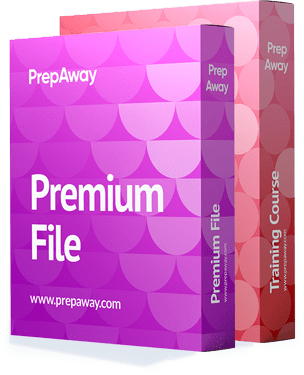
010-150 Premium Bundle
- Premium File 80 Questions & Answers. Last update: Nov 30, 2025
- Training Course 61 Video Lectures
| Free 010-150 Exam Questions & LPI 010-150 Dumps | ||
|---|---|---|
| Lpi.examlabs.010-150.v2025-08-16.by.benjamin.48q.ete |
Views: 174
Downloads: 318
|
Size: 45.94 KB
|
| Lpi.test-king.010-150.v2020-08-26.by.robyn.43q.ete |
Views: 678
Downloads: 2192
|
Size: 42.14 KB
|
| Lpi.Pass4sureexam.010-150.v2018-01-07.by.lars.48qs.ete |
Views: 1939
Downloads: 3852
|
Size: 45.43 KB
|
Student Feedback
Can View Online Video Courses
Please fill out your email address below in order to view Online Courses.
Registration is Free and Easy, You Simply need to provide an email address.
- Trusted By 1.2M IT Certification Candidates Every Month
- Hundreds Hours of Videos
- Instant download After Registration
A confirmation link will be sent to this email address to verify your login.
Please Log In to view Online Course
Registration is free and easy - just provide your E-mail address.
Click Here to Register





