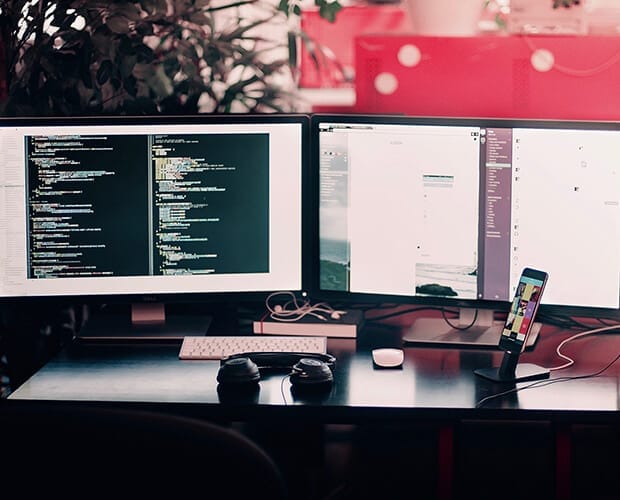
CWSP-206: CWSP Certified Wireless Security Professional Certification Video Training Course
The complete solution to prepare for for your exam with CWSP-206: CWSP Certified Wireless Security Professional certification video training course. The CWSP-206: CWSP Certified Wireless Security Professional certification video training course contains a complete set of videos that will provide you with thorough knowledge to understand the key concepts. Top notch prep including CWNP CWSP-206 exam dumps, study guide & practice test questions and answers.
CWSP-206: CWSP Certified Wireless Security Professional Certification Video Training Course Exam Curriculum
Course Introduction
-
01:35
1. Introduction
-
01:42
2. Instructor Introduction
Module 01 - WLAN Security Overview
-
01:40
1. WLAN Security Overview
-
02:26
2. Where We Came From
-
01:31
3. Standards Organizations
-
10:25
4. ISO and the OSI
-
03:00
5. ISOC Hierarchy
Module 02 - Legacy Security
-
00:48
1. Legacy Security
-
01:00
2. Authentication
-
02:31
3. Open System Authentication
-
04:09
4. WEP Encryption
-
02:26
5. Shared Key Authentication
About CWSP-206: CWSP Certified Wireless Security Professional Certification Video Training Course
CWSP-206: CWSP Certified Wireless Security Professional certification video training course by prepaway along with practice test questions and answers, study guide and exam dumps provides the ultimate training package to help you pass.
CWSP-206 Certification: Wireless Security Professional
The Certified Wireless Security Professional (CWSP-206) is an advanced certification program focused on securing wireless networks. Wireless networking has become an essential part of business operations, education, healthcare, and personal communication. With the rise in mobility and cloud services, wireless technologies are at the heart of modern connectivity. However, they also bring critical security challenges. The CWSP-206 course prepares professionals to identify, prevent, and mitigate wireless threats while building a strong understanding of wireless security architecture.
This course is designed to provide learners with a mix of theoretical knowledge and practical expertise. Participants will gain a deep understanding of WLAN security, policies, risk management, and the deployment of secure wireless infrastructure. The CWSP-206 certification validates advanced-level skills in wireless security beyond basic wireless administration.
By the end of this course, learners will be equipped to handle complex wireless security issues, design secure wireless networks, and apply modern countermeasures against threats and vulnerabilities.
Why Wireless Security Matters
Wireless networks are inherently less secure than wired networks because signals travel through open air. Attackers do not need physical access to a cable or switch to intercept wireless traffic. All they need is proximity and the right tools. This makes wireless environments particularly vulnerable to eavesdropping, spoofing, denial-of-service, and other advanced attacks.
Organizations that fail to secure their wireless networks risk data breaches, compliance violations, and financial losses. A compromised wireless system can serve as a gateway into an enterprise’s core network. This is why specialized skills in wireless security are essential, and why the CWSP-206 certification is highly valued in the industry.
Course Structure
The CWSP-206 training course is divided into five parts. Each part focuses on key areas of wireless security, building up from foundational knowledge to advanced defensive strategies. The training includes concepts, case studies, practical examples, and best practices. Each section contributes to the mastery of wireless security concepts required for the certification exam.
Requirements of the Course
Learners are expected to have a strong background in wireless networking fundamentals before starting this course. A recommended prerequisite is the Certified Wireless Network Administrator (CWNA) certification or equivalent knowledge. Understanding of TCP/IP, network protocols, and security basics such as encryption and authentication is important.
Prior experience with WLAN equipment, access points, and wireless controllers will also help participants get the most out of this course. Basic knowledge of enterprise IT security concepts such as firewalls, VPNs, and intrusion detection systems will strengthen comprehension of advanced topics discussed in the training.
Who This Course Is For
This course is intended for IT professionals, network administrators, security specialists, and engineers who want to specialize in wireless security. It is also suitable for cybersecurity analysts, consultants, and managers seeking to enhance their expertise in securing wireless infrastructures.
The CWSP-206 certification is especially valuable for professionals working in organizations that rely heavily on Wi-Fi connectivity, such as enterprises, educational institutions, and healthcare providers. Individuals aiming for advanced roles in network security will also benefit from achieving this credential.
Learning Objectives
By enrolling in this training program, learners will gain:
A comprehensive understanding of wireless security standards and protocols
Knowledge of WLAN threats, vulnerabilities, and attack methods
Expertise in WLAN intrusion prevention and monitoring systems
Ability to apply encryption and authentication strategies
Skills to design, deploy, and manage secure wireless networks
Confidence to take and pass the CWSP-206 exam
Understanding CWSP-206
The CWSP-206 is a vendor-neutral certification developed by CWNP (Certified Wireless Network Professional). Unlike vendor-specific certifications that focus only on proprietary technologies, CWSP emphasizes broad, industry-wide best practices. This ensures that professionals can work with diverse equipment, standards, and security solutions across industries.
The exam tests advanced-level knowledge of WLAN security and requires both theoretical understanding and practical ability. Candidates are expected to demonstrate skills in implementing wireless intrusion detection, conducting risk assessments, configuring authentication servers, and analyzing wireless vulnerabilities.
Introduction to Wireless Security
Wireless networks operate differently from wired infrastructures, which means security considerations are also unique. Unlike a wired LAN where attackers must gain physical access, wireless networks broadcast signals into open space. Any unauthorized individual can attempt to intercept or manipulate these signals.
Early wireless security relied on protocols such as WEP, which proved to be weak and easily exploitable. Modern WLANs now use WPA3 and advanced encryption mechanisms, but attackers continue to develop new methods to bypass defenses. Security professionals must therefore stay ahead of threats through continuous learning and proactive measures.
Core Concepts in Wireless Security
Key concepts covered in this training include encryption technologies such as WPA2 and WPA3, authentication frameworks such as 802.1X, and the use of RADIUS servers for enterprise authentication. Understanding these mechanisms forms the foundation for secure WLAN design.
In addition, intrusion detection and prevention systems are discussed, including how to detect rogue access points, identify wireless packet injection attempts, and mitigate denial-of-service attacks. These defensive strategies are critical to ensuring the availability, confidentiality, and integrity of wireless communications.
The Role of CWSP-206 in Professional Growth
Earning the CWSP-206 certification demonstrates advanced skills and positions professionals as experts in wireless security. It provides credibility and opens opportunities for higher-level roles in networking and security. Organizations view certified professionals as assets capable of safeguarding critical infrastructure from growing cyber threats.
This certification is not just about passing an exam. It is about developing a mindset to approach wireless security in a systematic, analytical, and practical way. The training ensures that candidates gain applicable skills that can be used immediately in professional environments.
Foundations of Wireless Security Policies
Every secure network begins with well-defined security policies. A wireless security policy outlines rules for device access, acceptable use, encryption requirements, and monitoring standards. This course explores how to build strong policies aligned with organizational objectives and compliance standards such as HIPAA, PCI DSS, and GDPR.
Policies must be clear, enforceable, and adaptable to evolving threats. Learners will study real-world case studies of organizations that suffered breaches due to weak or unenforced security policies. This helps participants appreciate the importance of a proactive policy-driven approach to wireless security.
Practical Applications of the Course
The CWSP-206 training is practical and hands-on in nature. Learners will analyze wireless traffic, configure authentication servers, deploy monitoring tools, and troubleshoot security breaches. They will also gain experience with penetration testing techniques and wireless vulnerability assessments.
Practical exercises ensure that learners not only understand theoretical concepts but can also apply them in live environments. By the end of the training, participants will be confident in their ability to secure enterprise WLANs against real-world threats.
Introduction to Wireless Security Fundamentals
Wireless security is a specialized branch of cybersecurity that focuses on safeguarding data transmitted over radio frequencies. While wired networks rely on physical cabling to restrict access, wireless networks broadcast data into open air, making them more exposed to interception and attacks. Understanding the fundamental aspects of wireless security is the first step toward building strong defense strategies.
Evolution of Wireless Security
The earliest wireless standards, such as IEEE 802.11, were designed with functionality in mind but not necessarily with robust security. At that time, protecting wireless communication was a secondary thought. The introduction of WEP was intended to bring encryption to Wi-Fi, but its weak design quickly became obsolete as attackers learned to exploit its vulnerabilities.
Later, WPA and WPA2 emerged to strengthen encryption and authentication mechanisms. WPA3 is the latest improvement, providing stronger encryption and protections against dictionary attacks. These advancements illustrate the ongoing battle between defenders who design stronger security mechanisms and attackers who continuously attempt to break them.
The Role of Encryption
Encryption is the backbone of wireless security. It ensures that even if an attacker intercepts wireless traffic, the data remains unreadable without the proper key. This course explores symmetric and asymmetric encryption methods, key management systems, and protocols that underpin modern wireless protection.
WPA2 relies on AES encryption with the CCMP protocol, which provides robust confidentiality and integrity. WPA3 takes this further with Simultaneous Authentication of Equals (SAE), which strengthens password-based authentication against brute-force attempts.
Learners will study encryption in both enterprise and personal WLAN contexts to understand how encryption strategies vary depending on the environment.
Authentication in WLANs
Authentication verifies the identity of devices and users before granting them access to the network. Wireless authentication can be as simple as a pre-shared key used in small networks or as complex as enterprise-level authentication using 802.1X and RADIUS servers.
Enterprise authentication frameworks involve multiple layers of verification, including digital certificates, credentials, and access control lists. These systems not only prevent unauthorized access but also provide accountability by linking network activity to authenticated users.
Understanding the different authentication methods, their strengths, and their weaknesses is essential for designing secure wireless networks.
Common Wireless Threats
Every wireless environment faces risks, ranging from basic misconfigurations to advanced attacks carried out by skilled adversaries. Some of the most common threats include rogue access points, which attackers deploy to mimic legitimate WLANs. These devices trick users into connecting, allowing attackers to intercept credentials and data.
Eavesdropping is another major threat. Attackers use wireless sniffing tools to capture packets transmitted over the air. Without encryption, sensitive data such as login credentials, emails, or payment information can be exposed.
Denial-of-service attacks target the availability of WLANs by flooding them with malicious traffic or jamming the radio frequencies. This disrupts connectivity and can paralyze critical business operations.
Man-in-the-middle attacks occur when an attacker positions themselves between the user and the legitimate access point. By relaying communications, attackers can inject malicious data or capture private information.
Vulnerabilities in WLANs
Vulnerabilities are weaknesses that attackers exploit. In WLANs, vulnerabilities can come from outdated protocols, poorly configured access points, or weak passwords. Mismanagement of encryption keys and lack of regular updates can also leave networks exposed.
Understanding vulnerabilities is the first step in building a defense plan. This course focuses on vulnerability assessment, which involves systematically identifying weaknesses in wireless systems before attackers can exploit them.
Wireless Intrusion Detection Systems
A Wireless Intrusion Detection System (WIDS) is a key tool in identifying threats. WIDS monitors the wireless environment, analyzing traffic for patterns that indicate suspicious or malicious activity. When a threat is detected, the system alerts administrators so they can take corrective actions.
Intrusion prevention systems (WIPS) go a step further by not only detecting but also responding to threats automatically. They can disconnect rogue devices, block malicious packets, or quarantine compromised systems.
Understanding how to configure and manage these systems is a major part of wireless security training.
Case Study: Rogue Access Point Attack
Consider a scenario where an attacker sets up a rogue access point inside a corporate building. The access point uses the same SSID as the legitimate WLAN. Employees unknowingly connect to the rogue device because the signal appears strong.
Once connected, the attacker captures login credentials and sensitive emails. By the time administrators discover the breach, confidential data has already been exfiltrated.
This case demonstrates why monitoring and proactive detection are critical. With proper WIDS or WIPS deployment, rogue access points can be identified and neutralized quickly.
The Importance of Security Policies
Technical measures alone are not enough to secure wireless networks. Organizations must also develop and enforce strong wireless security policies. These policies outline acceptable device use, authentication requirements, encryption standards, and monitoring practices.
Policies should also address bring-your-own-device (BYOD) environments, guest access, and third-party vendor connections. Without clear policies, even strong technical defenses may fail due to human error or misuse.
Regulatory Compliance
Many industries are subject to strict compliance standards regarding wireless security. Healthcare organizations must adhere to HIPAA requirements, ensuring patient data remains confidential. Financial institutions must comply with PCI DSS to protect payment data.
Failure to comply with these standards can result in heavy fines, reputational damage, and loss of customer trust. The CWSP-206 course teaches how to align wireless security practices with regulatory requirements, ensuring both technical and legal protection.
Building a Security-First Mindset
Wireless security is not just about implementing tools and protocols. It is about cultivating a mindset that prioritizes security at every stage of network design, deployment, and management. A security-first mindset means anticipating threats, planning defenses, and continuously improving strategies.
Professionals must also recognize that wireless threats evolve rapidly. Attackers are innovative, and new vulnerabilities appear frequently. Therefore, wireless security professionals must commit to ongoing education, research, and adaptation.
Practical Exercises for Learners
This part of the course introduces learners to practical exercises designed to strengthen their skills. Students will practice configuring WPA3 authentication, setting up RADIUS servers, deploying intrusion detection tools, and analyzing packet captures using software like Wireshark.
Hands-on experience is a critical part of wireless security training. By working directly with tools and scenarios, learners build confidence in their ability to respond to real-world challenges.
The Link Between Wireless and Enterprise Security
Wireless networks are rarely isolated. They are usually integrated into larger enterprise infrastructures that include wired LANs, servers, databases, and cloud services. A vulnerability in the wireless network can serve as a gateway for attackers into the broader system.
For example, a compromised access point may provide attackers with direct access to internal databases. This makes it essential to treat wireless security as an integral part of enterprise-wide security strategy rather than an afterthought.
Introduction to Advanced Threats
Wireless networks are exposed to a wide range of attacks that evolve constantly. While basic misconfigurations and weak passwords are still common problems, attackers now use advanced techniques to bypass defenses. Understanding these threats is critical for professionals preparing for the CWSP-206 exam. This section explores sophisticated wireless attacks and the strategies used to defend against them.
Man-in-the-Middle Attacks
In a man-in-the-middle attack, the attacker secretly intercepts and alters communication between two parties. In wireless environments, this is often achieved by setting up an access point that impersonates a legitimate network.
The attacker relays data between the victim and the real network, capturing sensitive information along the way. Advanced attackers may even inject malicious payloads or alter messages in real time. Defending against this requires strong encryption, authentication, and continuous monitoring for suspicious access points.
Evil Twin Attacks
An evil twin is a rogue access point designed to look identical to a legitimate one. It often uses the same SSID and security settings as the real WLAN. Victims unknowingly connect because the fake network appears trustworthy.
Once connected, attackers capture credentials, emails, and even financial transactions. Detection of evil twins requires wireless intrusion prevention systems that compare broadcasted SSIDs and identify anomalies. Educating users to verify certificate warnings also plays a role in prevention.
Wireless Phishing and Social Engineering
Not all wireless attacks rely on technical exploits. Attackers often use social engineering tactics to trick users into compromising security. Fake captive portals, for example, are used in Wi-Fi hotspots to capture login credentials.
A user connects to a public WLAN, is redirected to a malicious login page, and enters personal details that are immediately harvested by the attacker. Defenses include user training, digital certificates for authentication, and secure DNS services to detect fraudulent redirects.
Denial-of-Service Attacks
Denial-of-service attacks against wireless networks target availability. Attackers can flood an access point with authentication requests, overwhelming its capacity. Others use deauthentication packets to forcibly disconnect clients, creating frustration and service disruption.
More advanced attacks involve radio frequency jamming, where attackers use powerful transmitters to overwhelm legitimate signals. Countermeasures include monitoring for abnormal traffic patterns, enabling 802.11w to protect against deauthentication frames, and using spectrum analysis tools to identify jamming sources.
Packet Sniffing and Traffic Analysis
Wireless traffic can be intercepted with relatively simple tools. Packet sniffers such as Wireshark allow attackers to capture unencrypted data and analyze communication patterns. Even if data is encrypted, traffic analysis can reveal valuable metadata about devices, users, and behaviors.
Defending against sniffing requires robust encryption, secure key management, and tunneling protocols like VPNs. Organizations must also enforce strict policies against connecting to open networks where traffic interception is most likely.
Password Cracking Techniques
Attackers frequently target wireless networks by attempting to crack weak passwords. Using pre-computed hash tables or dictionary attacks, they can break into networks protected by poorly chosen pre-shared keys. WPA3 introduces protections against offline dictionary attacks, but weak credentials still present risks.
To defend against password cracking, organizations must enforce strong password policies, encourage the use of passphrases, and rely on enterprise-level authentication methods rather than pre-shared keys alone.
Advanced Malware Delivery via WLAN
Wireless networks are also used as channels for delivering malware. Infected devices can spread malicious code to others connected to the same WLAN. Attackers may exploit vulnerabilities in access points or controllers to inject malware directly into the network infrastructure.
Defenses include regular firmware updates, endpoint protection, segmentation of networks, and constant monitoring of unusual traffic flows that may indicate malware propagation.
Case Study: Large-Scale Enterprise Breach
A multinational company deployed hundreds of wireless access points across its offices. Attackers used an evil twin strategy to capture executive credentials during a corporate event. Once inside, they escalated privileges and accessed sensitive databases.
The breach cost the company millions of dollars and required extensive remediation efforts. The investigation revealed weak monitoring and lack of user training as major contributing factors. If intrusion prevention and user awareness programs had been implemented, the attack might have been prevented.
The Importance of Layered Security
No single defense mechanism is sufficient against advanced wireless threats. Layered security, also known as defense-in-depth, combines multiple strategies to create resilience. This includes encryption, authentication, monitoring, intrusion detection, user training, and physical security of network devices.
By layering defenses, organizations ensure that even if one control is bypassed, others remain in place to prevent or mitigate an attack. This approach is at the heart of professional wireless security practices.
Wireless Intrusion Prevention Systems
Intrusion prevention is an advanced step beyond detection. WIPS actively defends networks by blocking unauthorized devices, disconnecting rogue access points, and stopping malicious traffic in real time.
These systems rely on continuous scanning of the wireless spectrum and databases of known attack signatures. They also employ machine learning algorithms to detect anomalies that may indicate new or unknown threats. Mastering the configuration and deployment of WIPS is an essential skill for CWSP-206 candidates.
Secure WLAN Design Principles
Defensive strategies are most effective when security is considered during the design stage of a wireless network. Secure WLAN design includes proper segmentation, strong authentication frameworks, encrypted communications, and redundancy to ensure availability.
Segmentation ensures that guest traffic is isolated from corporate resources. Authentication frameworks like 802.1X ensure that only authorized users gain access. Encryption protects the confidentiality of data in transit. Redundancy ensures that even if one access point fails or is compromised, the network remains operational.
Role of Monitoring and Logging
Advanced security requires continuous monitoring. Logs from access points, controllers, authentication servers, and intrusion prevention systems provide valuable data. Reviewing these logs helps detect patterns of attempted intrusions or ongoing attacks.
Centralized logging through security information and event management (SIEM) tools enhances visibility and enables faster incident response. Professionals preparing for CWSP-206 must be comfortable with interpreting wireless security logs and identifying anomalies.
User Education and Awareness
Technology alone cannot prevent all attacks. Human error remains a significant vulnerability in wireless security. Employees may fall victim to phishing portals, ignore certificate warnings, or connect to unauthorized networks.
Training programs that raise awareness about common attacks, safe Wi-Fi practices, and organizational security policies are crucial. An informed workforce acts as an additional line of defense against attackers.
Introduction to Enterprise Wireless Security
Enterprise environments have different challenges compared to small-scale wireless networks. Large organizations often operate hundreds or even thousands of access points, support a diverse range of devices, and connect remote offices across multiple regions. Security in such environments must be scalable, centralized, and adaptable.
This part of the course explores the strategies, technologies, and practices that form the backbone of enterprise wireless security. Learners will study enterprise-grade authentication, integration with existing directory services, and methods of enforcing consistent policies across distributed environments.
The Role of Centralized Management
In small networks, administrators may configure each access point manually. In enterprise deployments, this is inefficient and insecure. Centralized management through wireless LAN controllers or cloud-based platforms ensures that configurations, updates, and policies are applied consistently.
Centralized systems also provide visibility into the entire network. Administrators can monitor device activity, detect anomalies, and enforce security rules across all access points simultaneously. This unified approach is essential for enterprise security.
Authentication with 802.1X
Enterprise authentication relies heavily on the 802.1X standard. This framework provides port-based access control and integrates with authentication servers such as RADIUS. Devices attempting to join the network must present valid credentials, which are verified before access is granted.
This process not only ensures that unauthorized users are denied but also links network activity to authenticated identities. This accountability is critical for compliance and auditing.
Integration with Directory Services
Most enterprises already maintain identity databases such as Active Directory or LDAP. Wireless authentication systems integrate with these directories to streamline user management. Employees use their existing corporate credentials to access WLAN resources, eliminating the need for separate passwords.
Integration also allows administrators to enforce role-based access controls. Different user groups can be granted different levels of access, reducing risk and ensuring that sensitive systems remain protected.
Certificates and Public Key Infrastructure
Digital certificates provide an additional layer of trust in enterprise wireless authentication. Certificates are used to verify the identity of devices and users, ensuring that only trusted entities gain access.
A Public Key Infrastructure (PKI) is used to issue and manage these certificates. Proper implementation of PKI is complex but highly effective in enhancing wireless security. Learners will gain an understanding of certificate deployment, renewal processes, and how PKI integrates with 802.1X authentication.
Guest Access Management
Enterprises often need to provide wireless access for visitors, contractors, or clients. However, granting guests access to the same network as employees introduces risks.
Secure guest access solutions create isolated environments where visitors can connect without reaching internal resources. Captive portals are commonly used to authenticate guest users and present terms of use agreements. Administrators can enforce bandwidth limits, session durations, and monitoring policies for guest networks.
Network Segmentation and VLANs
Segmentation is a core principle of enterprise wireless security. Virtual LANs (VLANs) allow administrators to divide wireless traffic into separate logical groups. Guest traffic, employee traffic, and IoT devices can all be placed into different VLANs.
Segmentation limits the impact of breaches. If one VLAN is compromised, attackers cannot automatically move laterally across the network. This layered approach enhances containment and reduces overall risk.
Secure WLAN Architecture
A secure WLAN architecture combines centralized management, authentication, encryption, segmentation, and monitoring. Access points should be deployed in a way that minimizes interference and coverage gaps while ensuring consistent security policies across the enterprise.
Redundancy is also important. Backup controllers, failover mechanisms, and resilient authentication servers prevent downtime and ensure continuous security. Learners will explore design principles that balance performance, scalability, and protection.
Role of Firewalls and Gateways
Enterprise wireless security extends beyond access points. Firewalls and secure gateways play a critical role in filtering traffic, inspecting packets, and enforcing content restrictions.
Next-generation firewalls integrate with wireless controllers to provide deep visibility into user activity. This allows administrators to enforce application-level policies and detect suspicious behaviors. Gateways also enable secure VPN connectivity for remote employees.
Endpoint Security in Wireless Environments
Wireless networks are only as secure as the devices that connect to them. Laptops, smartphones, and tablets can all introduce vulnerabilities if not properly secured.
Enterprises must enforce endpoint security measures such as antivirus protection, mobile device management, and regular patching. Policies should define which devices are allowed to connect and what level of compliance they must meet before joining the WLAN.
Role of NAC in Wireless Security
Network Access Control (NAC) systems add another layer of verification. NAC evaluates the health and compliance status of devices before granting them access. For example, a laptop without the latest security patches may be redirected to a remediation network until it meets requirements.
This ensures that only trusted and compliant devices connect to enterprise wireless systems, reducing the risk of malware or outdated software compromising the network.
Advanced Monitoring with SIEM
Security Information and Event Management (SIEM) platforms collect logs from wireless controllers, access points, authentication servers, and firewalls. By analyzing this data in real time, SIEM systems can detect unusual activity and generate alerts.
Integrating wireless security events into SIEM platforms provides a holistic view of enterprise security. Learners will study how to interpret these logs and respond effectively to incidents.
Case Study: Securing a University WLAN
A large university provides wireless access to students, staff, and visitors. The network must support thousands of devices simultaneously while protecting sensitive research data and administrative systems.
The university deploys 802.1X authentication for staff and faculty, captive portals for students, and isolated guest VLANs for visitors. NAC ensures that devices meet security requirements before connecting. SIEM integration provides centralized monitoring across multiple campuses.
This case demonstrates how enterprise wireless security principles scale to large and complex environments.
Regulatory and Industry Standards
Enterprise wireless deployments must comply with industry regulations and standards. Healthcare organizations must meet HIPAA requirements, while retailers and financial institutions must comply with PCI DSS. Government agencies often follow FISMA or similar frameworks.
Compliance requires not only technical defenses but also documented policies, regular audits, and proof of accountability. Enterprises must align wireless security practices with these frameworks to avoid legal and financial consequences.
Preparing for CWSP-206 Exam Objectives
Part 4 aligns closely with CWSP-206 exam objectives, particularly in areas related to enterprise authentication, WLAN architecture, and policy enforcement. Candidates should be able to design secure enterprise WLANs, recommend segmentation strategies, and configure authentication frameworks.
The exam also requires practical knowledge of integrating wireless security into broader enterprise infrastructures. This means understanding how wireless security connects with firewalls, SIEM systems, NAC, and directory services.
Prepaway's CWSP-206: CWSP Certified Wireless Security Professional video training course for passing certification exams is the only solution which you need.
| Free CWSP-206 Exam Questions & CWNP CWSP-206 Dumps | ||
|---|---|---|
| Cwnp.certkey.cwsp-206.v2022-08-24.by.hunter.36q.ete |
Views: 138
Downloads: 1255
|
Size: 58.9 KB
|
| Cwnp.pass4sure.cwsp-206.v2020-10-03.by.holly.36q.ete |
Views: 502
Downloads: 1945
|
Size: 57.71 KB
|
Student Feedback
Can View Online Video Courses
Please fill out your email address below in order to view Online Courses.
Registration is Free and Easy, You Simply need to provide an email address.
- Trusted By 1.2M IT Certification Candidates Every Month
- Hundreds Hours of Videos
- Instant download After Registration
A confirmation link will be sent to this email address to verify your login.
Please Log In to view Online Course
Registration is free and easy - just provide your E-mail address.
Click Here to Register





