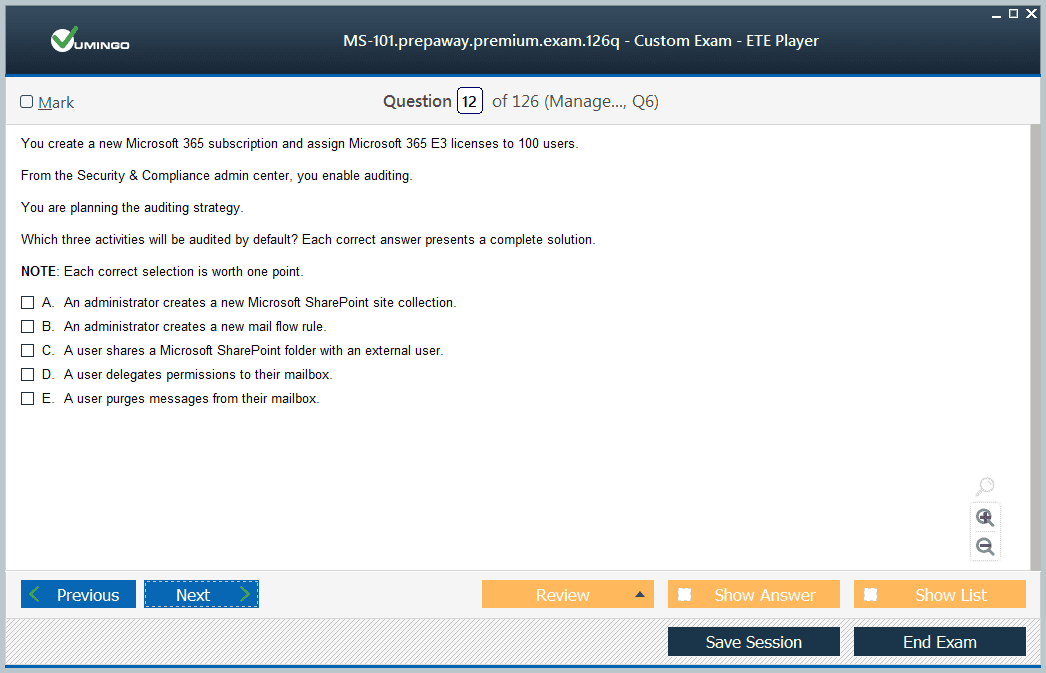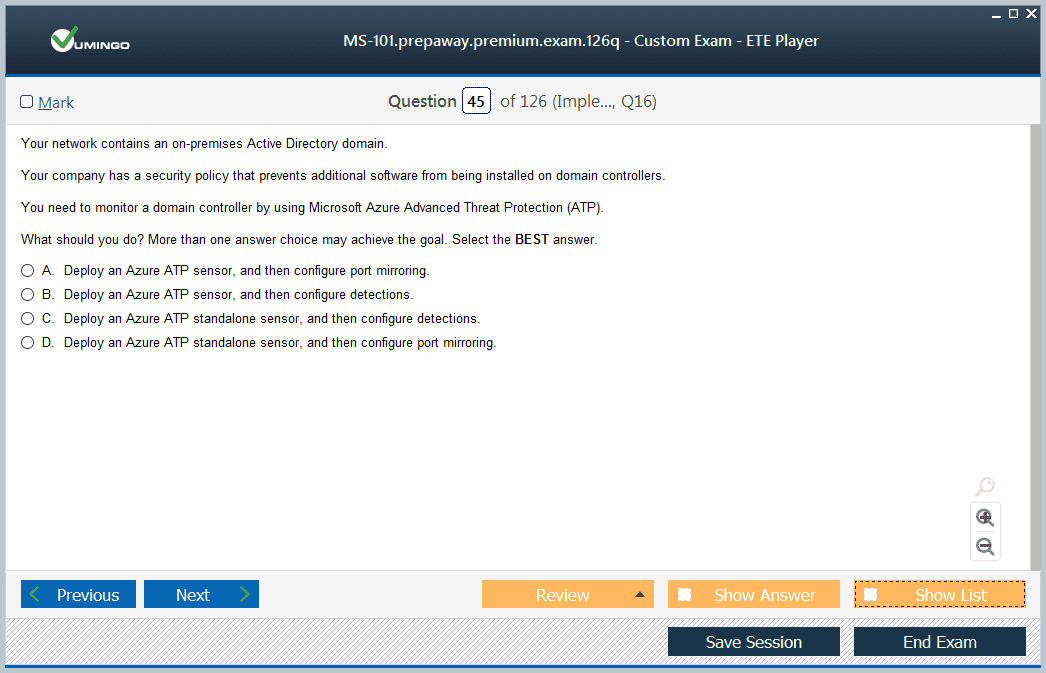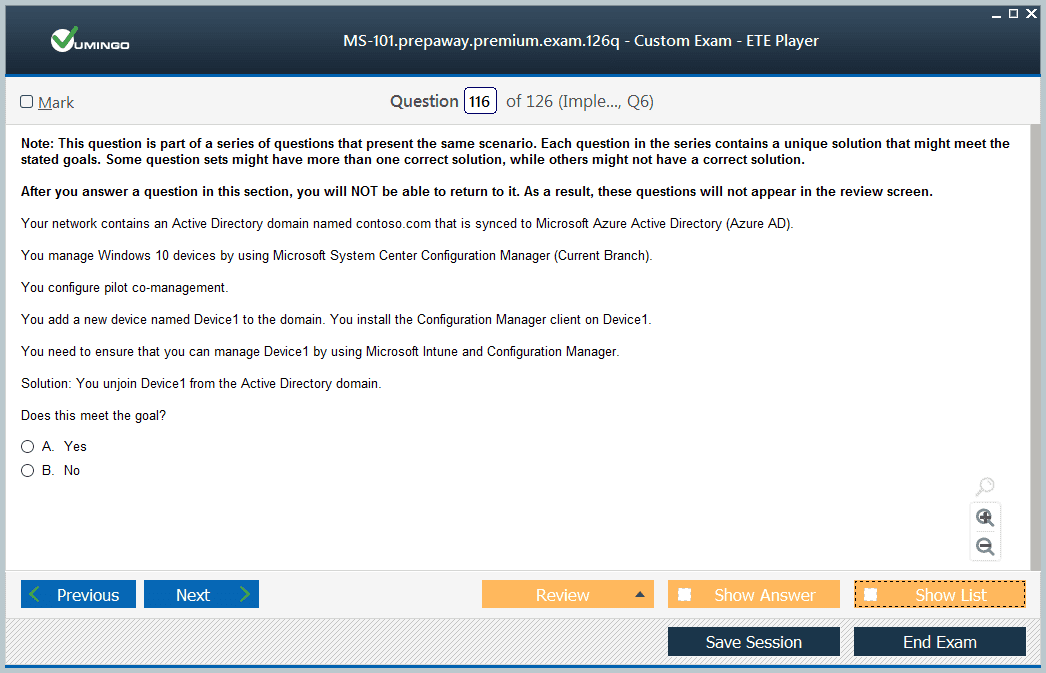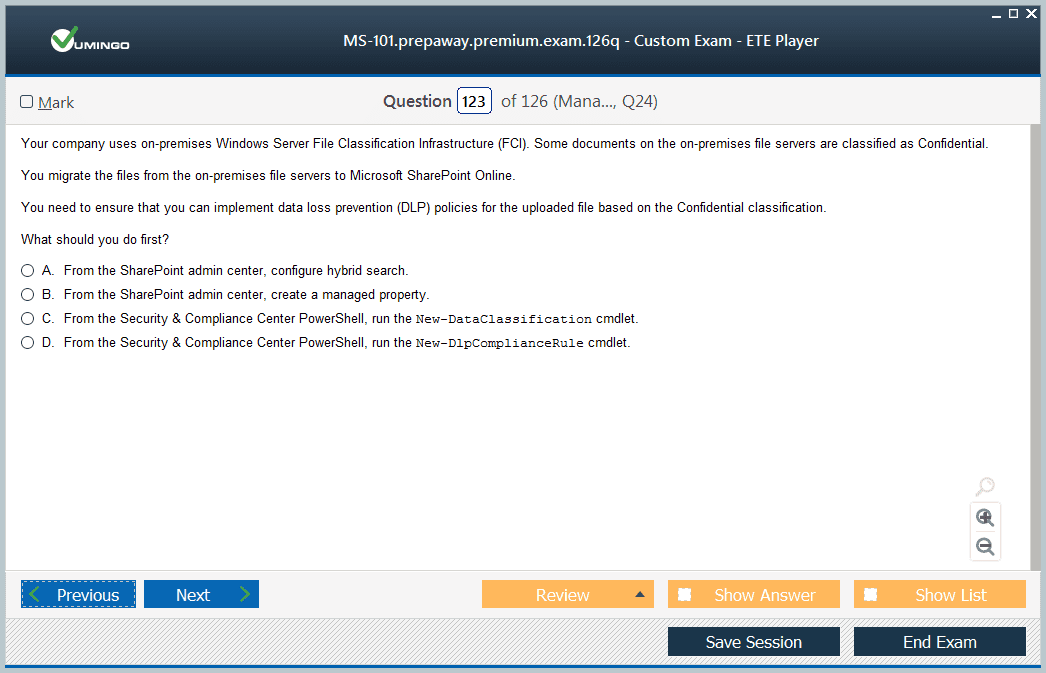- Home
- Microsoft Certifications
- MS-101 Microsoft 365 Mobility and Security Dumps
Pass Microsoft 365 MS-101 Exam in First Attempt Guaranteed!

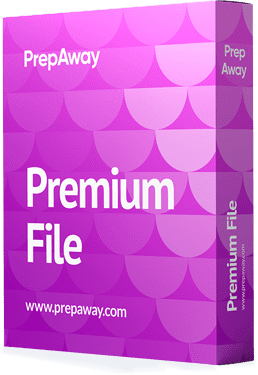
MS-101 Premium File
- Premium File 449 Questions & Answers. Last Update: Dec 18, 2025
Whats Included:
- Latest Questions
- 100% Accurate Answers
- Fast Exam Updates
Last Week Results!
All Microsoft 365 MS-101 certification exam dumps, study guide, training courses are Prepared by industry experts. PrepAway's ETE files povide the MS-101 Microsoft 365 Mobility and Security practice test questions and answers & exam dumps, study guide and training courses help you study and pass hassle-free!
From Beginner to Expert: Preparing for MS-101 Microsoft 365 Mobility and Security
The MS-101 exam is designed to evaluate the expertise of administrators responsible for Microsoft 365 enterprise environments with a focus on mobility and security. It is aimed at IT professionals who plan, implement, manage, and monitor Microsoft 365 services across complex organizational structures. Candidates are expected to demonstrate a thorough understanding of device management, security configurations, compliance controls, and threat mitigation techniques, ensuring that enterprise environments remain secure and efficient while providing uninterrupted service to users. The certification serves as a validation of practical skills and strategic understanding, preparing professionals for roles that require comprehensive management of Microsoft 365 workloads.
Key Skills Developed
Through the MS-101 certification, administrators gain skills in several critical areas. This includes planning and deploying devices across enterprise environments, configuring endpoint management solutions, and integrating co-management strategies between Intune and Configuration Manager. They also acquire expertise in applying security baselines, configuring conditional access, and deploying compliance policies. The exam emphasizes the importance of understanding Microsoft 365 Defender, including threat intelligence, alert monitoring, and proactive threat response. Candidates also develop skills in managing data protection through retention policies, sensitivity labels, data loss prevention strategies, and auditing mechanisms. These skills collectively ensure administrators can secure enterprise environments while maintaining compliance with organizational and regulatory standards.
Device Management and Deployment
A significant portion of the MS-101 exam focuses on planning and deploying device services. Administrators must be capable of implementing device enrollment strategies, including hybrid join, Azure AD join, and automated or manual registration processes. Device configuration management for Windows, macOS, iOS, and Android platforms is a central aspect of this domain. Candidates learn to plan and deploy compliance policies, enforce security baselines, and configure conditional access to maintain a secure and controlled environment. Application deployment strategies, including both public and private apps, are also covered, ensuring administrators can manage software distribution effectively across multiple device types and platforms.
Windows Client Management
Managing Windows clients is another essential skill covered in the exam. Administrators must understand deployment methods such as Windows Autopilot, Microsoft Deployment Toolkit, and Windows Deployment Services. Planning updates, configuring additional security features, and troubleshooting deployment issues are all integral to ensuring that client systems remain secure and operational. The exam requires an understanding of integration between device management tools and enterprise policies to maintain a consistent security posture across all managed systems.
Security Management with Microsoft 365 Defender
Security management is a core focus of the MS-101 exam. Candidates must demonstrate the ability to use Microsoft 365 Defender to monitor enterprise environments, respond to alerts, and manage endpoint protection. Skills include analyzing security metrics, evaluating threat intelligence, configuring application and endpoint protection, and implementing security rules and policies. Administrators are also expected to plan, deploy, and manage email and collaboration security through Microsoft Defender for Office 365. This includes monitoring reports, investigating incidents, and responding to campaigns or detected threats.
Threat Protection and Response
Administrators must be proficient in identifying, analyzing, and responding to potential security threats. This involves using Microsoft 365 Defender to monitor alerts, investigate suspicious activity, and apply corrective measures. Candidates learn to configure security policies for cloud applications, review activity logs, and utilize tools for continuous monitoring of security incidents. They also gain expertise in deploying protections at endpoints, ensuring that devices are onboarded to Defender, and that all policies align with organizational security requirements. Threat intelligence analysis and proactive mitigation strategies are critical for maintaining the integrity of enterprise systems.
Compliance Management
Compliance management is another major domain of the MS-101 exam. Administrators must plan and implement governance strategies to protect organizational data. This includes deploying retention labels, managing data lifecycle, and ensuring data recovery capabilities for SharePoint and Exchange workloads. Compliance also involves classification and protection of sensitive data, implementation of data loss prevention policies, and configuration of auditing mechanisms. Advanced eDiscovery and content search capabilities are included, allowing administrators to investigate data efficiently and ensure adherence to organizational and regulatory requirements.
Data Protection and Retention
The exam emphasizes the importance of data protection strategies. Administrators learn to implement sensitivity labels, classification policies, and retention rules to secure organizational information. Tools like content explorer, label reports, and activity explorer are used to monitor compliance and optimize policy usage. Data loss prevention strategies are applied across Microsoft 365 workloads to minimize the risk of data breaches. Candidates are expected to analyze alerts, review reports, and respond to events proactively to maintain organizational data security.
Integration of Security, Compliance, and Device Management
A comprehensive understanding of how security, compliance, and device management integrate is crucial for the MS-101 exam. Administrators must coordinate across these domains to ensure seamless operations and maintain enterprise security. For example, device management policies must align with compliance rules, while security configurations must be enforced across all managed devices. Integrated scenarios help candidates understand interdependencies, enabling them to implement policies and procedures that safeguard the enterprise environment effectively.
Practical Experience and Hands-On Training
Hands-on practice is essential for MS-101 exam preparation. Candidates should engage in lab environments to deploy devices, configure compliance policies, implement security baselines, and manage endpoint protections. Practical exercises help reinforce theoretical concepts, allowing administrators to gain confidence in real-world applications. Setting up test scenarios, monitoring alerts, investigating threats, and performing compliance checks all contribute to building practical expertise.
Learning Resources
Multiple resources are available to support preparation for the MS-101 exam. These include structured learning paths, training videos, documentation, and lab exercises. Guided labs provide practical experience in managing devices, configuring security policies, and implementing compliance rules. Video tutorials and instructor-led sessions help clarify complex concepts, while practice scenarios allow candidates to simulate real-world enterprise environments. Regular practice ensures familiarity with tools, processes, and troubleshooting techniques required for effective administration.
Study Strategy
An effective study strategy combines theoretical learning with hands-on practice. Candidates should create a structured schedule covering all exam domains, dedicating sufficient time for device management, security configurations, compliance policies, and threat management. Reviewing documentation, performing practical exercises, and continuously testing knowledge through practice scenarios help reinforce learning. Focused preparation ensures comprehensive coverage of topics and builds confidence to handle complex administrative tasks.
Scenario-Based Practice
Scenario-based exercises are highly valuable for MS-101 preparation. Administrators can simulate device deployment, security monitoring, compliance checks, and threat mitigation in controlled environments. These exercises provide practical exposure, enabling candidates to apply knowledge, troubleshoot issues, and develop problem-solving skills. Scenario-based learning ensures readiness for real-world challenges and supports the development of a proactive administrative approach.
Monitoring and Reporting
Administrators must be proficient in monitoring enterprise environments and generating reports to evaluate compliance and security posture. Tools within Microsoft 365 provide dashboards, alerts, and analytics for tracking system performance and detecting anomalies. Candidates learn to review activity logs, assess reports, and respond to potential risks effectively. Continuous monitoring and reporting are essential skills to maintain organizational security and operational efficiency.
Advanced Threat Analysis
Advanced threat analysis is a key component of the exam. Candidates learn to use Microsoft 365 Defender and related tools to identify patterns of malicious activity, respond to incidents, and implement preventive measures. Knowledge of attack vectors, vulnerability assessment, and threat mitigation strategies ensures administrators can protect enterprise environments from evolving threats. Understanding these processes is critical to maintaining robust security across Microsoft 365 services.
Endpoint and Application Security
Securing endpoints and applications is another focus area of MS-101. Administrators must plan and implement protections for devices, configure application policies, and enforce compliance across all platforms. Skills include onboarding devices, configuring endpoint settings, deploying security policies, and monitoring application activity. Comprehensive endpoint and application security strategies help reduce risk, prevent breaches, and maintain organizational integrity.
Cloud Application Management
Managing cloud applications is integral to MS-101 preparation. Administrators must configure cloud app policies, monitor alerts, and respond to suspicious activity. Understanding application connectors, discovery processes, and cloud-based threat protection ensures that services remain secure and compliant. Effective management of cloud applications supports business continuity and safeguards organizational data.
Security Baselines and Conditional Access
Implementing security baselines and conditional access policies is critical to maintaining a secure environment. Administrators learn to enforce security configurations across devices, restrict access based on risk, and implement adaptive controls. These measures reduce exposure to threats and help maintain compliance with organizational policies. Knowledge of security baselines and access controls is essential for protecting sensitive data and ensuring consistent policy enforcement.
Compliance Reporting and Auditing
Auditing and reporting capabilities are essential for compliance management. Administrators must configure audit settings, analyze logs, and ensure retention policies are enforced. Advanced eDiscovery tools and content search capabilities allow administrators to locate and investigate specific data as required. Effective auditing ensures accountability, supports regulatory requirements, and strengthens the overall governance framework within the enterprise.
Endpoint Enrollment and Device Registration
MS-101 emphasizes proper endpoint enrollment and device registration strategies. Administrators must plan hybrid and Azure AD join scenarios, manage automated and manual enrollment processes, and configure device registration in Intune. Successful implementation ensures devices are compliant, secure, and properly integrated with enterprise management systems. Proficiency in enrollment and registration strategies enhances administrative efficiency and supports consistent device management practices.
Continuous Learning and Skill Development
Certification preparation is only the first step in developing expertise. Continuous practice, scenario-based learning, and staying updated with Microsoft 365 advancements are essential for maintaining proficiency. Administrators should regularly review security alerts, implement updated compliance policies, and refine device management techniques to remain effective in dynamic enterprise environments. Continuous skill development ensures long-term success and preparedness for evolving challenges.
Integration with Enterprise Strategy
MS-101 preparation emphasizes alignment with organizational strategies. Administrators must integrate security, compliance, and device management practices to support business objectives. This includes implementing policies that protect data, enforce regulatory requirements, and ensure operational efficiency. Integration with enterprise strategy ensures that Microsoft 365 services contribute effectively to organizational goals while maintaining a secure and compliant environment.
Hands-On Labs and Practical Exercises
Hands-on labs are essential for translating theory into practice. Administrators can simulate real-world scenarios, test device deployment strategies, configure security policies, manage compliance tasks, and respond to threats. These exercises provide practical experience, reinforce learning, and help candidates develop confidence in handling complex administrative responsibilities. Repeated practice ensures readiness for the challenges faced in enterprise environments.
Exam Preparation Resources
Preparation resources include structured learning paths, video tutorials, lab exercises, and practice assessments. These materials provide comprehensive coverage of exam objectives, including device management, security administration, compliance enforcement, and threat response. Candidates benefit from guided exercises, interactive tutorials, and simulated environments that enhance practical understanding. Access to diverse resources ensures thorough preparation and supports successful completion of the MS-101 exam.
Time Management and Study Planning
Effective preparation requires structured study planning and time management. Candidates should allocate time to review each domain, practice hands-on exercises, and evaluate progress through practice scenarios. Structured schedules help cover all topics comprehensively, ensure consistent practice, and reduce exam anxiety. Time management also allows candidates to focus on weaker areas and reinforce understanding before attempting the exam.
Applying Knowledge in Real Environments
The MS-101 exam emphasizes practical application. Administrators must apply knowledge of device management, security policies, and compliance strategies in realistic enterprise scenarios. This includes configuring endpoints, monitoring threats, enforcing policies, and responding to incidents. Applying knowledge in practical settings ensures administrators are capable of maintaining operational efficiency, protecting data, and supporting organizational objectives effectively.
Building Confidence Through Practice
Repeated practice, scenario simulations, and hands-on exercises build confidence in managing Microsoft 365 environments. Candidates become familiar with administrative workflows, policy enforcement, threat response, and compliance management. Confidence ensures that administrators can perform tasks efficiently, troubleshoot issues, and implement effective security measures under real-world conditions.
Professional Advancement
MS-101 certification validates an administrator’s expertise in Microsoft 365 mobility and security. It demonstrates the ability to plan, deploy, and manage devices, enforce security policies, implement compliance measures, and monitor enterprise environments effectively. Certification enhances professional credibility, prepares candidates for advanced roles, and supports career growth in Microsoft 365 administration.
The MS-101 exam provides a structured path to mastering Microsoft 365 mobility and security management. Through comprehensive study, hands-on practice, scenario-based exercises, and integration of security, compliance, and device management strategies, administrators develop practical expertise. Certification demonstrates readiness to manage complex enterprise environments, ensures organizational security and compliance, and equips professionals with skills to handle evolving challenges efficiently.
Advanced Threat Detection and Response
The MS-101 exam places strong emphasis on the ability to detect and respond to threats within Microsoft 365 environments. Administrators must be able to analyze alerts, investigate potential attacks, and implement corrective measures. Using Microsoft 365 Defender, they can monitor security incidents, trace attack vectors, and mitigate risks in real time. Skills include configuring alert policies, assessing the severity of detected threats, and deploying response actions to prevent compromise. Candidates are expected to integrate endpoint, application, and cloud security strategies to form a comprehensive approach to threat management.
Endpoint Security Strategies
A core focus area involves managing endpoint security across multiple device platforms. Administrators must understand how to implement security baselines for Windows, macOS, iOS, and Android devices. Knowledge of device enrollment, configuration profiles, conditional access policies, and compliance rules is essential. Administrators learn to enforce device restrictions, deploy applications securely, and maintain compliance with enterprise security standards. Ensuring consistent security across all endpoints reduces vulnerabilities and protects sensitive organizational data.
Device Enrollment and Management
The MS-101 exam requires administrators to plan and execute device enrollment strategies, including Azure AD join, hybrid join, and Intune enrollment methods. Administrators must configure automated and manual registration processes, ensuring that all devices are properly onboarded. They are responsible for managing device compliance, applying security policies, and monitoring device health. Hands-on experience with endpoint management tools, such as Intune and Configuration Manager, is crucial for understanding real-world deployment and management scenarios.
Application Security and Policy Implementation
Administrators must also focus on securing applications deployed within Microsoft 365. This includes publishing private and public applications, configuring application protection policies, and implementing conditional access. Knowledge of app configuration, deployment strategies, and monitoring tools enables administrators to maintain secure application usage across devices. Understanding application security ensures that enterprise systems are protected against unauthorized access, malware, and other threats.
Security Baselines and Conditional Access
Creating and enforcing security baselines is a critical skill tested in MS-101. Administrators must apply recommended configurations to reduce the attack surface, enforce endpoint security, and comply with organizational policies. Conditional access policies allow administrators to control user access based on risk factors, device compliance, and location. Mastery of these tools enables organizations to maintain a secure environment while allowing legitimate access to necessary resources.
Microsoft 365 Defender Integration
MS-101 emphasizes integration with Microsoft 365 Defender for managing enterprise security. Administrators must be proficient in deploying endpoint, email, and cloud protection solutions. Skills include configuring alert policies, investigating incidents, analyzing threat intelligence, and responding to attacks. The ability to correlate information from multiple Defender modules ensures comprehensive visibility and faster response to potential security issues.
Threat Intelligence and Analytics
Understanding threat intelligence is essential for proactive security management. Administrators learn to analyze patterns, evaluate risk levels, and anticipate potential attacks. MS-101 focuses on using analytics tools to monitor user behavior, device activity, and application usage. By interpreting insights from these data points, administrators can implement preventive measures and improve the overall security posture of the organization.
Compliance Governance
Compliance management is a major component of the MS-101 exam. Administrators must plan and implement data governance strategies, including retention policies, sensitivity labels, and data classification. Skills include configuring auditing, performing content searches, and ensuring data recovery capabilities across Microsoft 365 services. Compliance ensures that organizations adhere to regulatory requirements and protect sensitive information while supporting operational needs.
Data Loss Prevention
Preventing data loss is a critical responsibility for Microsoft 365 administrators. MS-101 covers strategies for implementing data loss prevention (DLP) policies across enterprise workloads. Administrators learn to configure rules, monitor incidents, and respond to potential data breaches. Skills include deploying DLP for email, SharePoint, OneDrive, and Teams, ensuring sensitive data is protected while maintaining user productivity.
Endpoint Enrollment Scenarios
The exam tests knowledge of various device enrollment scenarios. Administrators must plan hybrid Azure AD join, configure automatic enrollment for Intune, and implement manual registration processes. Understanding how to integrate device enrollment with security and compliance policies ensures devices meet organizational standards. Mastery of enrollment scenarios allows administrators to maintain a consistent management approach for all enterprise devices.
Windows Client Deployment
MS-101 requires proficiency in deploying and managing Windows clients. Administrators must plan deployment strategies using tools such as Windows Autopilot, Microsoft Deployment Toolkit, and Windows Deployment Services. Skills include configuring updates, enforcing security policies, and troubleshooting deployment issues. Proper management of Windows clients ensures enterprise devices remain compliant, secure, and fully operational.
Application Configuration and Management
Administrators must implement application policies to secure enterprise applications. This involves deploying configuration profiles, applying protection measures, and monitoring application activity. Knowledge of application deployment strategies ensures that both public and private applications are accessible to users while maintaining security standards. Proper configuration reduces risk and supports secure collaboration across devices.
Cloud Application Security
Managing security for cloud applications is an integral part of MS-101. Administrators must configure app policies, monitor alerts, and respond to incidents. Skills include connecting applications to Microsoft 365 Defender, analyzing cloud activity logs, and configuring discovery tools. Effective cloud application security ensures organizational data remains protected while supporting user productivity.
Monitoring and Reporting
Administrators must be adept at monitoring system activity and generating reports to assess compliance and security posture. MS-101 emphasizes using Microsoft 365 tools to track performance, detect anomalies, and respond to incidents. Regular monitoring ensures timely identification of threats, proactive mitigation, and continuous compliance with organizational policies.
Investigations and Incident Response
Responding to security incidents is a key competency tested in MS-101. Administrators must investigate alerts, identify root causes, and implement corrective measures. Skills include managing email and endpoint incidents, analyzing threat data, and coordinating responses across multiple systems. Effective incident response minimizes damage, prevents recurrence, and strengthens organizational security.
Advanced Security Management
MS-101 challenges candidates to implement advanced security configurations. Administrators learn to manage attack surface reduction policies, configure endpoint protection, and enforce conditional access rules. Advanced security management ensures enterprise environments are resilient against complex threats while maintaining compliance with organizational standards.
Information Governance
Administrators are responsible for managing information governance policies. MS-101 covers the deployment of retention labels, sensitivity labels, and classification rules. Skills include auditing, content searching, and applying data protection measures across Microsoft 365 workloads. Information governance ensures that sensitive data is secured, retained appropriately, and accessible for operational and compliance purposes.
Integration of Security and Compliance
Effective Microsoft 365 administration requires integrating security, compliance, and device management. MS-101 emphasizes coordinating policies across these domains to maintain consistent enforcement. Administrators learn to align security configurations with compliance requirements while ensuring devices are properly managed. Integration reduces risk, improves efficiency, and supports organizational objectives.
Practical Labs and Simulations
Hands-on labs and simulated exercises are critical for preparing for MS-101. Administrators practice configuring devices, implementing security policies, deploying applications, and monitoring alerts. Scenario-based exercises reinforce theoretical knowledge and develop practical problem-solving skills. Repeated practice ensures readiness for real-world administrative challenges.
Study Resources
Preparation for MS-101 includes using structured learning paths, instructional videos, practice labs, and documentation. Learning materials cover all exam domains, including device management, security administration, compliance enforcement, and threat mitigation. Guided exercises provide practical exposure and support comprehensive understanding. Candidates are encouraged to engage with multiple resources to build proficiency and confidence.
Exam Strategy
A structured approach to exam preparation enhances success in MS-101. Candidates should allocate time to review each domain, practice hands-on tasks, and evaluate knowledge through practice exercises. Focusing on weak areas, revisiting complex topics, and simulating real-world scenarios helps solidify understanding. Consistent preparation and reinforcement of skills ensure readiness for the certification exam.
Continuous Skill Development
Certification is only the beginning of professional growth. Continuous learning, staying updated with Microsoft 365 advancements, and practicing security, compliance, and device management tasks are essential. Administrators must monitor emerging threats, update policies, and refine deployment strategies to remain effective in dynamic enterprise environments. Continuous development ensures long-term proficiency and readiness for evolving challenges.
Preparing for Real-World Challenges
MS-101 emphasizes practical readiness for enterprise environments. Administrators must apply knowledge to deploy devices, enforce security, manage compliance, and respond to incidents. Scenario-based exercises help simulate real challenges, preparing candidates to implement effective solutions in live environments. Real-world practice enhances problem-solving skills and reinforces strategic decision-making.
Confidence Through Practice
Hands-on experience, repeated exercises, and scenario-based learning build confidence in managing Microsoft 365 environments. Administrators become familiar with deployment workflows, security management, compliance enforcement, and threat response. Confidence allows for efficient problem-solving, proactive mitigation, and consistent policy application.
Enterprise Integration
MS-101 encourages integrating Microsoft 365 management with broader enterprise strategies. Administrators must ensure policies support organizational goals, enforce security and compliance, and maintain operational efficiency. Understanding integration ensures that Microsoft 365 services contribute effectively to enterprise objectives while maintaining a secure and compliant environment.
Exam Readiness
Candidates should combine theoretical study with hands-on practice to achieve readiness. Reviewing learning resources, performing lab exercises, and simulating scenarios ensures familiarity with exam objectives. Practical application and structured study help build competence, reduce anxiety, and prepare candidates to handle complex tasks confidently.
Applying Knowledge Practically
MS-101 tests the ability to apply knowledge in realistic scenarios. Administrators deploy devices, configure security, enforce compliance, and monitor enterprise systems. Practical application ensures administrators can perform critical tasks efficiently, maintain security, and support organizational objectives.
Professional Development
Certification validates advanced skills in Microsoft 365 mobility and security. It demonstrates expertise in device management, security policy implementation, threat mitigation, and compliance management. MS-101 prepares administrators for professional growth, enhances credibility, and equips them to manage enterprise environments effectively.
Long-Term Benefits
MS-101 certification provides lasting value by developing practical expertise, strategic understanding, and proficiency in Microsoft 365 security and compliance. Certified administrators can manage complex environments, ensure data protection, enforce governance, and respond to evolving threats. The skills gained contribute to
Overview of Microsoft 365 Mobility and Security
The MS-101 exam focuses on equipping administrators with the skills required to secure, manage, and maintain Microsoft 365 environments effectively. It is designed for professionals responsible for enterprise-level administration of Microsoft 365, covering areas such as device management, security, compliance, and threat mitigation. The certification validates an administrator’s ability to design and implement strategies that align with organizational policies and regulatory standards while ensuring that Microsoft 365 services operate efficiently. Candidates are expected to demonstrate practical skills in endpoint management, application security, threat analysis, and compliance monitoring across multiple platforms.
Enterprise Device Management
A central aspect of the MS-101 exam is enterprise device management. Administrators must plan and deploy devices efficiently using tools such as Microsoft Endpoint Manager. This includes configuring enrollment policies, managing hybrid environments, and ensuring that devices meet compliance requirements. Device profiles for Windows, macOS, iOS, and Android must be planned and deployed according to organizational needs. Administrators learn to implement conditional access policies, security baselines, and compliance checks to maintain a secure enterprise environment. Application management strategies, including deployment, configuration, and protection policies, are also key components.
Endpoint Configuration and Security
Managing endpoints is a critical skill for Microsoft 365 administrators. MS-101 covers planning, deploying, and maintaining Windows clients using methods such as Windows Autopilot, deployment services, and configuration toolkits. Administrators learn to implement update management, security configurations, and troubleshooting strategies. Securing endpoints requires integrating compliance policies with security baselines to ensure consistent protection across all devices. Candidates must also manage applications on endpoints, including installation, configuration, and monitoring of usage and security settings.
Threat Detection and Response
The MS-101 exam emphasizes threat detection and response using Microsoft 365 Defender. Administrators learn to monitor environments for security alerts, investigate potential threats, and respond to incidents efficiently. Skills include analyzing threat intelligence, implementing endpoint protections, and configuring application security measures. Administrators are expected to plan and manage security policies for email, collaboration platforms, and cloud applications. Effective threat management ensures that enterprise environments remain resilient against attacks while maintaining operational continuity.
Security Monitoring and Alert Management
Monitoring security in real-time is an essential aspect of the MS-101 exam. Administrators must be able to track alerts across Microsoft 365 services, respond to identified risks, and adjust policies to mitigate vulnerabilities. Configuring security dashboards, reviewing activity logs, and analyzing reports are key tasks for maintaining a secure environment. Candidates also learn to configure cloud application policies, manage access controls, and apply adaptive measures to reduce exposure to threats. Continuous monitoring and alert response help maintain a proactive security posture.
Data Protection and Compliance
Compliance management is a significant focus of the MS-101 certification. Administrators must plan and implement governance strategies, including retention policies, sensitivity labels, and data classification methods. Protecting organizational data involves deploying data loss prevention measures, conducting content searches, and managing auditing capabilities. Advanced eDiscovery skills are necessary to investigate and retrieve critical data efficiently. Administrators are also expected to implement policies that enforce regulatory requirements, minimize risk, and ensure accountability across the enterprise.
Device Enrollment Strategies
The MS-101 exam covers comprehensive device enrollment and registration strategies. Administrators must manage Azure AD join, hybrid join, and automated or manual enrollment processes for all device types. Proper enrollment ensures that devices comply with security policies, receive updates, and are integrated into enterprise management tools. Knowledge of device registration processes supports seamless management and enhances the security posture of the organization.
Application Security and Management
Securing applications within Microsoft 365 is another critical aspect of the MS-101 exam. Administrators are responsible for configuring application policies, protecting data, and monitoring usage. Strategies include deploying application protection policies, implementing configuration controls, and analyzing alerts for suspicious activity. Integration between application security and device management ensures consistent policy enforcement and mitigates risk across all organizational platforms.
Cloud Security and Conditional Access
Cloud security management is central to the MS-101 certification. Administrators must configure cloud applications, enforce conditional access policies, and respond to alerts effectively. Understanding how to implement security measures for cloud services, monitor activity, and manage risk ensures the integrity of enterprise environments. Conditional access policies allow organizations to enforce adaptive controls based on risk levels, device compliance, and user context.
Governance and Information Protection
Information governance is a key area of MS-101. Administrators plan and implement strategies to classify, protect, and manage organizational data. This includes deploying retention labels, sensitivity policies, and content classification mechanisms. Administrators learn to optimize usage of tools such as content explorer, activity reports, and label management utilities. Implementing data protection measures ensures that sensitive information is secured, and organizational policies are consistently applied.
Data Loss Prevention Strategies
Preventing data loss is a crucial skill for administrators. MS-101 covers the deployment of data loss prevention policies across Microsoft 365 workloads. Candidates learn to configure alerts, monitor compliance, and respond to incidents. DLP strategies help prevent unauthorized data sharing, reduce exposure to breaches, and maintain organizational integrity. Administrators also analyze reports and events to ensure continuous protection and compliance.
Auditing and Advanced eDiscovery
Auditing capabilities are essential for compliance management. Administrators learn to configure audit settings, retain logs, and analyze activities across Microsoft 365 workloads. Advanced eDiscovery allows administrators to locate, review, and retrieve data as required. These skills support regulatory compliance, enhance governance, and ensure accountability within the organization. Proper auditing practices help organizations maintain transparency and adhere to legal requirements.
Integration of Security, Compliance, and Device Management
MS-101 emphasizes the integration of security, compliance, and device management. Administrators must align these domains to achieve seamless operations and maintain enterprise security. Device policies must reflect compliance rules, while security measures should be applied consistently across all managed endpoints and applications. Understanding interdependencies allows administrators to implement holistic strategies that safeguard organizational assets and maintain operational efficiency.
Hands-On Experience and Labs
Practical experience is vital for mastering the MS-101 exam objectives. Hands-on labs allow administrators to deploy devices, configure security policies, manage compliance settings, and respond to threats. Realistic exercises reinforce theoretical knowledge, help troubleshoot issues, and develop problem-solving skills. Repeated practice in controlled environments prepares candidates for challenges encountered in enterprise settings and builds confidence in their ability to manage Microsoft 365 effectively.
Learning Resources and Materials
Candidates can access structured learning paths, video tutorials, lab exercises, and practice assessments to prepare for MS-101. These resources provide in-depth coverage of all exam objectives, including device management, security administration, compliance monitoring, and threat response. Interactive labs and guided exercises offer practical exposure, while instructional videos clarify complex concepts. Access to diverse study materials ensures comprehensive preparation and enhances understanding of enterprise-level administrative tasks.
Structured Study Planning
Effective study planning is critical for exam preparation. Candidates should create a schedule that covers all domains, including device deployment, endpoint security, compliance strategies, and threat management. Allocating time for practical exercises, reviewing documentation, and assessing progress through practice scenarios ensures balanced preparation. Structured planning helps identify knowledge gaps, reinforce weaker areas, and ensures readiness for the exam.
Scenario-Based Training
Scenario-based training is a valuable approach for MS-101 preparation. Administrators can simulate enterprise environments, implement device enrollment, apply security policies, and respond to compliance challenges. These scenarios develop practical expertise and enhance problem-solving skills. Scenario-based learning helps candidates translate theoretical concepts into real-world applications, ensuring they are equipped to handle complex administrative tasks efficiently.
Monitoring and Reporting Skills
Administrators must develop proficiency in monitoring Microsoft 365 environments. This includes tracking alerts, analyzing activity logs, generating reports, and responding to incidents. Effective monitoring ensures that threats are detected early, compliance is maintained, and policies are enforced consistently. Reporting skills allow administrators to present findings to management, support regulatory compliance, and improve decision-making processes.
Endpoint Security Implementation
Implementing endpoint security measures is a core skill for MS-101. Administrators must deploy protections, configure device settings, and enforce compliance policies across all platforms. Securing endpoints reduces the risk of data breaches, enhances operational stability, and ensures organizational resources are protected. Candidates must also monitor device activity, respond to security incidents, and maintain consistent policy enforcement.
Cloud Application Threat Management
Managing threats within cloud applications is another essential component. Administrators learn to configure security settings, monitor alerts, and respond to suspicious activity. This involves analyzing logs, investigating potential risks, and applying preventive measures. Effective cloud application management ensures data integrity, protects organizational assets, and mitigates exposure to potential attacks.
Security Baselines and Policy Enforcement
Establishing security baselines and enforcing policies are critical tasks for administrators. MS-101 covers creating, deploying, and monitoring security configurations across devices and applications. Baselines ensure consistent protection, reduce vulnerabilities, and support compliance objectives. Administrators must implement conditional access policies, adaptive controls, and security rules to maintain a secure and compliant environment.
Practical Application of Knowledge
The MS-101 exam emphasizes practical application of administrative skills. Candidates must deploy devices, implement security measures, manage compliance, and respond to incidents within enterprise environments. Applying knowledge in real scenarios ensures administrators are capable of maintaining operational efficiency, securing data, and supporting organizational objectives effectively.
Building Confidence Through Practice
Repeated practice, hands-on labs, and scenario-based exercises build confidence in handling Microsoft 365 environments. Candidates become proficient in deploying devices, enforcing security policies, managing compliance, and monitoring threats. Confidence in practical skills ensures administrators can perform tasks efficiently, troubleshoot issues, and respond to challenges in enterprise settings.
Career Advancement and Professional Growth
MS-101 certification validates advanced skills in Microsoft 365 mobility and security administration. It demonstrates an administrator’s ability to manage enterprise environments, enforce security measures, implement compliance strategies, and monitor system health. Certification enhances professional credibility, supports career advancement, and opens opportunities for roles requiring comprehensive expertise in Microsoft 365 administration.
The MS-101 exam provides a structured framework for mastering Microsoft 365 mobility and security management. Through comprehensive study, hands-on experience, scenario-based training, and practical application of knowledge, administrators gain expertise in device management, security, compliance, and threat mitigation. Certification validates the ability to manage complex enterprise environments, maintain organizational security, and ensure operational efficiency while supporting professional growth and career advancement.
Comprehensive Understanding of Microsoft 365 Mobility and Security
The MS-101 exam focuses on equipping administrators with advanced skills required to secure, manage, and maintain enterprise Microsoft 365 environments. Candidates are expected to demonstrate proficiency in planning, implementing, and managing security, compliance, and device policies. The exam assesses the ability to create secure access strategies, enforce data protection measures, and manage threats across cloud and hybrid environments. It also emphasizes aligning IT administration practices with organizational compliance requirements, regulatory standards, and operational efficiency.
Strategic Planning for Device Management
A core area of the MS-101 exam is strategic device management. Administrators must develop deployment strategies for Windows, macOS, iOS, and Android devices while ensuring compliance with organizational security policies. Planning includes enrollment methods, hybrid device management, and integration with Microsoft Endpoint Manager. Candidates must configure security baselines, conditional access, and compliance policies to secure devices. Understanding the impact of deployment choices on operational workflow and risk management is a critical skill tested in this exam.
Implementation of Endpoint Protection
Endpoint protection is fundamental to MS-101 certification. Administrators are expected to deploy security measures, monitor device health, and enforce compliance policies. This involves setting up automated updates, configuring security policies, and applying attack surface reduction measures. Administrators must also deploy and manage applications, configure client settings, and ensure security policies are applied consistently. Hands-on experience with endpoint configuration tools and security features enhances the ability to mitigate vulnerabilities across enterprise devices.
Threat Analysis and Incident Response
The exam emphasizes threat detection, response, and remediation strategies using Microsoft 365 Defender. Administrators learn to monitor security alerts, investigate threats, and implement remediation measures effectively. This includes email security, endpoint threat management, and cloud application monitoring. Candidates are assessed on their ability to analyze threat intelligence, configure policies, and apply preventive measures to minimize risk. Effective threat response strategies ensure organizational continuity and resilience against security incidents.
Security Monitoring and Management
Monitoring security is a continuous responsibility for Microsoft 365 administrators. MS-101 evaluates the ability to track system activity, analyze alerts, and adjust security policies. Candidates learn to review activity logs, manage alerts, and implement policy changes based on identified risks. Skills in monitoring cloud services, endpoints, and applications ensure a proactive security approach. Administrators must also understand how to integrate monitoring results into broader IT governance frameworks for comprehensive security oversight.
Data Governance and Information Protection
Data governance is a key focus area. Administrators must implement classification strategies, retention policies, and sensitivity labels to protect organizational data. MS-101 emphasizes deploying data loss prevention policies, managing auditing capabilities, and executing advanced eDiscovery. Candidates are required to ensure compliance with internal policies and regulatory mandates while minimizing operational risk. Proper management of information governance allows organizations to safeguard critical data and respond efficiently to compliance inquiries.
Device Enrollment and Registration Processes
MS-101 requires administrators to manage device enrollment and registration processes thoroughly. Candidates must configure Azure AD join, hybrid join, and Intune-based enrollment for various device types. Understanding these processes ensures devices comply with security policies, receive updates, and integrate seamlessly with enterprise management systems. Administrators must also troubleshoot enrollment issues and maintain smooth operation across hybrid and cloud-managed environments.
Application Deployment and Security Policies
Securing and managing applications is a critical skill for MS-101. Administrators must configure application protection policies, monitor usage, and respond to alerts related to application security. Deploying both public and private applications, managing configuration profiles, and ensuring policy compliance across all platforms is essential. Integration between application management and device compliance policies helps maintain consistent protection and reduces security risks.
Cloud Application Management
Effective management of cloud applications is another significant area. Administrators are expected to enforce access policies, monitor application activity, and respond to suspicious behavior. Skills include configuring cloud application policies, reviewing alerts, and analyzing activity logs to mitigate potential threats. Ensuring that cloud applications operate securely and in alignment with organizational policies is a core competency validated by the MS-101 exam.
Conditional Access and Adaptive Security
The exam emphasizes implementing conditional access policies and adaptive security measures. Administrators must manage access controls based on user context, device compliance, and risk assessment. Conditional access ensures that organizational resources are protected while enabling secure productivity. Candidates are expected to understand how to configure access policies that adapt dynamically to evolving security conditions and operational requirements.
Security Baselines and Compliance Enforcement
Establishing security baselines and enforcing compliance policies is crucial. MS-101 assesses the ability to implement consistent security settings across devices and applications. Administrators must plan, deploy, and monitor baseline configurations to reduce vulnerabilities and ensure regulatory adherence. Policy enforcement integrates endpoint management, data protection, and application security to maintain a unified compliance framework.
Practical Application of Knowledge
The MS-101 exam emphasizes applying knowledge in practical scenarios. Candidates are expected to deploy devices, implement security configurations, manage compliance, and respond to incidents in simulated enterprise environments. Hands-on exercises develop problem-solving skills, reinforce theoretical knowledge, and build confidence in managing complex Microsoft 365 ecosystems. Practical application ensures that administrators can handle real-world challenges efficiently.
Advanced Threat Management Techniques
Administrators are required to master advanced threat management techniques. This includes configuring Microsoft 365 Defender settings, responding to email and endpoint threats, and analyzing threat intelligence reports. Understanding attack vectors, potential vulnerabilities, and remediation steps enables proactive protection of organizational data. MS-101 tests the ability to design and implement robust security frameworks that mitigate risk across enterprise environments.
Compliance and Risk Mitigation
MS-101 focuses on strategies to maintain compliance while mitigating organizational risk. Administrators must configure retention policies, manage sensitivity labels, and deploy DLP strategies to protect information. Skills include auditing configurations, responding to compliance alerts, and implementing governance frameworks that align with regulatory standards. Effective compliance management reduces organizational exposure to legal, operational, and financial risks.
Endpoint Management Strategy
Creating an effective endpoint management strategy is integral to the MS-101 exam. Candidates must plan deployments, updates, security policies, and troubleshooting mechanisms. The strategy must align with enterprise security and compliance objectives, ensuring devices operate efficiently and securely. Administrators also need to integrate monitoring tools and reporting systems to evaluate device performance and policy adherence.
Integration of Security, Compliance, and Devices
A critical aspect of MS-101 is the integration of security, compliance, and device management. Administrators must ensure policies in each domain are aligned to support organizational objectives. Device management must enforce security and compliance standards, while security policies should consider device capabilities and organizational rules. Integration ensures operational efficiency, consistent enforcement, and effective risk management.
Monitoring and Reporting Best Practices
Monitoring and reporting are essential skills validated by the exam. Administrators must track device activity, application usage, security alerts, and compliance status. Reporting practices include generating activity logs, reviewing alerts, and presenting findings to stakeholders. Effective monitoring and reporting allow organizations to maintain oversight, respond to threats quickly, and implement data-driven decisions for security and operational improvements.
Scenario-Based Preparation
Scenario-based preparation is critical for mastering MS-101 concepts. Candidates should engage in exercises that simulate enterprise scenarios, including deploying devices, managing applications, implementing security policies, and responding to incidents. This approach develops practical skills, enhances problem-solving abilities, and prepares administrators for challenges encountered in real-world Microsoft 365 environments.
Hands-On Labs for Skill Reinforcement
Hands-on labs provide an interactive platform to reinforce theoretical knowledge. Administrators can practice deploying devices, configuring security settings, managing compliance policies, and responding to simulated threats. Repeated practice builds confidence, improves efficiency, and ensures that administrators are well-prepared for operational responsibilities in enterprise settings.
Security and Compliance Coordination
MS-101 emphasizes coordination between security and compliance functions. Administrators must ensure that security measures support compliance objectives while maintaining operational efficiency. This includes integrating threat management with data protection policies, configuring access controls, and monitoring device and application compliance. Coordinated efforts ensure robust protection and reduce organizational risk.
Data Loss Prevention Implementation
Data loss prevention is a critical competency for MS-101. Administrators must deploy DLP policies across Microsoft 365 workloads, monitor compliance, and respond to incidents. Implementing effective DLP strategies reduces the risk of sensitive data exposure, ensures policy adherence, and supports regulatory compliance. Administrators must also analyze reports and adjust policies to address emerging risks effectively.
Security Configuration and Optimization
Optimizing security configurations is part of advanced administrative skills. Candidates must configure Microsoft Defender, apply security baselines, and manage device compliance. Optimization involves monitoring alerts, analyzing vulnerabilities, and implementing adjustments to enhance protection. Administrators must ensure that security measures are scalable, efficient, and aligned with enterprise objectives.
Building Proficiency in Microsoft 365 Administration
The MS-101 exam develops proficiency in Microsoft 365 administration across security, compliance, and device management. Candidates gain hands-on experience, apply knowledge to real-world scenarios, and develop strategies to address complex challenges. Proficiency ensures administrators can manage enterprise environments effectively, maintain compliance, and respond to emerging security threats.
Continuous Learning and Updates
Administrators must engage in continuous learning to maintain their skills. The MS-101 exam encourages familiarity with updates in Microsoft 365 services, security practices, compliance standards, and device management technologies. Staying current ensures administrators can implement best practices, respond to new challenges, and maintain optimal operational security.
Career Development Opportunities
Achieving MS-101 certification validates advanced skills in Microsoft 365 mobility and security administration. Certification demonstrates an ability to manage enterprise environments, enforce security, and implement compliance strategies effectively. It enhances professional credibility, supports career advancement, and opens opportunities for roles that require comprehensive expertise in Microsoft 365 administration.
MS-101 certification provides administrators with the knowledge and skills to manage Microsoft 365 enterprise environments securely and efficiently. Through hands-on experience, scenario-based training, and detailed understanding of security, compliance, and device management, candidates develop proficiency in safeguarding organizational resources. Certification validates the ability to design, implement, and maintain secure and compliant environments, supporting operational efficiency and career growth in Microsoft 365 administration.
Understanding Microsoft 365 Mobility and Security Administration
The MS-101 exam focuses on enhancing an administrator's ability to manage Microsoft 365 services with an emphasis on security, compliance, and device management. It is designed for professionals responsible for planning, implementing, and maintaining enterprise-level Microsoft 365 environments. This includes managing security frameworks, enforcing compliance policies, and deploying devices efficiently. Mastery of MS-101 ensures administrators can safeguard organizational resources while maintaining operational effectiveness.
Advanced Planning for Device Management
A significant portion of the exam involves developing detailed strategies for device management. Administrators are expected to plan deployment for Windows, macOS, iOS, and Android devices using Microsoft Endpoint Manager. Key areas include conditional access, device compliance, security baselines, and configuration profiles. Understanding device lifecycle management, including enrollment, registration, and policy application, is critical to ensure devices adhere to organizational standards.
Device Enrollment and Configuration
MS-101 emphasizes knowledge of device enrollment and configuration processes. Administrators must implement Azure AD join, hybrid join, and Intune-based enrollment for all device types. They should configure security settings, manage profiles, and deploy applications according to enterprise requirements. Skills in troubleshooting enrollment issues, applying conditional access, and enforcing compliance policies are essential to maintain secure and functional endpoints across the organization.
Endpoint Security Management
Endpoint security forms a central part of the MS-101 exam. Administrators must deploy Microsoft Defender and configure policies to protect devices from potential threats. This includes implementing attack surface reduction, monitoring alerts, and responding to security incidents. Effective endpoint security requires integrating device management with broader compliance and governance strategies, ensuring consistent enforcement of security policies across all endpoints.
Threat Detection and Response
The exam emphasizes the ability to detect, investigate, and respond to threats within Microsoft 365 environments. Administrators must leverage Microsoft 365 Defender to monitor security alerts, perform investigations, and apply mitigation strategies. This includes managing email, endpoint, and cloud application threats, analyzing incident reports, and implementing preventive measures. Understanding threat intelligence and applying insights to reduce vulnerabilities is crucial to maintaining organizational security.
Cloud Application Security
Managing the security of cloud applications is a core skill evaluated in MS-101. Administrators must configure cloud app policies, monitor application activity, and respond to alerts indicating potential security risks. Effective cloud application management ensures that organizational data remains secure and access is controlled according to defined policies. Administrators must integrate cloud security practices with overall compliance and governance frameworks to ensure holistic protection.
Conditional Access Implementation
Conditional access and adaptive security measures are key areas covered in the exam. Administrators are expected to create policies that adapt access based on user roles, device compliance, and risk assessments. Implementing conditional access ensures secure resource access while maintaining operational productivity. Skills in policy configuration, monitoring access patterns, and adjusting rules based on organizational needs are critical for secure Microsoft 365 environments.
Security Baselines and Policy Enforcement
MS-101 tests the ability to implement security baselines and enforce compliance policies consistently. Administrators must configure settings to minimize vulnerabilities, ensure regulatory adherence, and protect organizational data. Policy enforcement integrates endpoint management, device security, and application protection to create a unified security posture. Understanding how to monitor and adjust baselines over time is essential to maintain effective security controls.
Governance and Compliance Management
Compliance management is a significant focus area. Administrators must develop strategies for information governance, retention policies, and data protection. MS-101 emphasizes the implementation of sensitivity labels, classification strategies, and data loss prevention measures. Effective governance ensures that data is managed in accordance with organizational policies and regulatory requirements, reducing risk and supporting operational integrity.
Advanced Data Protection Techniques
Administrators must master techniques for advanced data protection, including deploying DLP policies, monitoring alerts, and managing sensitive information. Skills in auditing configurations, analyzing reports, and implementing retention policies are essential. MS-101 evaluates the ability to design, deploy, and maintain robust information protection strategies that support both security and compliance objectives.
Security Monitoring and Reporting
Monitoring and reporting are essential skills for MS-101 candidates. Administrators must track activity across devices, applications, and cloud services. Reporting involves reviewing alerts, analyzing trends, and presenting findings to decision-makers. Effective monitoring ensures that potential threats are identified early, compliance issues are addressed, and security policies are continuously optimized for organizational needs.
Practical Application of Security Knowledge
The exam tests the ability to apply security, compliance, and device management knowledge in practical scenarios. Administrators must demonstrate skills in deploying devices, configuring security policies, managing compliance settings, and responding to simulated incidents. Hands-on exercises reinforce theoretical knowledge, build problem-solving abilities, and prepare administrators for real-world enterprise environments.
Integration of Security, Compliance, and Devices
MS-101 emphasizes the integration of multiple domains to create a cohesive management approach. Security measures must support compliance objectives, and device management policies must reinforce security and governance frameworks. Administrators are expected to align policies across endpoints, applications, and cloud services, ensuring that organizational resources are protected while operational efficiency is maintained.
Incident Response and Threat Mitigation
Administrators must demonstrate competence in incident response and threat mitigation. MS-101 evaluates the ability to investigate security incidents, analyze threat reports, and implement corrective actions. Proactive threat management, including configuring alerts, monitoring activity logs, and applying preventive measures, ensures enterprise resilience against attacks and data breaches.
Application Management and Protection
Application management is a critical component of the exam. Administrators must deploy, configure, and secure applications across devices and cloud services. This includes setting protection policies, monitoring usage, and responding to potential security threats. Effective application management ensures that organizational resources are used securely and efficiently, reducing the risk of compromise.
Threat Intelligence and Analysis
Understanding threat intelligence is crucial for MS-101 candidates. Administrators must analyze security data, identify potential vulnerabilities, and implement measures to mitigate risks. Skills in interpreting threat reports, monitoring emerging attack vectors, and applying insights to enhance security policies are evaluated. Threat intelligence supports proactive defense strategies and strengthens overall enterprise security.
Compliance Enforcement Through Policies
MS-101 emphasizes enforcing compliance through structured policies. Administrators must implement retention labels, sensitivity classifications, and auditing procedures. They are required to monitor adherence to policies, respond to violations, and adjust configurations as necessary. Ensuring compliance with internal and regulatory requirements helps reduce risk and maintain organizational integrity.
Device Configuration and Update Management
Managing device configuration and updates is an essential skill for administrators. MS-101 covers planning deployment methods, configuring update schedules, and ensuring devices remain compliant with security policies. Administrators must also troubleshoot issues, apply patches, and maintain operational readiness for all managed devices. Efficient device management contributes to secure, stable, and productive IT environments.
Scenario-Based Preparation for MS-101
Scenario-based preparation helps candidates understand practical application of knowledge. Administrators can simulate enterprise scenarios, such as deploying devices, managing security policies, and responding to compliance alerts. This method strengthens problem-solving skills, reinforces theoretical understanding, and prepares candidates for real-world responsibilities in Microsoft 365 environments.
Hands-On Experience and Labs
Hands-on labs provide critical practical experience. Administrators can practice configuring devices, implementing security policies, and monitoring compliance in controlled environments. Labs help bridge the gap between theory and practice, allowing candidates to experience real-world challenges and solutions before attempting the exam.
Continuous Learning and Updates
MS-101 encourages continuous learning to stay current with evolving Microsoft 365 services and security practices. Administrators must remain informed about updates, new features, and emerging threats. Continuous learning ensures effective policy implementation, proactive threat management, and maintenance of secure enterprise environments.
Preparing for the MS-101 Exam
Effective preparation for the exam involves a combination of theoretical study, hands-on practice, and scenario-based exercises. Administrators should develop a structured study plan, engage with lab exercises, and simulate enterprise scenarios. Reviewing security, compliance, and device management strategies across multiple environments builds confidence and competence for exam success.
Leveraging Microsoft 365 Tools
MS-101 requires proficiency with Microsoft 365 tools for security and compliance management. Administrators must use Microsoft Defender, Endpoint Manager, compliance centers, and reporting tools effectively. Understanding tool capabilities, integrating solutions, and applying best practices are key to maintaining secure and compliant enterprise environments.
Optimizing Security and Compliance Strategies
The exam emphasizes optimizing security and compliance strategies. Administrators must continuously evaluate policies, adjust configurations, and respond to emerging threats. Skills in monitoring alerts, analyzing trends, and implementing preventive measures ensure that Microsoft 365 environments remain secure and aligned with organizational objectives.
Effective Endpoint and Device Management
Effective endpoint and device management ensures organizational productivity while maintaining security standards. Administrators must configure devices, enforce compliance policies, and monitor security baselines. Skills in troubleshooting, update management, and policy enforcement are critical for ensuring operational efficiency and minimizing vulnerabilities.
Integration of Security Across Workloads
MS-101 tests the ability to integrate security across workloads, including Exchange Online, SharePoint Online, Teams, and other cloud services. Administrators must apply consistent policies, monitor activity, and respond to threats across all workloads. Integration ensures a unified approach to security, reducing gaps and enhancing enterprise protection.
MS-101 certification equips administrators with the knowledge and skills to manage security, compliance, and device management effectively in Microsoft 365 environments. By mastering practical application, scenario-based exercises, and advanced administrative strategies, candidates can ensure secure, compliant, and efficient enterprise operations. Certification demonstrates proficiency in protecting organizational resources, managing risks, and implementing comprehensive Microsoft 365 management strategies.
Comprehensive Understanding of Enterprise Security Management
The MS-101 exam challenges administrators to demonstrate a deep understanding of enterprise security management within Microsoft 365. Candidates are expected to analyze organizational requirements, implement security policies, and maintain compliance across a variety of workloads. Effective security management involves a combination of technical expertise, strategic planning, and practical application to safeguard organizational resources from internal and external threats.
Planning and Deployment of Device Services
Device management forms the foundation of secure enterprise operations. Administrators must plan deployment strategies for desktops, laptops, mobile devices, and tablets. Using Microsoft Endpoint Manager, they configure device profiles, compliance policies, and application protection rules. Planning involves assessing device requirements, determining enrollment methods, and ensuring that devices are compliant with organizational standards. Administrators must also monitor device health and remediate issues proactively to maintain operational efficiency.
Device Enrollment and Hybrid Configurations
A critical aspect of MS-101 involves understanding the device enrollment lifecycle, including Azure AD join, hybrid join, and Intune-based enrollment methods. Administrators must plan automated and manual enrollment strategies, ensuring devices are configured correctly for security and compliance. Hybrid configurations require coordinating between on-premises services and cloud-based management, creating a seamless environment where devices are fully managed and monitored.
Application Deployment and Management
Administrators must also plan and manage application deployment across Microsoft 365 services. This includes publishing public and private applications, configuring application policies, and deploying updates. Effective application management ensures that users have access to necessary tools while maintaining compliance and security standards. Administrators must troubleshoot deployment issues, monitor application usage, and adjust policies based on organizational requirements and threat intelligence.
Endpoint Security Strategies
MS-101 emphasizes the implementation of endpoint security measures to mitigate risks and protect organizational assets. Administrators must deploy Microsoft Defender for endpoint protection, configure attack surface reduction policies, and monitor security baselines. They are responsible for implementing conditional access, multi-factor authentication, and endpoint compliance rules. Knowledge of incident response processes, threat mitigation, and security reporting is crucial to maintain a secure and resilient infrastructure.
Threat Protection and Management
The exam evaluates administrators' ability to identify, respond to, and mitigate threats across Microsoft 365 environments. They must use Microsoft 365 Defender to monitor alerts, investigate incidents, and implement corrective actions. This includes securing email, cloud applications, and endpoints, analyzing activity logs, and responding to suspicious behavior. Administrators must apply threat intelligence to anticipate potential attacks and proactively adjust policies to reduce exposure.
Cloud Security and Access Control
Administrators must configure security for cloud applications, including conditional access, identity protection, and activity monitoring. Policies must be enforced to control user access based on role, location, device compliance, and risk level. Proper configuration of cloud application policies helps prevent unauthorized access, data breaches, and compliance violations. Administrators must continuously review and update access controls to maintain a secure and compliant cloud environment.
Information Governance and Compliance Management
MS-101 requires proficiency in governance and compliance practices. Administrators must implement data classification, sensitivity labeling, retention policies, and audit controls. They need to manage data loss prevention policies and ensure organizational data is handled according to regulatory and internal standards. Effective compliance management reduces risk, ensures accountability, and supports organizational objectives for data security and privacy.
Data Protection and Risk Mitigation
Administrators must plan and deploy strategies to protect sensitive data across Microsoft 365 services. This includes configuring data loss prevention rules, monitoring alerts, and responding to incidents. They are also expected to implement governance policies that manage data retention, classification, and recovery. Understanding risk mitigation strategies and applying them consistently is crucial to maintaining secure and reliable enterprise operations.
Security Monitoring and Incident Response
Monitoring and responding to security incidents is a central component of MS-101. Administrators must interpret alerts from Microsoft 365 Defender, analyze logs, and take corrective actions. Effective monitoring requires understanding patterns of malicious activity, investigating potential breaches, and coordinating responses across multiple teams. Incident response plans must be well-documented, tested, and aligned with organizational security policies.
Advanced Threat Intelligence
MS-101 tests the ability to leverage threat intelligence to prevent and respond to security incidents. Administrators must analyze data from multiple sources, assess potential vulnerabilities, and implement preventive measures. Knowledge of emerging threats, attack vectors, and mitigation techniques allows administrators to strengthen defenses and maintain a secure enterprise environment.
Integrating Security Across Microsoft 365 Workloads
The exam emphasizes integration of security policies across various Microsoft 365 workloads, including Teams, SharePoint, OneDrive, and Exchange Online. Administrators must ensure consistent enforcement of security measures, manage permissions and access controls, and monitor activity across all workloads. Integrated security approaches reduce gaps, simplify management, and enhance overall protection of organizational data.
Practical Application and Hands-On Experience
Hands-on experience is crucial for MS-101 preparation. Administrators should practice configuring device policies, deploying applications, and responding to security alerts. Scenario-based exercises allow candidates to simulate real-world incidents, analyze threats, and implement mitigation strategies. Practical application reinforces theoretical knowledge and prepares administrators for operational responsibilities in enterprise environments.
Endpoint and Device Lifecycle Management
Administrators must manage the entire device lifecycle, from enrollment to retirement. This includes deploying updates, enforcing compliance, monitoring device health, and configuring security settings. Effective lifecycle management ensures devices remain secure, up-to-date, and fully integrated into the enterprise environment. Administrators must also address end-of-life devices, removing them securely to prevent potential vulnerabilities.
Security Policy Optimization and Maintenance
MS-101 evaluates administrators’ ability to optimize and maintain security policies continuously. They must analyze policy effectiveness, adjust configurations based on emerging threats, and ensure alignment with organizational objectives. Skills in monitoring alerts, reviewing reports, and implementing improvements help maintain a proactive security posture. Continuous maintenance of policies reduces risks and supports operational resilience.
Compliance and Regulatory Alignment
Administrators must align compliance strategies with organizational requirements and regulatory frameworks. MS-101 requires knowledge of auditing, data retention, classification, and reporting mechanisms. Administrators must implement controls that ensure accountability, protect sensitive information, and meet compliance obligations. Effective alignment supports risk management and enhances organizational credibility.
Cloud Application Security Configuration
Configuring security for cloud applications is a critical skill for MS-101 candidates. Administrators must implement conditional access policies, monitor usage, and respond to potential threats. Proper configuration ensures secure access to resources while supporting organizational productivity. Administrators must also integrate cloud security with endpoint management and overall compliance strategies to create a unified security approach.
Integration of Security, Compliance, and Device Management
MS-101 emphasizes the importance of integrating security, compliance, and device management strategies. Administrators must ensure that policies reinforce each other, creating a cohesive framework for protecting organizational resources. Integration simplifies administration, reduces gaps, and enhances operational efficiency. It requires understanding interdependencies and implementing coordinated strategies across all Microsoft 365 services.
Preparing Effectively for the MS-101 Exam
Preparation requires a structured approach, combining theoretical study with hands-on practice. Administrators should focus on device management, security monitoring, compliance enforcement, and cloud application configuration. Engaging with scenario-based exercises, labs, and practice tests builds practical skills and reinforces theoretical understanding. Continuous evaluation of strengths and weaknesses ensures readiness for the exam.
Leveraging Tools and Resources
Administrators must be proficient with Microsoft 365 tools, including Defender, Endpoint Manager, compliance centers, and reporting dashboards. Mastery of these tools allows for effective policy deployment, monitoring, and incident response. Candidates should explore tool functionalities, practice configurations, and simulate enterprise scenarios to enhance practical knowledge and ensure exam readiness.
Incident Handling and Response Planning
MS-101 requires administrators to develop and implement incident handling strategies. This includes responding to alerts, investigating incidents, applying mitigations, and documenting actions. Effective response planning ensures organizational resilience, minimizes downtime, and supports continuous operational efficiency. Administrators must also evaluate incident outcomes to improve future responses and enhance security posture.
Continuous Learning and Skill Enhancement
MS-101 encourages continuous learning to maintain expertise in security, compliance, and device management. Administrators must stay informed about updates, new threats, and emerging Microsoft 365 features. Ongoing skill development ensures effective implementation of security policies, proactive threat mitigation, and maintenance of compliant enterprise environments.
Optimizing Enterprise Security Posture
The ultimate goal of MS-101 is to equip administrators with the ability to optimize enterprise security posture. This involves integrating policies, managing devices, enforcing compliance, and monitoring workloads. By applying knowledge gained from the exam, administrators can protect organizational resources, reduce risks, and support operational efficiency while maintaining secure Microsoft 365 environments.
Conclusion
MS-101 certification validates the expertise required to manage security, compliance, and device management across Microsoft 365 environments. It ensures administrators have the knowledge, practical experience, and strategic skills to deploy devices, enforce policies, mitigate threats, and maintain compliance. Certification demonstrates proficiency in protecting organizational resources, responding to security incidents, and maintaining secure, compliant, and efficient enterprise operations.
Microsoft 365 MS-101 practice test questions and answers, training course, study guide are uploaded in ETE Files format by real users. Study and Pass MS-101 Microsoft 365 Mobility and Security certification exam dumps & practice test questions and answers are to help students.
Exam Comments * The most recent comment are on top
- AZ-104 - Microsoft Azure Administrator
- DP-700 - Implementing Data Engineering Solutions Using Microsoft Fabric
- AZ-305 - Designing Microsoft Azure Infrastructure Solutions
- AI-102 - Designing and Implementing a Microsoft Azure AI Solution
- AI-900 - Microsoft Azure AI Fundamentals
- MD-102 - Endpoint Administrator
- AZ-900 - Microsoft Azure Fundamentals
- PL-300 - Microsoft Power BI Data Analyst
- AZ-500 - Microsoft Azure Security Technologies
- SC-200 - Microsoft Security Operations Analyst
- SC-300 - Microsoft Identity and Access Administrator
- MS-102 - Microsoft 365 Administrator
- SC-401 - Administering Information Security in Microsoft 365
- AZ-204 - Developing Solutions for Microsoft Azure
- AZ-700 - Designing and Implementing Microsoft Azure Networking Solutions
- SC-100 - Microsoft Cybersecurity Architect
- DP-600 - Implementing Analytics Solutions Using Microsoft Fabric
- MS-900 - Microsoft 365 Fundamentals
- AZ-400 - Designing and Implementing Microsoft DevOps Solutions
- PL-200 - Microsoft Power Platform Functional Consultant
- AZ-800 - Administering Windows Server Hybrid Core Infrastructure
- PL-600 - Microsoft Power Platform Solution Architect
- SC-900 - Microsoft Security, Compliance, and Identity Fundamentals
- AZ-140 - Configuring and Operating Microsoft Azure Virtual Desktop
- AZ-801 - Configuring Windows Server Hybrid Advanced Services
- PL-400 - Microsoft Power Platform Developer
- MS-700 - Managing Microsoft Teams
- DP-300 - Administering Microsoft Azure SQL Solutions
- PL-900 - Microsoft Power Platform Fundamentals
- MB-280 - Microsoft Dynamics 365 Customer Experience Analyst
- DP-100 - Designing and Implementing a Data Science Solution on Azure
- DP-900 - Microsoft Azure Data Fundamentals
- MB-800 - Microsoft Dynamics 365 Business Central Functional Consultant
- MB-330 - Microsoft Dynamics 365 Supply Chain Management
- GH-300 - GitHub Copilot
- MB-310 - Microsoft Dynamics 365 Finance Functional Consultant
- MB-820 - Microsoft Dynamics 365 Business Central Developer
- MB-920 - Microsoft Dynamics 365 Fundamentals Finance and Operations Apps (ERP)
- MB-230 - Microsoft Dynamics 365 Customer Service Functional Consultant
- MB-910 - Microsoft Dynamics 365 Fundamentals Customer Engagement Apps (CRM)
- MS-721 - Collaboration Communications Systems Engineer
- PL-500 - Microsoft Power Automate RPA Developer
- MB-700 - Microsoft Dynamics 365: Finance and Operations Apps Solution Architect
- GH-900 - GitHub Foundations
- MB-335 - Microsoft Dynamics 365 Supply Chain Management Functional Consultant Expert
- GH-200 - GitHub Actions
- MB-240 - Microsoft Dynamics 365 for Field Service
- MB-500 - Microsoft Dynamics 365: Finance and Operations Apps Developer
- DP-420 - Designing and Implementing Cloud-Native Applications Using Microsoft Azure Cosmos DB
- AZ-120 - Planning and Administering Microsoft Azure for SAP Workloads
- GH-100 - GitHub Administration
- GH-500 - GitHub Advanced Security
- DP-203 - Data Engineering on Microsoft Azure
- MB-900 - Microsoft Dynamics 365 Fundamentals
- SC-400 - Microsoft Information Protection Administrator
- AZ-303 - Microsoft Azure Architect Technologies
- 98-383 - Introduction to Programming Using HTML and CSS
- MO-201 - Microsoft Excel Expert (Excel and Excel 2019)
- 98-388 - Introduction to Programming Using Java
Why customers love us?
What do our customers say?
The resources provided for the Microsoft certification exam were exceptional. The exam dumps and video courses offered clear and concise explanations of each topic. I felt thoroughly prepared for the MS-101 test and passed with ease.
Studying for the Microsoft certification exam was a breeze with the comprehensive materials from this site. The detailed study guides and accurate exam dumps helped me understand every concept. I aced the MS-101 exam on my first try!
I was impressed with the quality of the MS-101 preparation materials for the Microsoft certification exam. The video courses were engaging, and the study guides covered all the essential topics. These resources made a significant difference in my study routine and overall performance. I went into the exam feeling confident and well-prepared.
The MS-101 materials for the Microsoft certification exam were invaluable. They provided detailed, concise explanations for each topic, helping me grasp the entire syllabus. After studying with these resources, I was able to tackle the final test questions confidently and successfully.
Thanks to the comprehensive study guides and video courses, I aced the MS-101 exam. The exam dumps were spot on and helped me understand the types of questions to expect. The certification exam was much less intimidating thanks to their excellent prep materials. So, I highly recommend their services for anyone preparing for this certification exam.
Achieving my Microsoft certification was a seamless experience. The detailed study guide and practice questions ensured I was fully prepared for MS-101. The customer support was responsive and helpful throughout my journey. Highly recommend their services for anyone preparing for their certification test.
I couldn't be happier with my certification results! The study materials were comprehensive and easy to understand, making my preparation for the MS-101 stress-free. Using these resources, I was able to pass my exam on the first attempt. They are a must-have for anyone serious about advancing their career.
The practice exams were incredibly helpful in familiarizing me with the actual test format. I felt confident and well-prepared going into my MS-101 certification exam. The support and guidance provided were top-notch. I couldn't have obtained my Microsoft certification without these amazing tools!
The materials provided for the MS-101 were comprehensive and very well-structured. The practice tests were particularly useful in building my confidence and understanding the exam format. After using these materials, I felt well-prepared and was able to solve all the questions on the final test with ease. Passing the certification exam was a huge relief! I feel much more competent in my role. Thank you!
The certification prep was excellent. The content was up-to-date and aligned perfectly with the exam requirements. I appreciated the clear explanations and real-world examples that made complex topics easier to grasp. I passed MS-101 successfully. It was a game-changer for my career in IT!