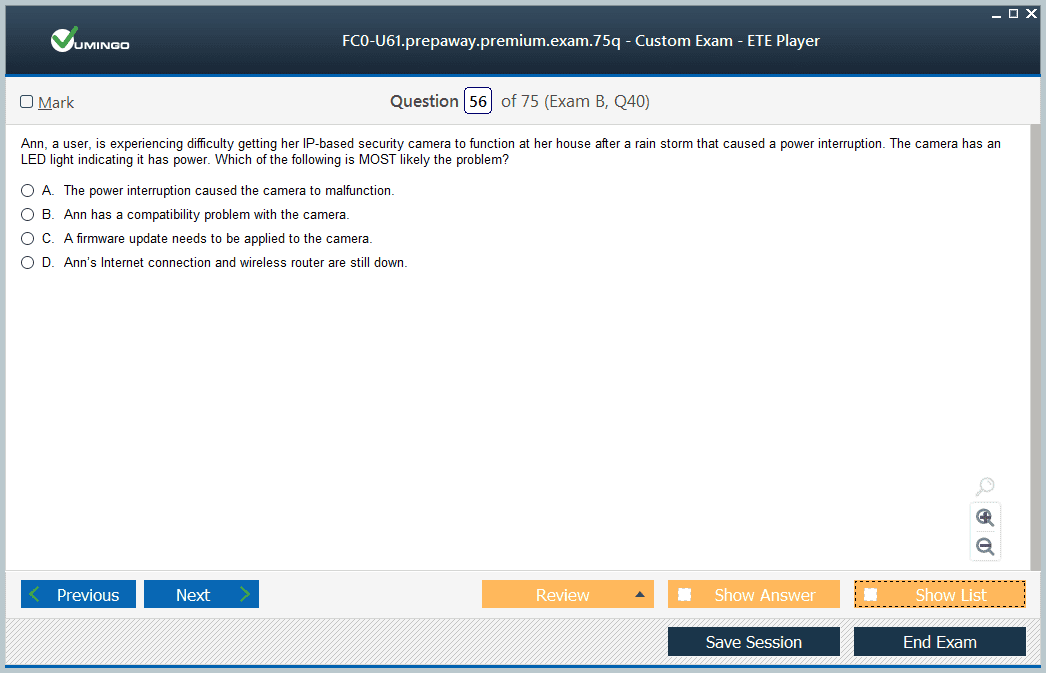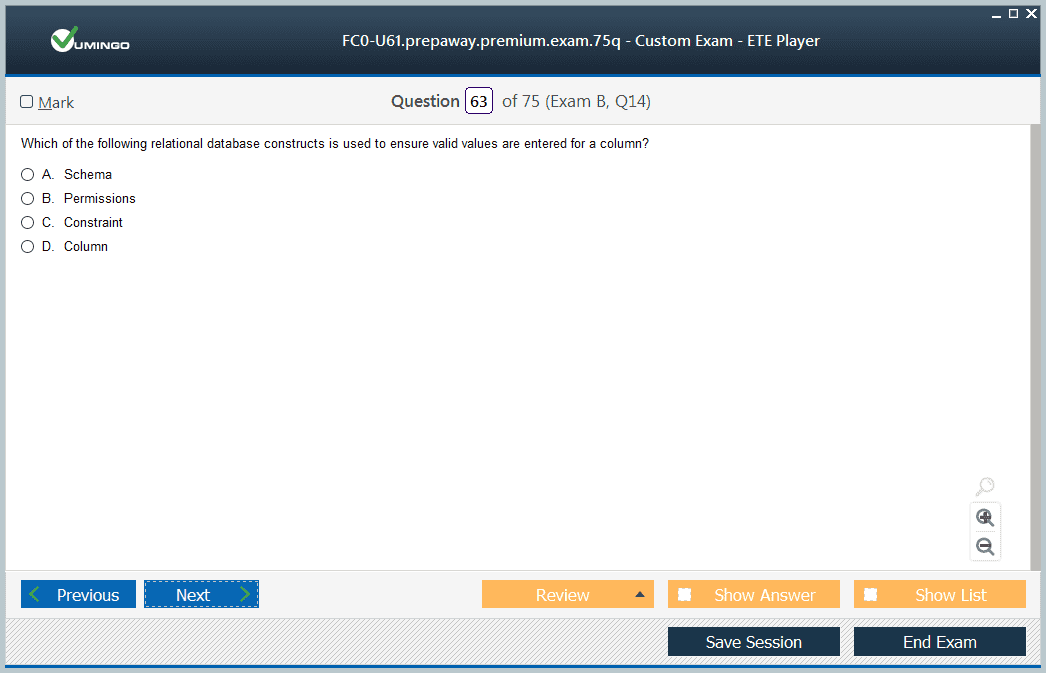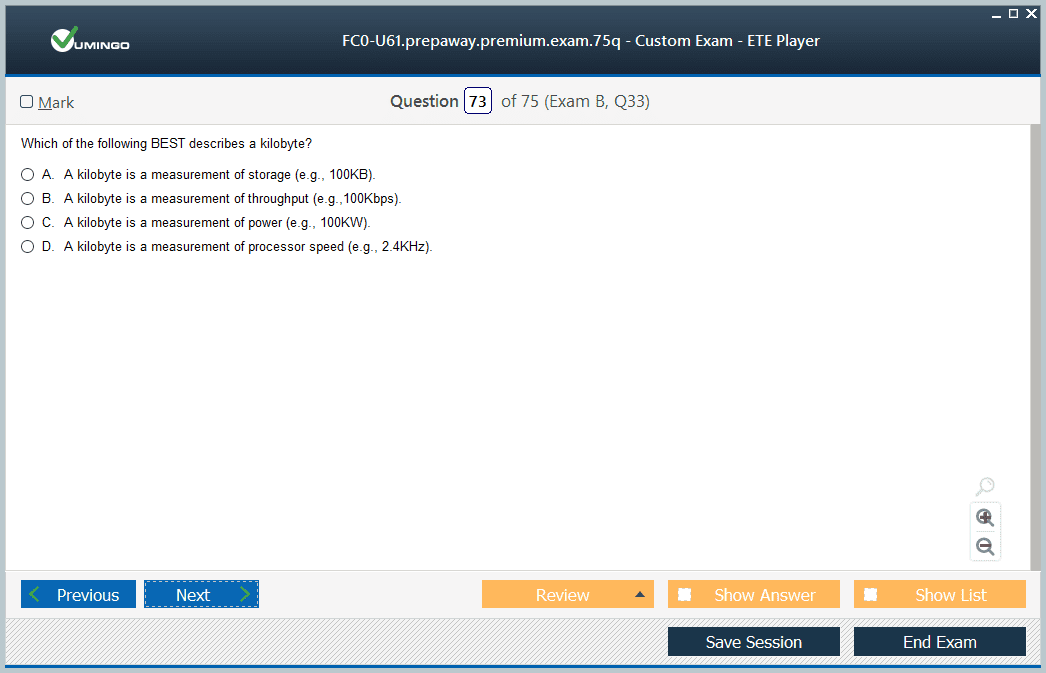- Home
- CompTIA Certifications
- FC0-U61 CompTIA IT Fundamentals Dumps
Pass CompTIA ITF+ FC0-U61 Exam in First Attempt Guaranteed!
Get 100% Latest Exam Questions, Accurate & Verified Answers to Pass the Actual Exam!
30 Days Free Updates, Instant Download!


FC0-U61 Premium Bundle
- Premium File 570 Questions & Answers. Last update: Dec 22, 2025
- Training Course 63 Video Lectures
- Study Guide 1006 Pages
Last Week Results!

Includes question types found on the actual exam such as drag and drop, simulation, type-in and fill-in-the-blank.

Based on real-life scenarios similar to those encountered in the exam, allowing you to learn by working with real equipment.

Developed by IT experts who have passed the exam in the past. Covers in-depth knowledge required for exam preparation.
All CompTIA ITF+ FC0-U61 certification exam dumps, study guide, training courses are Prepared by industry experts. PrepAway's ETE files povide the FC0-U61 CompTIA IT Fundamentals practice test questions and answers & exam dumps, study guide and training courses help you study and pass hassle-free!
Prepare Like a Pro: Top CompTIA ITF+ (FC0-U61) Practice Tests
The CompTIA ITF+ FC0-U61 Certification is designed for individuals starting their journey in information technology. It provides a foundational understanding of hardware, software, networking, and security principles. This certification validates the ability to perform basic IT tasks, making it suitable for entry-level roles and helping individuals build confidence in technology-related work.
Developing a structured preparation plan is key to success. Candidates should focus on hands-on practice, a solid understanding of IT fundamentals, and regular engagement with practice assessments that simulate real exam scenarios. Using these strategies helps reinforce knowledge, improve problem-solving skills, and increase familiarity with the types of questions encountered on the certification exam.
Significance of the CompTIA ITF+ Certification
The certification serves as an important milestone for IT newcomers, offering recognition of foundational skills and facilitating career growth. It demonstrates a grasp of essential IT concepts, which employers value when evaluating candidates for entry-level positions. Understanding the basics of computing, networking, software management, and security principles prepares individuals to navigate everyday IT tasks with confidence.
This certification also emphasizes practical skills. It validates the ability to troubleshoot common IT issues, configure devices, and manage software applications effectively. Candidates who gain this certification demonstrate a level of competency that differentiates them in the job market, giving them a foundation to build more advanced IT skills over time.
Core Areas Covered by the Certification
The CompTIA ITF+ FC0-U61 exam evaluates knowledge across several key domains. Hardware fundamentals include components such as memory, storage, and processors, and understanding how they work together. Software knowledge covers installation, configuration, updates, and application management. Networking principles encompass connectivity, protocols, and basic troubleshooting. Security concepts focus on protecting systems, recognizing threats, and implementing preventive measures.
Database fundamentals and basic programming concepts are also included. Candidates gain insight into data management, organization, and the role of simple scripts or code in automating routine tasks. This broad coverage ensures that learners develop a well-rounded understanding of IT essentials and can apply their knowledge in practical contexts.
Eligibility and Preparation Requirements
No formal prerequisites are required, making this certification accessible to beginners. However, familiarity with computers, basic software usage, and introductory networking concepts can be beneficial. Candidates are encouraged to gain practical experience by installing applications, managing files, and exploring device settings.
Understanding key IT concepts before attempting the exam improves readiness. This includes knowledge of operating systems, networking basics, security measures, and fundamental hardware and software interactions. Engaging with structured practice tools that simulate the exam environment allows candidates to identify areas needing improvement and reinforces retention of critical concepts.
Exam Structure and Format
The FC0-U61 exam typically consists of multiple-choice and scenario-based questions designed to assess practical and theoretical knowledge. Candidates encounter questions that test their ability to configure devices, troubleshoot software, and address security considerations. Some questions may require multiple selections or applied problem-solving, reflecting real-world IT challenges.
The exam has a defined duration and number of questions, which requires effective time management and strategy. Practicing under timed conditions allows candidates to develop pacing skills, reduce exam anxiety, and increase accuracy when answering questions. Understanding the exam format and practicing in a simulated environment enhances confidence and ensures preparedness for the certification assessment.
Hands-On Preparation for FC0-U61 Exam
Practical experience is a cornerstone of effective preparation for the FC0-U61 exam. Candidates benefit from directly interacting with hardware, software, and networking devices. Setting up personal workstations or home labs allows learners to explore system components, install and configure software, and troubleshoot common technical issues. This hands-on approach reinforces theoretical knowledge and ensures that learners are comfortable executing tasks that are assessed in the exam.
Using virtual environments provides an additional layer of preparation. Tools that simulate operating systems, network configurations, and application setups allow candidates to experiment safely without the risk of damaging physical devices. This controlled setting enables repeated practice of essential tasks such as creating user accounts, managing files, configuring network settings, and securing devices. Virtual labs enhance understanding of how IT components interact and how to resolve practical problems efficiently.
Developing Core IT Skills
FC0-U61 candidates need to master several foundational skills to succeed in the exam. Hardware knowledge is fundamental, including understanding processor types, memory modules, storage solutions, input/output devices, and peripheral connections. Candidates should know how to identify components, replace or upgrade them, and troubleshoot hardware failures. Recognizing compatibility requirements between components is also essential.
Software management is equally critical. Candidates should practice installing operating systems and applications, managing updates, configuring settings, and ensuring compatibility across different environments. Understanding the software lifecycle, including deployment, maintenance, and removal, ensures that learners can manage applications effectively in real-world scenarios. Familiarity with system utilities and basic command-line operations enhances efficiency and troubleshooting abilities.
Networking fundamentals form another key area of focus. Candidates must understand how devices communicate, the role of IP addressing, subnetting, and basic routing principles. Configuring network connections, troubleshooting connectivity problems, and monitoring performance are essential practical skills. By practicing these tasks, candidates build confidence in addressing real-world networking issues and applying theoretical knowledge under exam conditions.
Security Principles and Applied Practices
Security is a central theme in the FC0-U61 exam. Candidates must understand common threats such as malware, phishing, and unauthorized access. Practical skills include configuring firewalls, applying system updates, managing user permissions, and safeguarding sensitive data. Scenario-based preparation ensures candidates can implement security measures effectively, respond to incidents, and maintain system integrity.
Practicing security tasks in a lab environment strengthens applied knowledge. Candidates can simulate threats, analyze potential vulnerabilities, and develop mitigation strategies. Understanding the principles of confidentiality, integrity, and availability supports effective security implementation in both exam scenarios and professional IT settings.
Database and Data Management Skills
Database fundamentals are included in the FC0-U61 exam, emphasizing data organization, storage, and retrieval. Candidates should understand tables, records, fields, and relationships, as well as basic query concepts. Practical exercises may involve creating simple databases, performing data entry, and retrieving information efficiently. Understanding data backup and recovery procedures ensures that learners can maintain system continuity and prevent information loss.
By practicing these skills, candidates develop the ability to manage data effectively and troubleshoot database-related issues. Scenario-based exercises that require analyzing data integrity or restoring lost information reinforce applied understanding and prepare candidates for exam questions that simulate real-world challenges.
Programming Concepts and Logic
While the FC0-U61 exam does not require advanced coding skills, candidates should understand basic programming concepts. This includes logic structures, simple scripts, and automation of routine tasks. Practical exercises involve writing basic scripts, understanding flow control, and recognizing common programming constructs. These skills help candidates understand how applications interact with systems, how data flows through programs, and how small scripts can simplify IT operations.
Scenario-based questions may test the ability to identify errors in code or apply scripts to automate processes. Hands-on practice strengthens problem-solving skills, enhances logical thinking, and ensures that candidates can apply programming principles to practical IT tasks.
Exam Simulation and Practice Tests
Regular engagement with exam simulators and practice tests is critical for mastering FC0-U61 exam concepts. Practice tests replicate the real exam format, timing, and difficulty, allowing candidates to develop test-taking strategies and build confidence. They provide a realistic environment to practice multiple-choice and scenario-based questions, manage time effectively, and familiarize themselves with the types of questions likely to appear on the exam.
Performance tracking within practice tests helps identify knowledge gaps. Candidates can focus study efforts on weaker areas, reinforce understanding, and refine practical skills. Simulators that provide detailed feedback and explanations support learning by showing why answers are correct or incorrect, helping candidates internalize concepts and improve application abilities.
Time Management and Exam Strategy
Time management is essential during the FC0-U61 exam. Candidates should develop strategies for pacing themselves, prioritizing questions based on difficulty, and ensuring that each scenario receives appropriate attention. Practicing under timed conditions reduces anxiety, improves decision-making speed, and enhances accuracy.
Understanding the exam’s structure allows candidates to allocate time effectively. Multiple-choice questions may require analysis of core IT concepts, while scenario-based tasks demand practical problem-solving. Strategic preparation ensures that candidates can approach questions methodically, maximize points earned, and demonstrate applied proficiency under exam conditions.
Integrating Knowledge Across Domains
Success in the FC0-U61 exam relies on integrating knowledge across all domains. Candidates must connect hardware, software, networking, security, database, and programming concepts into a coherent understanding of IT fundamentals. Scenario-based questions test the ability to apply this integrated knowledge to solve practical problems.
Practicing tasks that combine multiple domains, such as troubleshooting a networked computer with software issues while maintaining security protocols, reinforces holistic understanding. This approach prepares candidates for real-world IT environments where challenges are rarely isolated to a single domain. Integration exercises strengthen reasoning, decision-making, and adaptability.
Long-Term Benefits of FC0-U61 Certification
Beyond passing the exam, preparation for FC0-U61 builds transferable skills applicable in professional IT environments. Candidates develop problem-solving abilities, applied technical skills, and confidence in managing IT systems. These skills serve as a foundation for further certifications, career advancement, and effective participation in IT projects.
Hands-on practice, scenario analysis, and exam simulations contribute to long-term retention and practical competence. Candidates who master these areas can approach IT tasks methodically, troubleshoot issues efficiently, and support organizational objectives effectively. The FC0-U61 certification validates readiness for entry-level IT roles and provides a stepping stone for continued learning in the technology field.
Advanced Security Practices for FC0-U61
Security fundamentals are critical in the FC0-U61 exam, covering protection of systems, networks, and data. Candidates must understand potential threats such as malware, ransomware, phishing, and unauthorized access. Practical knowledge involves configuring system and network security settings, applying software updates, managing user permissions, and implementing basic encryption. Hands-on exercises help candidates simulate threat scenarios, analyze vulnerabilities, and apply mitigation strategies.
Scenario-based preparation ensures learners can respond effectively to security challenges. For example, candidates may need to identify the source of a network breach, recommend preventive measures, or secure a compromised device. Understanding principles such as confidentiality, integrity, and availability is essential. Practicing these concepts in lab or virtual environments helps reinforce theoretical knowledge and prepares candidates for real-world IT tasks and exam questions.
Cloud Computing Fundamentals
Although the FC0-U61 exam focuses on foundational IT skills, understanding cloud computing concepts is increasingly relevant. Candidates should know about cloud service models, including public, private, and hybrid environments, and the differences between infrastructure, platform, and software as a service. Concepts like scalability, resource allocation, and remote access are essential to understand modern IT environments.
Practical exercises may include setting up cloud accounts, exploring cloud-based storage, or configuring cloud applications. Virtual labs allow candidates to simulate cloud deployments, manage virtual resources, and troubleshoot connectivity or performance issues. Familiarity with cloud concepts strengthens the ability to apply IT fundamentals in contemporary environments and supports scenario-based exam questions.
Troubleshooting and Problem Solving
Problem-solving is a core skill tested in the FC0-U61 exam. Candidates must approach technical issues methodically, identify root causes, and implement effective solutions. Hands-on practice with hardware and software troubleshooting is essential, including diagnosing device failures, resolving software conflicts, and restoring system functionality.
Scenario-based exercises help candidates practice these skills under exam conditions. Examples include restoring network connectivity, resolving login issues, and fixing application errors. Developing logical reasoning and structured troubleshooting workflows ensures that candidates can handle multiple interconnected issues efficiently. Practice tests that simulate real-world scenarios are especially valuable for reinforcing these abilities and preparing candidates for applied exam questions.
Network Troubleshooting Skills
Networking is a fundamental domain for the FC0-U61 exam, requiring both theoretical understanding and practical troubleshooting skills. Candidates should be able to configure network connections, assign IP addresses, understand subnetting, and diagnose connectivity problems. Knowledge of common networking devices, including routers, switches, and wireless access points, is also important.
Scenario exercises may involve identifying misconfigured devices, resolving performance issues, or securing a local network. Practicing these scenarios helps candidates develop analytical skills and ensures they can respond effectively to network-related questions on the exam. Combining network theory with hands-on practice strengthens understanding and builds confidence.
Data Management and Backup Procedures
Data management is another crucial area for the FC0-U61 exam. Candidates should understand file systems, storage organization, and database fundamentals. Practical exercises include organizing files, performing backups, and recovering lost data. Scenario-based preparation might simulate data corruption, accidental deletion, or system failure, requiring candidates to restore functionality using proper procedures.
Familiarity with data backup strategies, recovery methods, and basic database operations ensures candidates can apply theoretical knowledge in practical contexts. This understanding is critical not only for the exam but also for real-world IT environments where data integrity and availability are essential.
Practical Application of Software Skills
Software management is a central focus for the exam. Candidates should know how to install, configure, and maintain operating systems and applications. Practical exercises include adjusting system settings, troubleshooting application errors, and optimizing performance. Knowledge of software licensing, updates, and patch management ensures systems remain stable and secure.
Scenario-based exercises may require candidates to select appropriate software tools, configure applications for multiple users, or resolve compatibility issues. Hands-on practice reinforces these skills, allowing candidates to apply theoretical concepts effectively during the exam.
Understanding Core Programming Concepts
Basic programming knowledge is included in the FC0-U61 exam. Candidates should understand logic structures, simple scripts, and the role of automation in IT tasks. Practical exercises involve writing and debugging basic scripts, applying flow control, and understanding how scripts can improve operational efficiency.
Scenario-based questions may require candidates to troubleshoot a simple script, understand the logic flow, or determine the correct approach to automate a task. Practicing these skills strengthens logical thinking, problem-solving, and the ability to integrate programming concepts into broader IT solutions.
Exam Simulation and Practice Strategies
Regular use of practice tests and exam simulators is essential for FC0-U61 preparation. Simulated exams replicate the real test format, timing, and complexity. This allows candidates to develop effective strategies for answering multiple-choice and scenario-based questions while managing time efficiently.
Performance tracking in practice simulations helps identify strengths and weaknesses. Candidates can focus study efforts on areas that need improvement, reinforce practical skills, and gain confidence. Simulators also provide exposure to question types that mimic real-world scenarios, helping candidates apply knowledge under conditions similar to the actual exam.
Integrating Skills Across IT Domains
Success in the FC0-U61 exam requires integrating knowledge from multiple domains. Candidates should connect hardware, software, networking, security, data management, and programming concepts to solve complex, scenario-based tasks. Exercises that combine these elements—such as configuring a secure networked system while resolving software errors—prepare candidates for applied questions and real-world challenges.
Integration practice develops analytical thinking, decision-making, and adaptability. Candidates learn to approach problems methodically, understand dependencies between components, and implement solutions efficiently. These skills are essential both for exam success and for functioning effectively in entry-level IT roles.
Long-Term Skill Development
Preparation for the FC0-U61 exam provides lasting benefits beyond certification. Candidates develop technical proficiency, problem-solving skills, and applied knowledge that can be leveraged in professional IT environments. Hands-on practice, scenario analysis, and comprehensive study ensure candidates can perform IT tasks competently, troubleshoot issues, and support organizational objectives.
Mastery of these foundational skills establishes a strong base for further learning and career growth. Candidates gain confidence in managing IT systems, understanding emerging technologies, and approaching problems with structured reasoning. The FC0-U61 certification represents not just exam success, but practical readiness to handle everyday IT challenges.
Advanced Exam Readiness for FC0-U61
Achieving success in the FC0-U61 exam requires more than understanding basic concepts; it involves thorough preparation, strategic practice, and mastery of applied IT tasks. Candidates must focus on integrating knowledge from hardware, software, networking, security, databases, and programming domains. Developing an organized study plan ensures that learners systematically cover all areas and reinforce practical skills.
Using practice assessments is essential. These exercises replicate the exam’s structure and timing, providing an environment that builds familiarity with multiple-choice and scenario-based questions. Timed practice helps candidates manage pacing, prioritize complex scenarios, and reduce exam anxiety. Understanding how to approach different question types increases confidence and accuracy during the actual test.
Time Management Strategies
Effective time management is critical during the FC0-U61 exam. Candidates have 60 minutes to answer approximately 75 questions, requiring efficient allocation of attention. Developing a plan to approach questions methodically ensures that no section is overlooked. Beginning with familiar or easier questions helps build momentum, while allocating sufficient time to scenario-based questions allows careful analysis of practical tasks.
Practicing under timed conditions strengthens pacing skills. Candidates can simulate exam conditions by completing full-length assessments, tracking the time spent on each question, and adjusting strategies accordingly. This practice improves decision-making speed, ensures all questions are addressed, and reinforces the ability to think critically under pressure.
Review and Reinforcement Techniques
Regular review is vital to solidify knowledge. Candidates should revisit core concepts in hardware, software, networking, security, and databases. Flashcards, study notes, and summary sheets are effective tools to reinforce memory and ensure understanding of key terms, definitions, and procedures. Consistent review prevents knowledge gaps and enhances retention for both theoretical and applied questions.
Scenario-based exercises provide reinforcement of practical skills. By repeatedly solving problems related to device setup, network troubleshooting, and security implementation, candidates internalize workflows and decision-making processes. Integrating review with hands-on practice ensures that knowledge is not only memorized but applied effectively, which is essential for exam success.
Developing Analytical and Problem-Solving Skills
The FC0-U61 exam evaluates candidates’ ability to analyze situations and apply IT fundamentals to solve real-world problems. Developing structured problem-solving skills involves breaking down complex issues into smaller components, identifying the root cause, and implementing solutions efficiently.
Practical exercises should include troubleshooting software errors, diagnosing network connectivity problems, restoring lost data, and securing devices against common threats. Scenario-based questions on the exam simulate these challenges, testing both theoretical knowledge and practical application. Mastery of analytical skills ensures that candidates can respond effectively to unfamiliar situations and make informed decisions during the test.
Integrating IT Domains in Practice
Candidates benefit from exercises that integrate multiple IT domains. For example, resolving a networked device issue may require knowledge of hardware, software configuration, and security protocols simultaneously. Understanding how these components interact strengthens problem-solving abilities and ensures comprehensive preparedness.
Integrated practice also mirrors real-world IT environments. Tasks often involve a combination of hardware troubleshooting, software installation, network setup, and security measures. Preparing with these holistic exercises ensures that candidates can approach exam scenarios logically, efficiently, and confidently.
Effective Use of Exam Simulators
Exam simulators are a crucial tool for FC0-U61 preparation. They replicate the test format, question types, and timing, providing candidates with realistic experience. Using simulators consistently helps build familiarity with multiple-choice questions, scenario-based problems, and applied exercises.
Performance tracking within simulators allows candidates to identify strengths and weaknesses. By analyzing results, learners can focus on areas requiring additional attention, adjust study strategies, and improve problem-solving skills. Simulators also provide exposure to questions that reflect real-world IT challenges, ensuring that candidates are prepared for both theoretical and practical exam components.
Security and Risk Management in Practice
Security and risk management are essential skills evaluated in the FC0-U61 exam. Candidates should practice implementing access controls, updating software, securing networks, and recognizing potential threats. Scenario-based exercises might involve detecting malware, mitigating unauthorized access, or recommending security best practices.
Hands-on security practice develops the ability to apply theoretical knowledge to real situations. Candidates learn to protect data integrity, ensure confidentiality, and maintain system availability. Repeated exposure to security scenarios prepares learners to answer applied exam questions effectively and equips them with skills valuable in professional IT roles.
Advanced Networking Skills
Networking is another domain where practical skills are critical. Candidates must understand IP addressing, subnetting, routing, and connectivity troubleshooting. Hands-on practice includes configuring devices, monitoring network performance, and resolving connectivity issues.
Scenario exercises should simulate common network problems, such as misconfigured routers, slow connections, or firewall conflicts. Practicing these situations strengthens analytical abilities and ensures that candidates can diagnose and correct network issues efficiently. Networking skills integrate closely with other IT domains, emphasizing the importance of a holistic approach to exam preparation.
Software Management and Application Troubleshooting
Effective software management is essential for FC0-U61 candidates. Installing, configuring, updating, and troubleshooting applications are common exam scenarios. Practical exercises include adjusting system settings, managing user permissions, resolving compatibility issues, and applying patches to maintain stability and security.
Scenario-based practice ensures candidates can handle applied questions involving multiple steps, such as configuring a device for multiple users while ensuring security protocols are active. Repeated practice strengthens retention and increases confidence in handling real-world IT challenges during the exam.
Database and Data Handling Skills
Database knowledge is tested in the FC0-U61 exam, focusing on organization, storage, retrieval, and backup. Candidates should practice creating and managing databases, performing queries, and restoring data from backups. Scenario-based exercises may include recovering lost information, verifying data integrity, or implementing proper storage solutions.
Hands-on experience with data management ensures that candidates can apply theoretical concepts in practical contexts. Understanding backup strategies, restoration methods, and data organization is critical for successfully addressing applied exam questions and performing real-world IT tasks effectively.
Integrating Programming Concepts
Although programming is foundational, candidates must understand logic, flow control, and simple scripting. Hands-on exercises include writing basic scripts, troubleshooting code, and automating repetitive tasks. Scenario-based questions may test the ability to identify errors, optimize scripts, or select the appropriate tool for a specific task.
Integrating programming knowledge with other IT domains enhances problem-solving and ensures candidates can apply a holistic approach to exam scenarios. This integration is essential for demonstrating applied competence in both theoretical and practical exam components.
Professional Application of ITF+ Knowledge
Preparation for the FC0-U61 exam builds skills applicable beyond the certification. Candidates gain confidence in performing IT tasks, troubleshooting, managing networks, securing systems, and handling data effectively. These foundational skills are essential for entry-level IT roles and serve as a platform for continued learning and career advancement.
Hands-on practice, scenario exercises, and exam simulation ensure that knowledge is retained, applied efficiently, and integrated across domains. Candidates develop critical thinking, analytical skills, and practical expertise, making them capable of addressing real-world IT challenges and contributing effectively in professional environments.
Final Preparation Strategies
The final stage of exam preparation involves review, practice under timed conditions, and targeted focus on weaker areas. Candidates should simulate full exam conditions, including timing, scenario questions, and question variety. Analyzing results and revisiting difficult concepts ensures comprehensive readiness.
Strategic review of all domains—hardware, software, networking, security, databases, and programming—ensures a balanced understanding. Reinforcing practical skills through scenario-based exercises builds confidence, reduces exam anxiety, and prepares candidates for applied problem-solving during the FC0-U61 exam.
Final Review Strategies for FC0-U61
The final review stage is critical for consolidating knowledge and ensuring readiness for the FC0-U61 exam. Candidates should revisit all major domains including hardware, software, networking, security, databases, and programming concepts. Systematic review helps reinforce memory, clarify difficult concepts, and integrate knowledge across domains. Using structured notes, flashcards, and summaries allows learners to quickly access important points and retain key information.
Scenario-based exercises are especially valuable during this stage. Candidates can simulate real-world problems such as network failures, software misconfigurations, or security breaches, applying learned skills in practical contexts. This practice ensures that theoretical knowledge is transferable to applied tasks, which is essential for both exam success and professional competence.
Timed Practice and Exam Simulation
Practicing under timed conditions helps candidates build pacing strategies, manage pressure, and improve decision-making. Simulated exams replicate the actual FC0-U61 format, including multiple-choice and scenario-based questions, allowing learners to experience the exam environment. Tracking time per question teaches prioritization, helping candidates tackle complex scenarios without losing focus or exceeding the allocated time.
Repeated practice with simulators strengthens familiarity with question types and scenarios, reduces exam anxiety, and improves confidence. Candidates can analyze performance, identify weak areas, and focus study sessions on domains requiring additional attention. This targeted approach ensures comprehensive preparation across all IT fundamentals.
Integrating Knowledge Across Domains
The FC0-U61 exam emphasizes the ability to integrate knowledge from multiple domains into cohesive problem-solving strategies. For example, resolving a network issue may involve understanding hardware connections, applying software configurations, and implementing security measures. Practicing integrated scenarios reinforces holistic thinking and prepares candidates for multi-step applied questions.
Candidates should develop workflows for common IT problems that combine multiple domains. These may include setting up a secure workstation, troubleshooting connectivity issues, configuring software, and managing user access. Integration exercises improve logical reasoning, adaptability, and the ability to apply theoretical knowledge to practical situations.
Enhancing Practical Problem-Solving Skills
Applied problem-solving is a central component of the FC0-U61 exam. Candidates should focus on identifying the root cause of technical issues and implementing efficient solutions. Practical exercises may include fixing hardware failures, resolving software conflicts, restoring data, or securing network connections.
Scenario-based preparation strengthens decision-making skills and builds confidence in handling unfamiliar problems. By repeatedly working through practical challenges, candidates develop strategies for diagnosing and resolving IT issues methodically. These skills are directly applicable to both the exam and professional IT environments.
Advanced Security and Risk Mitigation
Security scenarios are increasingly relevant for FC0-U61 candidates. Hands-on practice should include implementing access controls, securing devices, applying system updates, detecting malware, and managing user permissions. Understanding risk management, such as evaluating vulnerabilities and recommending preventive measures, enhances applied knowledge.
Scenario-based exercises may simulate real-world threats such as phishing attacks, unauthorized access, or ransomware incidents. Candidates learn to apply security best practices, assess system vulnerabilities, and implement mitigations. This practice ensures that theoretical knowledge is reinforced through applied tasks, preparing learners for the security-related components of the exam.
Cloud and Virtualization Concepts
Candidates should be familiar with cloud and virtualization principles, even at a foundational level. Understanding cloud service models, deployment types, and virtualized environments helps candidates navigate modern IT landscapes. Practical exercises may include configuring virtual machines, managing cloud-based storage, or exploring software-as-a-service applications.
Scenario-based questions may require applying cloud or virtualization concepts to solve practical problems, such as allocating resources efficiently or securing virtual environments. Practicing these tasks strengthens the ability to apply abstract concepts in real-world scenarios and prepares candidates for integrated exam questions.
Data Management and Backup Practices
Data management is a vital domain for FC0-U61 preparation. Candidates should practice organizing files, managing databases, performing queries, and restoring backups. Scenario-based exercises may involve recovering lost data, ensuring data integrity, or configuring proper storage solutions.
Hands-on experience reinforces understanding of data structures, backup strategies, and restoration methods. Integrating data management exercises with other domains, such as security and networking, strengthens problem-solving abilities and ensures candidates can tackle multi-step applied tasks during the exam.
Networking Troubleshooting and Optimization
Networking is a central component of FC0-U61, requiring both conceptual understanding and practical skills. Candidates should practice configuring devices, diagnosing connectivity issues, understanding IP addressing, and applying routing principles. Scenario-based exercises may include resolving misconfigured networks, optimizing connections, or securing wireless systems.
Repeated hands-on practice improves analytical abilities and ensures candidates can approach networking problems methodically. Integrating networking exercises with software, hardware, and security tasks provides a comprehensive understanding of IT infrastructure and enhances readiness for applied exam questions.
Software Installation, Configuration, and Maintenance
Candidates must demonstrate proficiency in software installation, configuration, and maintenance. Practical exercises include installing operating systems, managing updates, configuring applications, and resolving compatibility issues. Scenario-based tasks may involve optimizing system performance, adjusting permissions, or troubleshooting user-reported errors.
Mastering these skills ensures that candidates can handle real-world IT tasks efficiently. Integrating software management with hardware, networking, and security scenarios reinforces applied knowledge and prepares learners for multi-step exam questions that require practical problem-solving.
Integrating Programming and Automation Basics
Although FC0-U61 focuses on fundamental programming concepts, candidates should understand logic structures, flow control, and basic scripting. Hands-on exercises may include writing simple scripts, debugging code, and automating routine IT tasks. Scenario-based questions may test the ability to troubleshoot scripts, select appropriate tools, or apply automation effectively.
Integrating programming skills with other IT domains strengthens analytical thinking and problem-solving capabilities. Candidates who can apply basic automation to hardware, software, networking, or security tasks are better prepared for the applied scenario components of the exam.
Review Techniques for Maximum Retention
Effective review techniques include summarizing concepts, creating visual diagrams, and using flashcards. Reviewing key terms, workflows, and processes strengthens retention and prepares candidates for quick recall during the exam. Scenario-based review exercises help integrate theory with practice and reinforce multi-domain problem-solving skills.
Candidates should focus on weaker areas identified through practice tests or simulators. Targeted review ensures that knowledge gaps are addressed, practical skills are reinforced, and confidence is built across all domains. Regular, structured review maximizes learning efficiency and prepares learners for both theoretical and applied questions.
Exam Day Strategies
On exam day, candidates should manage time efficiently, read questions carefully, and approach scenarios methodically. Beginning with familiar questions helps build momentum, while allocating time for complex, multi-step scenarios ensures thorough analysis and accurate solutions. Staying calm, applying structured problem-solving, and relying on practiced workflows enhances performance.
Candidates should simulate the exam environment during practice sessions to reduce anxiety and improve familiarity with timing, question types, and applied tasks. Approaching the exam with confidence, preparation, and clear strategies increases the likelihood of success.
Long-Term Application of FC0-U61 Knowledge
Beyond exam success, FC0-U61 preparation builds foundational skills applicable in professional IT environments. Candidates gain technical proficiency, problem-solving abilities, and applied knowledge in hardware, software, networking, security, databases, and programming. These skills are essential for entry-level roles and provide a solid base for career growth.
Hands-on practice, scenario-based exercises, and comprehensive review ensure that knowledge is retained and can be applied effectively. Candidates develop confidence in managing IT systems, troubleshooting issues, implementing security measures, and integrating knowledge across domains. Mastery of these areas positions learners for successful IT careers and supports continued professional development.
The FC0-U61 exam assesses a candidate’s understanding of foundational IT concepts and applied problem-solving abilities. Preparation involves mastering multiple domains, practicing hands-on skills, simulating exam conditions, and reviewing strategically. Scenario-based exercises, practice tests, and integration of knowledge across domains ensure readiness for both the theoretical and applied components of the exam.
Candidates who dedicate time to practical experience, structured review, and strategic exam practice will not only perform well on the test but also develop skills that are directly applicable in professional IT environments. Successful completion of the FC0-U61 exam validates foundational IT knowledge, demonstrates problem-solving capability, and provides a stepping stone for further learning and career advancement.
Holistic Understanding of IT Fundamentals
Preparing for the FC0-U61 exam involves developing a comprehensive understanding of foundational IT concepts. Candidates should focus on building knowledge across multiple domains including hardware, software, networking, security, databases, and basic programming. Mastery of these areas ensures that learners can address both theoretical questions and practical, scenario-based tasks effectively.
Understanding hardware involves recognizing components, identifying their functions, and troubleshooting common issues. Practical exercises may include installing peripherals, configuring devices, or diagnosing hardware malfunctions. Familiarity with hardware strengthens applied skills and forms a foundation for software, networking, and security tasks.
Software knowledge covers operating systems, productivity applications, and troubleshooting processes. Candidates should practice installing, configuring, updating, and managing software to ensure readiness for applied questions. Scenario-based exercises might involve resolving compatibility issues, optimizing performance, or securing applications against unauthorized access.
Integrated Networking and Connectivity
Networking is a critical domain for FC0-U61 candidates. A strong understanding of networking principles, including IP addressing, subnetting, routing, and wireless connectivity, is essential. Practical exercises should include configuring network devices, troubleshooting connectivity issues, and monitoring network performance.
Scenario-based questions often simulate real-world network problems requiring multi-step solutions. For example, a candidate may need to identify misconfigured devices, apply correct IP settings, and verify connectivity while maintaining security protocols. Integrated networking practice reinforces problem-solving abilities and ensures a well-rounded understanding of IT fundamentals.
Security Awareness and Applied Practices
Security is an essential focus for the FC0-U61 exam. Candidates must understand access control, data protection, malware prevention, and risk management. Practical exercises can include implementing security settings, configuring firewalls, applying updates, and detecting potential threats.
Scenario-based preparation may involve responding to unauthorized access attempts, resolving malware infections, or securing devices in simulated environments. Candidates develop critical thinking skills by analyzing security risks, implementing appropriate measures, and understanding best practices. This practical application ensures that learners are prepared for both theoretical questions and applied exam tasks.
Database Fundamentals and Data Management
Database knowledge is an important component of the FC0-U61 exam. Candidates should practice organizing, storing, retrieving, and backing up data. Exercises may include creating simple databases, performing queries, and restoring data from backups. Scenario-based tasks might simulate data recovery, integrity verification, or database optimization.
Hands-on practice ensures that candidates can apply theoretical knowledge in practical contexts. Understanding data structures, backup strategies, and restoration methods enables learners to address multi-step exam questions and real-world IT challenges efficiently.
Applied Programming Concepts
Although the FC0-U61 focuses on foundational programming knowledge, candidates should be familiar with logic, flow control, and basic scripting. Exercises may include creating simple scripts, troubleshooting code, and automating repetitive IT tasks. Scenario-based questions may require selecting the correct tool for automation, debugging scripts, or applying code to resolve practical problems.
Integrating programming knowledge with hardware, software, networking, and security domains enhances analytical skills and improves problem-solving capabilities. Candidates who can apply programming logic to real-world IT tasks are better prepared for applied scenario questions on the exam.
Practical Scenario-Based Training
Scenario-based training is central to FC0-U61 preparation. Candidates should simulate real-world situations that integrate multiple IT domains. Examples include troubleshooting a malfunctioning network, securing a workstation, managing software installations, or recovering lost data. Practicing these scenarios builds applied skills, logical thinking, and decision-making abilities.
Regular simulation of applied tasks allows candidates to internalize workflows, reinforce learning, and improve confidence in handling multi-step problems. Scenario-based training ensures readiness for the practical components of the exam and develops transferable skills for professional IT roles.
Timed Practice and Exam Simulation
Practicing under timed conditions replicates the pressure of the FC0-U61 exam. Candidates should simulate the 60-minute test environment with approximately 75 questions. Timed practice teaches prioritization, pacing, and efficient problem-solving. Candidates learn to allocate time effectively between multiple-choice and scenario-based questions.
Exam simulators enhance readiness by providing realistic question formats, timing, and difficulty levels. Performance tracking within simulators allows candidates to identify strengths and weaknesses, focus on areas requiring additional practice, and build confidence in their ability to manage applied tasks efficiently.
Review and Knowledge Reinforcement
Consistent review is essential for retention and mastery of IT fundamentals. Candidates should revisit all domains regularly, summarizing key concepts and creating visual aids or flashcards. Reviewing workflows, procedures, and best practices ensures that theoretical knowledge is integrated with practical skills.
Scenario-based review exercises reinforce problem-solving capabilities and ensure that candidates can apply knowledge effectively. Targeted review of weaker areas identified through practice tests strengthens overall performance and prepares learners for applied tasks on the exam.
Advanced Troubleshooting Techniques
Effective troubleshooting skills are critical for the FC0-U61 exam. Candidates should practice systematic approaches to identifying and resolving hardware, software, and network issues. Exercises may include diagnosing device failures, resolving software conflicts, and correcting connectivity problems.
Scenario-based questions often combine multiple IT domains, requiring candidates to apply comprehensive problem-solving strategies. Practicing troubleshooting in integrated contexts improves analytical thinking, decision-making, and confidence, ensuring candidates can address complex real-world problems efficiently.
Integrating Knowledge Across IT Domains
Success in the FC0-U61 exam requires the ability to integrate knowledge across domains. Tasks often combine hardware, software, networking, security, databases, and programming. Candidates should practice multi-step exercises that mimic real-world challenges, such as configuring a secure workstation while troubleshooting connectivity issues and optimizing software performance.
Integrated practice reinforces holistic understanding, improves adaptability, and prepares candidates for applied scenario questions that test the ability to combine multiple IT skills. This approach ensures readiness for both theoretical and practical exam components.
Career Application and Professional Skills
Beyond exam success, FC0-U61 preparation equips candidates with transferable professional skills. Practical exercises build problem-solving capabilities, critical thinking, and applied knowledge in IT fundamentals. Candidates develop confidence in managing systems, troubleshooting issues, implementing security measures, and handling data efficiently.
Mastering these skills provides a strong foundation for entry-level IT roles, including support technician, help desk analyst, or system administrator. Scenario-based preparation also cultivates adaptability and analytical thinking, enabling learners to address challenges in professional environments.
Long-Term Skill Retention
Long-term retention of IT knowledge requires consistent practice, review, and application. Candidates should continue working on scenario-based tasks, integrating concepts from all IT domains, and refining problem-solving strategies. Practicing real-world scenarios ensures that skills remain sharp and transferable to professional contexts.
Structured review sessions, hands-on exercises, and simulated exams maintain knowledge retention and reinforce applied competencies. Candidates who consistently practice and integrate knowledge develop mastery over IT fundamentals, ensuring sustained career readiness.
Exam Day Preparation
Effective exam day strategies include reviewing notes, managing time, and approaching questions methodically. Candidates should begin with familiar questions to build confidence, then focus on scenario-based problems requiring multi-step solutions. Staying calm, applying practiced workflows, and managing stress ensures accurate decision-making.
Simulating exam conditions during preparation minimizes anxiety and improves readiness. Candidates familiar with timing, question types, and practical tasks perform more efficiently and confidently during the actual FC0-U61 exam.
Confidence Building and Mindset
Confidence is critical for success on the FC0-U61 exam. Hands-on practice, scenario-based exercises, and consistent review build assurance in knowledge and skills. Candidates who approach preparation methodically, integrate multiple IT domains, and practice under realistic conditions develop a strong mindset for tackling both theoretical and applied tasks.
Maintaining a positive mindset reduces stress, improves focus, and enhances performance during the exam. Confidence gained through comprehensive preparation translates directly into professional competence and long-term success in IT roles.
Final Integration of Knowledge
Comprehensive preparation for FC0-U61 requires integrating knowledge across all domains, practicing applied scenarios, and mastering practical problem-solving skills. Candidates should combine hardware, software, networking, security, databases, and programming skills in exercises that simulate real-world IT challenges.
This holistic approach ensures that learners are prepared for both the multiple-choice and scenario-based components of the exam. Integration of knowledge reinforces understanding, strengthens analytical thinking, and develops applied competence essential for professional IT roles.
Career Readiness and Professional Development
Beyond exam success, FC0-U61 preparation provides a foundation for continued learning and career advancement. Candidates develop applied skills, problem-solving abilities, and professional confidence that are directly applicable to entry-level IT positions. Scenario-based exercises, practical tasks, and integrated review prepare learners for real-world challenges and support long-term career growth.
Practical experience gained through preparation enhances employability, equips candidates to handle diverse IT tasks, and establishes a strong foundation for further certifications or professional development in advanced IT domains.
Conclusion
The CompTIA ITF+ FC0-U61 exam serves as a foundational benchmark for anyone beginning a career in information technology. Success in this exam demonstrates a solid grasp of core IT concepts, including hardware, software, networking, security, databases, and basic programming principles. Preparation for the exam is not just about memorizing definitions or procedures but about developing a comprehensive understanding of how these concepts interconnect in practical scenarios. Candidates who approach the exam with a structured plan that combines theory, hands-on practice, and scenario-based exercises are better positioned to excel.
Building a strong foundation begins with mastering the fundamentals of computing hardware and software. Understanding the role and functionality of devices, operating systems, and applications allows candidates to troubleshoot common issues, optimize system performance, and implement practical solutions. Integrating this knowledge with networking concepts, such as IP addressing, routing, and wireless connectivity, ensures that candidates can manage device communications effectively. Applied learning, through exercises and simulations, reinforces these skills and provides confidence when facing real-world IT problems or applied exam questions.
Security and risk management are critical components of the FC0-U61 exam. Candidates are expected to demonstrate an awareness of potential threats, implement access controls, and apply best practices for data protection. Scenario-based practice enhances problem-solving skills by simulating situations like malware detection, unauthorized access attempts, or network vulnerabilities. These exercises not only prepare learners for applied exam questions but also cultivate the critical thinking and decision-making skills required in professional IT environments.
Database fundamentals and basic programming concepts further strengthen a candidate’s ability to apply IT knowledge effectively. Hands-on exercises involving data management, querying, backups, and simple scripts enable learners to tackle multi-step problems with confidence. Scenario-based integration, where database management or scripting is combined with hardware, software, networking, or security tasks, prepares candidates for the complex, applied nature of the exam. This holistic approach ensures that knowledge is not compartmentalized but instead adaptable to diverse real-world challenges.
Practice tests and exam simulations are essential tools for preparing for the FC0-U61. They provide exposure to the exam format, timing constraints, and question types, enabling candidates to develop pacing strategies and manage exam-related stress. Performance tracking identifies areas of strength and weakness, allowing for targeted review and efficient study. Regular review of notes, flashcards, and integrated scenarios reinforces retention and ensures that candidates can recall information quickly and accurately during the exam.
Ultimately, success in the FC0-U61 exam goes beyond passing a test; it signifies readiness for entry-level IT roles and the ability to tackle foundational IT tasks with competence. Candidates who combine theoretical understanding, practical experience, scenario-based problem-solving, and strategic exam preparation build a strong skill set that is directly applicable to professional environments. The exam serves not only as a certification of knowledge but as a stepping stone for further learning, advanced certifications, and long-term career growth in the IT field.
By dedicating time to comprehensive preparation, integrating applied practice with theoretical study, and cultivating problem-solving and analytical skills, candidates can approach the FC0-U61 exam with confidence and succeed. The foundational knowledge and practical abilities gained through preparation equip learners for real-world IT challenges and set the stage for ongoing professional development, career advancement, and success in the rapidly evolving technology landscape.
CompTIA ITF+ FC0-U61 practice test questions and answers, training course, study guide are uploaded in ETE Files format by real users. Study and Pass FC0-U61 CompTIA IT Fundamentals certification exam dumps & practice test questions and answers are to help students.
Exam Comments * The most recent comment are on top
- SY0-701 - CompTIA Security+
- N10-009 - CompTIA Network+
- CS0-003 - CompTIA CySA+ (CS0-003)
- 220-1201 - CompTIA A+ Certification Exam: Core 1
- CAS-005 - CompTIA SecurityX
- PT0-003 - CompTIA PenTest+
- 220-1202 - CompTIA A+ Certification Exam: Core 2
- CV0-004 - CompTIA Cloud+
- PK0-005 - CompTIA Project+
- XK0-005 - CompTIA Linux+
- 220-1101 - CompTIA A+ Certification Exam: Core 1
- 220-1102 - CompTIA A+ Certification Exam: Core 2
- SK0-005 - CompTIA Server+ Certification Exam
- XK0-006 - CompTIA Linux+
- DA0-001 - Data+
- FC0-U71 - CompTIA Tech+
- CA1-005 - CompTIA SecurityX
- DS0-001 - CompTIA DataSys+
- CAS-004 - CompTIA Advanced Security Practitioner (CASP+) CAS-004
- PT0-002 - CompTIA PenTest+ Certification Exam
- CV0-003 - CompTIA Cloud+
- CNX-001 - CompTIA CloudNetX
- DY0-001 - CompTIA DataX
- CY0-001 - CompTIA SecAI+ Beta
- FC0-U61 - CompTIA IT Fundamentals
Purchase FC0-U61 Exam Training Products Individually



Why customers love us?
What do our customers say?
The resources provided for the CompTIA certification exam were exceptional. The exam dumps and video courses offered clear and concise explanations of each topic. I felt thoroughly prepared for the FC0-U61 test and passed with ease.
Studying for the CompTIA certification exam was a breeze with the comprehensive materials from this site. The detailed study guides and accurate exam dumps helped me understand every concept. I aced the FC0-U61 exam on my first try!
I was impressed with the quality of the FC0-U61 preparation materials for the CompTIA certification exam. The video courses were engaging, and the study guides covered all the essential topics. These resources made a significant difference in my study routine and overall performance. I went into the exam feeling confident and well-prepared.
The FC0-U61 materials for the CompTIA certification exam were invaluable. They provided detailed, concise explanations for each topic, helping me grasp the entire syllabus. After studying with these resources, I was able to tackle the final test questions confidently and successfully.
Thanks to the comprehensive study guides and video courses, I aced the FC0-U61 exam. The exam dumps were spot on and helped me understand the types of questions to expect. The certification exam was much less intimidating thanks to their excellent prep materials. So, I highly recommend their services for anyone preparing for this certification exam.
Achieving my CompTIA certification was a seamless experience. The detailed study guide and practice questions ensured I was fully prepared for FC0-U61. The customer support was responsive and helpful throughout my journey. Highly recommend their services for anyone preparing for their certification test.
I couldn't be happier with my certification results! The study materials were comprehensive and easy to understand, making my preparation for the FC0-U61 stress-free. Using these resources, I was able to pass my exam on the first attempt. They are a must-have for anyone serious about advancing their career.
The practice exams were incredibly helpful in familiarizing me with the actual test format. I felt confident and well-prepared going into my FC0-U61 certification exam. The support and guidance provided were top-notch. I couldn't have obtained my CompTIA certification without these amazing tools!
The materials provided for the FC0-U61 were comprehensive and very well-structured. The practice tests were particularly useful in building my confidence and understanding the exam format. After using these materials, I felt well-prepared and was able to solve all the questions on the final test with ease. Passing the certification exam was a huge relief! I feel much more competent in my role. Thank you!
The certification prep was excellent. The content was up-to-date and aligned perfectly with the exam requirements. I appreciated the clear explanations and real-world examples that made complex topics easier to grasp. I passed FC0-U61 successfully. It was a game-changer for my career in IT!