- Home
- ServiceNow Certifications
- CSA ServiceNow Certified System Administrator Dumps
Pass ServiceNow CSA Exam in First Attempt Guaranteed!
Get 100% Latest Exam Questions, Accurate & Verified Answers to Pass the Actual Exam!
30 Days Free Updates, Instant Download!


CSA Premium Bundle
- Premium File 408 Questions & Answers. Last update: Dec 18, 2025
- Training Course 104 Video Lectures
- Study Guide 567 Pages
Last Week Results!

Includes question types found on the actual exam such as drag and drop, simulation, type-in and fill-in-the-blank.

Based on real-life scenarios similar to those encountered in the exam, allowing you to learn by working with real equipment.

Developed by IT experts who have passed the exam in the past. Covers in-depth knowledge required for exam preparation.
All ServiceNow CSA certification exam dumps, study guide, training courses are Prepared by industry experts. PrepAway's ETE files povide the CSA ServiceNow Certified System Administrator practice test questions and answers & exam dumps, study guide and training courses help you study and pass hassle-free!
How CSA Certification Boosts Your Cybersecurity Career
In the modern digital landscape, enterprise service management platforms are essential for ensuring that business operations run smoothly. Among these platforms, ServiceNow has emerged as a leader, offering solutions that streamline workflows, automate tasks, and enhance collaboration across departments. The Certified System Administrator certification is often the first step for professionals seeking to establish credibility in the ServiceNow ecosystem. This certification is not just a title; it validates a professional’s ability to manage and maintain ServiceNow instances with competence.
Possessing the ServiceNow System Administrator certification opens doors to various roles, such as platform administrators, service desk leads, and ITSM specialists. It serves as a foundational credential that supports career advancement into more specialized ServiceNow certifications, making it a critical investment for anyone aiming to work within this ecosystem.
Key Competencies Required Before Attempting The Exam
Achieving success in the ServiceNow System Administrator exam requires more than just passing familiarity with the platform. Candidates are expected to have completed the official ServiceNow Fundamentals training course. This course provides an immersive experience that introduces learners to essential concepts, including navigation, user interface management, and core application modules.
Beyond formal training, candidates should possess a basic understanding of database structures. This includes concepts like table relationships, primary keys, and data normalization. These database principles are critical because ServiceNow’s architecture is heavily reliant on structured data management.
Another key competency is practical experience with ServiceNow instances. It is recommended that candidates have at least three to six months of hands-on exposure to instance management. This experience should involve activities like user role configuration, managing forms and fields, and utilizing the ServiceNow developer instance for practice.
Structure And Content Breakdown Of The Servicenow System Administrator Exam
The Certified System Administrator exam is structured to test practical knowledge and scenario-based problem-solving abilities. The exam consists of sixty multiple-choice and multiple-select questions, with a total duration of ninety minutes. A passing score of seventy percent is required.
Unlike exams that test only theoretical knowledge, the ServiceNow CSA exam places significant emphasis on real-world scenarios. Candidates must demonstrate their ability to configure the platform, manage user permissions, navigate system logs, and understand workflow implications of various administrative actions.
The exam content is divided into multiple learning domains. Each domain covers specific operational areas, such as user interface and navigation, collaboration features, database administration, self-service portals, and process automation. Understanding the weightage of each domain is vital, as it allows candidates to allocate preparation time more efficiently.
The Crucial Role Of Practical Hands-On Experience
Success in the ServiceNow CSA exam hinges on practical experience. The exam evaluates a candidate’s ability to perform system configuration tasks, troubleshoot common issues, and optimize workflows within a ServiceNow instance. Therefore, working extensively with a personal developer instance is non-negotiable.
Candidates should simulate administrative tasks such as modifying forms, creating UI policies, and managing service catalog items. Experience with cloning instances, managing update sets, and understanding system properties also plays a crucial role in bridging the gap between theoretical learning and practical application.
Moreover, familiarity with ServiceNow’s instance architecture—including development, testing, and production environments—is often assessed through scenario-based questions. Understanding how changes in one instance can affect workflows in another environment is a skill set that candidates must cultivate during their preparation.
Navigating The Exam Registration And Proctoring Process
ServiceNow offers candidates two options for taking the CSA exam: at an onsite proctored center or through an online proctored environment. Each method has its unique considerations, and candidates should choose based on convenience and technical readiness.
Onsite proctored exams are conducted at authorized testing centers. These centers provide a secure environment where candidates can focus solely on the exam. However, availability can vary by location, so early booking is recommended. Candidates should also ensure they are aware of the identification and technical requirements well in advance.
Alternatively, online proctoring offers a flexible option for candidates who prefer to take the exam remotely. However, this method demands a stable internet connection, a quiet environment, and compliance with strict monitoring protocols. Proctors oversee the entire examination process through webcams, ensuring exam integrity. Technical readiness, such as having an updated system with compatible browser settings, is crucial for a seamless exam experience.
Strategic Breakdown Of The Exam Syllabus Domains
Understanding the syllabus domains is essential for targeted exam preparation. The exam content is typically segmented into five key domains, each focusing on specific areas of system administration.
The User Interface And Navigation domain evaluates a candidate’s proficiency in managing forms, lists, and application menus. Candidates must understand how to personalize interfaces to improve user experience.
The Collaboration domain covers functionalities like Activity Streams, Task Communications, and Knowledge Management integration. Proficiency in these areas is vital for streamlining communication workflows within the ServiceNow environment.
The Database Administration domain tests a candidate’s understanding of tables, fields, and relationships within the ServiceNow schema. Candidates should be comfortable managing dictionary entries, reference fields, and ensuring data integrity across modules.
The Self-Service And Process Automation domain focuses on service catalog configurations, record producers, and flow designers. Candidates are expected to know how to automate routine service requests and manage approval workflows efficiently.
Lastly, the Introduction To Development domain assesses a candidate’s understanding of business rules, client scripts, and basic scripting concepts within ServiceNow. Although deep programming expertise is not required, understanding how to extend platform functionalities using scripts is essential.
Effective Preparation Techniques Aligned With The Exam’s Functional Focus
Preparing for the ServiceNow CSA exam requires a methodical approach that balances theoretical learning with practical application. A structured study plan that divides preparation into manageable segments ensures comprehensive coverage of all syllabus domains.
Flashcards can be an effective tool for memorizing terminologies, module functionalities, and user role hierarchies. However, the primary focus should always be on understanding how these components interact within real-world scenarios.
Engaging with scenario-based practice exams is one of the most effective preparation strategies. These tests simulate actual exam conditions and present complex problem-solving scenarios that mirror real-world administrative tasks. By repeatedly exposing themselves to these simulations, candidates develop the ability to analyze, interpret, and respond to nuanced questions under time constraints.
Time Management And Mental Strategy For The Exam Day
On the day of the exam, time management becomes a critical factor. With sixty questions to be completed in ninety minutes, candidates should aim to spend no more than ninety seconds on each question. A systematic approach involves first addressing questions that require direct recall, thereby reserving more time for scenario-based questions that demand deeper analysis.
Flagging difficult questions for review after the first pass helps in maintaining momentum and prevents early burnout. Additionally, careful reading of each question is essential, as minor details can often change the direction of the correct answer. In multiple-select questions, ensuring that all correct answers are selected is crucial, as partial answers are marked incorrect.
Developing the ability to eliminate obviously incorrect options quickly helps streamline the decision-making process. This methodical approach minimizes guesswork and increases the probability of selecting the correct answer.
Key Skills Every Candidate Must Master For The Servicenow CSA Exam
The ServiceNow CSA exam assesses a variety of technical and administrative competencies that reflect real-world tasks. Beyond theoretical knowledge, candidates are expected to exhibit hands-on skills that translate into actual platform management effectiveness. Among the most essential skills is the ability to configure forms and fields, an everyday responsibility for administrators to tailor the platform to organizational needs.
Mastery over user roles and access control is another vital skill area. Understanding how to assign, manage, and troubleshoot user roles directly impacts an organization’s data security and workflow efficiency. The CSA exam frequently evaluates scenarios where improper role assignment leads to operational bottlenecks, making this knowledge indispensable.
Another critical skill is familiarity with ServiceNow’s workflow and automation capabilities. This includes configuring Service Catalog items, managing approval workflows, and designing Flow Designer automations. Candidates who can visualize how these elements interact within business processes are better equipped to solve complex exam scenarios.
The Role Of The Servicenow Developer Instance In Effective Preparation
The personal developer instance is a powerful resource provided to candidates preparing for the CSA exam. Unlike static learning environments, this instance allows aspirants to interact with a live, fully functional ServiceNow environment where they can experiment with configurations and workflows.
Spending ample time on a developer instance enables candidates to internalize platform navigation, understand system behaviors, and troubleshoot errors in real time. This hands-on experience builds a deep understanding of ServiceNow’s layered architecture, from UI configurations to backend schema management.
Practicing tasks such as creating custom tables, adjusting form layouts, and implementing UI policies reinforces theoretical learning. More importantly, it helps candidates develop muscle memory for routine administrative actions, ensuring they can answer operational scenario questions accurately and swiftly during the exam.
Common Challenges Candidates Face While Preparing For The CSA Exam
Many candidates approach the CSA exam with the misconception that it is purely theoretical. This underestimation often leads to inadequate preparation, especially in areas involving practical configuration and instance management. Scenario-based questions can be particularly challenging as they require candidates to apply their knowledge dynamically rather than recalling textbook definitions.
Another common challenge is managing the wide syllabus efficiently. With topics ranging from user interface configurations to system properties and business rules, candidates often find themselves overwhelmed without a structured study plan. This can lead to uneven preparation, where certain domains are overemphasized while others are neglected.
Time management during practice exams is also a frequently reported difficulty. The tendency to overanalyze scenario-based questions can disrupt pacing, leaving insufficient time to address remaining questions. Overcoming this requires candidates to adopt disciplined time management strategies during their preparation phase itself.
Importance Of Understanding Servicenow’s Data Model And Table Relationships
A thorough understanding of ServiceNow’s data model is crucial for success in the CSA exam. The platform operates on a relational database structure, with tables, fields, and records forming the backbone of every application module. Candidates must be adept at identifying table relationships, differentiating between base tables and extended tables, and understanding how reference fields link records across tables.
This knowledge becomes particularly significant when addressing questions related to form configurations and reporting. For example, knowing how a child table inherits attributes from a parent table can help in visualizing data flow within workflows and forms.
Moreover, concepts like dictionary overrides, table inheritance, and data normalization principles are frequently assessed in exam scenarios. Candidates who can mentally map out how data moves through these relationships will have a distinct advantage in tackling configuration-related questions.
Leveraging Servicenow Documentation For Targeted Learning
While practice exams and training courses provide structured learning paths, the official ServiceNow documentation remains an invaluable resource for detailed understanding. Unlike generalized study materials, the documentation offers in-depth explanations, use-case examples, and best practices straight from the platform’s creators.
Candidates should incorporate documentation into their study routine by referencing it for complex topics like ACL (Access Control List) scripting, system properties configuration, and update sets management. The clarity and precision in the documentation help eliminate ambiguities, ensuring candidates build an accurate conceptual foundation.
Using documentation in tandem with practical tasks on the developer instance reinforces learning by providing both theoretical and applied perspectives. For example, after reading about Flow Designer actions, candidates should immediately implement those workflows within their instance to cement their understanding.
The Psychological Preparation Required For Exam Success
Technical proficiency alone does not guarantee success in the CSA exam. Mental readiness plays a crucial role in ensuring that candidates can apply their knowledge effectively under exam conditions. Anxiety, information overload, and time pressure are common stressors that can hinder performance.
Adopting mindfulness techniques, such as focused breathing exercises before practice sessions, can help improve concentration and cognitive endurance. Creating simulated exam environments during practice tests, complete with time limits and distraction-free settings, conditions the mind to remain composed under pressure.
Another effective mental preparation strategy involves maintaining a mistake log. By documenting errors made during practice exams and reflecting on the thought process behind each mistake, candidates can identify recurring patterns and address cognitive blind spots. This approach cultivates a mindset of continuous improvement, which is essential for performing well in scenario-heavy examinations like the CSA.
Understanding The Intricacies Of Update Sets And Their Exam Relevance
Update sets are a unique feature in ServiceNow that allows administrators to package and migrate configuration changes between instances. The CSA exam frequently includes questions that assess a candidate’s understanding of how update sets work, their lifecycle, and best practices for managing them.
Candidates should know how to create, capture, and commit update sets, as well as how to troubleshoot common issues like skipped updates or missing data. Additionally, understanding the difference between global and customer update sets, and how to merge multiple sets effectively, is critical knowledge that can impact exam success.
Practicing update set management in a developer instance ensures that candidates are not only familiar with the process but are also able to anticipate potential challenges that could be presented in exam scenarios.
ACLs And Security Configuration: A High-Impact Domain In The CSA Exam
Access Control Lists (ACLs) form the backbone of ServiceNow’s security model. Candidates must grasp the layered approach to ACL evaluation, which includes role-based access, conditional logic, and script-based controls.
The exam often tests a candidate’s ability to analyze security scenarios where improper ACL configurations lead to data exposure or restricted functionality. Therefore, a thorough understanding of the ACL evaluation order—table-level rules followed by field-level rules—is essential.
Hands-on practice with configuring ACLs, using both simple conditions and advanced scripts, builds the functional expertise required to handle complex exam questions. Candidates should also be able to troubleshoot access issues by leveraging tools like Access Control Debug and System Logs.
Workflow Design And Process Automation Concepts To Master
Process automation is a core theme in ServiceNow, and the CSA exam reflects this emphasis. Candidates must be comfortable designing workflows using Flow Designer, configuring Service Catalog items with variables and record producers, and managing approval workflows.
Understanding how to leverage conditions, triggers, and actions within Flow Designer is essential. Scenario-based questions often present candidates with business process requirements, asking them to determine the most effective automation solution.
Additionally, candidates should familiarize themselves with legacy workflow editor functionalities, as some exam questions might still reference these older automation tools. Knowing the strengths and limitations of each approach enables candidates to select the appropriate toolset for given scenarios.
Time Management Strategies For Exam Day Success
With sixty questions to answer in ninety minutes, effective time management is critical on exam day. Candidates should aim to complete the first pass through the exam in under sixty minutes, leaving thirty minutes for reviewing flagged questions.
Prioritizing straightforward knowledge-based questions helps build momentum early in the exam. Candidates should resist the urge to spend excessive time on difficult scenario questions during the first pass, instead flagging them for deeper review later.
Maintaining a balanced pace ensures that candidates do not experience time pressure towards the end of the exam, where cognitive fatigue can lead to careless mistakes. Regularly practicing under timed conditions in the weeks leading up to the exam conditions candidates to maintain this disciplined approach.
Developing A Comprehensive Study Plan For The Servicenow CSA Exam
Preparing for the CSA exam requires a strategic study plan that ensures full coverage of all exam domains while allowing flexibility for deep dives into complex topics. A well-structured plan should begin with a thorough review of the official exam blueprint. This document outlines all tested domains, their relative weightings, and core subject areas. Candidates should allocate study hours proportionally, ensuring that higher-weighted domains receive adequate attention.
Creating a weekly study schedule with clear objectives for each session prevents last-minute cramming. For instance, dedicating one week to mastering user interface navigation and another to database administration creates a focused learning rhythm. Interspersing these sessions with practical exercises on the ServiceNow developer instance reinforces the learning cycle.
Progress tracking is another critical component of an effective study plan. Candidates should regularly assess their understanding through self-quizzes, mock tests, and scenario-based exercises. This feedback loop helps identify areas of weakness early, allowing for targeted revision and practice.
The Significance Of Hands-On Labs In Reinforcing Servicenow Concepts
Theory alone is insufficient to excel in the CSA exam. Hands-on labs play a pivotal role in transforming conceptual knowledge into practical skills. By engaging in lab exercises, candidates develop a nuanced understanding of how ServiceNow configurations behave in live environments.
Practical labs should include tasks such as creating custom tables, configuring business rules, designing catalog items, and managing update sets. These exercises help bridge the gap between textbook definitions and real-world scenarios, ensuring that candidates are exam-ready.
Additionally, candidates should challenge themselves with complex lab scenarios, such as troubleshooting ACL access issues or automating multi-step approval workflows. Solving these problems in a controlled environment builds confidence and sharpens problem-solving abilities essential for the exam.
Exploring Real-World Use Cases To Enhance Problem-Solving Abilities
Understanding theoretical concepts is important, but applying them to real-world scenarios is what the CSA exam ultimately tests. Candidates should familiarize themselves with common business use cases where ServiceNow plays a crucial role in streamlining operations.
For example, automating the onboarding process of a new employee involves multiple ServiceNow functionalities, including catalog item configuration, flow designer automation, and access control management. By dissecting such use cases, candidates can visualize how different modules interact within a workflow.
Another example is incident management, where candidates must understand the flow from incident logging to resolution, including task assignments, SLAs, and knowledge base integrations. These practical insights enable candidates to approach scenario-based questions with confidence and clarity.
Identifying And Avoiding Common Pitfalls In CSA Exam Preparation
Despite their best efforts, many candidates fall into common preparation traps that hinder their exam performance. One such pitfall is over-reliance on memorization without understanding the underlying concepts. The CSA exam frequently tests scenario-based applications where rote memorization proves inadequate.
Another common mistake is neglecting less weighted domains, assuming that they hold minimal impact. However, questions from these areas can be deceptively challenging, and failing to prepare for them can affect the overall score.
Candidates should also avoid last-minute cramming, which leads to cognitive overload and hampers recall abilities. Instead, adopting a consistent, paced study approach with regular revisions yields better retention and understanding.
Building A Strong Foundation In Servicenow’s Scripting Capabilities
While the CSA exam does not require extensive coding knowledge, a foundational understanding of ServiceNow’s scripting capabilities is beneficial. Candidates should familiarize themselves with client-side and server-side scripting concepts, including Client Scripts, Business Rules, UI Policies, and Script Includes.
Understanding when to use each scripting method is essential. For instance, Client Scripts are ideal for manipulating form data on the client side, while Business Rules execute on the server to automate backend processes.
Practicing basic scripts within a developer instance enhances problem-solving skills and prepares candidates for scenario questions that test knowledge of platform extension capabilities. Knowing how scripts interact with platform events, records, and workflows equips candidates with the versatility needed to address complex exam scenarios.
The Importance Of Understanding Update Set Best Practices
Update sets are fundamental to migrating customizations and configurations across ServiceNow instances. The CSA exam assesses a candidate’s ability to manage update sets effectively, including their creation, capturing of changes, and migration between environments.
Candidates should understand how to track which customizations have been captured in an update set, ensuring that no critical changes are missed during instance promotions. It is also important to grasp the concept of update set hierarchies and how to merge multiple sets when necessary.
Familiarity with troubleshooting common update set issues, such as resolving skipped updates or identifying collisions, adds depth to a candidate’s knowledge base and enhances their ability to answer related exam questions accurately.
Mastering Servicenow’s Reporting And Performance Analytics Modules
ServiceNow’s robust reporting and performance analytics tools are critical components of the platform’s functionality. The CSA exam includes questions that test a candidate’s ability to create, configure, and share reports that align with business needs.
Candidates should practice building various report types, including list reports, pivot tables, and charts, understanding the scenarios in which each is most effective. Customizing report filters, grouping data, and setting up report schedules are also essential skills.
Performance analytics goes a step further, enabling advanced metrics tracking and trend visualization. While deep analytics configuration is beyond the CSA scope, candidates should understand how KPIs, indicators, and scorecards function at a high level, ensuring they can address exam questions related to these concepts confidently.
Understanding Service Catalog Configuration And Its Business Impact
The Service Catalog is a core feature of ServiceNow, serving as the primary interface for users to request services and products. Mastering catalog configuration is crucial for CSA exam success.
Candidates should be proficient in creating catalog items, setting up variables, designing record producers, and configuring order guides. Understanding how these elements enhance user experience and streamline service request fulfillment is essential.
Additionally, candidates should know how to manage catalog item security, approval workflows, and fulfillment processes. Exam questions often present scenarios where catalog misconfigurations impact business operations, requiring candidates to diagnose and resolve the underlying issues effectively.
Leveraging Community Forums And Peer Networks For Knowledge Sharing
While self-study and hands-on practice form the core of CSA exam preparation, engaging with peer networks and community forums offers invaluable learning opportunities. Discussions with other ServiceNow professionals expose candidates to diverse perspectives, alternative problem-solving approaches, and practical insights not covered in official documentation.
Participating in community Q&A threads allows candidates to test their understanding by attempting to solve real-world challenges posed by other users. This collaborative learning environment fosters deeper comprehension and hones analytical thinking skills critical for the CSA exam.
Additionally, reviewing success stories and exam strategies shared by certified professionals provides candidates with motivational insights and practical tips for optimizing their preparation approach.
Managing Exam Anxiety And Building Test-Taking Confidence
Exam anxiety can significantly impact performance, even for well-prepared candidates. Developing strategies to manage stress and maintain composure is essential for success in the CSA exam.
Mindfulness practices, such as short meditation sessions or focused breathing exercises, can help calm pre-exam nerves. Practicing mock exams under timed conditions builds familiarity with the exam format, reducing anxiety associated with uncertainty.
Visualization techniques, where candidates mentally rehearse walking through the exam confidently, have been proven to enhance self-assurance. By combining these psychological strategies with rigorous technical preparation, candidates position themselves for peak performance on exam day.
Evaluating Readiness Through Diagnostic Assessments
Before scheduling the actual CSA exam, candidates should undertake diagnostic assessments to gauge their readiness. These assessments simulate the exam environment, offering insights into strengths and areas requiring further focus.
Analyzing performance data from diagnostic tests helps in fine-tuning the final phases of preparation. If certain domains consistently reflect lower scores, candidates can prioritize targeted revision sessions to shore up these weaknesses.
Diagnostic assessments also help acclimatize candidates to the exam’s pacing, ensuring they develop the stamina required to maintain concentration and accuracy throughout the ninety-minute duration.
Post-Exam Skills Application And Continuous Learning
Achieving the CSA certification marks the beginning of a professional’s journey within the ServiceNow ecosystem. The true value of certification lies in applying acquired skills to real-world scenarios and contributing to organizational efficiency.
Certified administrators should seek opportunities to lead platform optimization projects, mentor junior team members, and engage in continuous learning through advanced ServiceNow modules. This proactive approach not only enhances individual expertise but also establishes the certified professional as a valuable asset within their organization.
Keeping abreast of ServiceNow’s evolving features through release notes, documentation, and community updates ensures that certified professionals remain relevant and capable of leveraging new platform capabilities to drive business outcomes.
Final Preparation Strategies Before Attempting The CSA Exam
As the exam date approaches, it becomes essential to shift your focus from broad learning to refining your exam-taking strategies. By this stage, candidates should already be well-versed in ServiceNow core modules, familiar with platform configurations, and comfortable navigating real-world use cases. The final phase of preparation should revolve around reinforcing weak areas, simulating exam conditions, and adopting strategic approaches to maximize efficiency during the actual test.
One of the most effective strategies is conducting full-length mock exams under strict time conditions. This helps in assessing endurance and time management capabilities. Analyzing performance after each mock exam reveals patterns, such as consistently overlooked topics or common mistakes in interpretation. Dedicating specific sessions to address these recurring challenges sharpens focus and increases the likelihood of success.
Additionally, candidates should revisit the official exam objectives to ensure that no domain has been unintentionally neglected. A comprehensive checklist of all modules—user interface, database schema, workflow automation, access controls, update sets, and service catalog configurations—helps in conducting a structured review.
Mental preparation also plays a key role. Maintaining a positive mindset, managing stress through relaxation techniques, and ensuring adequate rest the night before the exam all contribute to optimal cognitive performance on the test day.
Understanding The Importance Of Data Schema And Relationships
A significant portion of the CSA exam assesses a candidate’s understanding of ServiceNow’s data schema and how different tables interrelate within the platform. Grasping the concept of core tables such as Task, Incident, Change, and Configuration Item (CI) forms the foundation for solving complex scenario-based questions.
Candidates should comprehend how ServiceNow’s table hierarchy operates, including parent and child table relationships. Knowing how to extend tables and leverage table inheritance is crucial, especially when dealing with custom applications and data modeling scenarios.
Reference fields and dictionary entries are equally important, as they define the way data is linked and displayed across records. Understanding when and how to create reference fields to establish relationships between tables aids in data integrity and report accuracy.
Practicing real-life scenarios where records from multiple tables interact provides a solid understanding of how changes in one table can cascade into other related records, an essential skill for both the exam and real-world ServiceNow implementations.
Mastering Access Control Mechanisms And Security Best Practices
Access control is a core topic within the CSA exam, and a solid grasp of ServiceNow’s security model is critical. Candidates must understand how Access Control Lists (ACLs) function, including their evaluation order and rule types—table-level, field-level, and conditional ACLs.
A deep understanding of roles and how they govern user permissions across the platform is essential. Candidates should be capable of diagnosing access issues, identifying the cause of permission denials, and resolving them by adjusting role assignments or ACL conditions.
Best practices in access control management, such as implementing the principle of least privilege and ensuring that security configurations do not hinder operational efficiency, are important knowledge areas. Candidates should also be familiar with user impersonation as a troubleshooting tool to test access configurations from a user’s perspective.
Practical experience in setting up and testing ACLs within a development instance reinforces theoretical understanding and equips candidates to tackle scenario-based questions effectively.
The Role Of Notifications And Communications Within The Platform
ServiceNow’s notification framework is pivotal in keeping users informed about platform activities, task updates, and approvals. The CSA exam evaluates a candidate’s ability to configure, customize, and manage notifications across different communication channels.
Understanding the components of email notifications, including notification triggers, conditions, recipients, and templates, is fundamental. Candidates should be comfortable configuring notifications that respond to record changes, task assignments, or approval workflows.
Event management plays a supporting role in the notification process. Candidates should be able to define custom events and trigger them using business rules or workflows, enabling more dynamic and context-sensitive communication strategies.
Additionally, familiarity with inbound email actions is beneficial. This involves configuring ServiceNow to process incoming emails and perform automated actions such as record creation or updates based on email content and subject patterns.
Building Expertise In Knowledge Management And Self-Service Portals
The CSA exam places considerable emphasis on ServiceNow’s Knowledge Management capabilities. Candidates are expected to understand how knowledge articles are created, categorized, reviewed, and published to support organizational information dissemination.
Key concepts include knowledge base configuration, article versioning, approval workflows, and access control settings specific to knowledge content. Familiarity with the knowledge feedback process and article rating mechanisms enhances the candidate’s ability to answer related questions accurately.
The Self-Service Portal, which acts as the primary interface for end-users, is another vital area. Candidates should understand how to customize portal pages, configure widgets, and design a user-friendly navigation experience that promotes efficient self-service.
Integrating knowledge articles, catalog items, and community forums within the portal streamlines user interactions and reduces the dependency on service desk personnel. Understanding these integrations prepares candidates for scenario questions that test their ability to enhance the self-service experience.
Leveraging The Flow Designer For Automation And Process Efficiency
Automation is at the heart of ServiceNow’s value proposition, and the CSA exam expects candidates to be proficient with the platform’s Flow Designer. This visual tool allows administrators to automate business processes without extensive scripting.
Candidates should understand how to create, activate, and test flows that automate repetitive tasks such as approvals, notifications, and record updates. Familiarity with triggers, actions, and flow logic (such as branching and loops) is essential.
Best practices in flow design, including modular flow structures, reusable sub-flows, and clear documentation, ensure maintainability and scalability. Candidates should also be aware of when to use Flow Designer versus other automation tools like Business Rules or Workflow Editor.
Practical exercises in building flows that solve real-world business problems, such as automating service request fulfillment or escalating incidents based on SLA breaches, solidify the candidate’s understanding and readiness for the exam.
Developing Proficiency In User Administration And Role Assignments
Effective user administration ensures that individuals have the appropriate access to perform their job functions within ServiceNow. The CSA exam evaluates a candidate’s capability to manage users, groups, roles, and their interrelationships.
Candidates should understand the process of user creation, importing user data, and configuring authentication methods. Assigning roles directly to users or indirectly through group memberships is a critical concept, as is understanding role inheritance and delegation.
Familiarity with elevated roles, which grant additional permissions for sensitive configurations, is also important. Candidates should be able to manage session security by configuring login policies, password policies, and multi-factor authentication settings.
Scenario-based questions often test the ability to troubleshoot user access issues, requiring a solid understanding of how user records, roles, groups, and access controls interact within the platform.
The Value Of Change Management Processes In Servicenow
Change Management is a cornerstone of IT Service Management, and the CSA exam includes questions that assess a candidate’s understanding of how ServiceNow facilitates structured change processes.
Candidates should be able to define different change types (standard, normal, emergency), configure change workflows, and understand approval and CAB (Change Advisory Board) processes. Familiarity with risk assessments, change conflict detection, and blackout windows adds depth to a candidate’s capabilities.
Understanding how changes progress through various states and how these states trigger notifications, tasks, or approvals is essential. Candidates should also be able to manage change schedules and visualize change calendars for effective planning.
By practicing change management scenarios, such as automating notifications for impending change implementations or configuring approval policies based on risk levels, candidates enhance their ability to tackle related exam questions with confidence.
Service Level Agreements (SLAs) And Their Impact On Service Delivery
SLAs are crucial for measuring and maintaining service quality standards within an organization. The CSA exam assesses a candidate’s proficiency in configuring and managing SLAs in ServiceNow.
Candidates should understand the components of an SLA, including definitions, conditions, workflows, and schedules. Configuring SLA conditions to trigger based on specific task attributes, such as priority or assignment group, ensures that service commitments are monitored effectively.
Familiarity with the SLA timer, breach warnings, and retroactive start options adds complexity to a candidate’s skillset. Candidates should also understand how to display SLA progress within task records and reports for enhanced visibility.
Practicing scenarios where SLAs must be customized to meet unique business requirements, such as customer-specific response times or critical incident resolution targets, prepares candidates to approach exam questions with practical knowledge.
Continuing Professional Development After Achieving CSA Certification
Achieving the CSA certification is an important milestone, but ServiceNow is a continuously evolving platform. Certified professionals should commit to ongoing learning to stay updated with platform enhancements, new modules, and best practices.
Pursuing advanced certifications, such as Certified Application Developer (CAD) or Certified Implementation Specialist (CIS), expands technical expertise and opens new career opportunities. Engaging in ServiceNow communities, attending webinars, and participating in platform events enriches knowledge and keeps professionals connected with industry trends.
Building a personal lab environment, where new features and use cases can be explored hands-on, reinforces skills and fosters innovation. This proactive approach ensures that CSA-certified professionals remain valuable assets within their organizations and continue to drive digital transformation initiatives effectively.
Final Thoughts
Preparing for the ServiceNow Certified System Administrator (CSA) exam is more than just an academic exercise; it is a journey that cultivates both technical expertise and practical problem-solving skills. The exam challenges candidates to not only understand platform configurations and modules but also to apply that knowledge in scenarios that mirror real-world business challenges. This dual focus ensures that certified professionals are not only proficient in ServiceNow but are also capable of delivering tangible improvements in organizational workflows and service delivery.
A structured study plan, hands-on practice, and scenario-based learning are the pillars of effective preparation. Candidates who actively engage with platform features through practical labs and real-life use cases build a deeper, more intuitive understanding of how ServiceNow functions in diverse business environments. Mastery of core topics such as data schema, access controls, update sets, and automation tools like Flow Designer forms the backbone of exam readiness.
Equally important is the development of soft skills such as time management, analytical thinking, and stress resilience. These competencies play a crucial role in navigating the pressures of exam day and ensuring that candidates can perform at their best.
Achieving the CSA certification is not an endpoint but a gateway to further professional growth within the ServiceNow ecosystem. Certified professionals should view this accomplishment as the foundation upon which they can build more advanced skills, take on leadership roles in digital transformation projects, and continuously adapt to the platform’s evolving landscape.
In conclusion, success in the CSA exam is the result of a balanced approach that combines diligent study, practical experience, strategic preparation, and a commitment to lifelong learning. Those who embrace this journey emerge not just as certified administrators but as valuable contributors to their organization’s service excellence initiatives.
ServiceNow CSA practice test questions and answers, training course, study guide are uploaded in ETE Files format by real users. Study and Pass CSA ServiceNow Certified System Administrator certification exam dumps & practice test questions and answers are to help students.
Exam Comments * The most recent comment are on top
- CSA - ServiceNow Certified System Administrator
- CAD - ServiceNow Certified Application Developer
- CIS-ITSM - Certified Implementation Specialist - IT Service Management
- CIS-CSM - Certified Implementation Specialist - Customer Service Management
- CIS-SPM - Certified Implementation Specialist - Strategic Portfolio Management
- CIS-RC - Certified Implementation Specialist - Risk and Compliance
- CIS-HAM - Certified Implementation Specialist – Hardware Asset Management
- CIS-HR - Certified Implementation Specialist - Human Resources
- CIS-FSM - Certified Implementation Specialist - Field Service Management
- CIS-SIR - Certified Implementation Specialist - Security Incident Response
- CIS-Discovery - Certified Implementation Specialist - Discovery
- CIS-SAM - Certified Implementation Specialist - Software Asset Management
- CAS-PA - Certified Application Specialist - Performance Analytics
- CIS-EM - Certified Implementation Specialist - Event Mangement
- CIS-SM - Certified Implementation Specialist - Service Mapping
- CIS-PPM - Certified Implementation Specialist - Project Portfolio Management
- CIS-VR - Certified Implementation Specialist - Vulnerability Response
- CIS-VRM - Certified Implementation Specialist - Vendor Risk Management
- CIS-APM - Certified Implementation Specialist - Application Portfolio Management
- CIS-TPRM - Certified Implementation Specialist - Third-party Risk Management
Purchase CSA Exam Training Products Individually



Why customers love us?
What do our customers say?
The resources provided for the ServiceNow certification exam were exceptional. The exam dumps and video courses offered clear and concise explanations of each topic. I felt thoroughly prepared for the CSA test and passed with ease.
Studying for the ServiceNow certification exam was a breeze with the comprehensive materials from this site. The detailed study guides and accurate exam dumps helped me understand every concept. I aced the CSA exam on my first try!
I was impressed with the quality of the CSA preparation materials for the ServiceNow certification exam. The video courses were engaging, and the study guides covered all the essential topics. These resources made a significant difference in my study routine and overall performance. I went into the exam feeling confident and well-prepared.
The CSA materials for the ServiceNow certification exam were invaluable. They provided detailed, concise explanations for each topic, helping me grasp the entire syllabus. After studying with these resources, I was able to tackle the final test questions confidently and successfully.
Thanks to the comprehensive study guides and video courses, I aced the CSA exam. The exam dumps were spot on and helped me understand the types of questions to expect. The certification exam was much less intimidating thanks to their excellent prep materials. So, I highly recommend their services for anyone preparing for this certification exam.
Achieving my ServiceNow certification was a seamless experience. The detailed study guide and practice questions ensured I was fully prepared for CSA. The customer support was responsive and helpful throughout my journey. Highly recommend their services for anyone preparing for their certification test.
I couldn't be happier with my certification results! The study materials were comprehensive and easy to understand, making my preparation for the CSA stress-free. Using these resources, I was able to pass my exam on the first attempt. They are a must-have for anyone serious about advancing their career.
The practice exams were incredibly helpful in familiarizing me with the actual test format. I felt confident and well-prepared going into my CSA certification exam. The support and guidance provided were top-notch. I couldn't have obtained my ServiceNow certification without these amazing tools!
The materials provided for the CSA were comprehensive and very well-structured. The practice tests were particularly useful in building my confidence and understanding the exam format. After using these materials, I felt well-prepared and was able to solve all the questions on the final test with ease. Passing the certification exam was a huge relief! I feel much more competent in my role. Thank you!
The certification prep was excellent. The content was up-to-date and aligned perfectly with the exam requirements. I appreciated the clear explanations and real-world examples that made complex topics easier to grasp. I passed CSA successfully. It was a game-changer for my career in IT!

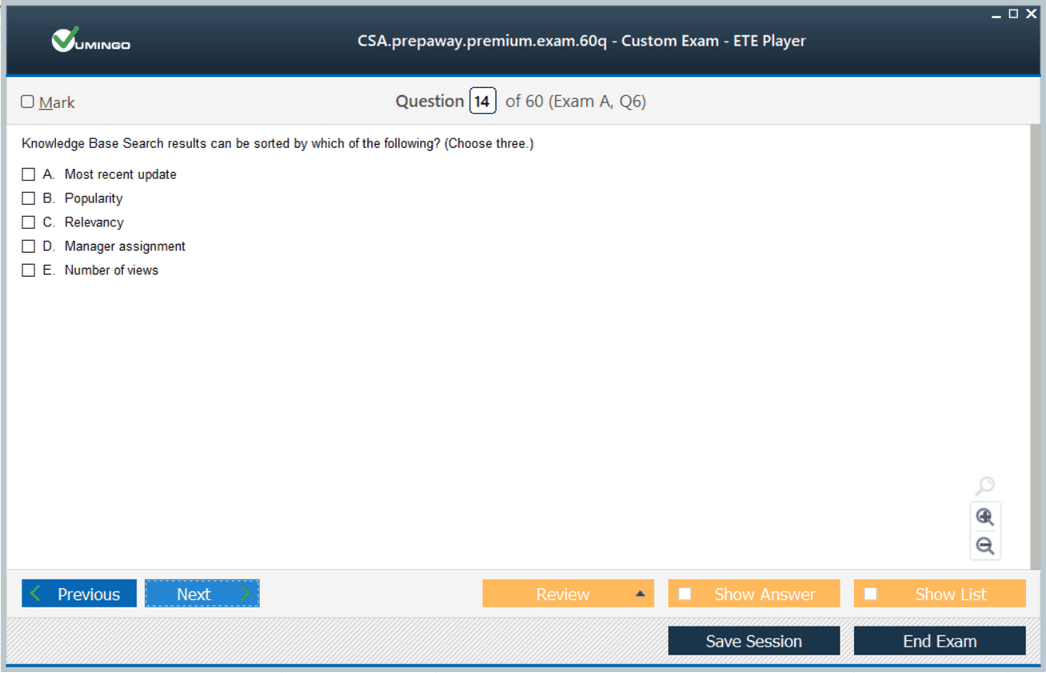
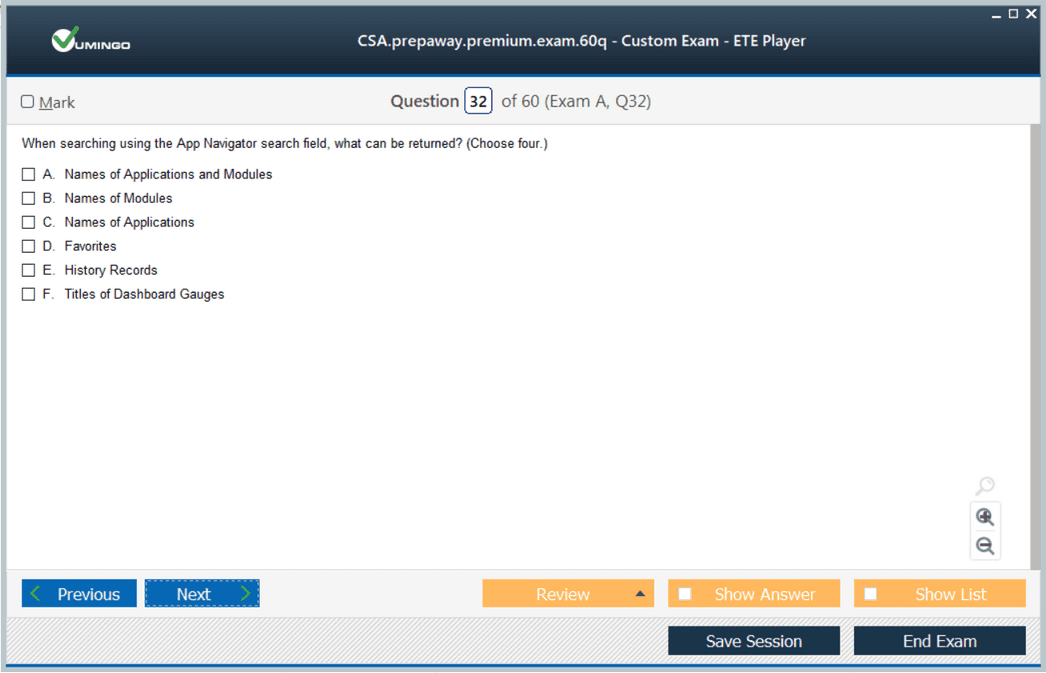
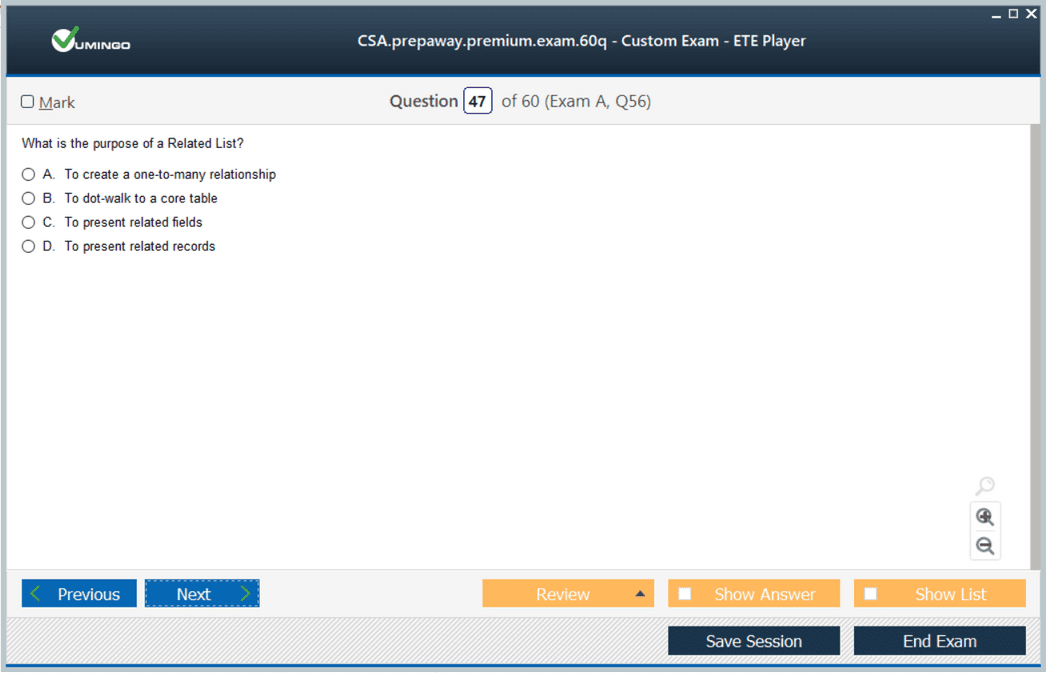
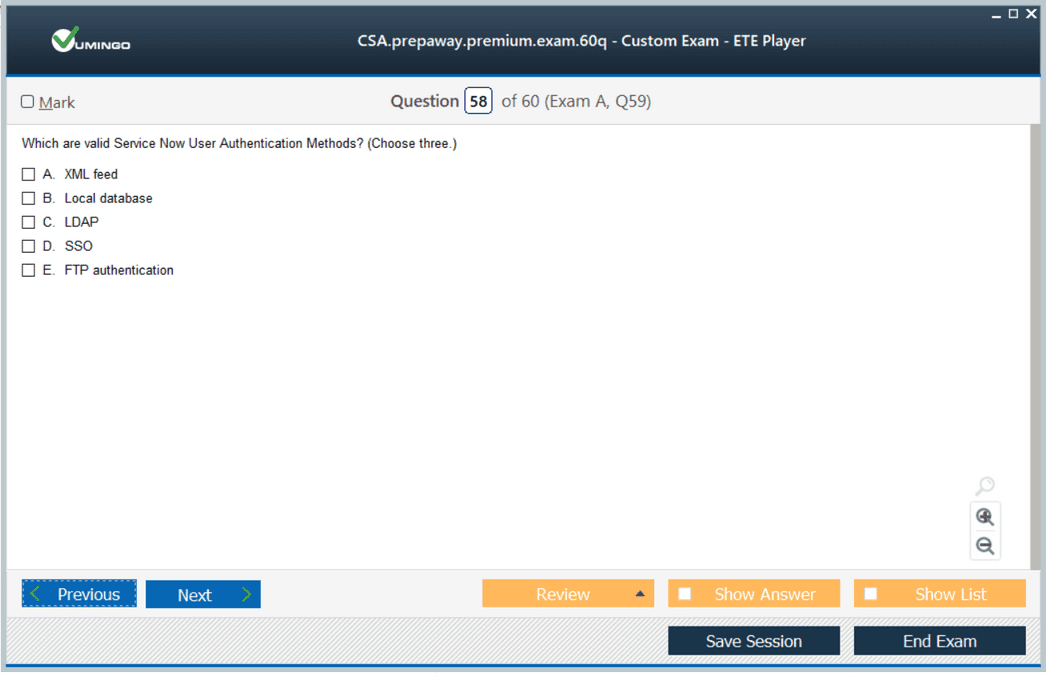








How many questions you have for ServiceNow CSA practice exams please
Thanks and regards