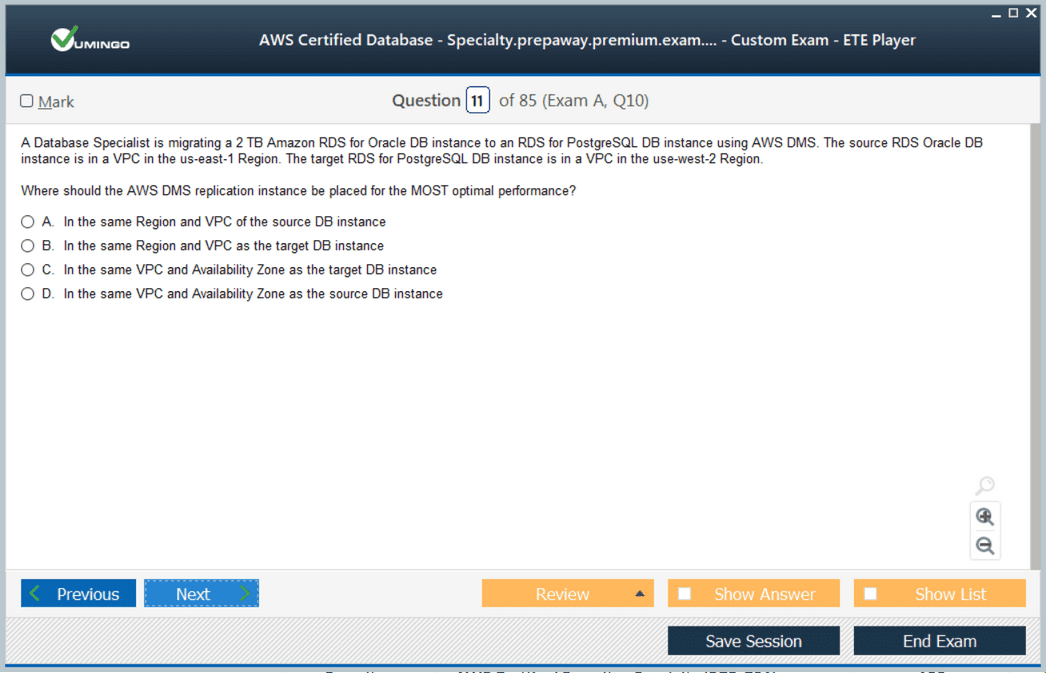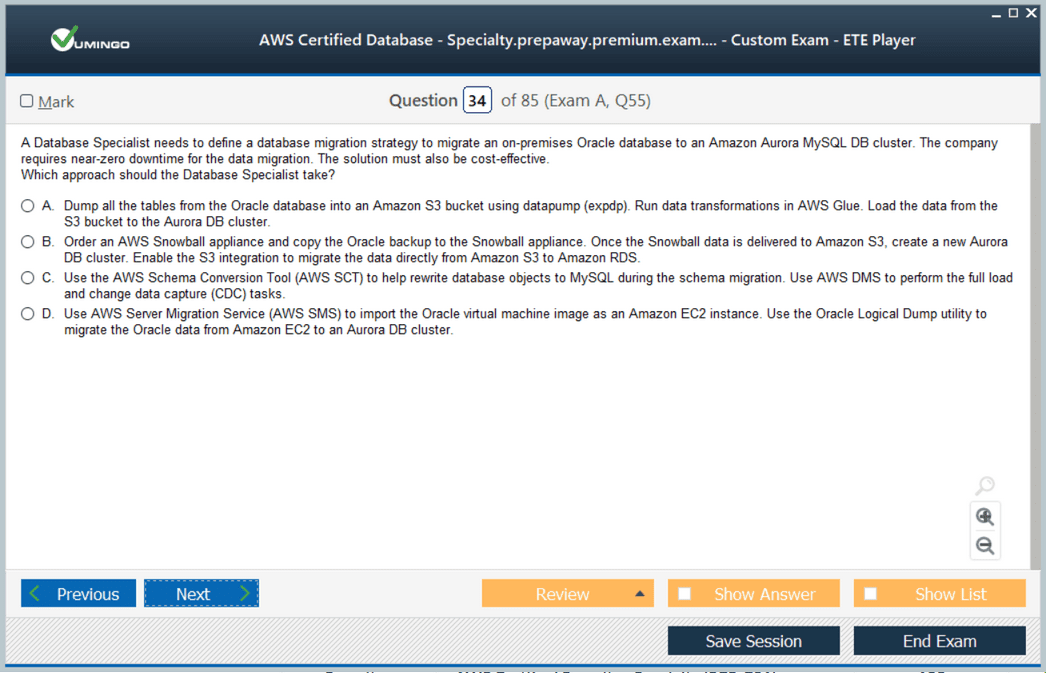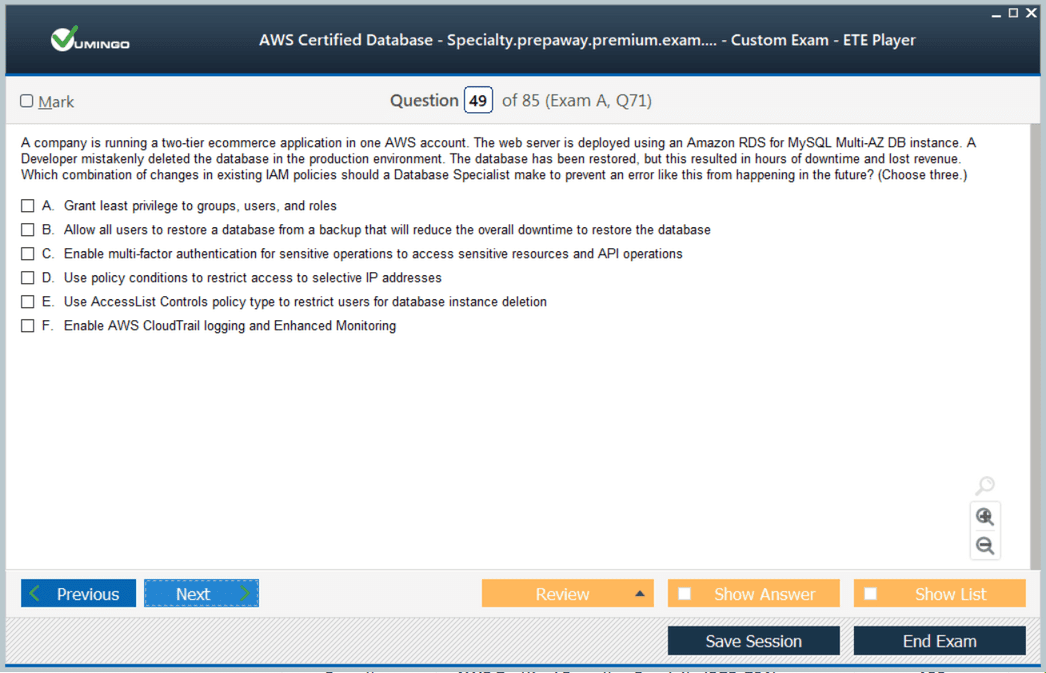- Home
- Amazon Certifications
- AWS Certified Database - Specialty AWS Certified Database - Specialty Dumps
Pass Amazon AWS Certified Database - Specialty Exam in First Attempt Guaranteed!

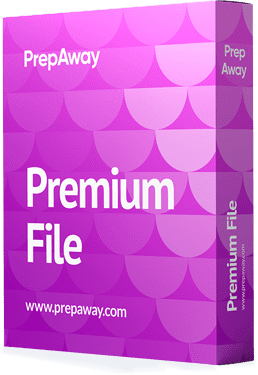
AWS Certified Database - Specialty Premium File
- Premium File 359 Questions & Answers. Last Update: Jan 02, 2026
Whats Included:
- Latest Questions
- 100% Accurate Answers
- Fast Exam Updates
Last Week Results!
All Amazon AWS Certified Database - Specialty certification exam dumps, study guide, training courses are Prepared by industry experts. PrepAway's ETE files povide the AWS Certified Database - Specialty AWS Certified Database - Specialty practice test questions and answers & exam dumps, study guide and training courses help you study and pass hassle-free!
Conquer the AWS Certified Database – Specialty Exam: Tips, Tricks, and Study Secrets
The AWS Certified Database - Specialty exam is designed for individuals who want to demonstrate their technical expertise in managing, designing, and optimizing database solutions using the AWS cloud platform. This certification validates deep knowledge of both relational and non-relational database services, their architecture, and the way they integrate within distributed systems. The exam assesses a candidate’s ability to choose the most appropriate database service for specific workloads, ensure scalability and reliability, maintain performance, and apply cost-efficient and secure design principles. It also emphasizes the candidate’s understanding of data migration, monitoring, automation, and high availability in database environments.
The exam evaluates not just memorization but the ability to think critically and apply knowledge to real-world database challenges. It requires familiarity with AWS-managed database services, including those optimized for transactional workloads, analytical processing, and time-series or caching needs. Candidates must understand how these services interact with each other and how to implement them within multi-layered architectures that support both operational and analytical requirements.
Mastering the Exam Framework and Objectives
Before starting the preparation journey, it is essential to have a complete understanding of the exam framework and objectives. The exam guide provides an outline of the key domains, such as database design, deployment, migration, management, security, monitoring, and troubleshooting. Reviewing these domains gives a clear direction on where to focus study efforts. Candidates must pay attention to the relative weighting of each topic to allocate preparation time effectively. This structured approach helps in identifying weaker areas early and ensures that all exam objectives are covered in sufficient depth.
Understanding the exam pattern is equally important. The test comprises multiple-choice and multiple-response questions that simulate practical situations encountered in database management. Each scenario may involve trade-offs between cost, performance, and security. Developing the ability to analyze these scenarios and select the best possible solution under given constraints is key to performing well. The exam not only assesses technical understanding but also evaluates decision-making and architectural reasoning skills.
Deepening Knowledge Through Documentation and Practical Learning
A strong preparation strategy includes studying technical documentation, which provides detailed insights into database configurations, deployment options, and performance optimization. This helps candidates understand the internal mechanisms of AWS-managed databases, including storage engines, replication models, and scaling options. Reviewing official resources gives exposure to architecture diagrams and design best practices that reinforce conceptual understanding.
Beyond reading, hands-on practice is vital. Experimenting with real or simulated environments allows candidates to implement replication, indexing, caching, and partitioning techniques practically. Creating test databases and monitoring their performance under different workloads helps in recognizing performance patterns and understanding the impact of different configurations. By directly engaging with tools and services, learners gain a deeper understanding of how to maintain data availability, durability, and integrity in production systems.
Designing Effective and Scalable Database Architectures
A central component of the exam revolves around the design of efficient and scalable database architectures. Candidates must understand how to choose database types that align with application requirements. For example, transactional workloads often need relational databases optimized for consistency and complex queries, while analytical workloads benefit from columnar or time-series databases designed for read-heavy operations. The ability to distinguish between these use cases and select appropriate services is essential.
Scalability is a key consideration in any architecture. Candidates should know how to design systems that can automatically handle growth in data volume or user traffic without compromising performance. This includes using read replicas, partitioning strategies, and caching layers to reduce load on primary databases. Designing with scalability in mind ensures that systems remain efficient and cost-effective as they expand. It also requires understanding the underlying infrastructure and how database instances interact with storage and network components to maintain consistent performance under variable workloads.
Emphasizing Security, Reliability, and Compliance
Security is one of the most critical aspects of any database solution. The AWS Certified Database - Specialty exam focuses heavily on how candidates implement secure access controls, encryption mechanisms, and monitoring strategies. A strong understanding of encryption in transit and at rest is necessary, along with knowledge of how to configure network-level security for database instances. Identity and access management policies play a major role in ensuring that only authorized users and applications can interact with sensitive data.
Reliability is another major component. Candidates are tested on their ability to design fault-tolerant systems that remain operational despite hardware failures or service disruptions. This includes setting up multi-region or multi-availability zone architectures, implementing automated backups, and designing recovery strategies that minimize downtime. Compliance with data protection and retention policies is also essential. Understanding how to meet regulatory requirements while maintaining efficiency and performance is a core competency for database specialists.
Preparing for Database Migration and Modernization
One of the most complex and important areas covered in the exam involves database migration and modernization. Migrating data from on-premises or other environments into AWS-managed databases requires strategic planning and precision. Candidates must understand how to evaluate existing databases, choose appropriate migration tools, and design migration workflows that ensure data consistency and minimal downtime. This involves concepts such as schema conversion, replication lag, and data validation after migration.
Modernization extends beyond migration by transforming traditional systems into cloud-native architectures. It may involve breaking monolithic databases into distributed or microservice-based designs that improve scalability and flexibility. Candidates should also be familiar with the concept of serverless databases and how automation tools can simplify administrative tasks while maintaining high performance and reliability.
Developing Proficiency in Monitoring and Optimization
Database performance monitoring and optimization form another critical domain of the certification. Candidates need to know how to identify performance bottlenecks, analyze query performance, and tune database parameters for maximum efficiency. Understanding how to use monitoring tools to detect slow queries, replication delays, or resource saturation is essential for maintaining stable and high-performing systems.
Performance optimization also involves designing schemas and indexes that reduce query execution time and improve throughput. Implementing caching layers, read replicas, and partitioning strategies helps distribute load and improve response times. Effective optimization ensures that databases not only meet current workload requirements but can also handle future demand increases without degradation in performance.
Building Hands-On Expertise and Scenario Awareness
While theoretical preparation provides a solid foundation, hands-on experience solidifies learning. Building and experimenting with test environments enables candidates to simulate realistic database operations and challenges. This practical approach strengthens understanding of how services behave in various conditions, such as heavy read/write loads or failover scenarios.
Scenario-based practice also develops analytical thinking. The exam often presents complex cases where several solutions may seem correct. Candidates must evaluate trade-offs and select the most effective approach. This ability to interpret and solve practical challenges demonstrates mastery beyond memorization and highlights the candidate’s readiness to manage real-world database systems in production environments.
Applying Cost Optimization and Automation Principles
Cost optimization is an integral component of the AWS ecosystem and an important part of the exam. Understanding how to balance performance and cost by choosing the right database class, storage type, and scaling mechanism is essential. Automation plays a significant role in maintaining efficiency and reducing manual effort. Automated backups, snapshots, and scaling operations help maintain availability while controlling expenses. Candidates should know how to implement policies that automatically adjust capacity based on workload trends and usage patterns.
Automation also supports consistent deployment and management practices. Infrastructure as code and monitoring automation reduce the risk of human error and enable rapid recovery in case of failures. Candidates who understand these principles can design systems that are not only efficient and reliable but also cost-effective and maintainable over time.
Strategies for Exam Preparation and Confidence Building
Preparing for the AWS Certified Database - Specialty exam requires a structured and balanced approach. It is important to begin by assessing existing knowledge and identifying areas that require improvement. Creating a study plan based on the exam domains ensures that each topic receives adequate attention. Candidates should study in phases, starting with conceptual understanding and gradually moving toward scenario-based problem-solving.
Consistent revision is key to retaining complex information. Reviewing core topics such as replication, high availability, and backup strategies reinforces foundational knowledge. Taking practice tests helps evaluate readiness and familiarizes candidates with the exam’s question style and complexity. Time management is another vital skill, as the exam requires thoughtful analysis within a limited period. Practicing with timed assessments helps improve speed and accuracy without compromising comprehension.
On the day of the exam, staying calm and focused is essential. Reading each question carefully and eliminating unlikely options before choosing an answer improves decision accuracy. Some questions may appear challenging, but maintaining confidence and applying logical reasoning often leads to the correct choice. The key is to approach the exam strategically, balancing technical precision with clear understanding.
The Broader Value of Certification
Achieving the AWS Certified Database - Specialty certification represents more than exam success. It demonstrates advanced technical proficiency and the ability to design, manage, and optimize complex data architectures. The certification validates practical experience and problem-solving capability, showing that a professional can build reliable and scalable solutions using modern cloud technologies. It also reflects a commitment to continuous learning and improvement in a rapidly evolving field.
Beyond personal achievement, the certification enhances professional credibility and opens opportunities for contributing to advanced data initiatives. It fosters a deeper appreciation for best practices in database management, performance engineering, and security. Professionals who pursue and attain this certification are equipped to address diverse data challenges and lead innovations in cloud-based database systems.
The AWS Certified Database - Specialty exam is a comprehensive test of both theoretical understanding and practical expertise in database technologies. Success requires a disciplined study plan, consistent practice, and hands-on experimentation. The exam evaluates the ability to design, secure, and optimize database systems that align with business objectives and technical standards. Through careful preparation, candidates develop not only the skills needed to pass the exam but also the knowledge to build resilient, scalable, and efficient database solutions. Mastering these concepts strengthens the capacity to manage complex data environments and contribute meaningfully to modern cloud architecture design.
Building Expertise in Database Deployment and Configuration
A key aspect of preparing for the AWS Certified Database - Specialty exam is understanding how to deploy and configure databases effectively in the AWS environment. Deployment goes far beyond simply launching a database instance; it involves designing configurations that align with specific performance, cost, and security goals. Candidates must learn how to evaluate different database engines and choose the most appropriate service for the workload requirements. This requires a clear understanding of use cases for relational databases, non-relational databases, time-series databases, graph databases, and in-memory caching systems.
Database configuration involves setting parameters that influence performance, availability, and cost. Knowing how to adjust storage types, instance classes, and read replicas allows for better optimization. It is also necessary to understand how to configure network access, such as using virtual private clouds, security groups, and subnet settings to restrict unauthorized access while maintaining connectivity. The configuration process should ensure minimal latency, high throughput, and predictable performance for all workloads.
Automation can play an important role during deployment. Using scripts and templates to create database instances ensures consistency and reduces manual errors. This not only speeds up deployment but also enables better version control and repeatability, especially when managing multiple environments. Understanding these automation tools can make a significant difference in managing large-scale data environments efficiently.
Ensuring High Availability and Disaster Recovery
High availability and disaster recovery are essential components of modern database architecture, and they form a substantial part of the AWS Certified Database - Specialty exam. High availability ensures that databases remain operational and accessible even when failures occur, while disaster recovery focuses on minimizing data loss and downtime in case of major disruptions. Candidates must understand how to configure multi-availability zone deployments, replication strategies, and failover mechanisms to maintain service continuity.
Configuring multi-region replication is another important concept. This setup enables data to be replicated across geographically separated locations, improving availability and reducing latency for distributed users. Candidates should be familiar with synchronous and asynchronous replication methods and the trade-offs between performance and consistency. Backup strategies are equally crucial, including automated snapshots, point-in-time recovery, and cross-region backups that protect against data corruption and regional outages.
Disaster recovery planning involves more than just backups; it requires predefined recovery time and recovery point objectives that align with business needs. Understanding how to automate failover and restore operations ensures that systems can recover rapidly without manual intervention. Testing disaster recovery procedures regularly helps validate their effectiveness and prepares organizations for unexpected failures. These strategies demonstrate the ability to design resilient systems capable of maintaining continuous operations under all conditions.
Database Monitoring and Troubleshooting Strategies
Effective monitoring and troubleshooting are vital to maintaining healthy database environments. The AWS Certified Database - Specialty exam evaluates a candidate’s ability to use monitoring tools to observe database health, identify performance bottlenecks, and resolve issues before they impact users. Monitoring involves tracking key metrics such as CPU utilization, memory usage, storage capacity, query latency, and connection counts. Understanding these indicators helps in predicting potential problems and taking proactive measures to prevent system degradation.
Troubleshooting begins with identifying symptoms and isolating the root cause. This requires familiarity with performance insights, query execution plans, and error logs. Candidates must be able to interpret these metrics and apply corrective actions such as optimizing queries, adjusting configuration parameters, or reallocating resources. In many cases, performance issues can be resolved by optimizing schema design, adding indexes, or implementing caching to reduce the load on primary databases.
Automation also assists in monitoring and troubleshooting. Setting up alerts and automated responses to specific events helps reduce downtime and maintain performance consistency. For example, automatic scaling can prevent performance issues caused by sudden traffic spikes, while automated backups ensure that data remains safe even in unexpected failure scenarios. The ability to create a well-monitored system demonstrates deep understanding of proactive database management principles.
Performance Optimization and Query Tuning
Performance optimization is one of the most challenging yet rewarding areas for database professionals preparing for this certification. The exam assesses knowledge of how to enhance the efficiency of database operations by tuning queries, optimizing schema design, and managing indexing strategies. Poorly written queries or inefficient schema structures can lead to high latency, excessive resource consumption, and degraded performance. Understanding how to rewrite queries, use appropriate joins, and apply aggregate functions effectively can significantly improve database responsiveness.
Schema optimization involves designing tables and relationships that minimize redundancy and improve data retrieval. Normalization and denormalization strategies should be applied based on the type of workload and query patterns. For analytical workloads, denormalization might improve performance by reducing joins, whereas transactional workloads benefit from normalized schemas for maintaining data integrity. Index management is equally critical, as indexes speed up query execution but can increase storage costs and slow down write operations if overused.
Caching is another effective performance optimization technique. Implementing caching at the application or database level reduces the need for repeated database access for frequently requested data. It also helps distribute the workload and enhances response times. Understanding how to balance caching strategies with consistency requirements is a skill that directly contributes to building efficient and scalable database systems.
Data Security and Access Control
Securing databases is a fundamental aspect of both system design and ongoing management. The AWS Certified Database - Specialty exam includes comprehensive evaluation of a candidate’s understanding of security best practices. Database security begins with identity and access management, ensuring that only authorized users or applications can access sensitive information. Role-based access control enables administrators to define permissions precisely and enforce the principle of least privilege.
Encryption plays a major role in protecting data both at rest and in transit. Candidates should be familiar with encryption mechanisms that secure stored data and ensure secure communication channels between applications and databases. Network isolation through virtual private clouds and subnet configurations adds another layer of protection by limiting external exposure. Logging and auditing features help track all database activities, enabling detection of unauthorized access attempts or suspicious behavior.
Security also involves maintaining compliance with organizational and regulatory standards. Configuring regular security assessments, patching vulnerabilities, and implementing intrusion detection mechanisms are key to maintaining database integrity. A strong understanding of these principles ensures that databases remain protected against evolving security threats while still allowing legitimate access and functionality.
Data Migration and Integration Techniques
Database migration and integration are complex tasks that require careful planning and execution. The AWS Certified Database - Specialty exam assesses knowledge of how to migrate large datasets from legacy systems or other platforms into cloud-native databases without compromising data accuracy or availability. This involves selecting appropriate migration tools, designing data transfer workflows, and validating results after migration. Understanding schema conversion and replication mechanisms helps ensure seamless transitions between systems.
Data integration goes beyond migration and focuses on combining data from multiple sources to provide unified access. Candidates should understand how to integrate structured, semi-structured, and unstructured data within modern cloud architectures. Real-time data streaming, change data capture, and event-driven processing are important concepts that support dynamic integration scenarios. Implementing these processes efficiently requires balancing performance, consistency, and latency considerations.
Automation plays an important role in managing large-scale migrations and integrations. Automating schema validation, data verification, and error handling reduces human intervention and minimizes risk. A well-planned approach to migration and integration demonstrates the ability to design robust and scalable data architectures that align with business objectives.
Handling Advanced Database Architectures and Workloads
Advanced database architectures often involve multiple systems interacting seamlessly to support diverse workloads. Candidates preparing for the AWS Certified Database - Specialty exam must understand how to design and manage hybrid architectures where different database engines serve specific purposes within the same ecosystem. This includes separating analytical workloads from transactional ones to optimize performance and resource utilization.
In multi-tenant environments, designing databases that isolate data securely while sharing infrastructure resources efficiently is crucial. Understanding partitioning strategies, data sharding, and connection pooling helps maintain consistent performance as the number of users grows. Workload management is another important aspect, involving the allocation of compute and memory resources to ensure that critical processes receive priority without starving lower-priority tasks.
Building architectures that support both scalability and fault tolerance demonstrates mastery of advanced database concepts. It requires not only theoretical knowledge but also practical understanding of how systems behave under stress and how to design solutions that adapt dynamically to varying workloads. These skills are central to achieving success in both the exam and real-world database management scenarios.
Maintaining Operational Excellence and Cost Efficiency
Operational excellence focuses on continuously improving database management practices and maintaining consistent performance. The AWS Certified Database - Specialty exam expects candidates to understand how to establish automated maintenance tasks such as backups, patching, and monitoring. Automating these repetitive processes ensures reliability while freeing up time for higher-level optimization work.
Cost efficiency is another critical factor. Selecting the right database engine, instance type, and storage option can significantly affect operational expenses. Scaling strategies must be designed carefully to match demand while avoiding overprovisioning. Reserved capacity, on-demand pricing, and serverless configurations are options that help control costs without compromising performance.
Operational excellence also includes establishing governance policies and best practices for data lifecycle management. Automating data archival, retention, and deletion ensures compliance while minimizing storage costs. Regular reviews of performance metrics and configuration parameters help identify areas for improvement and maintain alignment with organizational goals. This mindset of continuous optimization ensures that database systems remain efficient, resilient, and cost-effective over time.
The AWS Certified Database - Specialty exam represents a comprehensive evaluation of technical skill, analytical reasoning, and practical knowledge. Success depends on a deep understanding of database architecture, design principles, security, performance tuning, and operational excellence. Candidates must be able to design systems that are secure, scalable, and cost-efficient while maintaining reliability and compliance. Through diligent study, hands-on experimentation, and consistent practice, individuals can develop the expertise required to manage modern data environments with confidence. The certification not only validates technical mastery but also reflects a professional’s ability to create data solutions that drive innovation and operational success in an ever-evolving cloud landscape.
Exploring the Core Principles of Database Management in AWS
A deep understanding of database management principles is at the heart of succeeding in the AWS Certified Database - Specialty exam. The exam measures how well candidates can design, maintain, and optimize database systems that support reliability, performance, and scalability. At its core, this certification emphasizes the ability to analyze workloads and determine the most suitable AWS database services to meet technical and business needs. Candidates must go beyond basic configuration and demonstrate a strategic approach to database management, focusing on optimization, cost-efficiency, and security.
Managing databases in the AWS ecosystem involves integrating multiple services and components to form cohesive data architectures. The candidate must understand the full database lifecycle, including planning, deployment, tuning, and maintenance. This also includes the capacity to handle diverse workloads—ranging from transactional systems that demand consistency and speed to analytical workloads requiring scalability and parallel processing capabilities. Each service has specific characteristics that make it suitable for certain use cases, and knowing how to match these capabilities to requirements is crucial.
A comprehensive grasp of database fundamentals such as indexing, partitioning, caching, and query optimization helps in designing high-performing systems. Understanding replication and backup strategies ensures data durability and availability. Additionally, awareness of networking configurations, including VPCs, subnetting, and access controls, forms the foundation of a secure and efficient database environment. The ability to combine these skills effectively demonstrates advanced technical expertise in cloud-based database management.
Mastering Data Modeling and Schema Design
Data modeling and schema design form the structural backbone of any database solution. The AWS Certified Database - Specialty exam tests understanding of how to design logical and physical data models that align with workload requirements. Candidates must know how to select the appropriate schema structure depending on the type of database being used—whether relational, document-based, key-value, graph, or time-series. Each model presents unique benefits and challenges, and the ability to choose the right one for specific scenarios is a key skill evaluated in the exam.
Relational databases rely on structured schemas with defined relationships and constraints, making them ideal for applications where data integrity and consistency are priorities. Designing normalized schemas helps eliminate redundancy and ensures that updates occur efficiently across tables. However, in certain cases, denormalization may be more appropriate, particularly when optimizing for read-heavy workloads. Understanding when and how to apply normalization and denormalization strategies is vital for building efficient database systems.
For non-relational or NoSQL databases, flexibility and scalability take precedence over rigid structure. Schema-less designs allow dynamic data storage, but they require thoughtful planning to ensure consistency and retrieval efficiency. Candidates must understand concepts such as partition keys, document structure, and access patterns. Modeling data effectively for NoSQL workloads demands a focus on query optimization and the physical layout of data to reduce latency and improve application responsiveness.
Designing schemas also involves anticipating growth and scalability needs. A well-designed schema supports future data expansion without requiring major restructuring. The ability to design models that adapt to evolving business requirements reflects a high level of database design maturity. These skills are essential for both real-world database projects and the analytical problem-solving expected in the certification exam.
Strengthening Expertise in Database Automation
Automation plays an increasingly important role in modern database administration, and mastery of automation techniques is crucial for the AWS Certified Database - Specialty exam. Automation enhances reliability, reduces human error, and ensures consistency across deployments. It also simplifies the management of repetitive tasks such as backups, scaling, monitoring, and patching. Candidates are expected to understand how automation can be applied across the entire database lifecycle, from provisioning to decommissioning.
One of the most effective uses of automation is in managing resource scaling. Automatically adjusting compute or storage resources based on usage metrics ensures performance stability while optimizing costs. Automated scaling eliminates the need for manual intervention and ensures that databases respond dynamically to workload fluctuations. This is particularly useful in environments with unpredictable traffic patterns, where maintaining the right balance between performance and cost is essential.
Automated backup and recovery mechanisms provide resilience against data loss. Candidates should understand how to configure automated snapshot schedules and retention policies that align with business recovery objectives. Automation can also streamline database monitoring by setting up event-driven alerts and responses. For instance, automated scripts can trigger when specific thresholds are reached, allowing the system to self-heal or notify administrators before issues escalate.
Infrastructure as code plays a major role in achieving automation consistency. Defining database configurations and deployments using templates ensures repeatability and reduces configuration drift. This approach also supports rapid recovery by enabling quick redeployment of standardized environments. Understanding automation in this context helps database professionals maintain reliability and efficiency in large-scale data systems while reducing operational complexity.
Enhancing Database Security and Compliance
Security and compliance are foundational elements of database management, and the AWS Certified Database - Specialty exam focuses heavily on these areas. Candidates must know how to build and manage databases that protect sensitive data, maintain integrity, and comply with industry and organizational standards. Database security is multi-layered, covering access management, encryption, network security, and monitoring.
Access control begins with defining user roles and permissions to limit exposure to sensitive data. Role-based access policies ensure that users have only the privileges necessary to perform their tasks. Proper configuration of authentication mechanisms and password policies strengthens system security further. The principle of least privilege is a fundamental concept that should guide all access control decisions.
Encryption safeguards data against unauthorized access. Candidates must understand how to implement encryption at rest and in transit. Encryption at rest protects stored data using keys managed through secure key management services, while encryption in transit ensures that data remains protected as it moves between clients, applications, and databases. Proper key rotation and secure key storage are critical for maintaining encryption integrity.
Network-level security is equally important. Configuring databases within private subnets, applying firewall rules, and using secure communication protocols limit external exposure. Monitoring and auditing tools track access and configuration changes to detect anomalies. Compliance requires ongoing monitoring to ensure databases adhere to data governance and privacy regulations. The ability to integrate security into every layer of database architecture is vital for maintaining trust, reliability, and compliance within cloud environments.
Understanding Advanced Query Processing and Optimization
Query processing and optimization form a key technical domain in the AWS Certified Database - Specialty exam. Understanding how queries are parsed, planned, and executed enables candidates to identify performance issues and implement effective solutions. Efficient query execution is central to maintaining performance and minimizing resource consumption in large-scale systems.
Query optimization begins with analyzing execution plans. Candidates must be able to interpret how the database engine processes a query, including join methods, index usage, and filtering operations. Identifying inefficient query structures allows for targeted improvements, such as rewriting queries or adding appropriate indexes. Understanding how to balance query complexity with performance requirements ensures that systems can deliver fast and accurate results even under heavy load.
Caching strategies also play a significant role in query optimization. Caching frequently accessed data reduces query response times and lowers database load. Implementing caching requires awareness of cache invalidation policies to ensure data freshness. Combining caching with partitioning and indexing strategies provides a powerful way to optimize query performance while maintaining scalability.
Candidates should also understand query parallelization, where workloads are distributed across multiple compute resources. Parallel query processing improves performance for large datasets by executing operations concurrently. Knowing how to configure and monitor these processes helps ensure efficient resource utilization. The ability to analyze, tune, and optimize queries across diverse workloads demonstrates technical mastery and readiness for real-world database challenges.
Managing Data Lifecycle and Storage Efficiency
Efficient management of the data lifecycle is another important skill for candidates pursuing the AWS Certified Database - Specialty certification. The data lifecycle encompasses data creation, storage, usage, archiving, and deletion. Managing this lifecycle effectively ensures that data remains accessible, secure, and cost-efficient throughout its existence.
Understanding storage classes and performance tiers helps in designing storage architectures that balance cost with access requirements. Frequently accessed data can reside in high-performance storage, while infrequently accessed data can be moved to lower-cost tiers. Automated lifecycle policies simplify this process by moving data between tiers based on access patterns.
Archiving and retention policies are critical for compliance and cost control. Defining how long data should be retained and when it should be archived or deleted helps maintain storage efficiency and meet regulatory requirements. Implementing data compression and deduplication further optimizes storage utilization by reducing redundancy.
Managing the data lifecycle also involves monitoring storage performance. Identifying bottlenecks and adjusting storage configurations ensures consistent throughput. Understanding how different database engines interact with storage layers enables candidates to design systems that maintain high performance while minimizing costs. A well-managed data lifecycle contributes to both operational efficiency and long-term sustainability of database environments.
Building Resilience and Fault Tolerance
Resilience and fault tolerance are vital attributes of any reliable database system. The AWS Certified Database - Specialty exam evaluates a candidate’s ability to design databases that continue to operate smoothly even in the presence of failures. Achieving fault tolerance requires redundancy, replication, and automated recovery mechanisms that ensure uninterrupted access to data.
Replication is a fundamental technique for maintaining data availability. By creating copies of data across multiple locations, replication provides protection against hardware failures and ensures that read-heavy workloads can be distributed efficiently. Candidates must understand the differences between synchronous and asynchronous replication and how to apply them in various scenarios.
Designing for fault tolerance also involves implementing automated failover processes. When a primary database instance becomes unavailable, failover mechanisms automatically promote a standby instance to restore operations. Proper configuration ensures minimal disruption and data loss during failover events.
Backup and restore strategies are equally important for maintaining resilience. Automated backup schedules, point-in-time recovery, and cross-region backups safeguard against accidental deletions and regional outages. Periodically testing recovery procedures ensures that backups are reliable and can be restored quickly when needed. Understanding these principles allows candidates to build systems that maintain high availability and durability even under adverse conditions.
The AWS Certified Database - Specialty exam is a rigorous test that measures not only technical competence but also strategic thinking and practical experience in managing complex database systems. Success in this exam requires deep knowledge of database management, automation, security, optimization, and resilience. Candidates must be able to design systems that perform efficiently under pressure, remain secure against evolving threats, and scale seamlessly to meet demand. Through comprehensive preparation, practical experimentation, and a strong understanding of cloud-based data principles, professionals can demonstrate their ability to build and manage robust database solutions that support innovation and operational excellence in modern computing environments.
Deep Dive into Database Performance Optimization
Achieving optimal performance in database systems is a major focus of the AWS Certified Database - Specialty exam. The ability to identify and resolve performance issues distinguishes an advanced database professional from a novice. Performance tuning involves analyzing every component of the database ecosystem, including query execution, indexing strategies, storage configurations, and application integration. A holistic approach ensures that improvements in one area do not create bottlenecks elsewhere.
Performance optimization starts with understanding how queries are executed and how the database engine processes workloads. Candidates must know how to read and interpret execution plans to pinpoint inefficiencies such as full table scans or poorly chosen join methods. Indexing plays a critical role here, as properly designed indexes can dramatically reduce data retrieval time. However, excessive or poorly designed indexes can have the opposite effect by slowing down data modification operations. A well-optimized index structure balances read and write performance while supporting the most frequent access patterns.
Caching is another powerful tool for improving database performance. By storing frequently accessed data in memory, caching reduces response times and minimizes the number of read operations that hit the storage layer. The effective use of caching requires an understanding of data volatility, cache expiration policies, and invalidation techniques. Combining caching with query optimization and indexing ensures a high-performing database that can handle large-scale workloads efficiently.
Storage performance is equally important. Selecting the right storage type based on latency, throughput, and durability requirements can make a significant difference. Provisioned IOPS storage may be ideal for high-demand workloads, while general-purpose storage might be better suited for cost efficiency in moderate workloads. Balancing cost and performance through appropriate storage choices demonstrates practical understanding of database performance management.
Monitoring tools are essential for identifying performance trends and anomalies. Setting up performance baselines allows database administrators to recognize deviations that may indicate emerging issues. Proactive tuning, based on real-time insights, prevents performance degradation before it affects users. Understanding how to analyze metrics such as CPU utilization, memory consumption, disk latency, and query response time is critical for sustaining long-term performance stability.
Scaling Database Systems for High Availability
Scalability and high availability are core principles tested in the AWS Certified Database - Specialty exam. A scalable system can handle growing workloads seamlessly, while high availability ensures minimal downtime and continuous access to data. Designing systems that meet both criteria requires a solid grasp of distributed architectures, replication mechanisms, and fault-tolerant configurations.
Scalability in databases can be achieved through vertical or horizontal scaling. Vertical scaling involves increasing the capacity of a single instance by adding more CPU, memory, or storage. While simple to implement, it has physical and cost limitations. Horizontal scaling, on the other hand, involves distributing workloads across multiple nodes. This approach offers greater flexibility and resilience but introduces challenges in synchronization and consistency management. Understanding when to apply each strategy is key to balancing cost, complexity, and performance.
Replication is a fundamental method for achieving both scalability and availability. By duplicating data across multiple nodes, replication enhances read performance and ensures redundancy in case of failures. Synchronous replication provides strong consistency by ensuring that data is written to all nodes simultaneously, whereas asynchronous replication prioritizes performance by allowing replicas to lag slightly behind the primary. Choosing between these modes depends on the application’s tolerance for latency and data consistency requirements.
Load balancing is another crucial component of scalable architecture. Distributing queries across multiple replicas or database nodes prevents any single component from becoming a bottleneck. This approach ensures optimal utilization of resources and enhances responsiveness. Configuring intelligent load balancers that understand query types and workload characteristics maximizes efficiency.
High availability also depends on automated failover mechanisms. In the event of a node or instance failure, the system must automatically promote a standby instance to maintain service continuity. Designing for multi-zone or multi-region deployment increases resilience against localized disruptions. Ensuring that failover processes are tested and reliable demonstrates readiness to handle real-world database failures gracefully.
Implementing Effective Backup and Recovery Strategies
A robust backup and recovery plan is fundamental to database management and a significant area of focus in the AWS Certified Database - Specialty exam. Data is the most valuable asset in any organization, and protecting it from loss, corruption, or accidental deletion is paramount. Candidates must demonstrate knowledge of backup types, recovery models, and automation strategies that align with business continuity objectives.
Backups can be full, incremental, or differential, each with unique advantages. Full backups capture the entire database, providing a complete recovery point but consuming significant storage and time. Incremental backups store only the changes since the last backup, offering efficiency at the cost of slightly longer recovery times. Differential backups strike a balance by storing changes since the last full backup. Choosing the right combination depends on recovery time objectives and storage constraints.
Automating backup schedules ensures consistency and reduces the risk of human error. Configuring policies for backup retention, encryption, and verification adds layers of protection. Storing backups in multiple locations, including cross-region copies, provides resilience against regional outages. Additionally, integrating versioning and snapshot technologies enhances the flexibility of recovery options.
Testing recovery procedures is often overlooked but is critical for ensuring reliability. A backup is only as good as its ability to restore data accurately and quickly. Regularly performing recovery drills verifies that processes work as intended and exposes potential configuration gaps. Documenting recovery steps and maintaining updated restoration scripts ensure preparedness for unexpected incidents.
Point-in-time recovery is another key concept that candidates should understand. This capability allows restoration to a specific moment before a failure or unwanted change occurred. It is especially valuable in cases of logical corruption or accidental deletions. Configuring transaction logs and maintaining consistent backup intervals are essential for achieving precise recovery. Mastery of these strategies demonstrates a candidate’s ability to safeguard critical data and minimize downtime.
Ensuring Data Consistency and Integrity
Maintaining data consistency and integrity across distributed systems is a complex challenge that database professionals must address. The AWS Certified Database - Specialty exam assesses the ability to design systems that maintain accuracy and reliability even in multi-node or multi-region environments. Understanding consistency models, transaction management, and synchronization mechanisms is essential for ensuring data reliability.
Consistency models define how and when changes made in one part of a distributed system become visible to others. Strong consistency ensures that all nodes reflect the same data at all times, but it may come at the cost of higher latency. Eventual consistency allows temporary differences between nodes, optimizing performance and scalability but requiring careful management of conflicts. Choosing the right consistency model depends on the application’s tolerance for stale reads and performance trade-offs.
Transaction management plays a vital role in maintaining data integrity. Atomicity, consistency, isolation, and durability (ACID) properties ensure that transactions are processed reliably and that databases remain stable even in the face of failures. Understanding how different database engines implement these properties helps candidates select the right tool for various workloads.
Conflict resolution mechanisms are crucial when dealing with distributed or replicated systems. Designing applications to handle concurrent writes and merge conflicts gracefully prevents data corruption. Techniques such as versioning, timestamps, and consensus algorithms like quorum-based replication can help maintain integrity across nodes.
Data validation and constraints add another layer of protection. Enforcing referential integrity, unique keys, and check constraints ensures that only valid and consistent data enters the system. Combined with auditing and monitoring tools, these techniques provide a complete framework for maintaining long-term data integrity.
Leveraging Data Migration and Integration Strategies
Migrating and integrating databases in cloud environments is a complex but essential process. The AWS Certified Database - Specialty exam evaluates knowledge of migration planning, execution, and post-migration optimization. Successful data migration requires a detailed understanding of the source and target systems, potential compatibility issues, and strategies to minimize downtime and risk.
The migration process begins with assessment and planning. Understanding the schema, dependencies, and data volume helps in choosing the right migration tools and approach. Schema conversion is often required when moving between different database engines, and automated tools can simplify this process while reducing errors. However, manual verification is crucial to ensure that constraints, relationships, and triggers are correctly translated.
Data transfer can occur through online or offline methods. Online migration allows continuous operation with minimal downtime by synchronizing data in real time between source and destination. Offline migration involves a complete data dump and restoration, suitable for smaller datasets or when downtime is acceptable. Selecting the right strategy depends on the application’s availability requirements and data size.
Post-migration validation ensures that all data has been accurately transferred. Running consistency checks, comparing record counts, and testing application functionality verify that the system operates correctly in the new environment. Performance tuning may be required after migration to optimize indexes, queries, and storage configurations for the new platform.
Integration with other services and systems follows migration. Databases rarely operate in isolation, and effective integration ensures smooth data flow between applications, analytics platforms, and storage systems. Configuring secure connections, optimizing data pipelines, and establishing monitoring workflows create a cohesive data ecosystem that enhances operational efficiency.
Preparing Strategically for the Certification Exam
Preparation for the AWS Certified Database - Specialty exam requires more than memorization; it demands deep understanding and applied knowledge. Candidates should approach preparation by combining theoretical study with practical experience in real-world scenarios. Hands-on practice using AWS database services builds the confidence and problem-solving ability needed to perform well in the exam.
Understanding the structure of the exam helps in organizing study efforts effectively. It evaluates a wide range of competencies, including database design, implementation, migration, monitoring, troubleshooting, and automation. Building a study plan that addresses each domain ensures balanced preparation and minimizes weak areas.
Practical experience is invaluable. Setting up database environments, configuring replication, tuning performance, and experimenting with security settings reinforces theoretical knowledge. Simulating real-world challenges such as failover testing, schema optimization, and backup recovery provides a deeper appreciation of database management complexities.
Reviewing official documentation and whitepapers helps in understanding best practices and architectural patterns. These resources often provide insights into how AWS services are designed to address specific challenges. Combining documentation with training modules and practice exams helps identify gaps in understanding and improve problem-solving efficiency.
Time management during the exam is critical. Candidates should practice reading and interpreting complex scenarios quickly, focusing on identifying key details that determine the correct solution. Learning to eliminate clearly incorrect options increases the chances of selecting the best answer efficiently.
Finally, maintaining composure and confidence during the exam contributes significantly to performance. A well-prepared candidate who understands the underlying principles of database management and applies logical reasoning will find the exam an opportunity to demonstrate expertise rather than a challenge to fear.
The AWS Certified Database - Specialty exam is designed to validate deep technical skills and strategic understanding of modern database systems. Success requires mastering performance optimization, scalability, backup strategies, data consistency, and migration processes. By combining practical experience with structured study, candidates can develop the expertise needed to design and manage advanced database solutions that are resilient, efficient, and secure. This certification not only demonstrates technical proficiency but also affirms the ability to apply knowledge to real-world challenges, advancing one’s professional capabilities in the field of cloud-based data management
Data Integration and Migration Strategies
A major focus of the AWS Certified Database - Specialty exam is mastering data integration and migration across various systems. The ability to move data efficiently, securely, and without loss is central to database management in cloud environments. Candidates must understand the full lifecycle of database migration, from planning and assessment to execution and post-migration validation. Migration strategies are not just about transferring data but ensuring that the destination system performs optimally, remains secure, and supports application requirements.
Successful migration begins with assessing the source database. This involves identifying dependencies, compatibility issues, and data volume. Understanding the existing schema, stored procedures, and access patterns helps determine the best migration path. Some databases can be migrated directly using native tools, while others require schema conversion or transformation. Selecting the appropriate approach depends on the source system’s structure and the target database service on AWS.
Data transfer mechanisms must be carefully chosen based on data size, downtime tolerance, and performance expectations. For example, bulk data can be transferred using offline methods for large datasets, while continuous replication ensures minimal disruption during live migrations. Implementing change data capture techniques allows incremental updates to be synchronized while the primary system remains operational.
Validation is a crucial step in migration. After data is transferred, comprehensive testing ensures consistency and integrity. Comparing sample queries between source and target systems helps identify discrepancies. Performance testing verifies that the new environment meets expected response times. Monitoring the system post-migration ensures stability and allows for fine-tuning of configurations.
Integrating multiple data sources is another key skill tested in the certification. Cloud-based applications often combine relational, non-relational, and streaming data. Understanding how to consolidate these sources into a cohesive structure is vital. Data pipelines must be designed to handle transformations, filtering, and aggregation efficiently. Integration is not just about moving data but ensuring that it remains usable and accessible across systems.
Database Design for Cloud Scalability
Designing a database for scalability is a complex but essential concept evaluated in the AWS Certified Database - Specialty exam. Scalability ensures that databases can handle increased workloads without compromising performance. In cloud environments, this means designing systems that can grow dynamically as demand changes. A well-architected database design supports both vertical and horizontal scaling while maintaining efficiency.
Scalability begins with understanding workload characteristics. Analytical workloads differ significantly from transactional ones, and each requires a unique approach. Analytical databases focus on read-heavy queries and benefit from partitioning and columnar storage, while transactional databases require fast write capabilities and optimized indexing. Designing schema and choosing storage configurations that align with workload types is critical.
Data partitioning plays an important role in scaling large datasets. Distributing data across multiple nodes ensures that queries run faster and more efficiently. Each partition should be carefully designed to avoid data hotspots and uneven load distribution. Sharding strategies can further enhance scalability by separating data based on logical keys, enabling parallel processing.
Caching also improves scalability by reducing database load. By storing frequently accessed results in memory, repeated queries can be served faster without hitting the main database repeatedly. This reduces latency and increases overall throughput. Combining caching with connection pooling and query optimization creates a balanced system capable of handling high concurrency.
Cloud-native features such as auto-scaling and serverless databases simplify scalability. These systems automatically adjust resources based on demand, reducing the need for manual intervention. Designing applications to take advantage of these features ensures cost efficiency and high availability. Candidates should understand how to design architectures that adapt fluidly to varying workloads while maintaining predictable performance.
Automation in Database Management
Automation is a major theme throughout the AWS Certified Database - Specialty exam. Efficient database management relies on automating repetitive and error-prone tasks. Automation not only saves time but also enhances reliability, consistency, and performance. Candidates must demonstrate an understanding of how to implement automation for provisioning, monitoring, maintenance, and recovery.
Automated provisioning ensures that databases are deployed consistently according to predefined configurations. Templates and scripts can define instance types, storage, security settings, and network configurations. This guarantees uniformity across environments and minimizes the risk of human error. Automation also facilitates rapid deployment of test environments, accelerating development cycles.
Monitoring and alerting can also be automated. Configuring metrics to track performance and health allows automated responses when thresholds are breached. For instance, automated scripts can trigger resource scaling or initiate backup processes when specific conditions are met. Automated monitoring reduces the need for manual intervention and ensures continuous oversight.
Maintenance tasks such as backups, patching, and updates benefit greatly from automation. Regular backups protect against data loss, while automated patching ensures that security vulnerabilities are addressed promptly. These processes must be designed carefully to avoid interfering with peak operational periods. Scheduling maintenance windows and automating these operations ensures consistency and reliability.
Automation also plays an important role in disaster recovery. Failover mechanisms can automatically redirect traffic to standby systems in case of outages. Automated recovery scripts restore services quickly, minimizing downtime. Candidates should understand how to design and implement automated systems that respond dynamically to incidents while maintaining data integrity and service continuity.
Cost Optimization in Database Architectures
Cost optimization is an essential skill for professionals pursuing the AWS Certified Database - Specialty certification. Efficient database design not only focuses on performance and reliability but also on minimizing unnecessary expenditure. Candidates must understand how to balance cost against performance requirements and ensure that resources are used effectively.
The first step in cost optimization is selecting the right database service and configuration for the workload. Over-provisioning resources can lead to wasted expenditure, while under-provisioning can degrade performance. Understanding the pricing models of different database services helps in selecting configurations that align with budget and performance targets.
Storage management plays a significant role in cost control. Using appropriate storage classes for different data types can greatly reduce expenses. Archiving infrequently accessed data while keeping active datasets on high-performance storage ensures cost efficiency. Compression and deduplication techniques further optimize storage utilization.
Monitoring resource usage is critical to identifying inefficiencies. Regularly reviewing utilization metrics allows administrators to adjust configurations accordingly. Automating scaling based on usage trends ensures that resources are dynamically allocated, preventing overspending during low-traffic periods. Implementing lifecycle policies for backups and logs prevents unnecessary accumulation of data and associated storage costs.
Another important aspect of cost optimization is query performance. Poorly optimized queries consume excessive compute and I/O resources. Fine-tuning queries, adjusting indexes, and caching results can reduce operational costs significantly. Candidates should understand how to design cost-efficient systems that balance resource utilization with performance expectations.
Ensuring Database Reliability and Consistency
Reliability and consistency form the foundation of database integrity. The AWS Certified Database - Specialty exam evaluates how candidates maintain data accuracy and system dependability across distributed environments. Ensuring consistency requires understanding concurrency control, transaction management, and replication mechanisms.
Transaction consistency ensures that operations complete fully or not at all, preventing partial updates that can corrupt data. Implementing isolation levels controls how concurrent transactions interact. Higher isolation levels provide stronger consistency but may reduce performance. Striking the right balance between consistency and concurrency is a key design consideration.
Replication ensures that data is available across multiple nodes or regions. Understanding replication modes such as synchronous and asynchronous is vital. Synchronous replication guarantees immediate consistency, while asynchronous replication offers higher performance with eventual consistency. Designing systems that handle replication delays gracefully ensures continued reliability without sacrificing speed.
Backups contribute to reliability by providing recovery points in case of failure. Regular and automated backups safeguard against accidental deletions, corruption, or system failures. Validation of backup integrity ensures that recovery processes will function as intended. Designing recovery strategies based on recovery point and recovery time objectives ensures minimal impact during restoration.
Consistency also depends on proper schema and data validation. Enforcing constraints and triggers ensures that only valid data enters the system. Regular audits and data verification processes maintain long-term reliability. Candidates must understand how to implement these mechanisms within AWS database environments to ensure uninterrupted and dependable service.
Preparing for Exam Success
Preparation for the AWS Certified Database - Specialty exam requires a structured and comprehensive approach. Success depends not only on memorizing concepts but on understanding their practical applications in real-world scenarios. A well-rounded preparation plan includes studying theoretical topics, gaining hands-on experience, and testing problem-solving abilities.
Begin by thoroughly reviewing the exam guide to understand each domain’s scope and weight. Focusing on areas such as performance tuning, security, automation, and migration ensures that key topics are covered. Mapping study plans to these domains helps track progress and identify weak areas requiring additional attention.
Hands-on practice reinforces theoretical learning. Experimenting with AWS database services allows candidates to understand how features work in practice. Testing scenarios involving database setup, migration, scaling, and backup deepens comprehension and builds confidence. Real-world problem solving enhances the ability to apply concepts during the exam.
Time management is crucial during preparation and on the exam day. Practicing under timed conditions simulates the pressure of the actual test and improves speed and accuracy. Reviewing questions systematically ensures a balanced focus across all domains. Maintaining consistency in study habits and regularly revisiting complex topics strengthens long-term retention.
Approaching the exam with confidence requires both preparation and composure. Understanding how AWS services interact and complement each other provides a holistic view of database management. The certification validates advanced knowledge and demonstrates the ability to design and manage complex, secure, and high-performing database solutions. By dedicating time and effort to mastering each domain, candidates can approach the exam with assurance and achieve success in earning this valuable credential.
Understanding Advanced Database Security in Cloud Environments
Security is one of the most vital areas of knowledge for anyone preparing for the AWS Certified Database - Specialty exam. Candidates must have a clear understanding of how to design, implement, and maintain secure database environments within AWS. Security in this context does not only mean protecting data from unauthorized access, but also ensuring the continuous monitoring, compliance, and governance of all data-related activities across cloud systems.
Database security starts with identity and access management. Implementing the principle of least privilege is a fundamental best practice. It ensures that users and systems have only the permissions required to perform their tasks. Role-based access control simplifies permission assignment and reduces the likelihood of privilege misuse. For databases hosted on AWS, integrating with centralized authentication systems allows administrators to maintain consistent identity management policies across services.
Encryption is another cornerstone of data security. Data must be encrypted both at rest and in transit. This prevents unauthorized interception or tampering during transmission and protects stored data from exposure if a security breach occurs. Managing encryption keys securely is equally important. Automated key rotation policies ensure that keys remain up to date, reducing exposure risks. Understanding the distinction between server-side and client-side encryption and when to apply each method is key to designing secure architectures.
Security monitoring enhances database protection by detecting anomalies in real time. Configuring continuous auditing ensures that every access, query, and modification is recorded. This audit trail supports compliance verification and incident analysis. Automated alerts can notify administrators of suspicious activities, enabling immediate response. Combining monitoring with proactive threat detection builds a resilient security framework that aligns with cloud governance standards.
Network-level security complements database-level measures. Configuring private subnets, restricting public access, and applying security groups ensure that only authorized traffic reaches the database. Network isolation reduces the potential attack surface, while private connections prevent data from traveling over the public internet. Integrating these security measures ensures that databases remain well-protected within the cloud infrastructure.
Designing Efficient Multi-Database Architectures
As modern applications evolve, managing multiple database systems becomes increasingly common. The AWS Certified Database - Specialty exam evaluates the candidate’s ability to design and manage these multi-database environments efficiently. Multi-database architectures integrate various data storage systems—each optimized for specific workloads—into a cohesive and reliable solution.
A well-designed multi-database environment begins with identifying workload characteristics. Transactional systems often rely on relational databases for consistency, while analytics systems favor non-relational or columnar databases optimized for large-scale queries. Understanding how these systems interact allows for better performance and maintainability.
Data synchronization is one of the biggest challenges in multi-database systems. Replication and data pipelines must be configured to ensure real-time or near-real-time updates across systems. Event-driven architectures provide an efficient mechanism for synchronizing changes without overwhelming network resources. When consistency requirements differ across workloads, hybrid synchronization strategies maintain data integrity without compromising speed.
Interconnectivity among databases is also essential. Secure connections between systems enable smooth data flow. Each connection must be carefully monitored and optimized for latency and reliability. Designing architectures that reduce data transfer overhead enhances both performance and cost efficiency.
Multi-database environments also introduce new dimensions of scalability. Each system can scale independently, allowing organizations to allocate resources precisely where needed. Load balancing ensures even distribution of traffic, preventing any single database from becoming a bottleneck. Candidates should understand how to design these architectures with built-in redundancy and fault tolerance to maintain uninterrupted operations.
Effective management of multi-database environments requires strong governance and automation. Defining operational standards, maintaining documentation, and implementing automated health checks simplify management and troubleshooting. Designing architectures that support flexibility, security, and efficiency demonstrates deep understanding of database management in complex cloud ecosystems.
Optimizing Query Performance and Resource Utilization
Performance optimization is a recurring theme throughout the AWS Certified Database - Specialty exam. Efficient databases rely on well-structured queries, appropriate indexing, and resource balancing. Candidates must understand how to identify inefficiencies, interpret performance metrics, and apply techniques that enhance throughput without increasing costs.
Query optimization starts with analyzing execution plans. These plans reveal how the database processes queries, helping identify bottlenecks. Poorly structured joins, unfiltered scans, and unnecessary subqueries often degrade performance. Rewriting queries and applying filters strategically improves efficiency. Understanding how query optimizers make decisions allows candidates to predict performance behavior and guide improvements.
Indexing is one of the most powerful tools for performance tuning. Properly designed indexes speed up query execution by reducing the amount of data scanned. However, excessive indexing can slow down write operations. Balancing read and write performance requires careful planning and regular review of index usage patterns.
Resource utilization must also be managed effectively. Overloaded systems result in high latency and inconsistent response times. Configuring resource limits prevents runaway queries from consuming excessive CPU or memory. Load balancing across multiple instances distributes workloads evenly and maintains stability.
Caching is another important optimization technique. Storing frequently accessed data in memory reduces the need to repeatedly query the database. Caching results can drastically improve application response times, especially in high-traffic environments. Candidates should understand how to combine caching strategies with query optimization and partitioning for maximum performance.
Monitoring query metrics allows continuous optimization. Reviewing slow query logs and performance dashboards helps identify recurring inefficiencies. Automating the analysis of performance metrics ensures that systems remain optimized even as workloads evolve. Effective query optimization is not a one-time effort but an ongoing process that sustains database performance and reliability.
The Importance of Continuous Learning and Practice
Preparing for the AWS Certified Database - Specialty exam requires dedication, consistent study, and continuous improvement. Database technologies evolve rapidly, and maintaining expertise means staying updated with new features, design patterns, and best practices. Continuous learning is a mindset that strengthens technical competence and adaptability.
Hands-on practice is one of the most effective preparation strategies. Setting up test environments allows candidates to experiment with configurations, analyze system behavior, and troubleshoot issues. Practical experience reinforces theoretical understanding and builds the problem-solving skills needed for the exam. Simulating real-world challenges helps candidates develop confidence and adaptability.
Reviewing official documentation and case studies provides valuable insights into how AWS services operate in different contexts. These materials explain design principles, operational limitations, and best practices for implementing database solutions. Studying real-world scenarios sharpens the ability to apply knowledge effectively in the exam and beyond.
Engaging with study groups or discussions can enhance understanding through collaboration. Sharing perspectives and discussing solutions exposes learners to different approaches. This interaction often reveals nuances that individual study might overlook.
Conclusion
Achieving the AWS Certified Database - Specialty certification is a significant milestone for any database professional seeking to master cloud-based data management. This certification validates deep expertise in designing, operating, and optimizing database solutions that are secure, resilient, and high-performing. Success in this exam requires not only theoretical understanding but also practical experience with real-world systems. It challenges candidates to think critically about scalability, performance optimization, governance, and fault tolerance while aligning technical decisions with business needs.
By focusing on areas such as security, multi-database architecture, performance tuning, and compliance, candidates can build a solid foundation of skills that extend far beyond the exam. The preparation journey enhances technical confidence and cultivates strategic problem-solving abilities essential for managing complex data ecosystems. Ultimately, this certification demonstrates a professional’s capability to design intelligent, efficient, and future-ready database environments in the evolving world of cloud computing.
Amazon AWS Certified Database - Specialty practice test questions and answers, training course, study guide are uploaded in ETE Files format by real users. Study and Pass AWS Certified Database - Specialty AWS Certified Database - Specialty certification exam dumps & practice test questions and answers are to help students.
Exam Comments * The most recent comment are on top
- AWS Certified Solutions Architect - Associate SAA-C03
- AWS Certified Solutions Architect - Professional SAP-C02
- AWS Certified AI Practitioner AIF-C01
- AWS Certified Cloud Practitioner CLF-C02
- AWS Certified Machine Learning Engineer - Associate MLA-C01
- AWS Certified DevOps Engineer - Professional DOP-C02
- AWS Certified Data Engineer - Associate DEA-C01
- AWS Certified Security - Specialty SCS-C02
- AWS Certified Advanced Networking - Specialty ANS-C01
- AWS Certified Developer - Associate DVA-C02
- AWS Certified Machine Learning - Specialty - AWS Certified Machine Learning - Specialty (MLS-C01)
- AWS Certified CloudOps Engineer - Associate SOA-C03
- AWS Certified SysOps Administrator - Associate - AWS Certified SysOps Administrator - Associate (SOA-C02)
- AWS-SysOps - AWS Certified SysOps Administrator (SOA-C01)
Why customers love us?
What do our customers say?
The resources provided for the Amazon certification exam were exceptional. The exam dumps and video courses offered clear and concise explanations of each topic. I felt thoroughly prepared for the AWS Certified Database - Specialty test and passed with ease.
Studying for the Amazon certification exam was a breeze with the comprehensive materials from this site. The detailed study guides and accurate exam dumps helped me understand every concept. I aced the AWS Certified Database - Specialty exam on my first try!
I was impressed with the quality of the AWS Certified Database - Specialty preparation materials for the Amazon certification exam. The video courses were engaging, and the study guides covered all the essential topics. These resources made a significant difference in my study routine and overall performance. I went into the exam feeling confident and well-prepared.
The AWS Certified Database - Specialty materials for the Amazon certification exam were invaluable. They provided detailed, concise explanations for each topic, helping me grasp the entire syllabus. After studying with these resources, I was able to tackle the final test questions confidently and successfully.
Thanks to the comprehensive study guides and video courses, I aced the AWS Certified Database - Specialty exam. The exam dumps were spot on and helped me understand the types of questions to expect. The certification exam was much less intimidating thanks to their excellent prep materials. So, I highly recommend their services for anyone preparing for this certification exam.
Achieving my Amazon certification was a seamless experience. The detailed study guide and practice questions ensured I was fully prepared for AWS Certified Database - Specialty. The customer support was responsive and helpful throughout my journey. Highly recommend their services for anyone preparing for their certification test.
I couldn't be happier with my certification results! The study materials were comprehensive and easy to understand, making my preparation for the AWS Certified Database - Specialty stress-free. Using these resources, I was able to pass my exam on the first attempt. They are a must-have for anyone serious about advancing their career.
The practice exams were incredibly helpful in familiarizing me with the actual test format. I felt confident and well-prepared going into my AWS Certified Database - Specialty certification exam. The support and guidance provided were top-notch. I couldn't have obtained my Amazon certification without these amazing tools!
The materials provided for the AWS Certified Database - Specialty were comprehensive and very well-structured. The practice tests were particularly useful in building my confidence and understanding the exam format. After using these materials, I felt well-prepared and was able to solve all the questions on the final test with ease. Passing the certification exam was a huge relief! I feel much more competent in my role. Thank you!
The certification prep was excellent. The content was up-to-date and aligned perfectly with the exam requirements. I appreciated the clear explanations and real-world examples that made complex topics easier to grasp. I passed AWS Certified Database - Specialty successfully. It was a game-changer for my career in IT!