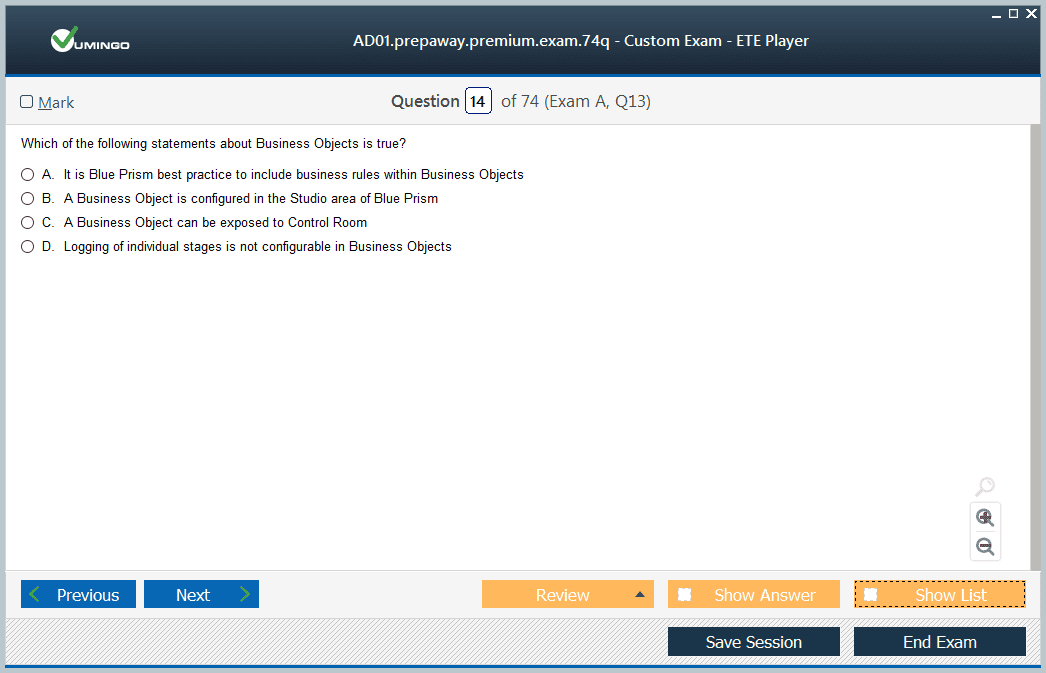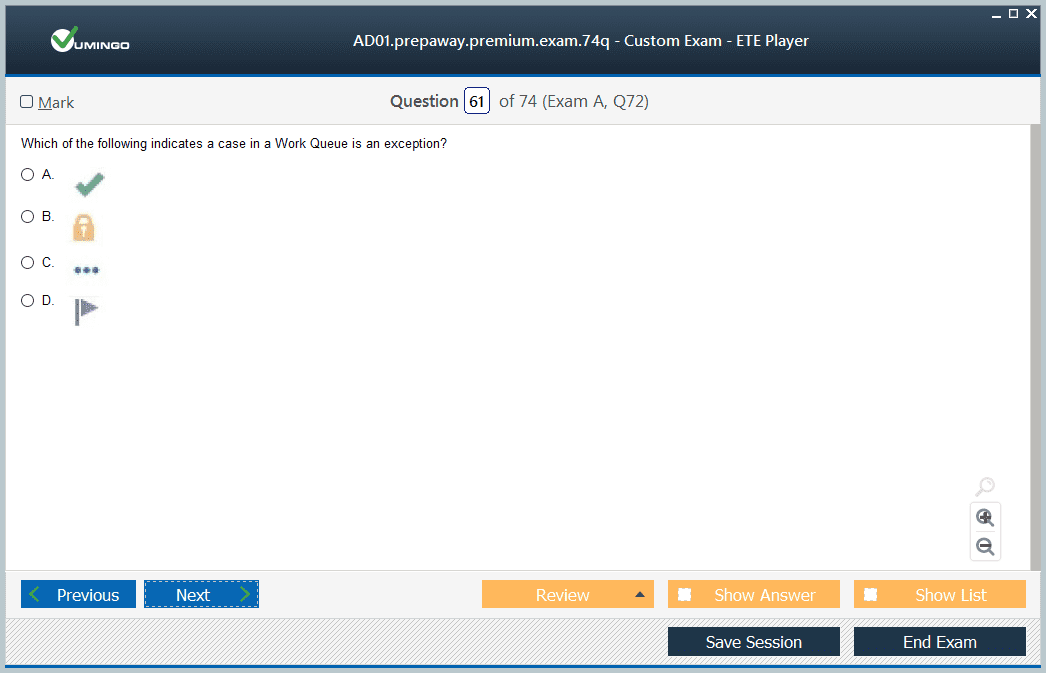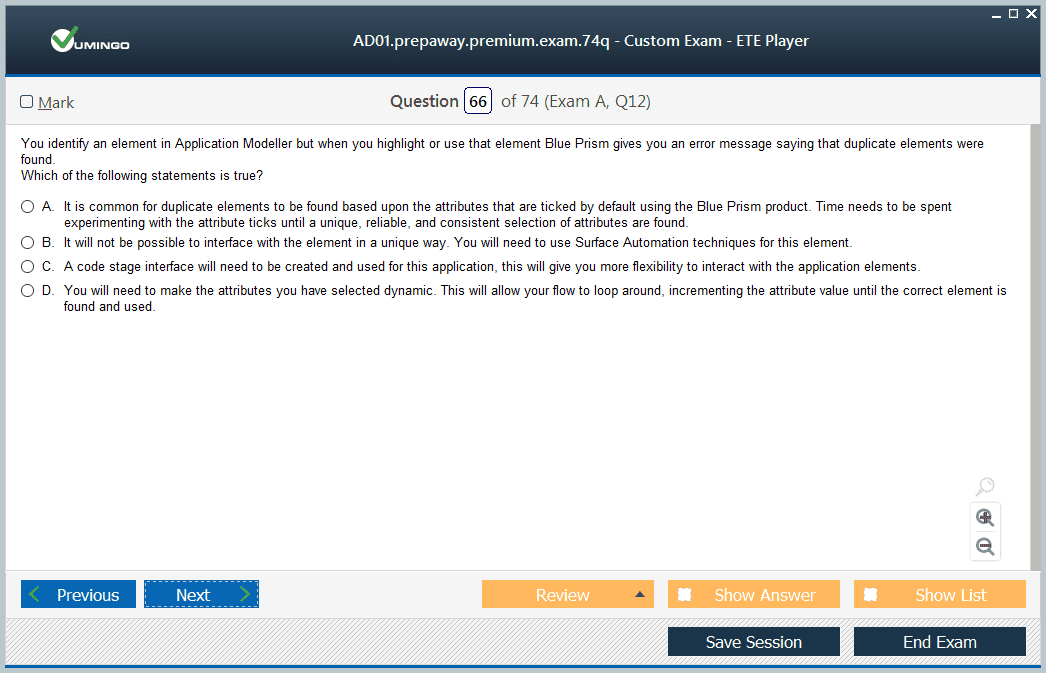- Home
- Blue Prism Certifications
- AD01 Blue Prism Developer Dumps
Pass Blue Prism AD01 Exam in First Attempt Guaranteed!
Get 100% Latest Exam Questions, Accurate & Verified Answers to Pass the Actual Exam!
30 Days Free Updates, Instant Download!

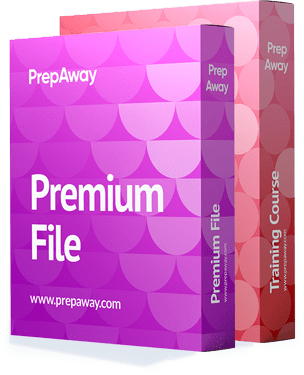
AD01 Premium Bundle
- Premium File 190 Questions & Answers. Last update: Jan 02, 2026
- Training Course 21 Video Lectures
Last Week Results!

Includes question types found on the actual exam such as drag and drop, simulation, type-in and fill-in-the-blank.

Based on real-life scenarios similar to those encountered in the exam, allowing you to learn by working with real equipment.
All Blue Prism AD01 certification exam dumps, study guide, training courses are Prepared by industry experts. PrepAway's ETE files povide the AD01 Blue Prism Developer practice test questions and answers & exam dumps, study guide and training courses help you study and pass hassle-free!
How to Prepare for the Blue Prism Developer AD01 Certification Exam
The Blue Prism Developer AD01 exam is one of the most important steps for professionals seeking to validate their skills in Robotic Process Automation. It is specifically designed for individuals who want to demonstrate their ability to work with the Blue Prism platform at a developer level, focusing on the technical aspects of building, managing, and optimizing automated processes. The exam does not only test theoretical knowledge but also emphasizes the ability to apply these concepts in real-world situations. This makes it both a knowledge-based and performance-oriented assessment. Candidates preparing for the AD01 exam must understand the architecture, functionalities, and development practices of Blue Prism to achieve success. Unlike other certifications that may only highlight theoretical content, the AD01 certification focuses deeply on practical application, ensuring that certified professionals are capable of handling complex automation challenges.
Structure and Format of the AD01 Exam
The AD01 exam contains 60 questions that need to be answered within 60 minutes. The questions are designed to cover a range of areas including process flows, objects, data manipulation, work queues, exception handling, debugging, and general Blue Prism knowledge. Candidates must score at least 70 percent to pass. The exam is available in several languages such as English, German, Japanese, Russian, Spanish, and Simplified Chinese, allowing candidates from various regions to attempt it in their preferred language. The question formats vary and may include multiple-choice, multiple-response, and scenario-based questions. Each format tests the ability of candidates to analyze automation requirements, design solutions, and handle exceptions effectively. Time management is crucial, as the exam requires both speed and accuracy to achieve the desired result. Candidates should practice managing their pace to ensure that they can attempt all questions within the allocated time frame.
Knowledge Domains in the AD01 Exam
The AD01 exam evaluates multiple domains of Blue Prism development, each carrying specific weight in the overall assessment. One key area is understanding process flow, where candidates must demonstrate the ability to design clear and logical sequences of automation steps. Configuring objects is another significant domain, testing the skill of creating reusable components that interact with applications and systems. The exam also covers data handling and manipulation, requiring candidates to manage variables, collections, and functions effectively. Exception handling forms a major part of the evaluation, focusing on the ability to anticipate, detect, and manage errors within automated processes. Work queues are also emphasized, as they are crucial for managing high-volume transactions and ensuring that automation can scale effectively. Debugging and error identification are tested to ensure that developers can troubleshoot and refine processes efficiently. These domains reflect real-world responsibilities of Blue Prism developers and ensure that certified professionals can handle all aspects of automation lifecycle management.
Practical Relevance of the AD01 Exam
The AD01 exam is highly relevant to real-world automation work because it mirrors the actual responsibilities of developers in professional environments. In business settings, developers are expected to design robust processes that function seamlessly and deliver consistent results. The exam ensures that candidates can create automation workflows that are scalable, reusable, and resilient. For example, knowledge of exception handling is not only a test requirement but also a critical skill in practice, as it minimizes the risk of automation failures in live environments. Similarly, proficiency in managing work queues is vital for handling thousands of transactions across industries such as banking, insurance, and healthcare. These skills directly contribute to efficiency, compliance, and customer satisfaction in organizations that deploy RPA. By passing the AD01 exam, developers demonstrate that they can handle not only basic tasks but also the complex challenges involved in integrating automation into enterprise systems.
Preparation Strategies for the AD01 Exam
Success in the AD01 exam requires structured preparation that covers both theoretical knowledge and practical application. Candidates should begin by reviewing the exam blueprint to understand the weight of each knowledge domain. It is advisable to gain at least three months of hands-on experience with Blue Prism before attempting the exam. Practical exposure helps in reinforcing concepts such as object configuration, work queue management, and debugging. Practice exams can be an effective way to become familiar with the question format and to identify areas that need improvement. In addition, studying process flows and understanding how data moves through automation can build confidence for the test. A useful approach is to create sample automation projects that replicate real business scenarios, as this provides practical insight into how the platform works. Collaboration with peers or mentors experienced in Blue Prism can also provide valuable feedback and tips for handling difficult exam topics.
Skills Validated by the AD01 Exam
The AD01 exam validates a range of technical and analytical skills that are essential for any Blue Prism developer. Certified professionals are expected to design automation processes that align with business requirements, ensuring efficiency and scalability. Skills such as configuring reusable objects demonstrate the ability to reduce redundancy and improve maintainability in projects. Knowledge of exception handling and debugging ensures that automated processes can continue running smoothly even when unexpected issues occur. Work queue management reflects the ability to handle high transaction volumes, which is a critical factor in large-scale deployments. In addition to technical expertise, the exam indirectly validates problem-solving, logical reasoning, and adaptability—traits that are essential for tackling evolving automation challenges in enterprises. These validated skills build trust among employers and stakeholders, positioning certified developers as reliable contributors to digital transformation initiatives.
Industry Relevance of the AD01 Certification
The AD01 certification holds strong value across multiple industries due to the widespread adoption of Robotic Process Automation. In banking, certified developers create bots to handle tasks like loan processing, compliance checks, and transaction monitoring. In healthcare, Blue Prism automates patient data entry, billing, and claims management, reducing administrative burden and improving accuracy. Insurance companies use RPA to streamline policy renewals, claims processing, and fraud detection, while telecommunications providers rely on automation for customer onboarding and billing management. The public sector also benefits from certified developers who design processes for record management, citizen services, and compliance reporting. Because of its versatility, Blue Prism certification opens opportunities in diverse fields, making AD01-certified professionals highly employable. The certification acts as proof that individuals can deliver real business value using automation, which is why employers place strong emphasis on hiring certified developers for critical projects.
Career Advantages of Earning the AD01 Certification
Earning the AD01 certification provides a range of career advantages for professionals in the IT and automation domains. One major benefit is increased employability, as organizations actively seek certified developers to implement and manage RPA solutions. Certified individuals often earn higher salaries compared to non-certified peers, reflecting the premium placed on specialized automation skills. The certification also provides a pathway to more advanced roles in automation, such as solution architect or RPA lead, where professionals oversee entire automation strategies. Additionally, the certification builds credibility and recognition in the industry, helping individuals stand out in competitive job markets. For those already working in automation, achieving the AD01 certification can lead to promotions, greater responsibilities, and opportunities to work on high-impact projects. Beyond financial rewards, the certification provides job satisfaction by enabling professionals to contribute directly to organizational efficiency and innovation.
The Future of AD01 Certification and RPA
The future of the AD01 certification is closely tied to the growing demand for RPA professionals worldwide. As organizations continue to digitize operations, the need for skilled developers who can design, implement, and maintain automation solutions will only increase. Blue Prism is evolving with the integration of artificial intelligence, machine learning, and cognitive automation, which will create new opportunities for certified developers to expand their skills. The AD01 certification ensures that professionals have a strong foundation in automation, preparing them to adapt to future advancements. As RPA adoption spreads across industries, certified developers will play a crucial role in driving innovation, improving productivity, and enabling businesses to stay competitive in digital economies. The AD01 exam is not just a certification but a stepping stone to a long-term career in intelligent automation.
Deep Dive into Core Concepts of the AD01 Exam
One of the most challenging aspects of the AD01 exam is the depth of knowledge it requires across different areas of Blue Prism development. It is not enough to simply know how to navigate the interface; candidates must understand the logic and functionality behind each tool within the platform. Process flow, for example, requires developers to structure automation in a way that avoids redundancy, maintains logical clarity, and ensures that transitions between stages are seamless. A poorly designed process can cause inefficiency or even system errors. Therefore, candidates must be able to visualize and implement processes that reflect actual business logic while remaining scalable for future modifications. This means understanding not only the sequence of tasks but also how those tasks interact with variables, collections, and decision-making stages. Mastery of these principles directly impacts performance in the AD01 exam because questions are framed to evaluate whether candidates can apply theoretical knowledge in realistic scenarios.
Object Configuration and Its Importance
Object configuration is a central part of the AD01 exam and plays a vital role in real-life automation work. Objects serve as the bridge between Blue Prism and the external applications with which it interacts. To perform well, candidates must understand how to configure objects in a way that makes them reusable and efficient. This involves correctly mapping application elements, setting up actions, and ensuring that the object interacts with external systems reliably. Misconfigured objects can result in automation failures, and the exam tests for the ability to anticipate and prevent such issues. Candidates must also be able to identify when to use business objects and how to design them in alignment with long-term automation strategies. Practical exposure is crucial here, as theoretical understanding alone is not enough. To excel in this section of the exam, candidates should spend time working on object studio, experimenting with linking multiple actions, and learning to handle different application interfaces such as web-based systems, desktop applications, and legacy platforms.
Exception Handling as a Critical Skill
Exception handling accounts for a significant percentage of the AD01 exam because it represents one of the most important aspects of any automation. In real-world projects, processes rarely run perfectly without encountering unexpected events. These could include missing data, unresponsive applications, or network issues. The exam evaluates whether candidates can design exception handling mechanisms that anticipate these challenges and allow the automation to continue running smoothly. Candidates must understand different types of exceptions, such as system exceptions and business exceptions, and apply strategies to manage them effectively. For example, retry mechanisms, logging errors, and sending alerts are part of practical exception handling that prevents larger operational disruptions. The ability to isolate exceptions at the right stage in the process demonstrates not only technical skill but also a structured approach to development. In the AD01 exam, scenario-based questions often assess whether a candidate can distinguish between errors that require human intervention and those that can be resolved automatically by the robot. This makes exception handling not only a technical domain but also a test of decision-making and analytical ability.
Mastery of Work Queues
Work queues are another important domain that carries significant weight in the AD01 exam. They are essential for managing high volumes of transactions and ensuring that automation can operate at scale. In the exam, candidates are expected to demonstrate knowledge of how to design, configure, and optimize work queues. This includes understanding how items are added to a queue, how prioritization works, and how exceptions are linked to specific queue items. The real challenge lies in designing processes that make intelligent use of queues to handle workload distribution efficiently. For example, in a financial services environment, work queues can help balance thousands of loan applications or payment transactions by distributing tasks evenly across robots. The exam may test whether a candidate understands how to implement retry attempts for queue items, how to handle deferred work, and how to track processing results effectively. Mastery of queues reflects a developer’s ability to handle enterprise-level automation demands, making this a crucial skill for success both in the exam and in professional practice.
Debugging and Error Identification
Although debugging accounts for a smaller percentage of the AD01 exam, it is an area that requires careful attention. Debugging allows developers to identify and fix issues within a process before it goes live. In the exam, candidates must understand how to use breakpoints, step-through options, and logging to trace the flow of automation and identify errors. Debugging is not just about finding problems but also about improving the efficiency and reliability of automation. For instance, a developer might discover through debugging that a process is taking too long to complete because of an inefficient loop structure or redundant calculations. Identifying and correcting these issues demonstrates a deeper understanding of optimization, which is a valuable skill in enterprise automation. The exam questions on debugging test whether candidates can recognize the root cause of errors and apply corrective measures logically. Strong debugging skills also reflect the candidate’s preparedness to handle post-deployment challenges in real-life automation projects.
Broader Responsibilities of a Certified Developer
Beyond the exam, the AD01 certification reflects the responsibilities that a developer is expected to carry out in professional environments. Certified developers are not only required to design processes but also to collaborate with business analysts, quality assurance teams, and stakeholders. They must translate business requirements into technical automation solutions, ensure that these solutions align with compliance and security standards, and continuously monitor their performance. The exam indirectly prepares candidates for these responsibilities by testing skills in areas such as exception handling, queue management, and debugging. These areas are not isolated technical skills but are integrated into larger workflows that require coordination with other teams. For instance, when a business analyst provides a process design document, a developer must convert it into a high-level solution design and ensure that it functions as intended. This combination of technical and collaborative responsibility is a defining characteristic of Blue Prism developers and is reflected in the way the AD01 exam is structured.
Challenges Faced During AD01 Preparation
Preparation for the AD01 exam is not without challenges, and understanding these can help candidates approach their studies more strategically. One of the primary challenges is the breadth of the syllabus, which requires knowledge across multiple domains such as flow design, object configuration, and exception handling. Candidates often struggle with balancing their preparation between conceptual knowledge and hands-on practice. Another challenge is time management, as the exam requires answering 60 questions in 60 minutes, leaving little room for extended thought. This makes practice under timed conditions essential. Additionally, many candidates find it difficult to understand how theoretical concepts translate into real-world automation, which is why practical exposure is critical. Language can also pose a challenge, as the exam is offered in multiple languages, but technical terms may not always translate seamlessly. Candidates must also adapt to the complexity of scenario-based questions that test not only knowledge but also the ability to make logical decisions under pressure. Overcoming these challenges requires a disciplined approach to preparation, consistent practice, and a focus on applying concepts rather than memorizing them.
Extended Impact of Certification in Professional Growth
The AD01 certification has a long-term impact on professional growth and career opportunities. Beyond validating technical skills, it acts as a gateway to advanced certifications and roles within the automation field. Certified developers often progress into roles such as solution architects, RPA leads, or automation consultants, where they take on more strategic responsibilities. The certification also signals to employers that an individual can deliver high-quality automation projects that align with organizational goals. In many industries, having certified developers on staff is seen as a competitive advantage because it ensures that automation initiatives are managed by professionals who meet a recognized standard. The knowledge gained while preparing for the exam, particularly in areas like exception handling and queue management, continues to be relevant throughout a developer’s career. This sustained relevance makes the AD01 certification not just a milestone but an investment in long-term professional success.
In-Depth Preparation Approaches for the AD01 Exam
Preparing for the AD01 exam requires a balance between conceptual clarity and hands-on practice. Many candidates make the mistake of focusing only on reading documentation without engaging in active development within Blue Prism, which can leave gaps in understanding. The exam is designed to evaluate whether an individual can take theoretical principles and apply them to realistic scenarios. Therefore, one of the most effective preparation approaches involves structured learning that progresses from basics to advanced applications. For example, candidates should start with understanding the Blue Prism interface, process studio, and object studio before moving into more complex concepts such as exception handling and queue management. Simulated projects can significantly enhance learning by providing opportunities to work through challenges that resemble real-world business processes. The AD01 exam is less about memorization and more about practical problem-solving, so preparation must reflect this balance. Time should also be allocated to practicing under exam-like conditions, as the 60-minute limit for 60 questions demands quick thinking and familiarity with the material.
The Significance of Flow Design in the Exam
Flow design is a key domain tested in the AD01 exam and serves as the foundation for automation development. A well-designed flow ensures that processes are clear, logical, and maintainable. The exam requires candidates to demonstrate knowledge of how to structure flows that reflect business requirements while avoiding unnecessary complexity. For instance, candidates must understand when to use decision stages, choice stages, or calculations to direct the flow of automation. An important aspect of flow design is scalability, as processes often need to be expanded or modified over time. The exam questions test whether candidates can identify the most efficient flow structure that balances simplicity with flexibility. Additionally, flows must account for error handling and data management, ensuring that the automation can handle unexpected events without breaking down. Candidates who practice building flows with varying levels of complexity, from simple linear processes to multi-branch decision trees, will find themselves better prepared for this part of the exam.
Object Studio and Application Interaction
Object Studio is another crucial area in the AD01 exam, as it determines how Blue Prism communicates with external applications. Understanding object configuration involves more than simply mapping application elements; it requires knowledge of how actions are defined, reused, and maintained. For example, candidates must understand the differences between surface automation and direct integration methods, and when each is appropriate. This is particularly relevant in environments where applications do not expose their elements directly, requiring developers to rely on image recognition or keyboard inputs. The exam assesses the ability to create objects that are reusable, efficient, and reliable across different processes. Another important aspect is managing object lifecycle, ensuring that objects are updated and maintained in line with application changes. Poorly designed objects can lead to brittle automations that fail when applications are updated, and the exam emphasizes the importance of building robust, future-proof solutions. Candidates should spend considerable time practicing object creation, testing objects with different applications, and troubleshooting common errors that arise during configuration.
Exception Management and Its Role in AD01
Exception management is one of the most heavily weighted sections of the AD01 exam because it directly impacts the reliability of automation in production. The exam requires candidates to demonstrate a deep understanding of how to categorize exceptions and design handling mechanisms that ensure resilience. System exceptions, such as application crashes, require different treatment from business exceptions, such as missing or invalid data. The exam tests whether candidates can distinguish between these and apply appropriate strategies for resolution. For instance, a well-designed process might retry a transaction in the case of a temporary system failure, while escalating a business exception to a human operator for review. Effective exception management also includes logging, so that issues can be traced and analyzed later. The exam assesses the ability to build processes that continue to function even when exceptions occur, rather than failing completely. Candidates preparing for this section should practice building processes with intentional errors and testing how different exception handling strategies affect the outcome. This hands-on approach not only strengthens understanding but also builds the confidence needed to handle scenario-based questions.
Work Queues as a Core Competency
Work queues play a central role in enterprise-scale automation and are an important part of the AD01 exam. They allow developers to manage large volumes of transactions by distributing work efficiently across robots. In the exam, candidates must show an understanding of how to configure queues, prioritize items, and manage retries. This involves more than just adding items to a queue; it requires knowledge of how to design processes that integrate queues effectively. For example, processes should be able to handle deferred items, apply retry logic, and track results for auditing purposes. The exam often tests the ability to optimize queue performance, ensuring that robots can process high workloads without delays or errors. Another aspect is exception handling within queues, where candidates must understand how exceptions are linked to specific items and how to manage those items after failure. Real-world scenarios often involve multiple queues interacting with each other, and the exam may test whether candidates can design solutions that handle these interactions seamlessly. A strong command of queues demonstrates readiness to handle enterprise-level automation, which is why this domain is emphasized heavily in both preparation and assessment.
Debugging Skills and Optimization
While debugging carries a smaller percentage in the AD01 exam, it is a critical skill for developers. Debugging allows candidates to trace through processes, identify issues, and implement corrections. The exam requires knowledge of how to use tools such as breakpoints, watch expressions, and logging to isolate problems. More importantly, it tests whether candidates can apply debugging not just to fix errors but also to optimize performance. For example, identifying an inefficient loop or redundant calculation during debugging can lead to significant performance improvements. The ability to debug effectively reflects a developer’s deeper understanding of how Blue Prism executes processes and objects. Exam questions in this domain may involve analyzing a faulty process and identifying the stage at which errors occur. Candidates who have practiced debugging multiple scenarios will find this section manageable, as it relies heavily on practical experience. Debugging also reinforces other areas of knowledge, such as exception handling and flow design, making it an integrated skill that benefits the overall preparation for the exam.
Exam Strategies for Time Management
One of the biggest challenges of the AD01 exam is the strict time limit of 60 questions in 60 minutes. Effective time management is therefore essential to success. Candidates must be able to read and interpret questions quickly, eliminating incorrect options and focusing on the most likely answer. This requires familiarity with the exam objectives and confidence in applying knowledge under pressure. A practical strategy is to attempt easier questions first, securing marks quickly, and leaving more complex scenario-based questions for later. Candidates should also practice taking mock tests under timed conditions to build stamina and speed. Another strategy is to avoid overthinking, as many questions are designed to test fundamental knowledge rather than trick candidates. The ability to manage time effectively ensures that candidates can answer all questions within the allotted period, maximizing their chances of achieving the passing score.
Broader Implications of Earning AD01 Certification
Earning the AD01 certification is not just about passing an exam; it represents a milestone in professional development and opens doors to advanced opportunities. Certified developers are seen as capable of delivering reliable automation solutions that meet enterprise standards. This recognition often leads to career advancement, as organizations place high value on certified professionals who can maintain and improve automation projects. The certification also provides a foundation for pursuing more advanced roles, such as solution architect or RPA lead, where responsibilities extend beyond development to include strategic planning and governance. The skills tested in the AD01 exam, such as queue management and exception handling, remain relevant in these advanced roles, making the certification a long-term investment. Moreover, the process of preparing for the exam enhances a candidate’s ability to solve complex problems and think critically, skills that are valuable in any technical career. The AD01 certification thus serves as both a validation of existing skills and a stepping stone toward greater professional achievement.
Understanding Data Types and Variables in the AD01 Exam
One of the key areas tested in the AD01 exam is the management of data types and variables. Blue Prism processes rely on the accurate handling of data because every action, decision, or calculation depends on data inputs and outputs. Candidates must understand how different data types work, such as text, number, date, time, flag, and collection. Each has specific use cases, and the exam often tests whether candidates can select the most appropriate data type for a given scenario. For instance, using a collection is essential when working with structured data like rows from a database, while flags are critical for Boolean operations. Misusing a data type can result in inefficient processes or errors, and the exam questions are designed to highlight this risk. Variables not only hold data temporarily but also influence the design of robust automation. For example, global variables can be used across objects, but their misuse can lead to unexpected conflicts. Preparing for this part of the exam involves practicing building processes that move data between stages, handle conversions, and ensure proper data validation. The AD01 exam evaluates the ability to maintain integrity of data throughout the lifecycle of a process, making this skill a cornerstone of development.
Error Management Beyond Basics
Error management is heavily emphasized in the AD01 exam because it directly impacts the reliability and sustainability of automated processes. While many candidates understand the basics of throwing and catching exceptions, the exam requires deeper insight into designing layered exception handling strategies. Candidates must know how to use recover and resume stages effectively, distinguishing between system exceptions, such as application crashes, and business exceptions, such as invalid data entries. The ability to escalate errors properly is tested through scenario-based questions where developers must choose the most efficient error path without compromising the workflow. Logging is another critical component, as errors must be documented in a way that allows stakeholders to analyze problems later. The exam also measures the ability to minimize disruptions during exception handling. For instance, retrying a transaction after a system failure is often more efficient than aborting the entire process. Preparation for this section involves simulating different error situations in Blue Prism and practicing how to build resilient processes that recover gracefully without human intervention unless absolutely necessary.
Case Management and Work Queue Design
Case management through work queues is central to building scalable automations, and this is reflected strongly in the AD01 exam. Work queues allow developers to manage thousands of transactions while ensuring efficiency, prioritization, and monitoring. The exam evaluates whether candidates can configure and design processes that interact seamlessly with queues. For example, they must understand how to load data into queues, control priorities, and set retry logic for failed items. The design of queue-based solutions also involves reporting and auditing, where developers must demonstrate the ability to track the outcome of each item. Exam questions often present scenarios where multiple queues are in use, requiring candidates to demonstrate their ability to coordinate and manage dependencies between them. The concept of deferred items is also tested, as it ensures transactions can be processed at specific times. Another important point is the handling of queue exceptions, where developers must link error management strategies to individual items. Candidates preparing for this section should practice building processes that handle large volumes of transactions, testing different prioritization models and exception strategies. The AD01 exam tests not just theoretical understanding but also the candidate’s readiness to implement enterprise-scale solutions.
Calculations and Functions in Process Development
Calculations and functions are smaller domains within the AD01 exam but they play an important role in process accuracy. Candidates must demonstrate knowledge of how to manipulate data using calculation stages and built-in functions. For instance, understanding string manipulation functions such as Mid, Len, or Replace can be critical when working with text-based data. Similarly, mathematical functions are used in scenarios involving financial data or numeric validations. The exam may present situations where candidates must choose the most efficient function to achieve a result, testing their ability to recognize shortcuts and avoid unnecessary stages. Another dimension involves understanding how data flows between processes and objects, ensuring calculations are performed at the right point in the workflow. While the percentage weight for this domain is lower compared to others, it requires precision because errors in calculations can compromise the entire process. Preparation involves practicing with a wide range of functions and ensuring that calculations are integrated into flows in a way that enhances clarity and efficiency.
Debugging as a Critical Problem-Solving Tool
Debugging is often underestimated by candidates, but it is a core competency for passing the AD01 exam. The exam measures whether a candidate can identify issues in processes and correct them efficiently. Debugging involves more than identifying an error message; it requires tracing the flow, examining data values, and checking stage configurations. Blue Prism provides features such as breakpoints, step-through options, and watch expressions, and the exam evaluates knowledge of how to use these tools effectively. Candidates may be presented with a faulty process and asked to determine the root cause. Debugging also extends into performance optimization, where unnecessary loops, redundant calculations, or inefficient object calls must be identified and improved. Preparing for this section means practicing with intentionally flawed processes to strengthen troubleshooting skills. Debugging in the AD01 exam also ties into other domains, such as error management and data handling, since the ability to analyze and fix problems reflects a holistic understanding of process development.
General Items and Best Practices
The AD01 exam includes general items that cover best practices, governance, and development standards. These questions ensure that candidates not only know how to build processes but also understand how to align them with organizational requirements. Topics include naming conventions, version control, and reusable design patterns. For example, candidates may be asked to identify the best practice for designing an object that will be shared across multiple processes. Governance-related questions also appear, requiring candidates to understand how to maintain security, auditing, and compliance within automated solutions. This part of the exam emphasizes that automation is not just about functionality but also about sustainability and maintainability. Candidates should familiarize themselves with Blue Prism’s development guidelines and understand why they exist, as exam questions often test the reasoning behind best practices rather than simple memorization.
Strategies to Approach Scenario-Based Questions
Scenario-based questions are a defining feature of the AD01 exam, making it different from exams that only test factual recall. These questions present candidates with realistic business situations and ask them to determine the most appropriate solution. For example, a question might describe a process where transactions occasionally fail due to network interruptions and ask candidates to choose the best exception management strategy. Success in these questions requires not just technical knowledge but also judgment and problem-solving ability. Preparing for scenario-based questions involves working through case studies, analyzing workflows, and practicing decision-making under constraints. Candidates must train themselves to think like automation architects, balancing efficiency, reliability, and scalability in their answers. This mirrors the real-world expectations of a Blue Prism developer and is why the exam gives so much importance to applied knowledge.
Long-Term Benefits of Passing the AD01 Exam
Beyond passing the AD01 exam, the certification carries long-term benefits for a professional’s career. Certified developers are recognized for their ability to design, build, and maintain reliable automation solutions, making them valuable assets to organizations. This recognition often translates into better job opportunities, higher salaries, and more involvement in strategic automation projects. The certification also provides a pathway to advanced roles such as solution designer or automation architect, where the focus expands from development to enterprise-wide strategy. From an industry perspective, the AD01 exam ensures a standard of quality among professionals, giving organizations confidence in their automation workforce. For individuals, the process of preparing for the exam builds critical thinking, problem-solving, and technical depth that extend beyond Blue Prism and can be applied to other automation platforms as well. The long-term benefits thus go far beyond a certificate, positioning the professional for continued growth in the evolving field of intelligent automation.
Real-World Applications of AD01 Exam Knowledge
The AD01 exam is designed not only to test theoretical understanding but also to evaluate the ability of a candidate to apply concepts in real-world automation projects. When developers pass the exam, they demonstrate that they can design, build, and manage Blue Prism processes effectively in a business environment. In industries like banking, healthcare, insurance, retail, and telecommunications, automation solutions have become indispensable. Developers with AD01-level expertise are expected to handle repetitive, high-volume tasks such as form processing, claims management, or customer data verification with accuracy and reliability. Exam preparation ensures that professionals can translate classroom knowledge into practical automation workflows that meet enterprise standards. For example, in the banking sector, the ability to configure secure processes for KYC verification relies on skills tested in the exam, such as error management, work queue handling, and data manipulation. This highlights how closely the AD01 exam is linked to practical, industry-relevant challenges
Integration of Blue Prism with External Applications
Another key aspect that relates to the AD01 exam is integration. Modern enterprises do not operate in isolation; they rely on multiple systems such as ERPs, CRMs, and custom-built applications. The AD01 certification ensures that developers understand how to design Blue Prism processes that communicate effectively with these systems. This involves working with APIs, databases, and desktop applications while ensuring that automation remains stable across upgrades and changes. The exam indirectly prepares candidates to tackle integration-related challenges by testing their ability to use objects, manage data flow, and apply exception handling when systems behave unpredictably. In practice, integration is one of the most sought-after skills because it determines how automation solutions scale across an organization. Developers with AD01 knowledge can design processes that serve as a bridge between legacy systems and modern platforms, allowing businesses to modernize without replacing their core infrastructure.
Security Considerations and AD01 Competencies
Security is a critical concern in automation, and the AD01 exam requires candidates to follow best practices in this domain. Developers must understand how to handle credentials securely, implement role-based access, and design processes that comply with governance requirements. The exam includes general items that test awareness of these standards, ensuring that certified developers can build solutions without exposing sensitive information. In industries like healthcare or finance, even a small error in security design can have serious implications. The AD01 certification validates that candidates can design secure automation processes that align with compliance frameworks such as GDPR or HIPAA. For instance, candidates must demonstrate their ability to protect credentials by using secure storage options rather than embedding them in code. They must also understand how to control user permissions to limit access to sensitive stages or data. These competencies ensure that certified developers are trusted to handle enterprise-level automation projects where data protection is non-negotiable.
Scaling Automation with AD01-Level Expertise
The AD01 exam emphasizes not just process creation but also scalability. Passing the exam means that candidates are able to design automation that can handle growth without constant redesign. Scalability in Blue Prism often comes down to effective use of work queues, modular design, and reusable objects. Certified developers understand how to create processes that can manage thousands of transactions daily while maintaining accuracy and speed. The exam also indirectly evaluates whether candidates can anticipate future challenges, such as handling multiple instances of a process across different digital workers. In real-world contexts, scalability is essential because automation projects often start small but expand quickly once benefits are demonstrated. A process built by someone without AD01-level knowledge may work for a pilot project but fail under enterprise-wide adoption. Certification ensures that developers have the foresight and technical ability to design solutions that grow with organizational needs.
The Role of Problem-Solving in the AD01 Exam
Problem-solving is a thread that runs through every section of the AD01 exam. Whether dealing with data types, debugging, or exception handling, the exam consistently tests a candidate’s ability to analyze situations and make informed decisions. This focus on problem-solving reflects the reality of automation development, where unexpected issues frequently arise. Certified developers are trained to think critically about process design, anticipating where failures may occur and planning contingencies. For example, when an application interface changes unexpectedly, a process may break. An AD01-certified developer would know how to quickly identify the source of the problem, redesign the object to adapt to the new interface, and minimize downtime. This ability to solve problems efficiently is what distinguishes certified professionals from those with only surface-level knowledge of Blue Prism. The exam instills habits of thorough analysis and structured troubleshooting that become second nature in professional environments.
Preparing for the AD01 Exam Through Practical Experience
One of the most effective ways to prepare for the AD01 exam is through practical experience. While theoretical study provides a foundation, the exam’s scenario-based format demands hands-on familiarity with the platform. Candidates should spend time building processes from scratch, experimenting with error management, configuring work queues, and debugging. By doing so, they not only gain confidence in using Blue Prism but also internalize the problem-solving strategies required to succeed in the exam. Mock projects that simulate real-world business scenarios are particularly useful, as they mirror the kinds of challenges presented in exam questions. For example, building a process that automates invoice verification from multiple vendors can test a candidate’s ability to handle data formats, exceptions, and integration in one project. The AD01 exam rewards those who can demonstrate mastery across multiple areas simultaneously, and only practical experience can prepare candidates for that level of complexity.
The Industry Demand for AD01-Certified Developers
The demand for developers certified at the AD01 level continues to rise as more organizations adopt robotic process automation. Enterprises are not only seeking automation but also prioritizing reliability, security, and scalability, all of which are validated by the AD01 exam. Certified developers often find themselves in roles where they design critical automation strategies, lead teams, and contribute to digital transformation initiatives. Industries such as banking, insurance, and healthcare, which rely heavily on compliance and efficiency, are particularly eager to hire professionals with proven expertise. The certification signals to employers that a candidate is ready to contribute immediately, reducing the risk of costly errors or failed projects. As automation becomes central to enterprise operations, the AD01 exam stands out as a benchmark for professional competency. Its value extends beyond the exam itself, shaping career trajectories and opening opportunities for leadership roles in automation.
Continuous Learning Beyond the AD01 Exam
Although the AD01 exam provides a strong foundation, continuous learning is essential to remain relevant in the rapidly evolving field of automation. Blue Prism regularly introduces updates and new features, and certified developers must keep up with these changes to maintain their effectiveness. The AD01 exam instills a habit of structured learning, but professionals must go further by exploring advanced modules, experimenting with integrations, and staying updated with industry best practices. Many developers who pass the AD01 exam later pursue advanced certifications or specialize in areas such as solution architecture or automation strategy. This continuous learning mindset ensures that they remain valuable contributors as organizations push the boundaries of automation. The AD01 exam is thus both an endpoint and a starting point, certifying existing skills while inspiring a commitment to future growth.
Long-Term Career Impact of Passing the AD01 Exam
The career impact of passing the AD01 exam cannot be overstated. Certified developers are often trusted with more responsibility, given opportunities to lead projects, and considered for higher-paying roles. The exam validates not only technical knowledge but also professional discipline, signaling that a candidate can be relied upon in high-stakes projects. Over time, this credibility translates into career growth, whether within a single organization or across multiple roles in the industry. The AD01 certification also positions developers to participate in strategic conversations about automation, influencing how enterprises adopt and expand their digital workforce. In a market where automation expertise is in high demand, certification provides a competitive edge that can accelerate career advancement. For many professionals, passing the AD01 exam marks a turning point where they move from being participants in automation projects to becoming leaders who shape enterprise-wide automation strategies.
Conclusion
The AD01 exam represents far more than a credential on paper; it stands as a rigorous benchmark that validates a developer’s ability to work competently with Blue Prism technology in enterprise environments. The exam tests a comprehensive range of skills—from understanding process flows and object configuration to handling exceptions, debugging, and ensuring secure operations—each of which reflects the realities of automation projects in today’s industries. By focusing on practical, scenario-based challenges, it ensures that certified professionals are not merely knowledgeable in theory but also capable of applying their expertise to real-world business problems.
One of the key takeaways from preparing for and passing the AD01 exam is the emphasis on scalability and reliability. Enterprises implementing Blue Prism are rarely satisfied with small-scale automation; instead, they aim to design digital workforces that grow alongside the organization. The AD01 exam prepares developers to create modular, reusable, and secure processes that can be deployed widely without compromising efficiency. This ability to think beyond immediate solutions and anticipate future demands makes certified professionals highly valued in the workforce.
Another significant aspect of the AD01 exam is its focus on problem-solving. In practice, automation projects often encounter unexpected challenges, whether due to system changes, data inconsistencies, or integration issues. The exam’s design ensures that candidates cultivate the analytical skills required to identify, troubleshoot, and resolve such challenges effectively. This focus not only strengthens technical ability but also builds the professional resilience necessary for long-term success in the field of automation.
The exam also highlights the importance of security and compliance. In industries such as finance, healthcare, and government, mishandling sensitive information can have serious consequences. Certified developers are expected to follow best practices in credential management, user permissions, and governance. This ensures that automation solutions are not only efficient but also trustworthy and aligned with regulatory requirements. The AD01 exam, therefore, validates a developer’s ability to meet both operational and ethical standards, making them indispensable assets in industries where compliance is critical.
On a broader level, achieving success in the AD01 exam reflects a professional’s commitment to growth and mastery. It is not an easy exam, and it demands both practical experience and disciplined study. Passing it demonstrates perseverance, adaptability, and a forward-thinking mindset—qualities that employers value as much as technical expertise. For many developers, this certification serves as a gateway to advanced career opportunities, leadership roles, and the ability to influence digital transformation strategies within organizations.
Ultimately, the AD01 exam is more than a test of knowledge; it is a catalyst for professional development and a stepping stone toward shaping the future of enterprise automation. Certified developers gain not only recognition but also the confidence and skill set to take on complex challenges, drive innovation, and contribute to building agile, intelligent, and sustainable digital workforces. In a world where efficiency, security, and scalability define organizational success, the AD01 certification stands as a mark of excellence, empowering professionals to make lasting contributions in the rapidly evolving domain of robotic process automation.
Blue Prism AD01 practice test questions and answers, training course, study guide are uploaded in ETE Files format by real users. Study and Pass AD01 Blue Prism Developer certification exam dumps & practice test questions and answers are to help students.
Purchase AD01 Exam Training Products Individually


Why customers love us?
What do our customers say?
The resources provided for the Blue Prism certification exam were exceptional. The exam dumps and video courses offered clear and concise explanations of each topic. I felt thoroughly prepared for the AD01 test and passed with ease.
Studying for the Blue Prism certification exam was a breeze with the comprehensive materials from this site. The detailed study guides and accurate exam dumps helped me understand every concept. I aced the AD01 exam on my first try!
I was impressed with the quality of the AD01 preparation materials for the Blue Prism certification exam. The video courses were engaging, and the study guides covered all the essential topics. These resources made a significant difference in my study routine and overall performance. I went into the exam feeling confident and well-prepared.
The AD01 materials for the Blue Prism certification exam were invaluable. They provided detailed, concise explanations for each topic, helping me grasp the entire syllabus. After studying with these resources, I was able to tackle the final test questions confidently and successfully.
Thanks to the comprehensive study guides and video courses, I aced the AD01 exam. The exam dumps were spot on and helped me understand the types of questions to expect. The certification exam was much less intimidating thanks to their excellent prep materials. So, I highly recommend their services for anyone preparing for this certification exam.
Achieving my Blue Prism certification was a seamless experience. The detailed study guide and practice questions ensured I was fully prepared for AD01. The customer support was responsive and helpful throughout my journey. Highly recommend their services for anyone preparing for their certification test.
I couldn't be happier with my certification results! The study materials were comprehensive and easy to understand, making my preparation for the AD01 stress-free. Using these resources, I was able to pass my exam on the first attempt. They are a must-have for anyone serious about advancing their career.
The practice exams were incredibly helpful in familiarizing me with the actual test format. I felt confident and well-prepared going into my AD01 certification exam. The support and guidance provided were top-notch. I couldn't have obtained my Blue Prism certification without these amazing tools!
The materials provided for the AD01 were comprehensive and very well-structured. The practice tests were particularly useful in building my confidence and understanding the exam format. After using these materials, I felt well-prepared and was able to solve all the questions on the final test with ease. Passing the certification exam was a huge relief! I feel much more competent in my role. Thank you!
The certification prep was excellent. The content was up-to-date and aligned perfectly with the exam requirements. I appreciated the clear explanations and real-world examples that made complex topics easier to grasp. I passed AD01 successfully. It was a game-changer for my career in IT!