98-349 Microsoft Windows Operating System Fundamentals – Files and Permissions Part 2
- Printers
There is one more topic that you can see on your screen. Homegroup settings. Now I have a surprise for you. Here we go. An update from Microsoft Homegroup has been removed from Windows Ten. Well, it might be in your exam, so we have to mention Homegroup is, you can say, an easier way to to share folders and devices in your network. It was not popular, and this is why Microsoft decided to remove it. But please make sure that you memorize that. We used to have a Homegroup option to share our folders. Microsoft says, of course, now go for this option. Yeah, no problem. Go and share your folder. Print whatever you have in your network. I have not showed you how to share a print app. So if I go for printers and scanners, I can add a printer or scanner.
Let’s actually do it, whatever printer we want. Let’s say HP. Yeah, that’s fine. Okay. And now please note, after adding this printer, I can share it straight away. If I don’t share it here, I say, no, don’t share it. Finish. I can always share it. From here, I can manage. I can go for printer properties, and in here I can share it. You can go for a local printer and then allow somebody else to print using your printer. I think it’s pretty easy. In most cases, you don’t have to go through these options because you have a driver. If you buy a printer, for instance, from HP, you get a package where you can install a printer, and in most cases, you get a wireless printer.
We don’t really connect a USB cable from a printer to our device anymore, actually. Of course, we use a wireless printer because it’s much easier. And then you don’t have to share a printer because a wireless printer is going to connect to your router, and then you can print using your router directly. So just trying to find it. At the moment, I don’t have any active printers, so I click here, but I can say, well, no, this is a network printer, okay?
And this is what you can have here. In most cases, you download a driver from HP, apps and so on, and then you can add a network printer. We don’t really use this option. If you have a company, then yeah, maybe because you can have a printer that is connected to a server, and then you’re going to use, in most cases, this option, because you’re going to share a printer on a server and then use it on your local device. A couple of additional options over here, we want to talk about libraries and quick access. This is what you can see over here, frequent folders. You can click and access things that you’ve been using for the last couple of hours, days, and so on.
So Windows is going to tell you, oh, by the way, it makes sense to access documents because you’ve been using these options test. And you can pin to quick access. Okay. Or you can include in the library. Here is a list of libraries. We can create a new library. Let’s do this. Here we go. We can see libraries now, and we can say New library test l. And now I have a new library. I can include a folder. Let’s say saved games. Okay? And now everything that I am going to put in saved games will be visible using my test library. Please note, it is like a shortcut. It is not going to create a new place on your hard disk. No, it is a way to arrange, organize your files, and make your life much easier.
When it comes to libraries, quick Access options, they’re designed to make your life much easier. You can create a new virtual place and then combine things that you want to view. Over here, if I want to say, you know what, I want to go for properties. And over here, I want to add one more location. I want to see my Windows folder. Okay? And now, please note I can see all files that are in C Windows, but they are not going to be copied to my library. Now, it is just like a shortcut. So I can access my files from one place, arrange them well, it is designed to make your life much easier.
- Bitlocker and Security
Let’s talk a little more about options that we get in Windows Ten to make sure that we can sync our files, encrypt our data and compress files. First of all, when you go for your C drive, you can right click go to Properties and you will find a lot of tools that you can use to make sure that your operating system is okay and you will not face any problems. First of all, you have a really nice tool that is called Disk Cleanup. It allows you to get rid of some old files, temp files, downloaded programs and so on. And of course, the idea is to get more space on your hard disk. Then please note you can compress your hard disk. However, it might slow down your system.
So you have to be very careful if you want to go for this option. If you go for tools, you can see error checking and you can optimize your drive. You have to be very careful because if you have an SSD solid State disk drive, then you should not use this option. What’s more, if you try and optimize it might tell you that well, it’s not actually recommended because you have an SSD disk and it is not going to be scheduled because there is a task scheduler in the background running for you. And in most cases Windows is smart enough to identify that SSDs should not be treated using this tool. Then we go for hardware. That’s pretty okay.
Sharing as we know, we can share our files here. This is more advanced and in most cases you don’t use this option for a home user. But if you have a company you want to make sure that you limit, let’s say you provide 25GB per user, then you can go for settings and enable management for this feature. One more thing that I want to show you is Sync Center. You can sync your files and everything that is going on. There is an option that is called Offline Files.
If you have a network drive, a network location, maybe you’re going to be offline for a few hours and you want to keep working on a really important document. Here we go. You can enable offline files and then it will be synced when you’re back online. Please note it is in Control Panel and then you go for Sync Center. When it comes to security, we can go for, let’s say our test folder properties Advanced. And over here we can encrypt our data. It is going to use EFS Encryption file system. You can go for a different solution.
For instance, Semantic offers an option like this. Well, you can use a built in feature. Please remember that this option is going to encrypt your finals. If you lose your laptop, everybody can open it and access your operating system. This is why it makes more sense to go for BitLocker. BitLocker, let me open it. BitLocker is a solution that allows you to encrypt your hard disk. This means that if you lose your laptop, it’s turned off. If you open it, nobody can access your files. Because here, well, you can remove your hard disk or even SSD, doesn’t matter, connected to another PC using just a SATA connector and open all files. If you use Bitloca, it is not going to be possible. It’s not possible you open a hard disk that was taken out from a laptop with Bitrocker and nobody can see a single file on it. The good thing is that in Windows Ten, if you want to use BitLocker, you need Windows Ten Pro. In Windows Seven I remember it was not possible. I think it was the highest version of Windows Ultimate or something like this. Really crazy, really expensive.
Today it is much better because if you have Windows Ten Pro, you can take advantage of BitLocker. Please remember it is a built in feature in Windows and it is fast. It is really fast. All these solutions will slow down your system, there is no doubt about it. Still it is all about security and BitLocker is a really great solution. There is an option to protect your USB drives as well. Using BitLocker to go. One thing that I want to mention and this is why I clicked on it because you need something that is called TPM to enable BitLocker trusted platform module.
There is a way around. If you don’t have it, you can always use a USB disk. Not recommend it, forget about it. If you have a laptop, you can verify that it comes with this TPM module. It is required to store your keys and handle all operations in hardware. As I said, it is possible you could use a USB disk and get around it. If you Google I don’t have a TPM solution TPM in my laptop. Is there a way to enable Bitloca? You can google it, it’s not recommended. And the idea is to buy a device with TPM on board and then you can enable Bit Lock.

 Top Project Management Certifications...
Top Project Management Certifications...
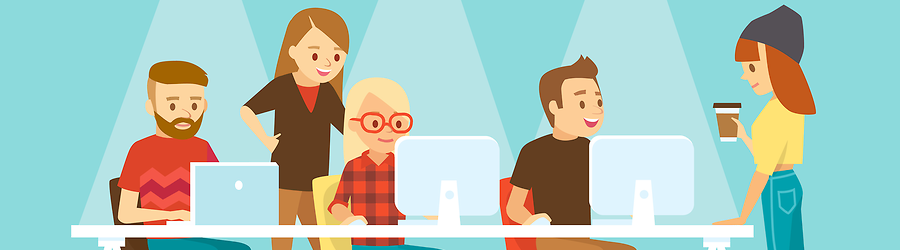 Some Useful Tips to Land a Software D...
Some Useful Tips to Land a Software D...
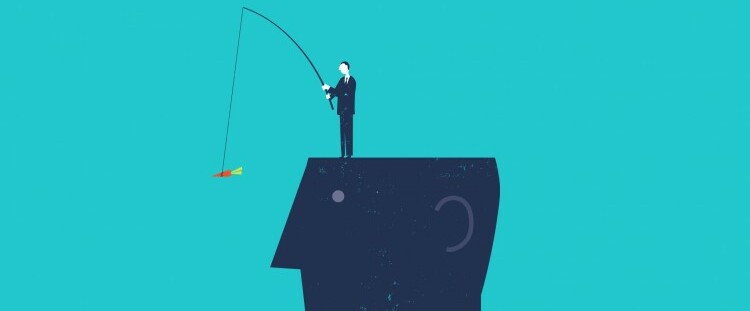 Is It a Good Idea to Obtain (ISC)² CI...
Is It a Good Idea to Obtain (ISC)² CI...
 Top 5 Python Certifications: Choose t...
Top 5 Python Certifications: Choose t...